Check for Compliance and Prepare for Inspections
Learning Objectives
After completing this unit, you’ll be able to:
- Discuss how a compliance and enforcement official uses Public Sector Solutions.
- Describe the key benefits of using the Licensing and Permitting app.
- Explain how to use the Licensing and Permitting app to manage regulatory codes, assessment tasks, and visits.
Compliance Checks
After reviewing an application, the compliance and enforcement officer checks regulatory guidelines and decides what’s needed to ensure compliance. This can include follow-up tasks like onsite inspections. Based on all gathered information, including reviews, as well as any violations or complaints, the officer determines whether to issue, cancel, suspend, or revoke the license or permit.
Meet Salima Sheikh, the compliance and enforcement officer for Cosville.

A big part of Salima’s job is enforcing regulatory codes based on violations that the inspectors report, and determining applicable enforcement actions.
Inspection Visit Components
When an application requires an inspection, compliance and enforcement officers create a visit record, action plan, and a set of assessment indicators to guide the inspector during their site visit.
- A visit contains scheduling and location information and an action plan for the inspector.
- An action plan contains a set of tasks, such as assessments and signatures, which the inspector completes during the visit.
-
Assessment indicators are checklist items that the inspector completes during the visit.
After Diego completes the initial review of Susan’s business license application, Salima receives an alert that the application is now in her queue. She clicks the application and views the guidelines in the Approval Path and then creates a visit and connects an action plan to the visit record. This action plan contains assessment tasks with questions specific to business inspections, as well as a signature task.
Create an Inspection Visit
To create a visit from the application record, click New in the Visit related list. You can also create a new visit with a single click from the visit card. Your admin can add this card to the business application record page during initial org setup. For setup steps, go to the Licensing and Permitting in Public Sector Solutions Help articles.
Add details on the Create New Visit screen.
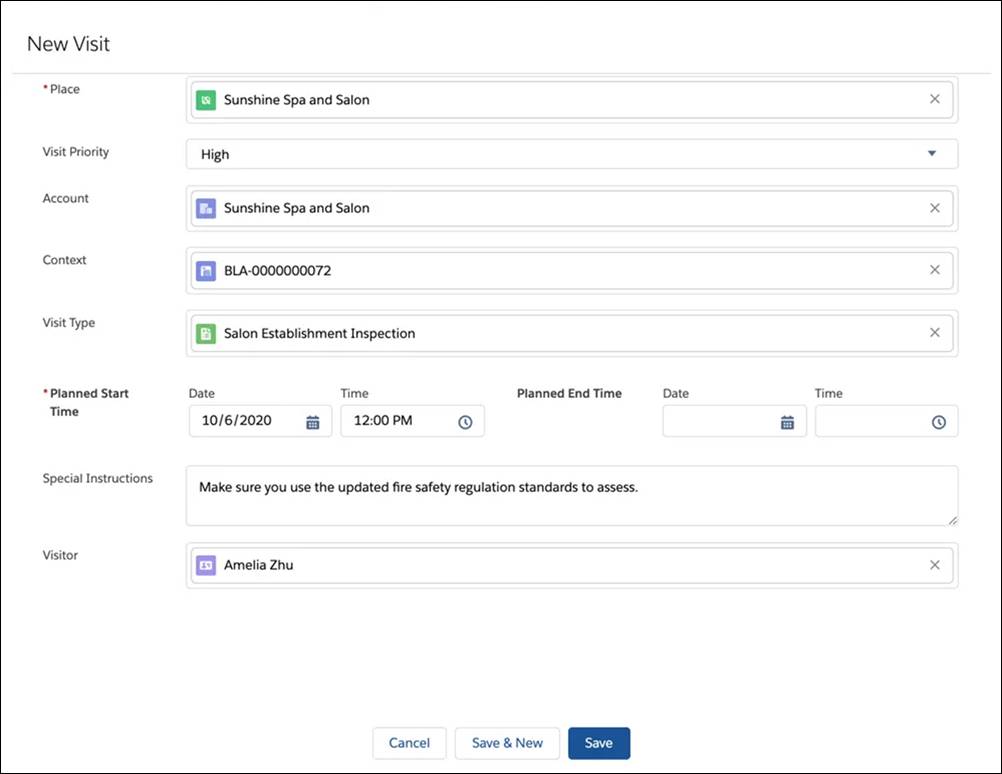
In this example, Salima provides details about the salon visit, including the place, time of visit, and priority of the inspection. She also sets the Context field to link the Business License Application record associated with the inspection. She can even include special instructions to make sure the inspector uses updated fire safety standards as guidance.
To learn more about creating visits, see the Help article linked in the Resources.
Connect an Action Plan to the Visit
Next, connect the action plan to the visit by clicking the Action Plans card. Action plans contain Assessment Tasks and Signature Tasks. Inspectors work through each of these tasks during visits to a spa, salon, barber shop, or similar establishments.
-
Assessment Tasks are groupings of assessment indicator definitions.
-
Signature Tasks record signatures of people involved in the inspection, such as the inspector or the owner of the establishment.
To speed up future task assignments and reduce errors during inspections, you can use a predefined Action Plan Template. An action plan template is a reusable and configurable list of tasks for visits where the expected set of tasks are the same.
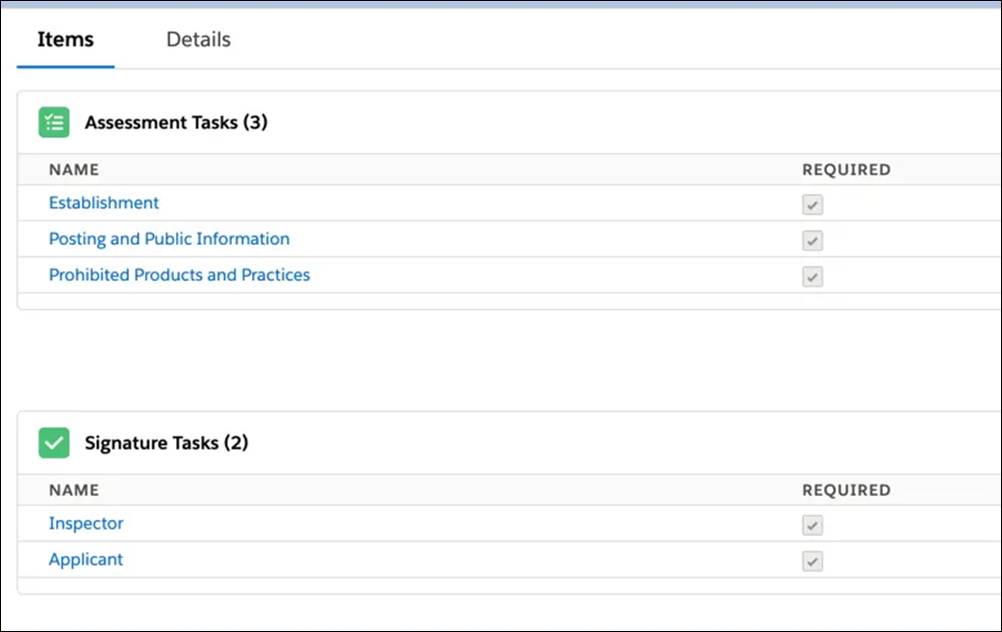
You can configure action plan templates to meet the needs of your agency.
Salima, the compliance and enforcement officer, applies the Salon Establishment Inspection action plan template to the visit. The template includes three predefined assessment tasks and two signature tasks:
- Prohibited Products and Practices
- Posting and Public Information
- Establishment
- Capture Business Owner’s Signature
- Capture Inspector’s Signature
To learn more about relating an action plan template to a visit, see the Help article linked in the Resources.
Regulatory and Assessment Components
Next, you explore assessment indicator definitions and regulatory codes.
Configure Assessment Indicator Definitions
Assessment tasks contain Assessment Indicator Definitions. These indicators are the parameters that inspectors use to assess the business for compliance.
For example, here’s a list of assessment indicator definitions that are part of the Establishment assessment task.
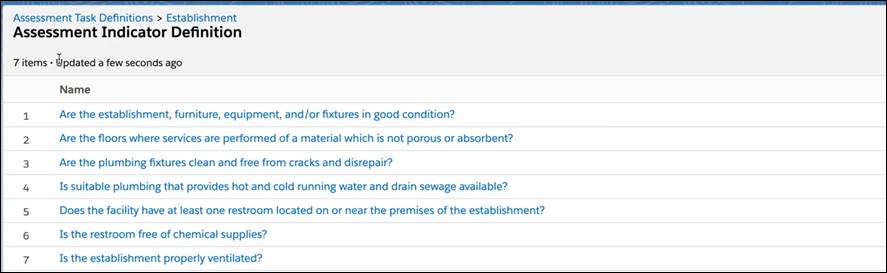
When the inspector selects an inspection task in the mobile app during a visit, they can view the assessment indicators and simply follow the checklist to capture data in real time.
To learn more about how to set up assessment task indicators, see the Help article linked in the Resources section.
Connect Regulatory Codes to Assessment Indicators
As you learned earlier, inspectors audit business sites against regulatory standards defined by authorizing bodies such as the Health Department and Board of Barbering and Cosmetology. To help with this work, you can connect Regulatory Codes to assessment indicators. This way, the inspector can review the associated codes directly from the checklist while they do their work.
Assign Visited Parties
As you saw earlier, inspectors can use signature tasks to record signatures and document acknowledgment of the inspection outcome. To set the signature task for the applicant, select the Visited Parties card on the visit record page and add the business contact.

In this example, Salima adds Susan Adams as the visited party in the salon inspection.
Assign the Visit
After you’ve configured the visit, action plan, and associated tasks, return to the business application record and select the Ready for Inspection approval status in the queue. This notifies the inspector so they can prepare for the visit.
In this unit, you learned how to configure the components that inspectors use to conduct an inspection. In the next unit, find out how inspectors use Public Sector Solutions to conduct onsite visits.
Resources
- Salesforce Help: Understand Regulatory Compliance in Public Sector Solutions
- Salesforce Help: Configure Regulatory Authorizations in Public Sector Solutions
- Trailhead: Inspections with Public Sector Solutions
- Salesforce Help: Inspections in Public Sector Solutions
- Salesforce Help: Create an Inspection Visit in Public Sector Solutions
