Create and Use Care Plans
Learning Objectives
After completing this unit, you’ll be able to:
- Describe how care coordinators set up care plan templates.
- Explain how care coordinators create care plans with a single flow.
- Discuss how care coordinators manage care plans.
Create Care Plan Templates
Now that Harryette has customized the Health Cloud console, April starts using care plans and care plan templates.
Since April has a number of patients with the same ailments, she saves time by using care plan templates.
- From App Launcher (
 ), find and select Health Cloud - Lightning Admin.
), find and select Health Cloud - Lightning Admin.
- In the App Launcher search box, enter
Care Plan Templates.
- Select Care Plan Templates tab and click New.
- Now enter the following information:
- Care Plan Template Name: Care Plan Template for Hyperthyroidism
- Description: A care plan template for hyperthyroidism.
- Active: Select the checkbox
- Category: Disease Management
- Cloned From: Keep it blank
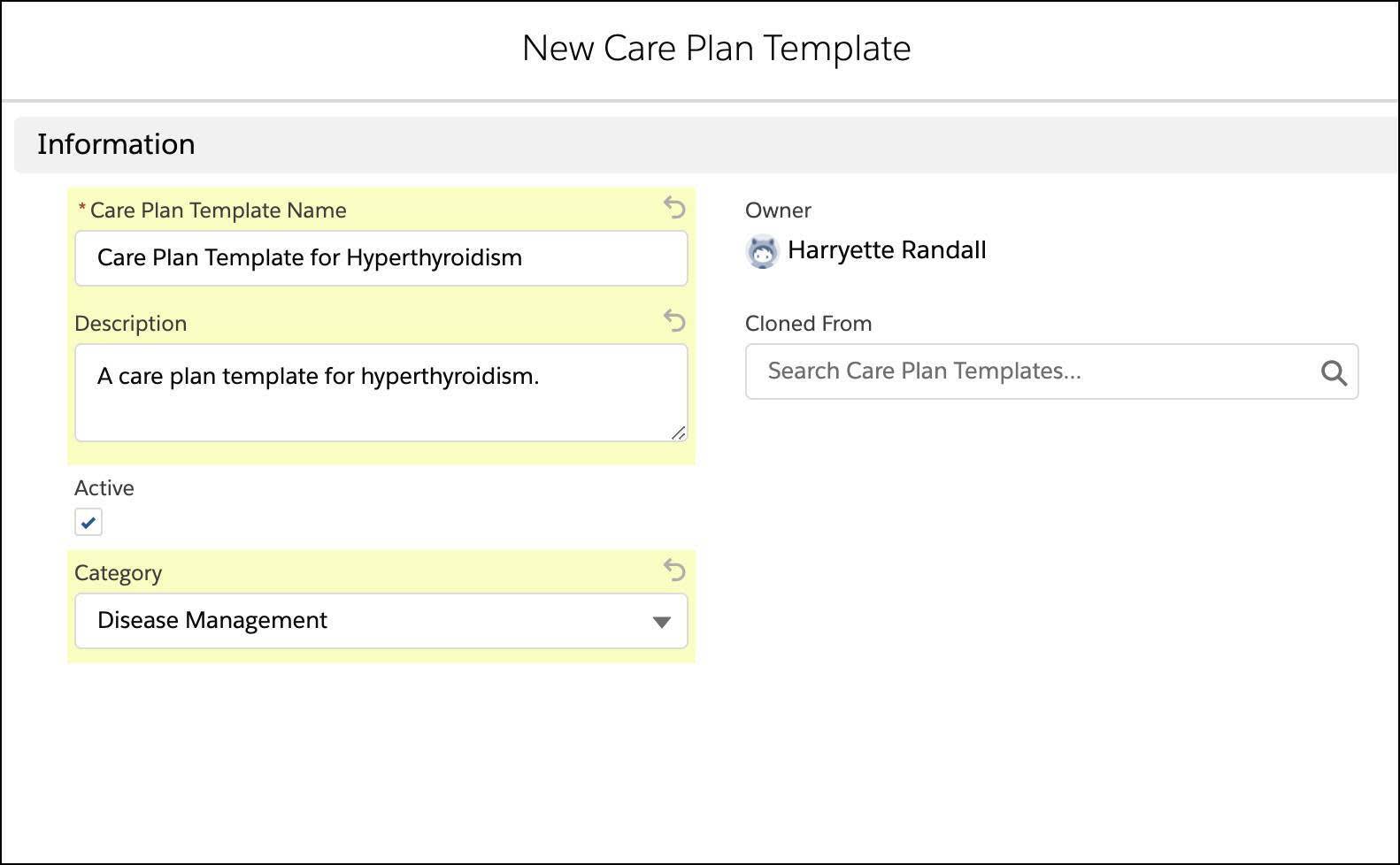
- Click Save.
April has created a Care Plan Template for Hyperthyroidism. But she wants to create the associated care plan template problem as well.
- Go to the Related tab of Care Plan Template for Hyperthyroidism.
- From Care Plan Template Problem, click New.
- Enter the following information.
- Care Plan Template Problem Name:
Faster Heartbeat - Care Plan Template: Care Plan Template for Hyperthyroidism
Note that this is automatically selected when you are creating a Care Plan Template Problem from the Related tab.
- Description:
Faster heartbeat (approximately 100 per minute) - Active: Select the checkbox
- Sort Order:
1 - Priority: High
- Category: None
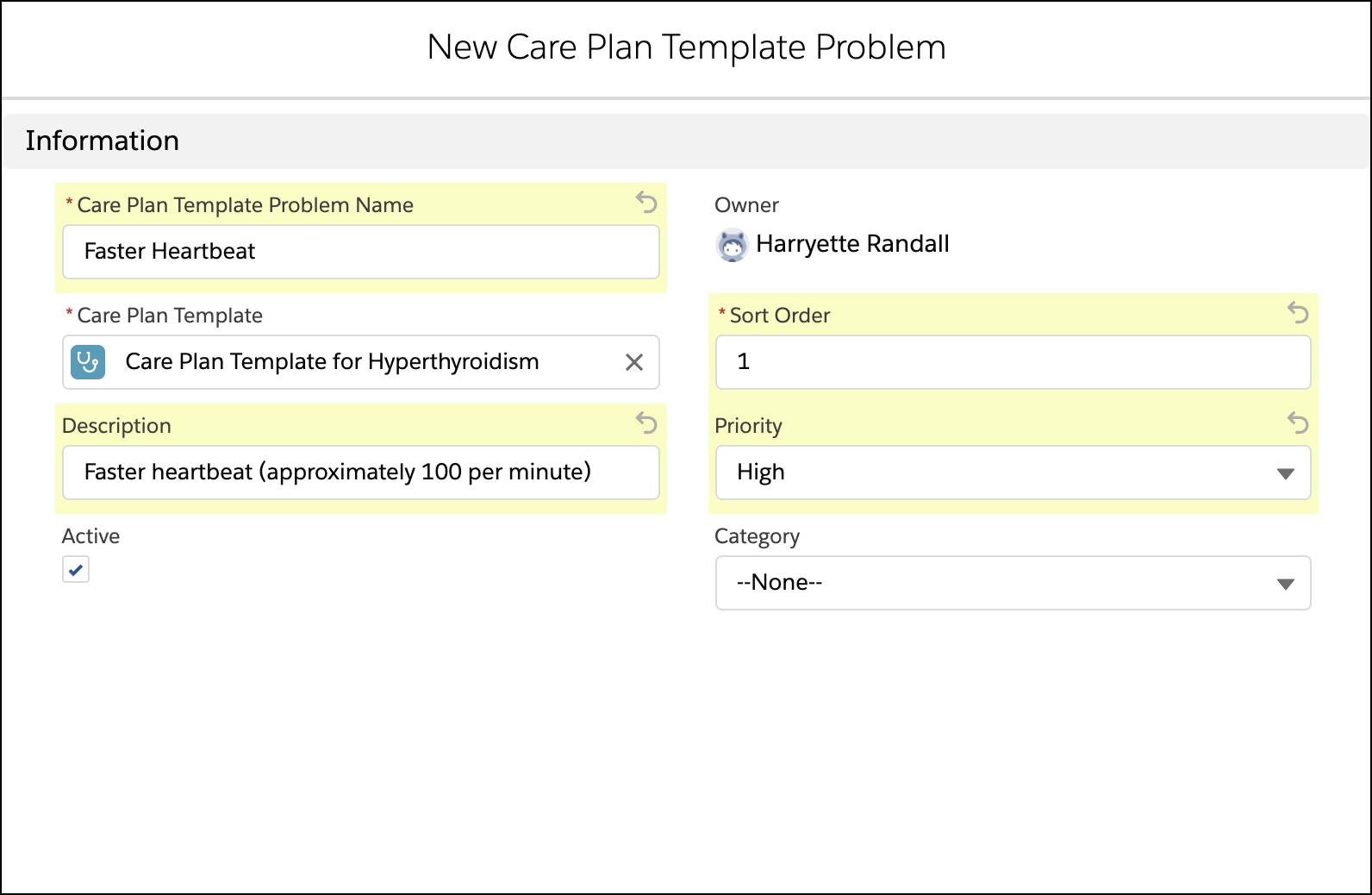
4. Click Save.
Following the same process, April can create a Care Plan Template Goal. She has two options. She can either use the Related tab of the template problem Faster Heartbeat, or she can use the Related tab of Care Plan Template for Hyperthyroidism. To know more about creating a Care Plan Template, look up Create a Care Plan Template Goal.
Create Care Plans with a Single Flow
To manage Charles Green’s health conditions, April wants to use a customized care plan. This is how she sets up a care plan:
- From App Launcher (
 ), find and select Health Cloud - Lightning Console.
), find and select Health Cloud - Lightning Console.
- In the navigation menu (1) , select
 (2).
(2).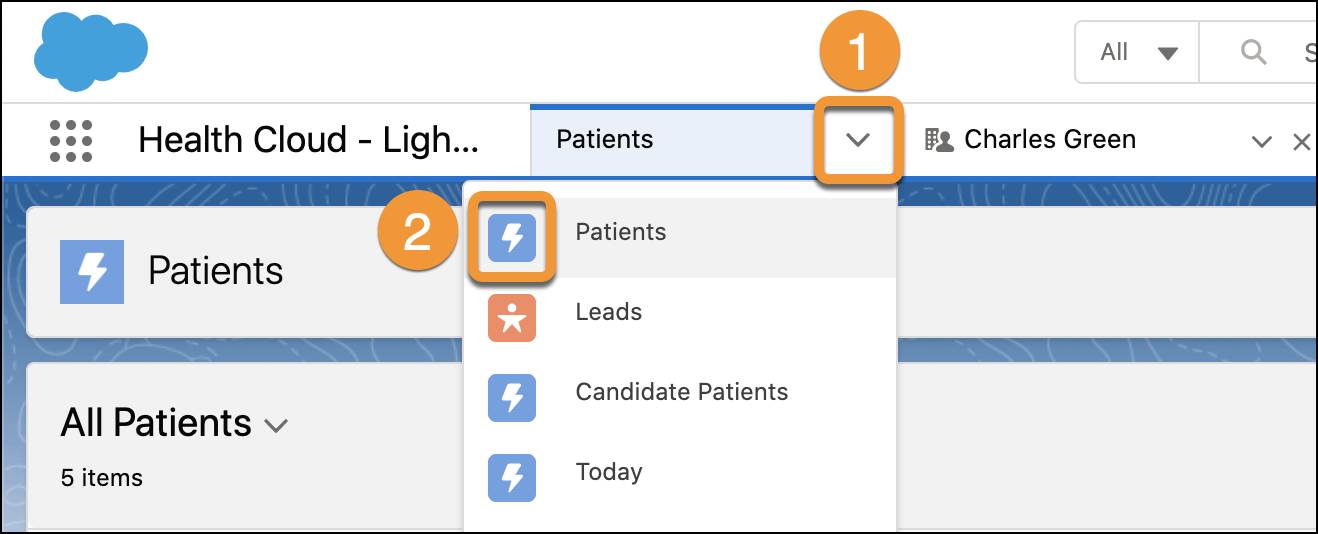
- Click Charles Green.
- Go to the All Care Plans subtab.
- Click New Care Plan.
Now she has the option to select a care plan template or start a blank care plan.
Creating a Care Plan Using Care Plan Templates
In the New Care Plans tab, April can find a list of care plan templates to choose from. The most recently used care plan templates appear at the top for easy access.
Health Cloud offers flexible templates. For instance, Care Plan for Diabetes is a classic template with a template problem, template goal, and template task. On the other hand, Care Plan for Senior Care only has two tasks assigned to the care plan without any associated problems or goals. So April chooses between a care plan template with a traditional structure or a combination of tasks and goals.
April wants to create a care plan using preexisting care plan templates. Let’s see how that happens.
- Select the care plan templates Care Plan for Diabetes and Care Plan for Senior Care. The selected templates now appear under Selected Templates.
- Click Next.
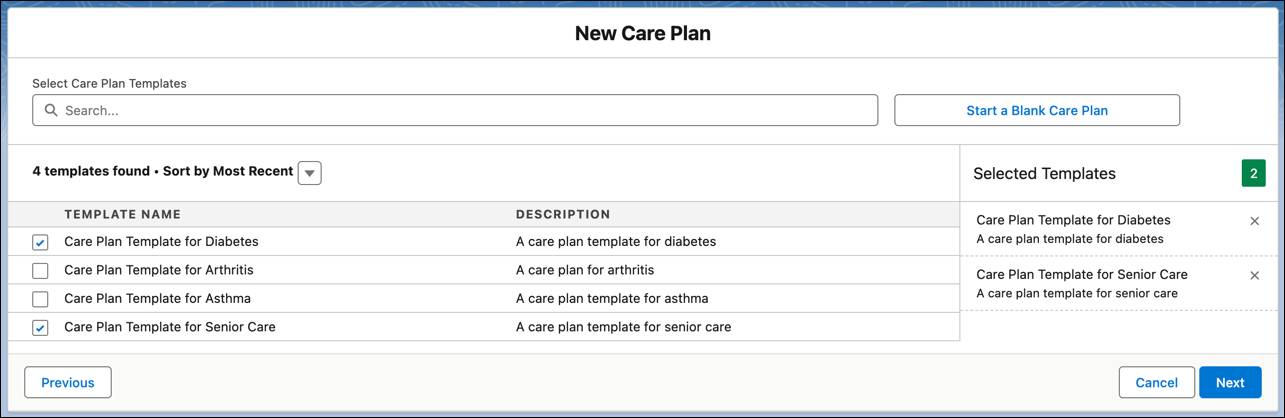
- Now the new care plan opens for April with a list of template problems, goals, and tasks. April makes a number of customizations to the tasks.
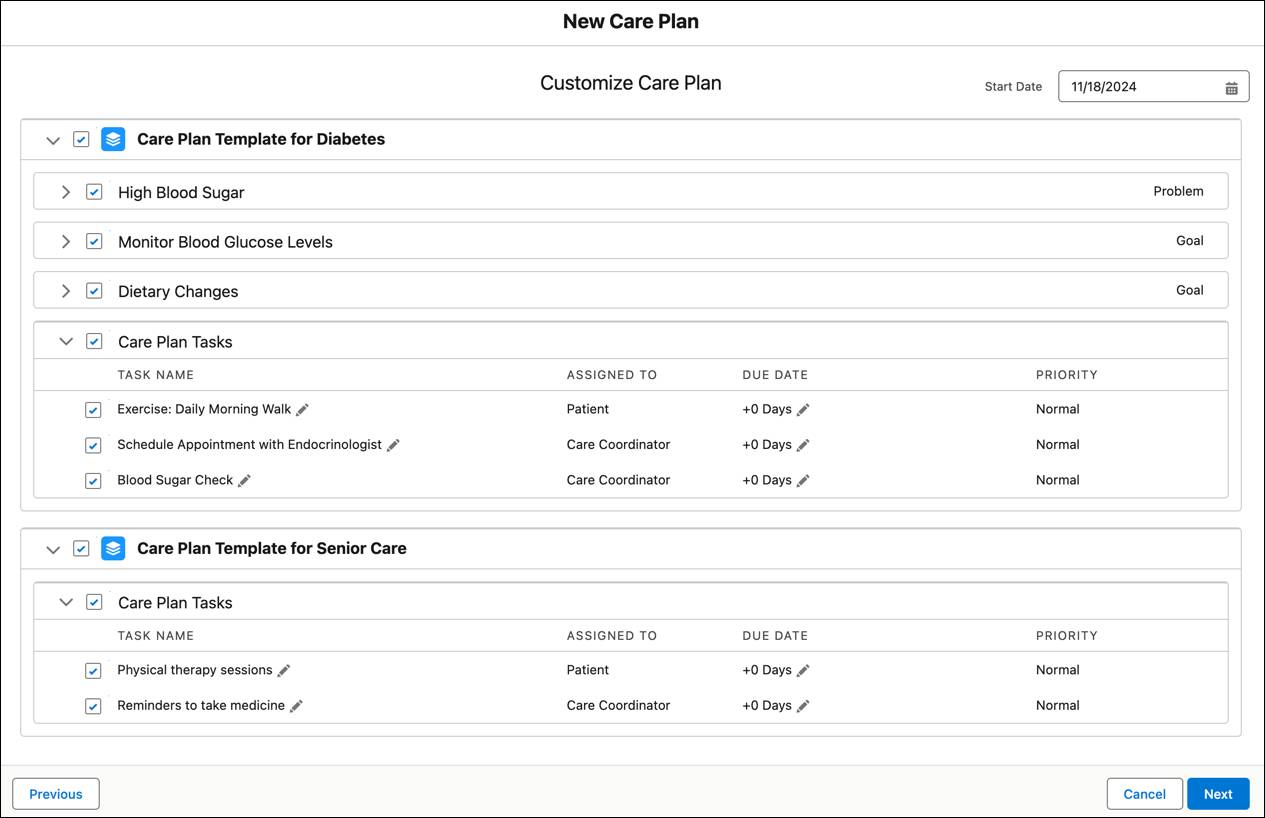
- To remove the task Physical therapy sessions, unselect the checkbox next to Physical therapy sessions.
- To change the Start Date of the Care Plan, click
 and select a date one day before the current date.
and select a date one day before the current date.
- To change the offset for a task to 5, click
 next to the task’s Due Date and enter 5.
next to the task’s Due Date and enter 5.
- To save the edited tasks, click Next.
- In Subject, enter
Care Plan for Diabetes and Senior Health.
- In Description, enter
A care plan for diabetes for senior members.
- Under the Care Team subsection, select April Guthman as the Care Coordinator.
- Click Save.
Now April’s customized Care Plan opens up for her in the Case page.
Creating a Care Plan Using a Blank Care Plan
Let’s look at a different scenario. Charles has a unique healthcare problem requiring specific goals and tasks. Instead of using a template, April wants to create a blank care plan
- Go to the All Care Plans tab and click New Care Plan.
- Select CarePlan, and click Next.
- Click Start a Blank Care Plan.
- In Subject, enter
Care Plan for Vitamin D3 Deficiency.
- In Description, enter
Care plan for deficiency of Vitamin D3.
- In Add a care team member, select the user April Guthman as the Care Coordinator.
- Click Save.
Manage the Care Plans
On an average day, April has to manage the care of dozens of patients. She needs a seamless experience that saves time so that she can move on to other important tasks, like planning the care of her patients.
Let’s look at how she manages the care plans.
April views all the care plans and their constituent parts in the All Care Plans tab. There are three subtabs to organize her view: Task, Care Team, and Goal.
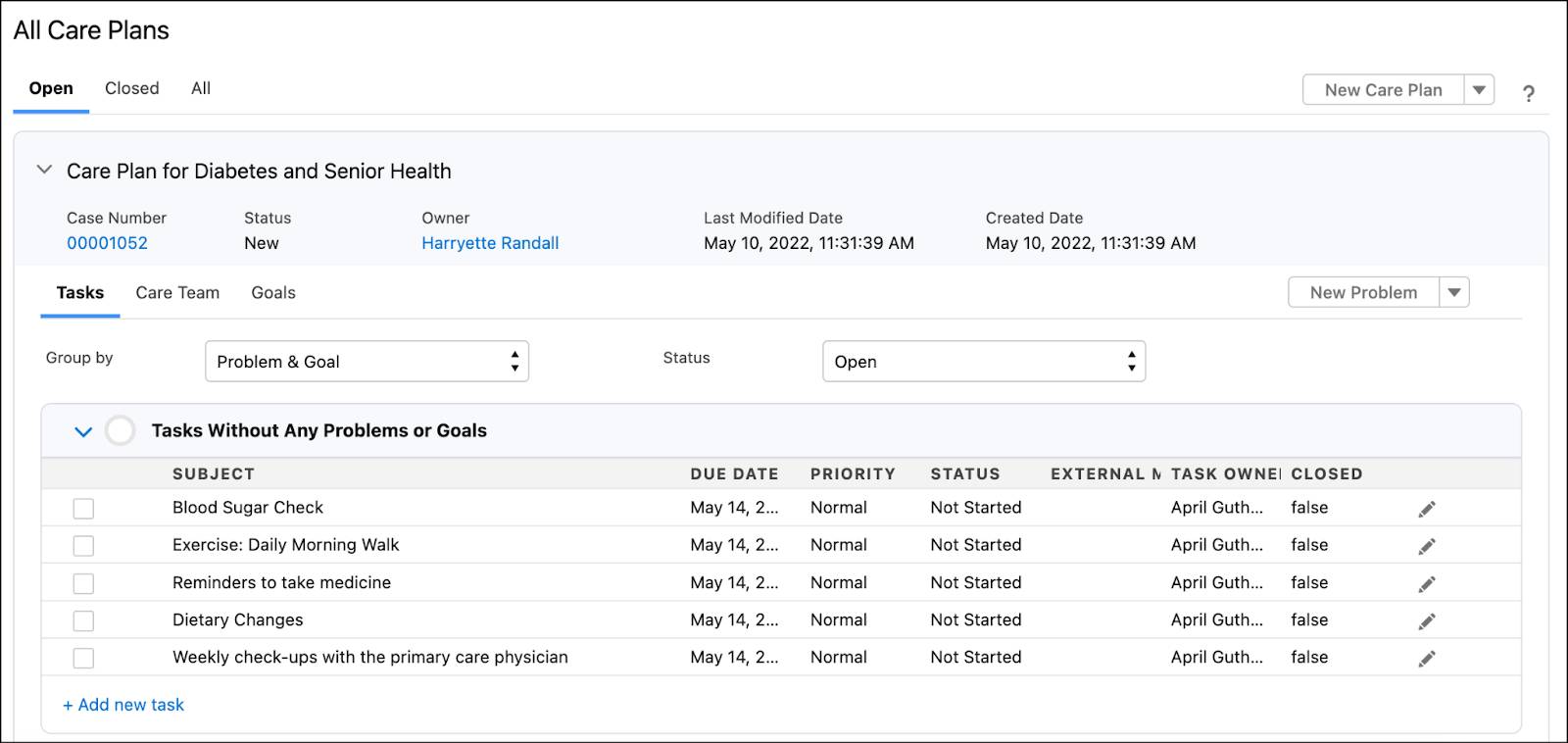
As mentioned in Unit 3, April can view the tasks in six different groupings. In the Problem & Goal view, April can see the different parts of a care plan in their hierarchical order. She can edit and create additional problems, goals, and tasks. Group by Assigned To and Due Date offer more insight into the status of the overall plan. The Assigned To view instantly shows the ownership of each goal so that April knows whom to reach out to if there’s a lag in the progress of that task. The Due Date view offers a summary of the task timeline by showing overdue tasks, tasks due today or tomorrow, or beyond tomorrow.
At the top of this view, April sees the tasks without any problems or goals. Care coordinators save time by creating tasks directly linked to a care plan, without having to create problems and goals first. As these independent tasks are used most, they’re found at the top of the task list view.
When a task has been completed, April can select the checkbox next to the task to close it.
April also views the progress of tasks groups at a glance. Progress rings next to the task group header show the overall progress percentage of tasks (1). As tasks advance, the progress rings turn green. This keeps April up to date on the overall progress of the care plan. If April wants to view the statuses of all tasks, she can select All in the Status field. In this view, completed tasks appear with a strike-through (2).
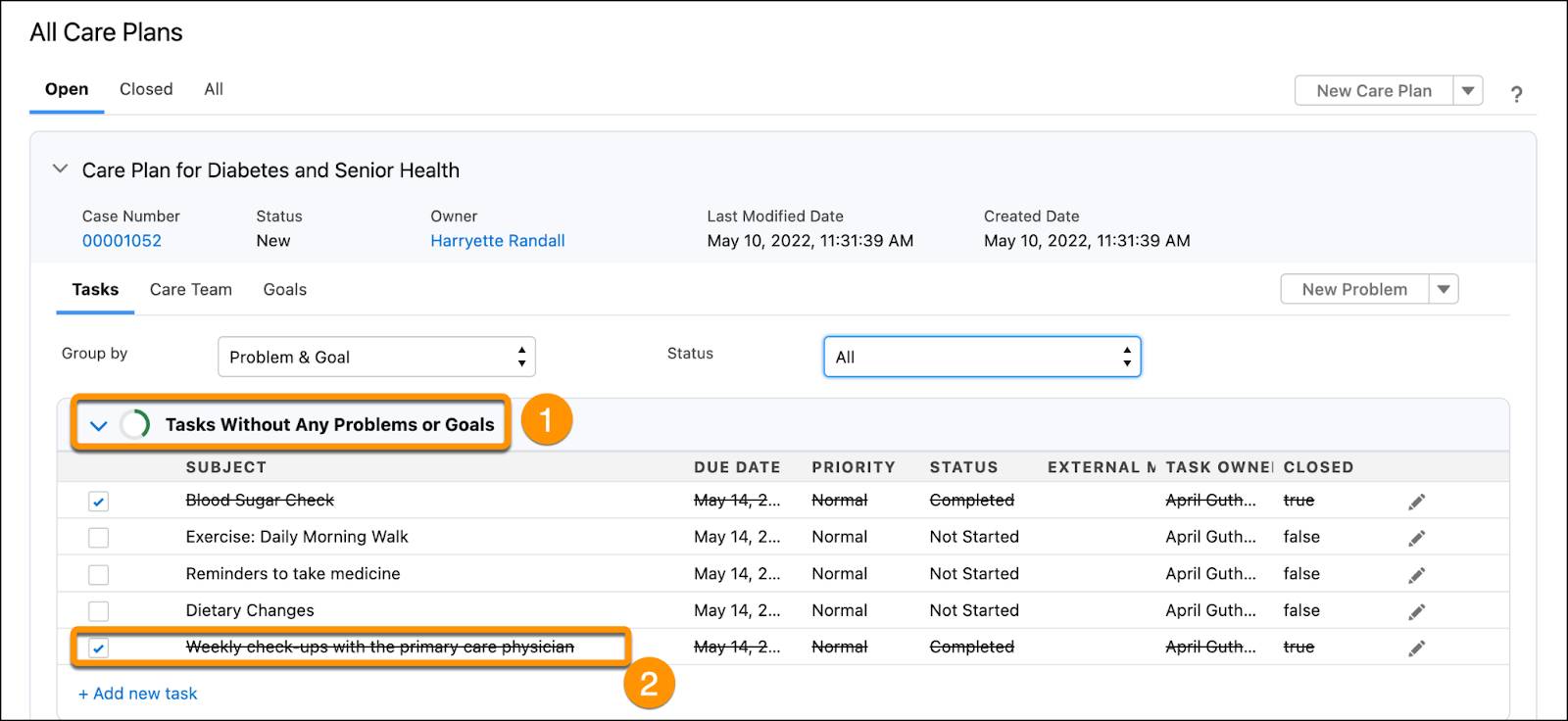
April also adds care team members from the All Care Plans tab.
- Go to the Care Team subtab and click the dropdown next to Open Collaboration Tab.
- Select Add a Care Team Member.
- Enter the name of the person and select a role from the Care Team Role picklist.
- Click Save.
To Sum Up
Flexible care plans and reusable care plan templates simplify April’s workflow. In no time, April sets up care plans using standardized care protocols. She also tailors the care plans to suit the needs of her patients. Finally, with greater visibility into task components, April manages all types of care plans with ease. With Health Cloud Care Plans, April and her patients are empowered to reach the best of health outcomes, every step of the way.
Resources