Manage Patient Appointments
Learning Objectives
After completing this unit, you’ll be able to:
- List the steps to set up Intelligent Appointment Management.
- Schedule an appointment.
Intelligent Appointment Management Setup
Harryette Randall, the Salesforce admin at Del Sol, is implementing IAM at Del Sol. There are several tasks that she performs. Let’s explore what the process looks like and how the steps impact the implementation outcomes.
Prerequisite Tasks
Before you set up IAM, you must complete these tasks.
Task |
Why |
|---|---|
Assign permissions. |
You likely want to restrict the number of people who can use IAM and schedule appointments. So, create profiles for users that will use IAM, then create user records, and assign permission sets. |
Set up Provider Search. |
IAM uses the Provider Search feature in Health Cloud to perform the search function. |
Configure visit types. |
Visit types help appointment schedulers look up providers based on the reason for the visit (dental, physiotherapy, follow-up, and so on), and view appointment availability. |
Record provider NPIs. |
National Provider Identifier or NPI is assigned to every facility and licensed practitioner in the United States. It helps refine the search. |
Create care specialties. Then associate practitioners and visit types with their care specialties. |
Patients seek appointments with a doctor with a particular specialty. IAM sorts providers to show only appointment slots for the specialty that the patient requested. |
Now that you know what the prerequisites are, let’s go through the implementation process.
IAM Implementation Process
To implement IAM, you need to complete the following tasks.
Task |
Why |
|---|---|
Create work type code set bundles. |
Code sets and code set bundles standardize definitions and concepts in healthcare. When you set up IAM, work type code set bundles map visit types to code set bundles, which describe the work in the scheduling system. |
Configure appointment status values. |
Enable users to track the status of their appointments with customized statuses and status categories. |
Create appointment reasons. |
Give appointment schedulers and patients a set of easy-to-understand options to pick from when selecting the reason for booking an appointment. |
Create engagement channel types. |
Engagement channel types define the ways in which a provider is available, such as in person or by phone. |
Indicate prior care. |
Enable appointment schedulers to book an appointment for the patient with doctors or care providers they have a history with. |
Set up Salesforce Scheduler for Intelligent Appointment Management or link Intelligent Appointment Management to external scheduling systems. |
Use Salesforce Scheduler or an external scheduling system as the engine to power your appointment workflows. To schedule appointments using an external system, first set up identifier records. Identifier records map records in Health Cloud to corresponding records in an external system that has scheduling, such as an EHR system. |
Add the Healthcare Appointment Scheduler component to the account page layout. |
Ensure the Intelligent Appointment Management console is easily available to appointment schedulers as a tab on the patient record page. |
Set up CRM Analytics Predictions. |
With CRM Analytics Predictions, IAM highlights suitable visit times for the patient based on their prior visits. |
For detailed setup instructions, see Intelligent Appointment Management.
Now that Harryette has set up Intelligent Appointment Management, it’s time for Audrey to try out the new feature. Let’s follow along and see how she books an appointment.
Appointment Scheduling
A patient, Milly Lee, is experiencing hip pain and calls in to book a physical therapy appointment. While speaking with Milly, Audrey opens Milly’s account record in Health Cloud. From the account record page, she selects a tab to open the IAM console. She then selects an appropriate visit type.
IAM shows Audrey a list of physical therapists who can best help Milly. By default, the resulting providers are sorted by recommended providers, with the assigned providers at the top, past providers next, and new providers last. For a new patient, only new providers appear. Because Milly’s visited Del Sol in the past, Audrey sees recommended physical therapists, some of whom Milly likely visited before.
Harryette has set up CRM Analytics Predictions in IAM so Audrey sees visit times that work best for Milly.
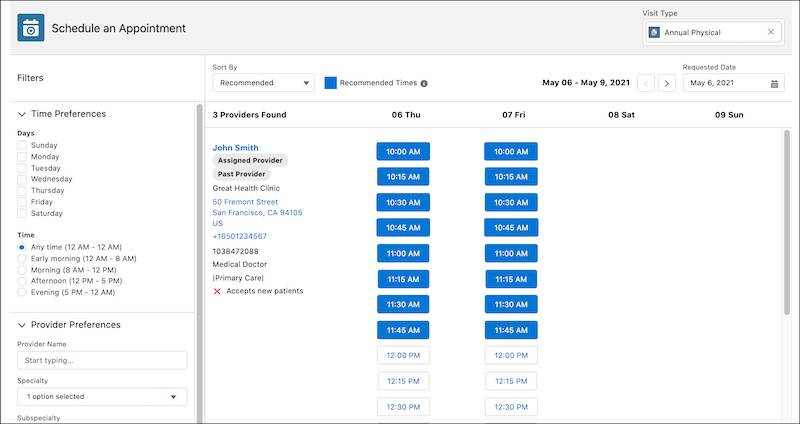
By default, the console shows providers within five miles of the patient’s mailing address. Audrey asks Milly about her preferences for day, time, provider, and location. Based on Milly’s preferences, Audrey applies relevant filters and narrows the search results. Then, she selects the date and time, and she’s done!
In the New Appointment window, Audrey reviews the appointment details, adds extra details about the appointment in the Comments field, and saves the appointment.
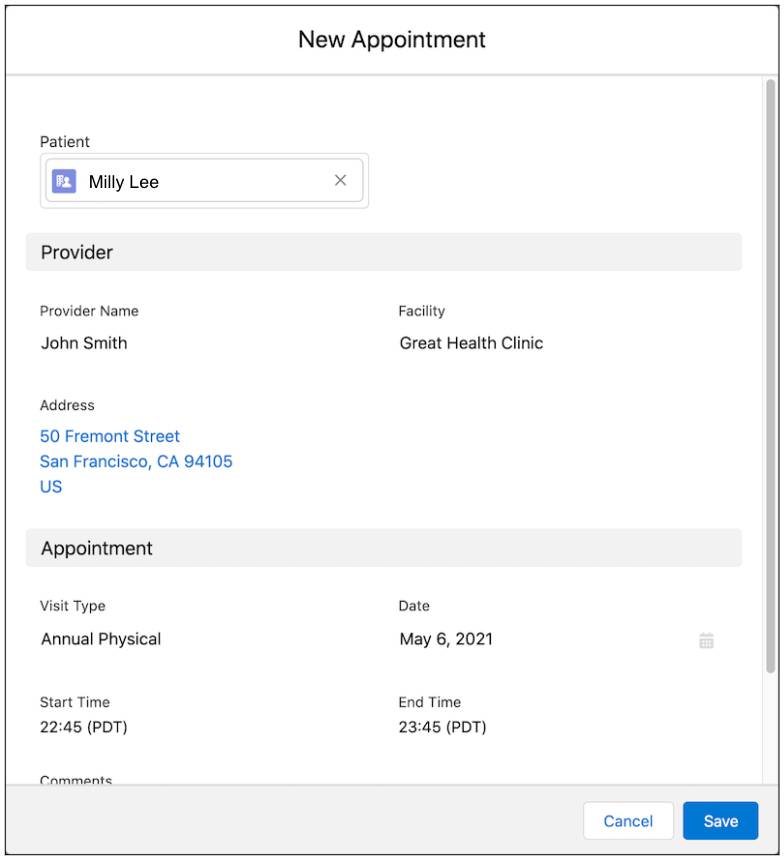
The new appointment is added to the Appointments list.
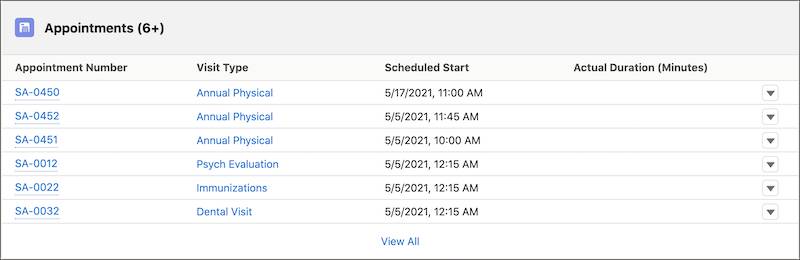
Audrey can click an appointment to view its details or to modify or cancel the appointment.
Now that Harryette set up Intelligent Appointment Management, it’s easy for agents like Audrey to book appointments using Health Cloud and give their patients a hassle-free experience.
Resources
