Set Up a Game
Learning Objectives
After completing this unit, you’ll be able to:
- List the key Salesforce objects related to gamification.
- Create a game.
- Add rewards to a game.
Explore Gamification Objects
In Loyalty Management, you use the Game Definition object to create a game and Game Reward records to add rewards. After a customer interacts with a game, Loyalty Management stores their information in Game Participant and Game Participant Reward records using APIs. Let’s find out more about each object.
You’ll learn more about the use of Game Participant and Game Participant Reward objects later in this module. But first, let’s use them to set up a game.
Create a Game
Let’s recap how the game works. Members get to play a Spin the Wheel game when they purchase a pair of Super Kicks shoes between November and December. The game must be available only to eligible members in that period.
Here’s how Mary creates a game definition in Loyalty Management.
- Click
 , and select Loyalty Management.
, and select Loyalty Management.
- Ensure that the All Loyalty Programs list view is displayed.
- In the Program Name column, click Cloud Kicks Inner Circle to open this loyalty program.
- From the Launchpad, click Manage Games.
- Click New Game Definition.
- Add the following details.
- Name:
Super Spin Rewards - Game Type: Spin The Wheel
- Status: Active
- Select Game Assignment Required
- Start Date: November 1 of the current year
- End Date: December 31 of the current year
- Expiration Period:
10 - Expiration Period Unit: Days
- Name:
- Click Save.
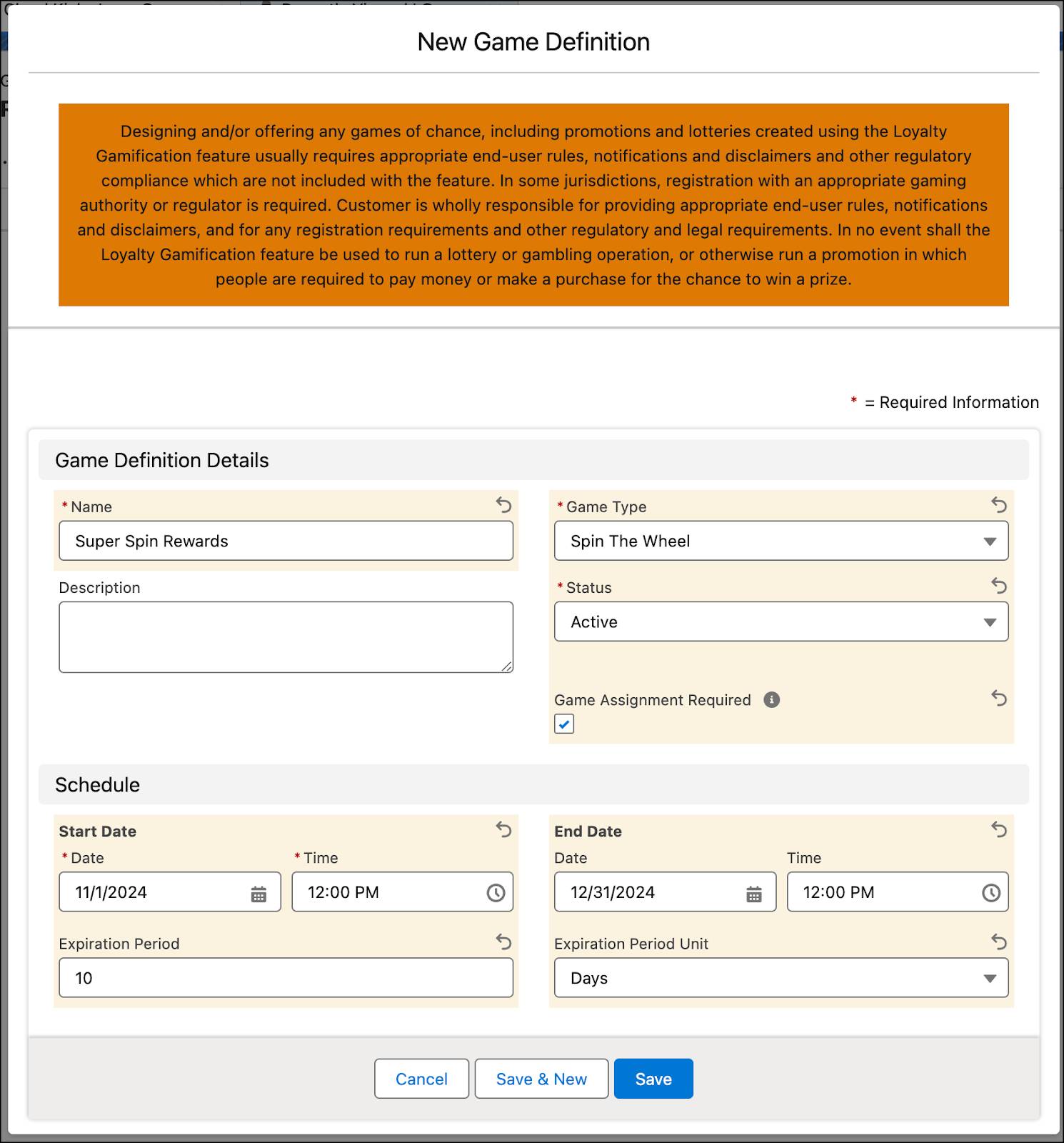
Here’s how the game definition aligns with Cloud Kicks’s requirements.
- The game is part of a promotion for Super Kicks. This means members are assigned the game only when they purchase Super Kicks shoes during the promotion period. The Game Assignment Required option ensures that only the members who are assigned the game are eligible to play the game.
- The promotion is running in November and December, which are holiday months in the US. To ensure the game is available only during that time, Mary sets the start and end dates accordingly.
- The expiration period determines how long the game remains valid after it's assigned to a participant. In this case, members must play the game within 10 days of being rewarded with the game.
At this point, the definition is still in the draft state. Before you activate it, you add the rewards.
Add Game Rewards
In a Spin the Wheel game, the number of rewards determines the number of segments on the wheel. Mary and the team decide on three rewards: a discount voucher and two sets of loyalty points. They also include a segment that doesn’t offer any rewards. This means only the first three segments of the wheel are tied to rewards.
Here’s how Mary adds rewards to the game definition.
- Find and open the Super Spin Rewards game definition record if you’ve navigated away from it.
- Click the Related tab.
- In the Game Rewards related list, click New.
- Add the following details.
- Name:
10% off next purchase - Reward Type: Voucher
- Reward Definition: Select Voucher Definition from the dropdown; for the second field, search for and select the 10% Off with the effective date of 9/25/2024.
- Maximum Reward Count:
100
- Win Probability:
25
- Name:
- Click Save.
- Navigate back to the same game definition record to create another game reward.
- Add the following details.
- Name:
Win 100 reward points - Reward Type: Loyalty Points
- Reward Definition: Select Loyalty Program Currency from the dropdown; for the second field, search for and select Regular Points.
- Reward Value:
100 - Maximum Reward Count:
50
- Win Probability:
25
- Name:
- Click Save.
- Repeat steps 6 to 8 to add a couple more rewards.
Name |
Reward Type |
Reward Definition |
Reward Value |
Maximum Reward Count |
Win Probability |
|---|---|---|---|---|---|
Win 300 reward points |
Loyalty Points |
Loyalty Program Currency; Regular Points |
300 |
50 |
25 |
Better luck next time! |
No Reward |
25 |
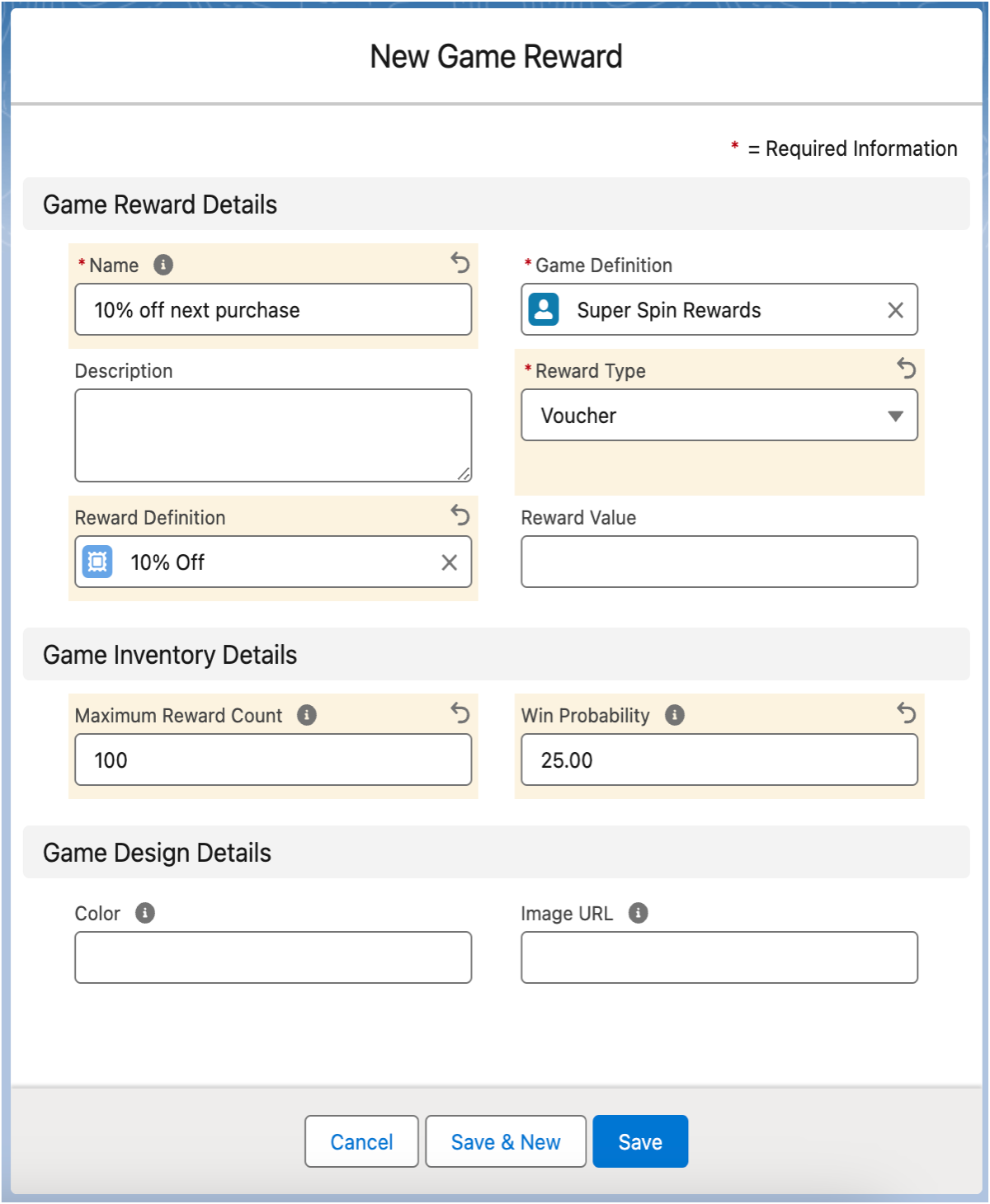
The Super Spin Rewards game definition now has all the rewards.
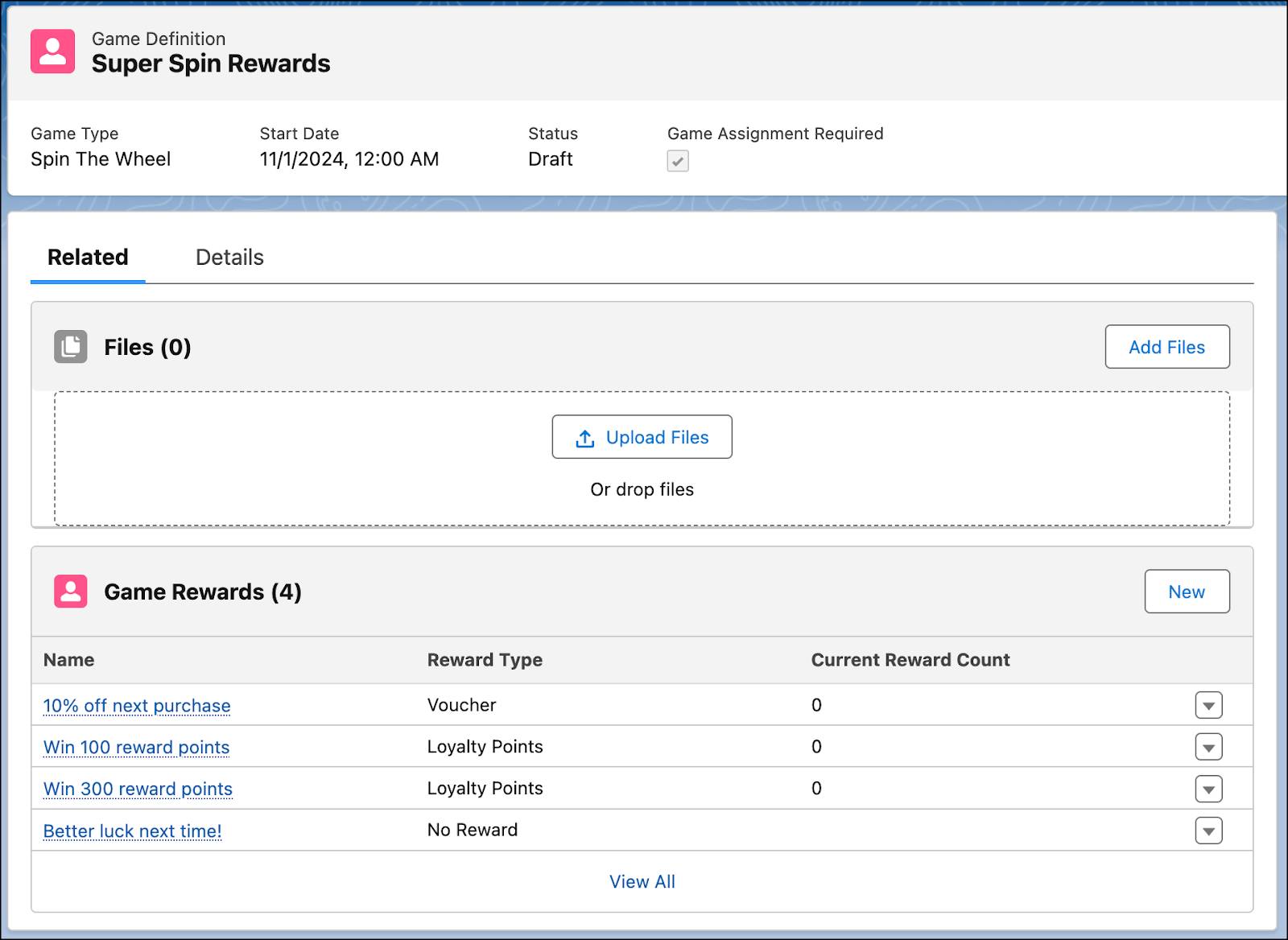
Nicely done! Now the game is set up and active. At this stage, the reward count for each game is 0. When the game is live and participants start playing the game, the count increases with every reward given to a participant. The count helps businesses track rewards and analyze trends in the rewards issued. When the reward count reaches the maximum limit defined in the Game Reward record, the reward is no longer available to participants. Participants still see the reward on the game, but it won’t be assigned to them.
In the next unit, you learn how to make the game accessible to members.
