Initiate Field Service Jobs
Learning Objectives
- Clarify the difference between a work type and a work order.
- Identify when work order line items are needed.
Create Work Orders
You run an awesome organization and everyone wants your product or service. To keep your reputation solid, you must ensure your customers get what they’ve asked for. When your customers request your services or products, your agents create work orders.
A work order is a specific customer request for field service. Having a work type to track everything needed to complete the request is helpful but not necessary.
First, add a field and two related lists to the Work Order page layout.
- From the Object Manager in Setup, enter
Work Orderin the Quick Find box and select Work Order. - Click Page Layouts.
- Click Work Order Layout in the Page Layout Name column.
- Drag Work Type to the Information section. (Enter
work typein the Quick Find box if you don’t see it in the Fields list.) - Click Related Lists.
- Drag Products Consumed and Products Required to the Related Lists section. If a dialog asks if you want to overwrite users’ related list customizations, click Yes.
- Click Save.
Next, create a work order for your client who needs a longer cable.
- From the App Launcher, find and select Work Orders.
- Click New.
- For Status, select New.
- For Priority, select High.
- For Work Type, use the lookup to select Cable Install.
- For Subject, enter
Install longer connection cable. - For Description, enter
Longer cable.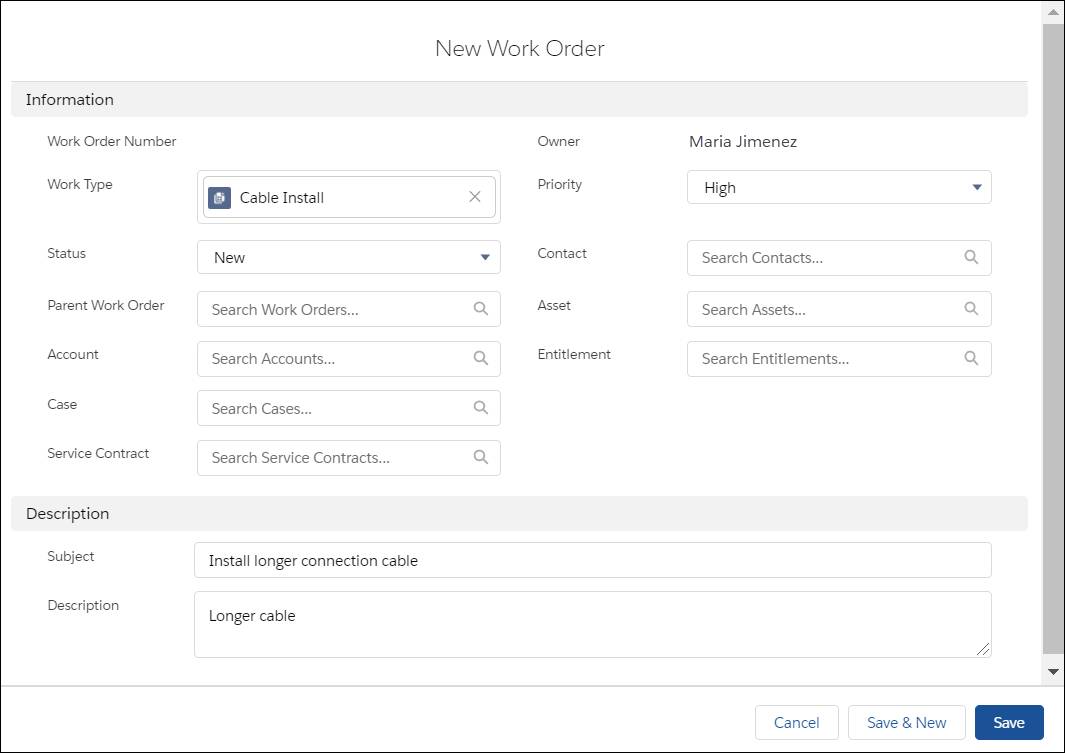
- Click Save.
You’ve got an order to install some cable, but that might not be the only task that your mobile workforce has to perform. It’s time to create some work order line items to represent any subtasks.
Create Work Order Line Items
Work order line items are smaller tasks needed to complete the original request. For example, a worker must drill holes for a cable installation at a customer site. Work order line items function the same way work orders do, but they’re associated with a parent work order.
First, you must add a field and two related lists to the work order line item page layout.
- From the Object Manager in Setup, enter
Work Order Line Itemin the Find in page box and select Work Order Line Item. - Click Page Layouts.
- Click Work Order Line Item Layout in the Page Layout Name column.
- Drag Work Type to the Information section. (Enter
work typein the Quick Find box if you don’t see it in the Fields list.) - Click Related Lists.
- Drag Products Consumed and Products Required to the Related Lists section.
- Click Save. If a dialog asks if you want to overwrite users’ related list customizations, click Yes.
Next, create a work order line item to drill holes for the cable.
- From the App Launcher, find and select Work Orders.
- Click the work order number for Install longer connection cable.
- From the Related tab, click New in the Work Order Line Items related list.
- For Work Type, select +New Work Type and enter the following information.
- Work Type Name: Drill Cable Holes
- Description:
Drill - Duration:
5 - Duration Type: Hours
- Click Save.
All right, you’ve created a work order with a line item.