Configure Campaigns and Outreach Source Codes
Learning Objectives
After completing this unit, you’ll be able to:
- Create an interest tag and relate it to a campaign.
- Relate a gift designation to a campaign.
- Create an outreach source code.
Add an Interest Tag to a Campaign
Interest tags help you collect data about the success of campaign attributes such as the content of your messages. Create reports to see which interest tags do best on campaigns to help refine your strategy. This type of analysis works best in Data 360, which you learn about later in this unit.
Wren already has a few interest tags in their Salesforce org, but they want to create one for this campaign. Wren has the appropriate permissions to add new interest tags, so they first set up a new tag category for tags about HNMI programs. Tag categories help classify interest tags and make them easier to find.
- From the App Launcher (
 ), find and select Tag Categories.
), find and select Tag Categories.
- Click New.
- Specify these details.
- Category Name:
Programs
- Description:
Tags specific to HNMI programs
- Icon: Select an icon or leave the default
- Select Is Active.
- Category Name:
- Save your work.
Now that Wren has an appropriate category, they create a tag for the food systems development program.
- From the App Launcher (
 ), find and select Interest Tags.
), find and select Interest Tags.
- Click New.
- Specify these details.
- Tag Name:
Food Systems Development
- Tag Description:
Messaging about the food systems development program
- Tag Category: Programs
- Tag Name:
- Save your work.
Next, Wren adds the tag to the campaign.
- In the global search, find and select the Food Systems Development Appeals campaign.
- In the Tags component, click Browse Tags.
- Select Food Systems Development.
- Save your work.
The tag appears in the Tags component under the Programs tag category label.
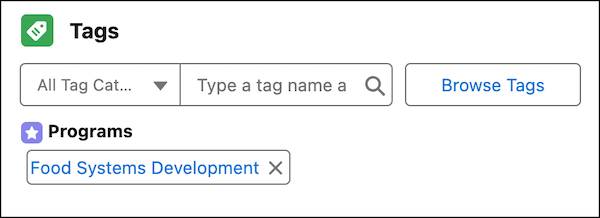
You can also find, apply, and create tags using the search field in the Tags component on the page.
Connect a Gift Default Designation to a Campaign
Now Wren connects the campaign to the unrestricted gift designation. Remember that you use gift default designations to connect a campaign with a gift designation.
- Go to the Food Systems Development Appeals campaign.
- On the Gift Default Designations related list, click
 and then New.
and then New.
- Specify these details.
- Gift Designation: Unrestricted
- Allocated Percentage:
100
- Gift Designation: Unrestricted
- Save your work.
Any gift transaction related to this campaign inherits the same gift default designation. Wren only added one gift default designation, but could have added more and split the percentage of designation to each. For example, Wren could add two gift default designations where each receives 50% of a gift transaction. For details about how gift default designations are inherited, see Gift Designations in Salesforce Help.
Create an Outreach Source Code
Wren must now create an outreach source code for each individual appeal in the campaign.
There are two ways to do this: create an individual outreach source code or create them in bulk. With bulk outreach source code creation, you can create up to 200 outreach source codes at one time. The multi-step process ends with a tabular data entry view to enter multiple outreach source codes on one page. Your Salesforce admin can customize this view with only the columns you need for faster data entry.
Wren will only create an individual outreach source code now, though, so that you can examine the single record. They start with a direct-mail appeal to 300 donors who gave last year but not yet this year. In this case, the number 300 goes in the Audience Count field, which tracks the number of person accounts, business accounts, and contacts in the audience.
- Go to the Food Systems Development Appeals campaign.
- On the Outreach Source Codes related list, click New.
- Specify these details.
- Name:
Food Systems Direct Mail LYBUNT Variation 1
- Source Code: Select Enter the source code manually and then enter
Z23NML0M1
- Description:
Direct mailing variation 1 to LYBUNT donors with messaging focused on the food systems development program
- Audience Count:
300
- Name:
- Save your work.
In the Outreach Source Code related list, click the name of the outreach source code to view the record.

The source code Wren entered—Z23NML0M1—appears on each mailed appeal so that gift processors know that this outreach source code represents this appeal in Salesforce. Most organizations have their own pattern for source codes, in which each character represents the audience, channel, or other attribute. Wren understands what Z23NML0M1 means because of HNMI’s previously defined system.
You can also track responses to your outreach source code with an automatically generated URL. On the outreach source code, click Generate URL to create a standardized URL with tracking parameters added to the end. Work with your Salesforce admin to set which values you use for your URL parameters.
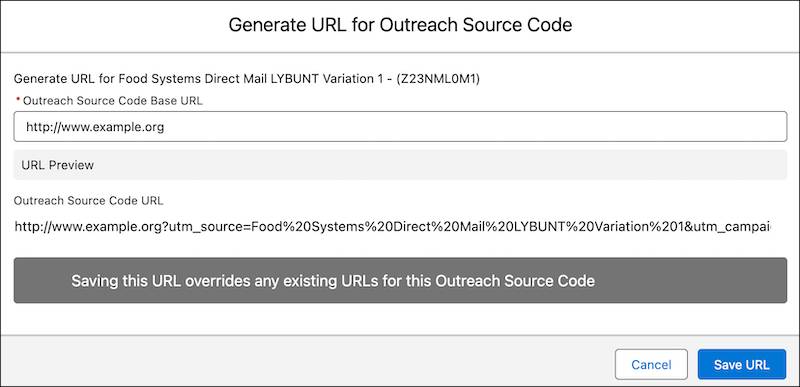
Now examine the outreach source code and the Outreach Summary component. The rollup fields here include data only about this appeal. A similar Outreach Summary component appears on campaign records, and rolls up data from all of the campaign’s related outreach source codes.
Wren’s campaign now includes interest tags and gift default designation. Their first outreach source code is almost ready, too. There’s just one thing missing: the audience. In the next unit, you learn about creating segments, sending appeals, and tracking results.
