Examine an Integration Use Case
Learning Objectives
After completing this unit, you’ll be able to:
- Describe the challenge of keeping new accounts in sync between two Salesforce orgs.
- Explain how to use MuleSoft Composer to sync new accounts between two Salesforce orgs.
- Prepare to create a flow.
Before You Start
This module builds on MuleSoft Composer Installation and Configuration, so make sure you've completed it before you continue. Recall from that module, you need to have the MuleSoft Composer User permission set if you want to build and run integration flows.
In this module, we assume you’re an authorized MuleSoft Composer user. If you’re not a MuleSoft Composer user, that’s OK. Read along to learn how they perform the steps. Don’t try to follow the steps in a Trailhead Playground, because MuleSoft Composer isn't available in the Trailhead Playground.
In this unit, you step into the role of admin for Northern Trail Outfitters (NTO), an outdoor and recreational gear retailer. First, you examine an integration challenge faced by NTO, and then you learn about a MuleSoft Composer integration solution. Finally, you learn how to prepare to create your flow.
Integration Challenge
Let’s take a look at an integration challenge NTO is facing. NTO recently acquired Great Divide (GD), a mountain climbing equipment retailer. NTO and GD are long-time Salesforce users. GD operates as a separate division and stores its accounts in its own GD org. Your team at NTO needs to sync all new GD accounts with its own NTO org to maintain visibility across both.
Currently, NTO is performing these tasks manually. Every week, NTO runs a report in the GD org, exports it to a .csv file, and then loads it into the NTO org. Also, there’s a significant time lag between when new accounts are entered into the GD org and when they appear in the NTO org. This process is time-consuming and highly error-prone, so the team wants to automate it.
Integration Solution
As a solution, you need to automate the integration between the GD and NTO orgs in order to achieve near real-time integration. To do this, you use MuleSoft Composer to create an integration flow that automatically syncs new accounts between GD and NTO. Specifically, the flow must perform the following tasks.
- Find any new account in the GD org.
- Create a new NTO account with relevant details, including its associated GD account ID.
- Update the GD account with its associated NTO account ID.
To implement the solution using MuleSoft Composer, you perform these flow creation tasks.
- Prepare to create a flow.
- Design and test a flow.
- Activate a flow.
- Monitor and troubleshoot a flow.
You learn how to perform these tasks in the rest of this module.
Prepare to Create a Flow
Ready to get started?
First, gather all required information about the systems and assets your flow is going to use. The following table describes the systems the flow needs to connect to and the information you need for those systems.
System |
Required Information |
|---|---|
NTO’s Sales Cloud |
|
GD’s Sales Cloud |
|
As a best practice, use a test environment for these systems and data when you design and test your flows. After you’re done with testing, run the flows using your production systems and data.
Next, you learn about the prerequisites for your Salesforce environment.
Prerequisites for the Salesforce Environment
First, it’s assumed that you have a sandbox org and a production org to build and run flows that sync with Salesforce.
Note: If you don’t have a sandbox org to design and test your flows, you can use a developer org.
Follow these steps to sign up for a free developer org.
- Go to https://developer.salesforce.com/signup.
- Enter your contact information.
- Enter a unique username.
- Click Sign me up, and wait for your welcome email.
- In the welcome email, click the link to set your password.
Next, when you create a connection to Salesforce using MuleSoft Composer, you’re prompted to grant MuleSoft Composer permissions. Ensure your Salesforce accounts for both your sandbox and production orgs are ready to grant MuleSoft Composer the following permissions.
- Access the identity URL service.
- Manage user data via APIs.
- Perform requests at any time.
Then, to cross-reference the accounts between the GD and NTO orgs, ensure a custom field, NTO Account ID, is created for the Account object in the GD org. Here’s an example of NTO Account ID in the GD org.
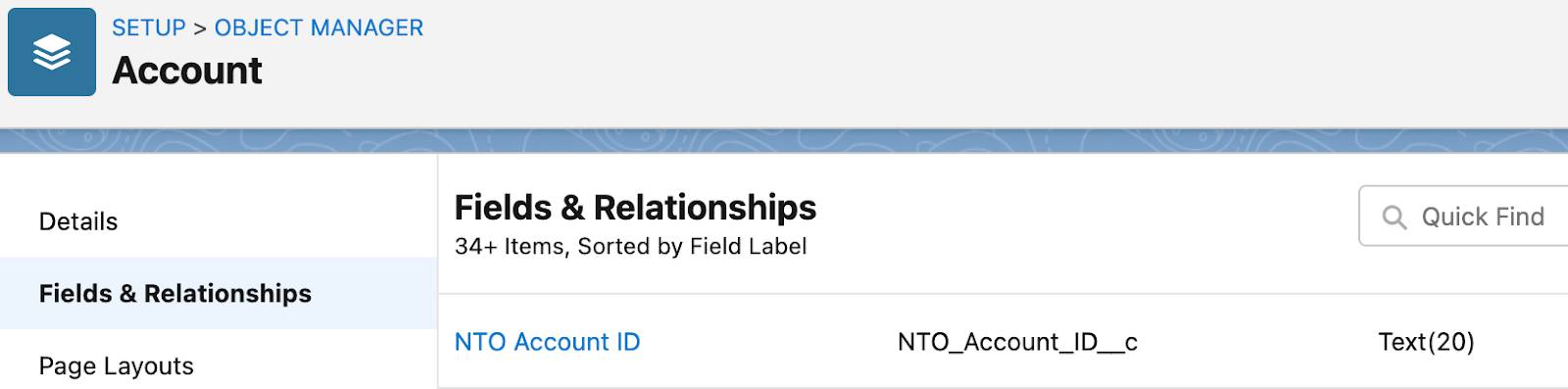
Also ensure a custom field, GD Account ID, is created for the Account object in the NTO org. Here’s an example of GD Account ID in the NTO org.

To learn how to create custom fields, see Customize a Salesforce Object.
You’ve taken the first steps to prepare to create a flow with MuleSoft Composer. In the next unit, learn how to design and test a flow.
Resources
