Set Up Your Rebate Program
Learning Objectives
After completing this unit, you’ll be able to:
- Create custom fields for objects.
- Clone a DPE definition.
- Create and set up a volume-based rebate program.
- Define benefits and benefit mappings by product category.
Create Custom Fields and Clone a Definition
After a conversation with Rishi, Cindy uses Object Manager to create the following custom fields for objects Transaction Journal and Rebate Member Product Aggregate.
Object |
Field |
Data Type |
|---|---|---|
Transaction Journal |
Discounted Transaction Amount |
Currency |
Product Category |
Lookup Relationship to the Category object |
|
Rebate Member Product Aggregate |
Total Discounted Transaction Amount |
Currency |
Product Category |
Lookup Relationship to the Category object |
To learn how to create custom fields for objects using Object Manager, see Custom Fields: Quick Look.
Rishi checks if the new fields are available on the two objects.
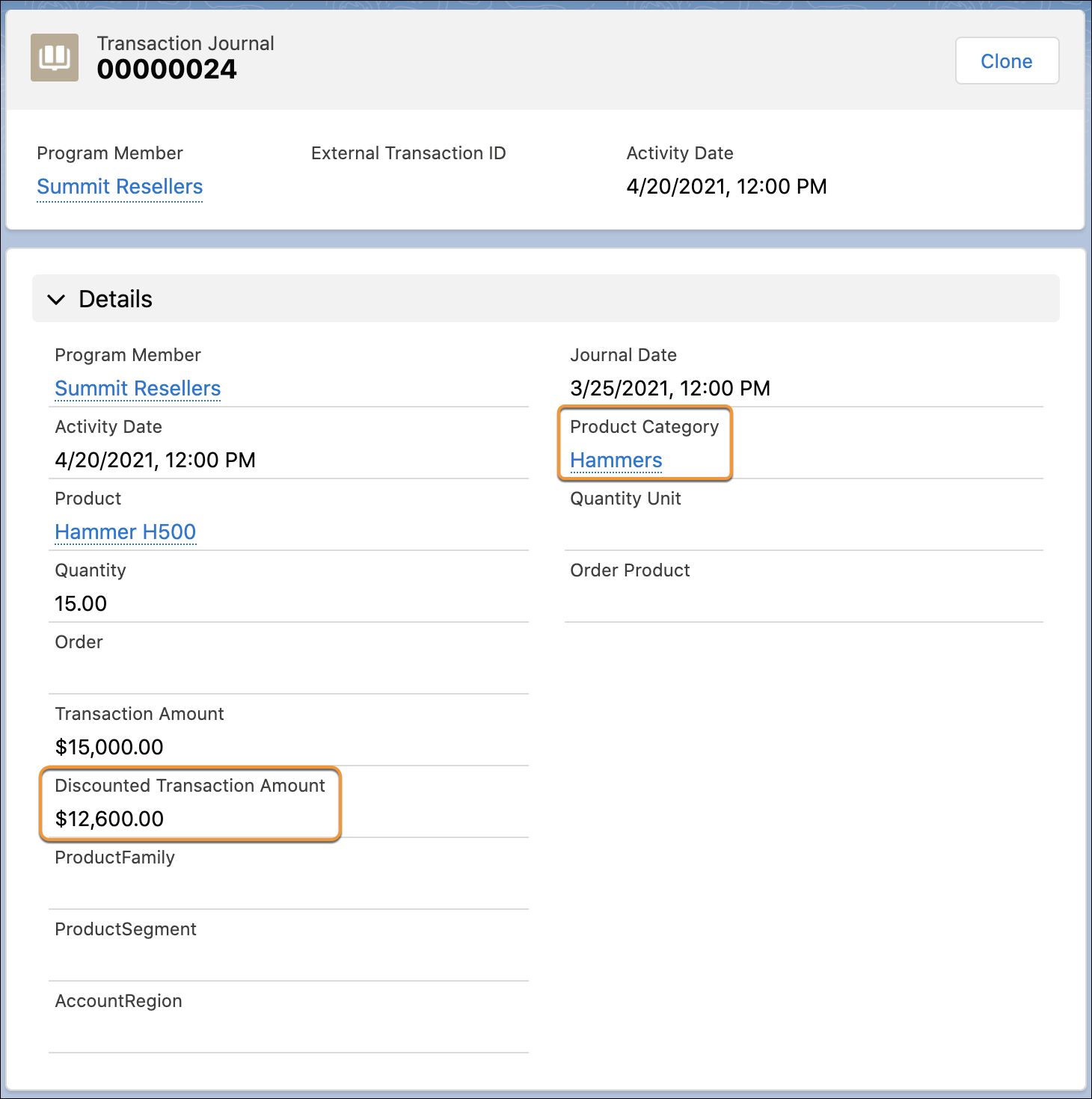
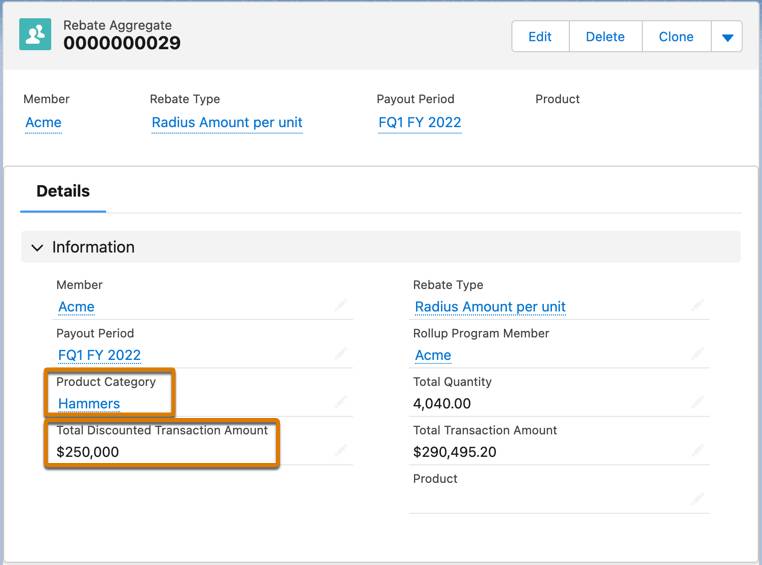
Next, Cindy clones the predefined Aggregate by Member DPE definition so they can customize it.
- Click
 , and select Setup.
, and select Setup.
- In the Quick Find box, enter
Data Processing Engine.
- Under Workflow Services, click Data Processing Engine.
- Click the Aggregate by Member job name where Template is selected.
- Click Save As on the header and enter the name
Aggregate by Member_AMER Rebate Program Aggregation.
- Click Save.
- Click Activate.
Rishi can use this cloned definition to calculate payouts for a new rebate program. Cloning the definition ensures that they can make their own changes to the different nodes in the data processing engine. Cindy can then activate and run the definition with Salesforce Flows to get the desired aggregation results.
Create a Volume-Based Rebate Program
Rishi creates a new rebate program for AMER partners.
- Click
 to find and select Rebate Programs.
to find and select Rebate Programs.
- Click New.
- Provide the following details.
- Name:
Annual Rebates for AMER Partners - Status: Draft
- Start Date: First day of the current year.
- End Date: Last date of the current year.
- Frequency: Monthly
- Payout Calculation Days:
15 - Transaction Grace Days:
5
- Click Save.
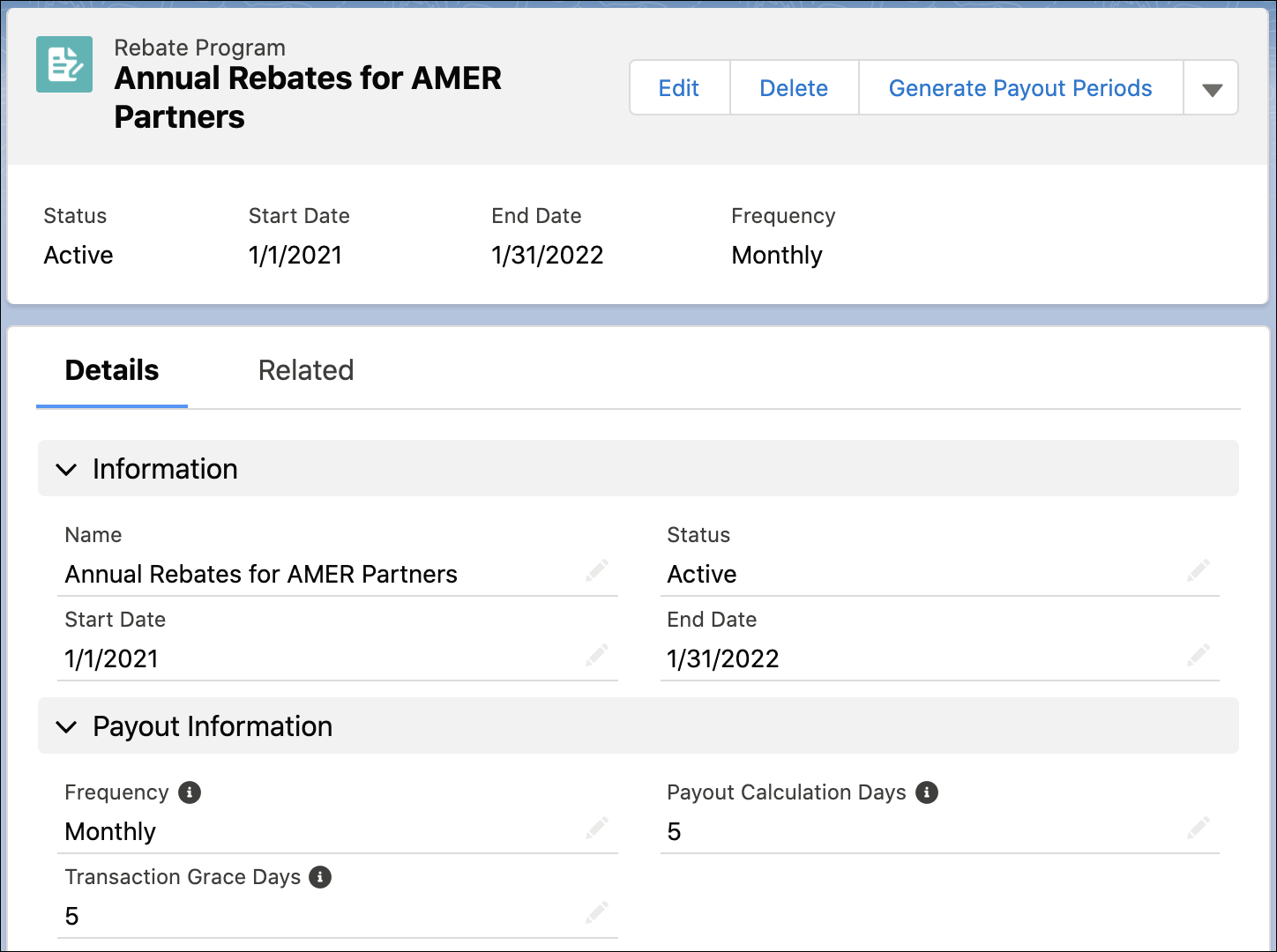
In a few clicks, Rishi generates the monthly payout periods for the program.
- Click the Annual Rebates for AMER Partners record.
- On the header of the rebate program, click Generate Payout Periods.
Rishi can view all 12 payout periods in the Related tab of the rebate program record.
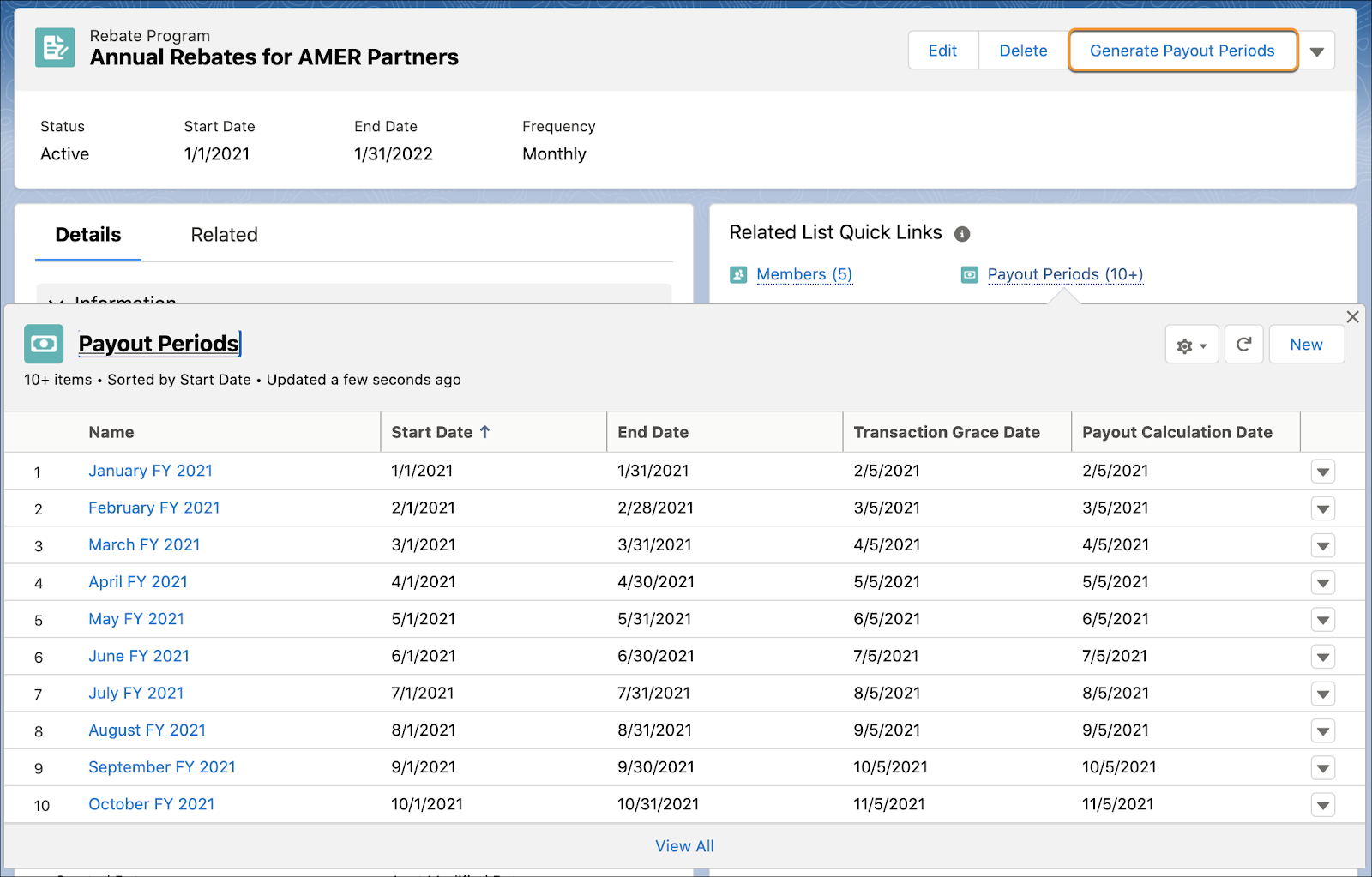
It’s time to add all the AMER partners to the new rebate program. Rishi has already created a custom list view on the Account object to include the following partner account records.
- Acme
- Acme Partners
- Meridian Partners
- Summit Resellers
- Haven Enterprises
Here’s what he does to add them to the rebate program.
- In the Related tab of Annual Rebates for AMER Partners record, go to the Members list.
- Click Add Member List.
- Search for and select AMER Partners for Rayler Parts in Account List View.
- Select Members Status as Active.
- Click Save.
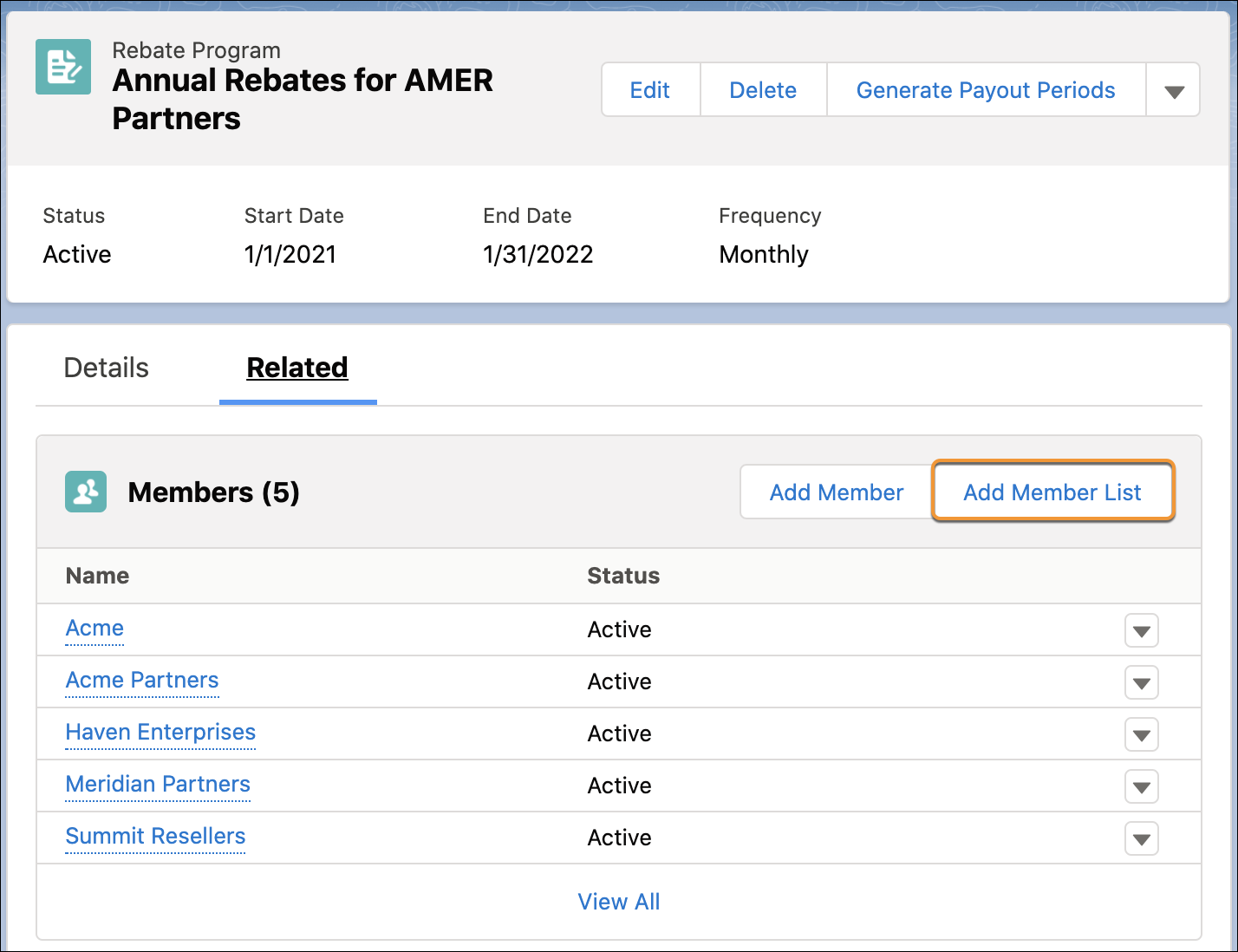
All partners in the AMER region have been added as members to the rebate program. Rishi proceeds to define the volume rebate type and use the cloned DPE definition that Cindy created. He specifies only the key fields required. Later, he can come back to define additional fields used by the accrual and product filters.
- In the Related tab of Annual Rebates for AMER Partners record, go to the Rebate Types list.
- Click New, and provide the following details.
- Name:
Volume-Based Rebates for New Products - Status: Active
- Calculation Type: Aggregate Based
- Calculation Definition: Aggregate by Member_AMER Rebate Program Aggregation
- Aggregation Object: Rebate Member Product Aggregate
- Measure Type: Percentage of Revenue
- Measure Field: Total Discounted Transaction Amount
- Benefit Qualifier Field: Total Transaction Amount
- Calculation Method: Retrospective
- Click Save.
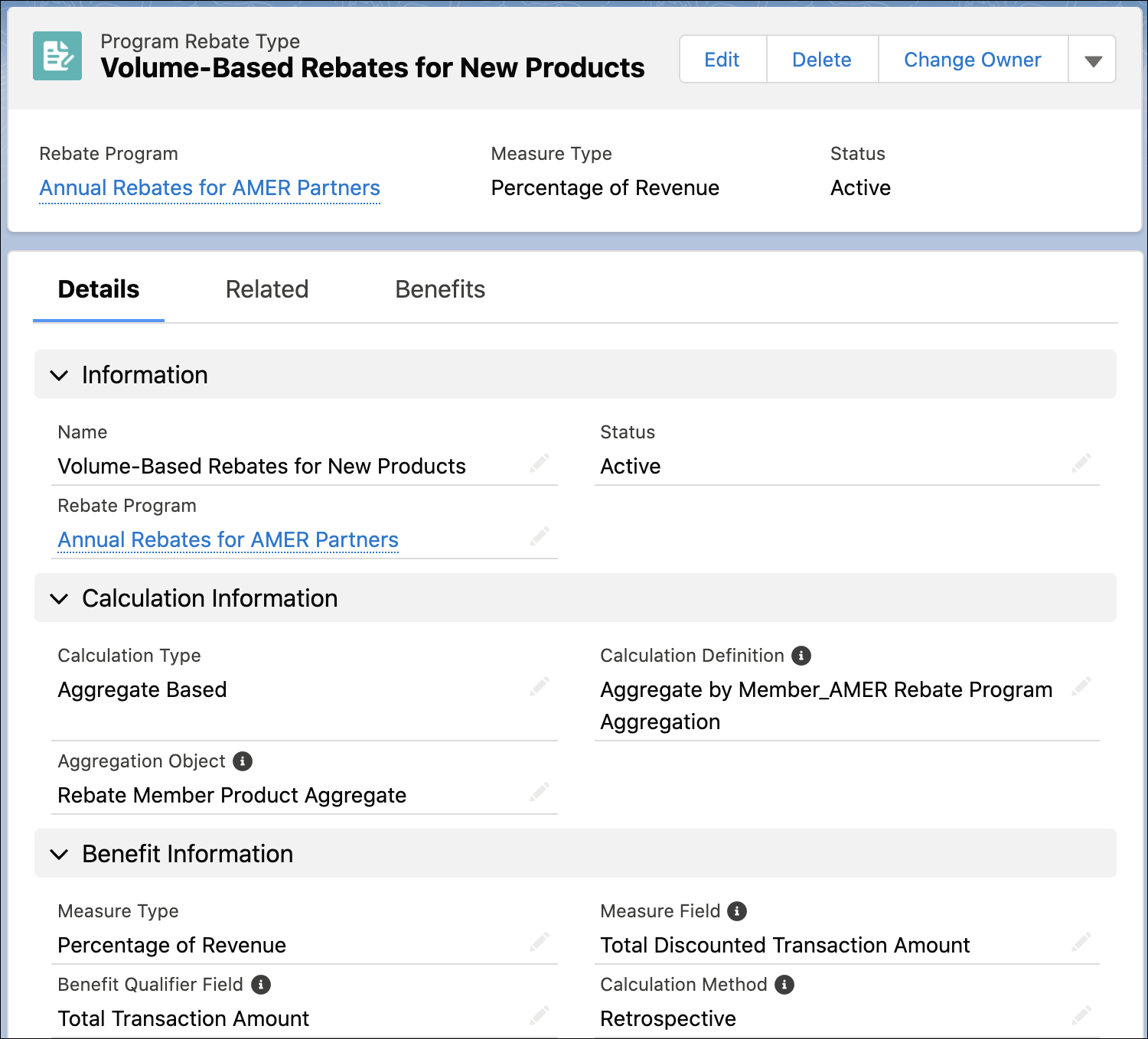
Rishi has created a new rebate program based on the requirements that the account managers asked for. Let’s recap the relevant requirements.
- When payouts are given out, the qualifying factor will be the total transaction amount (Benefit Qualifier Field).
- The rebate amount will be measured based on the total discounted transaction amount (Measure Field).
- The rebate will be a percentage of the total order revenue for a specific payout period (Measure Type).
- The Aggregate by Member_AMER Rebate Program Aggregation DPE definition will be used to aggregate transactions by members and group by product category (Calculation Definition).
- The aggregated records will be populated in the Rebate Member Product Aggregate object (Aggregate Object).
Map Benefits and Aggregate Records
Rishi must now take care of benefits and benefit tiers, and add an extra dimension to benefit tiers for each product category. Different percentages of revenue would apply to different product categories.
Cindy had already added the Product Category custom lookup field to the Rebate Member Product Aggregate object and the Program Rebate Type Benefit object, so Rishi can map the two fields.
Here’s how Rishi maps the Aggregate and Benefit fields to create a new dimension or criteria for benefit tiers.
- From the Volume-Based Rebates for New Products record, go to the Related tab.
- Click New on the Benefit Mappings list.
- Search for and select Product Category for the Aggregate Field.
- Search for and select Product Category for the Benefit Field.
- Click Save.
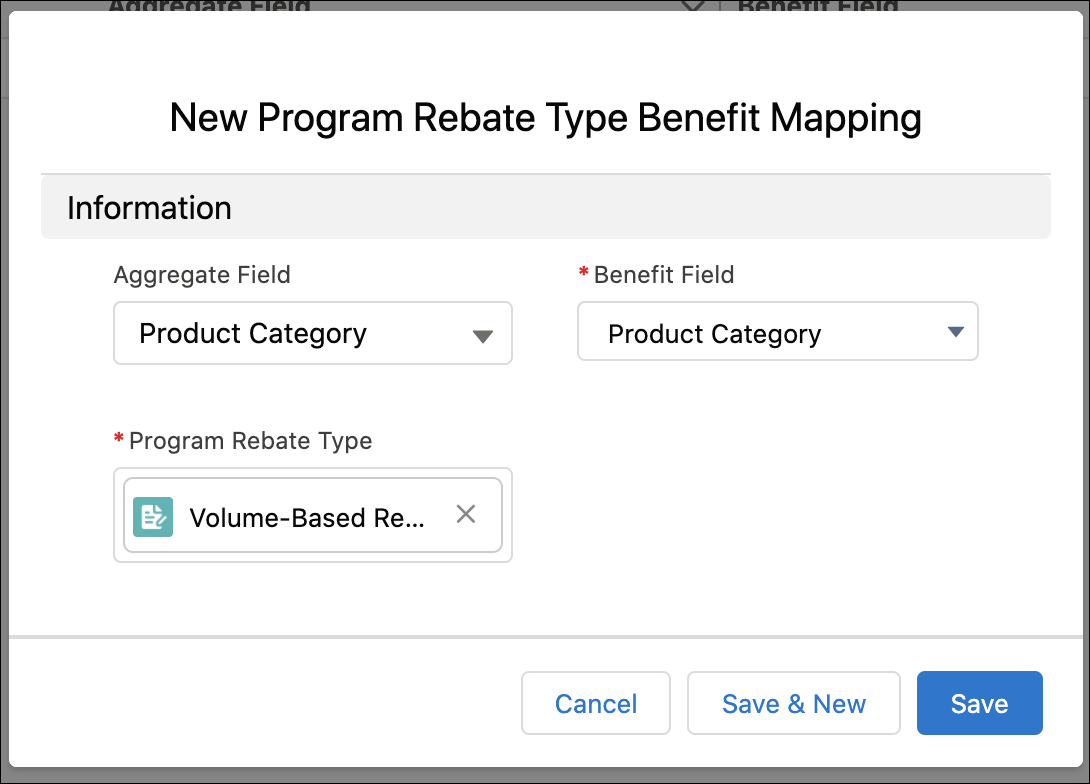
Add Benefits
AMER partners mostly sell products across the following three product categories.
- Compactors, such as Compactor 9500 and Compactor 8000
- Hammers, such as Hammer H700 and Hammer H500
- Accessories, such as nuts, bolts, and paint cans
Rishi now defines separate benefit tiers within the same benefit type for these product categories such that the threshold values differ. You can also choose to create separate rebate types for each product category and add benefit tiers to each rebate type.
Here’s what Rishi does to define benefit tiers.
- On the Benefits tab of rebate type record Volume-Based Rebates for New Products, click New.
- Provide the following details.
- Name:
Bronze Rebate for Accessories - Minimum Range Value:
0 - Maximum Range Value:
10,000 - Applied Benefit Value:
3 - Product Category: Accessories
- Click Save & New.
- Similarly, Rishi creates the remaining three benefits with the following values and saves them.
Name |
Minimum Range Value |
Maximum Range Value |
Applied Benefit Value |
Product Category |
|---|---|---|---|---|
Platinum Rebate for Compactors |
$30,000 |
Leave this field blank |
8 |
Compactors |
Silver Rebate for Hammers |
$1,000 |
$10,000 |
3 |
Hammers |
Gold Rebate for Hammers |
$10,001 |
Leave this field blank |
5 |
Hammers |
Rishi has successfully created and set up a new rebate program. In the next unit, we take a closer look at the cloned DPE definition, Aggregate by Member_AMER Rebate Program Aggregation.
Resources
- Salesforce Help: Create and Manage Rebate Programs
- Salesforce Help: Manage Data Processing Engine Definitions for Rebate Management