Learn What’s New with Segmentation, Insights, and Data Actions for Winter ’25
Learning Objectives
After completing this unit, you’ll be able to:
- Get optimized segment results with Einstein Data Prism.
- Create Data Cloud reports with a single click.
- Include smart totals only in the reports you want.
- Use Data Cloud to improve Einstein for Service knowledge management.
Get Optimized Segment Results with Einstein Data Prism
Einstein Data Prism works behind the scenes with Data Cloud to produce more accurate and relevant segment results. Data Prism is automatically enabled in Einstein Segment Creation.
Einstein Data Prism is a grounding solution for generative AI apps within Salesforce. Grounding refers to the process of connecting AI systems to specific data sources to improve quality output and decrease instances of invented content. Einstein Data Prism enriches the Data Cloud schema with semantic descriptions. It correlates the natural language phrases used in segment creation with your Data Cloud Data, providing more accurate and relevant responses to utterances.
This change applies to Data Cloud in Developer, Enterprise, Performance, and Unlimited editions. Einstein generative AI is available in Lightning Experience.
How Does Einstein Data Prism Work?
After Data Prism is provisioned in your organization, all metadata is scanned (schema, relationships, sample values, and descriptions). All missing descriptions are generated automatically and saved in a vector database. During runtime, when a user asks a natural language question in a Salesforce app, such as Einstein Segment Creation, the app calls the Data Prism API and sends the requested natural language utterance. Data Prism then sends the tables and fields that match the natural language utterance back to the app as focused grounding data. The apps can, therefore, use this focused grounding data to get more accurate results from the Large Language Models (LLMs).
Create Data Cloud Reports with a Single Click
Analyze and build standard reports on calculated insights and data model objects (DMOs) directly in the flow of work. You can now create these reports from the Calculated Insights or DMO list view or the object’s record page. Previously, you could create these reports only from the Reports tab. From the Calculated Insight or Data Model tab, select Create Report from an object’s Actions menu. Alternatively, open the calculated insight or DMO, and click Create Report.
This change applies to Data Cloud in Developer, Enterprise, Performance, and Unlimited editions.
Include Smart Totals Only in the Reports You Want
You can now decide when to use smart totals for reports and charts on data model objects. Previously, smart totaling was enabled in all Data Cloud reports. Now, to apply or turn off smart totals, use the toggle in the report footer. For example, in a Sales Order DMO report, enable smart totals to ensure that each line item in the sales order is included in subtotals and grand totals only once. Or, turn off smart totals in a report that shows total website visit duration by individual so that the report includes all visits by an individual.
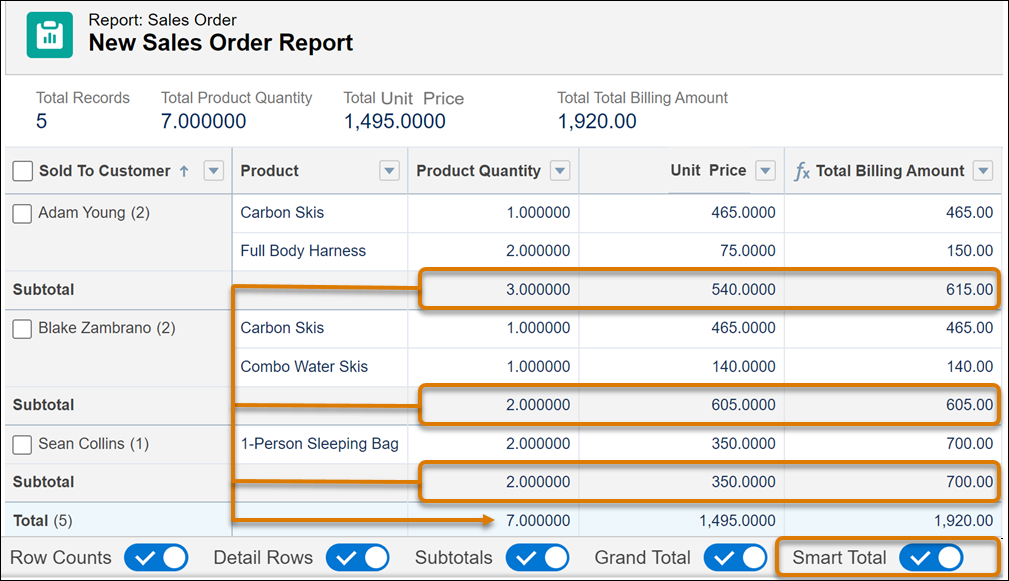
This change applies to Data Cloud in Developer, Enterprise, Performance, and Unlimited editions.
Use Data Cloud to Improve Einstein for Service Knowledge
Combine your first and third-party knowledge in Data Cloud to improve generative AI features for Einstein for Service. Integrate your knowledge data to take advantage of Data Cloud’s enhanced generative AI capabilities and increased data limits.
With Data Cloud, you can use the latest retrieval-augmented generation (RAG) updates for higher-quality replies and answers in Einstein for Service. Retrieved information is used to augment prompts, providing additional context to ensure that generated responses are accurate and relevant. The RAG integration into Data Cloud provides greater customization opportunities for information retrieval. For example, if a retail customer asks about a return policy, RAG can formulate precise queries based on the user’s question and context, retrieve relevant structured and unstructured data from Data Cloud, and instruct Einstein Copilot to generate a coherent response.
Integrate Knowledge and Unified Knowledge with Data Cloud
Users of Service Cloud rely on Salesforce Knowledge to manage internal knowledge data. Now, users can integrate Knowledge and Unified Knowledge with Data Cloud. Unified Knowledge, available in partnership with Zoomin, is a platform that helps organizations manage knowledge data from company websites and various third-party systems like SharePoint, Confluence, and Google Drive. Salesforce partnered with Zoomin to make Unified Knowledge available as a free trial for 90 days, along with three connector instances to third-party knowledge sources. Upgrades from the free trial are purchased directly through Zoomin in Salesforce Setup.
This integration prepares Knowledge and Zoomin connectors for future enhancements. The Knowledge Article DMO allows access to your Knowledge base on Data Cloud. Data Cloud’s infrastructure supports the size and scalability that enterprise customers need, such as a future where transactional knowledge, like Slack posts, is integrated alongside curated articles.
This update applies to all Knowledge and Unified Knowledge customers who purchase Data Cloud consumption credits.
Confirm that you’ve installed or updated to the latest version of the Service data kit. In Data Cloud Setup, click Salesforce CRM and choose Standard Data Bundles. Select Service Cloud and either Install or Update the latest version of the Service data kit.
To use the Knowledge Article DMO to access your Knowledge base on Data Cloud, follow these steps.
- First, set up Data Cloud in your Salesforce org.
- Sync your Knowledge custom field data to Data Cloud, and add read permission for the objects in the Data Cloud Salesforce Connector permission set.
- In Data Cloud, go to the Data Streams tab, and click New.
- In the New Data Stream page, select Salesforce CRM.
- Click All Objects and select the Knowledge__kav object (which is the default name, unless changed).
- Select the required data stream fields, map the fields, and click Deploy.
Sum It Up
You’ve learned about some of the most important Salesforce feature releases over the past year. Now it’s time to test your understanding of these topics and complete the quiz to maintain your Data Cloud Consultant certification.
Resources
- Salesforce Help: Get Optimized Segment Results with Einstein Data Prism
- Salesforce Help: Einstein Data Prism
- Salesforce Help: Customize Web Pages in Real Time
- Salesforce Help: Cross Cloud Updates for Data Cloud
- Salesforce Help: Create Data Cloud Reports with a Single Click
- Salesforce Help: Include Smart Totals Only in the Reports You Want
- Salesforce Help: Integrate Knowledge and Unified Knowledge with Data Cloud
- Salesforce.com: Salesforce Announces Unified Knowledge
- Trailhead: Retrieval Augmented Generation: Quick Look
- Developer Blog: A Visual Guide to Salesforce Data Cloud Capabilities
- Unified Knowledge Documentation: Salesforce Knowledge as a Unified Knowledge Source
- Salesforce.com: How Einstein Copilot Search Uses Retrieval Augmented Generation to Make AI More Trusted and Relevant