Learn What’s New with Data Ingestion and Identity Resolution for Winter ’25
Learning Objectives
After completing this unit, you’ll be able to:
- Retrieve your customer 360 data in near real time with data graphs.
- Connect unstructured data in Data Cloud.
- Enrich more objects in your organization with Data Cloud data.
- Run tests for Data Cloud-triggered flows.
- Discover the latest AI updates for Data Cloud.
Retrieve Your Customer 360 Data in Near Real Time with Data Graphs
Delight your customers with rapid personalization for websites and responsive generative AI by pulling precomputed customer data from data graphs.
A data graph transforms data from data model objects (DMOs) into a new, materialized view, which is the result of a query. Unlike a regular view, which is a virtual table that retrieves data from underlying tables each time it’s accessed, a materialized view stores the query results physically. This means the data is precomputed and stored, allowing for faster retrieval.
Use data graphs where rapid response and processing are critical, such as personalizing web pages or accessing a customer 360 profile in sales, service, commerce, or marketing. Using data graphs can improve the relevance of responses given by generative AI by grounding prompts to large language models.
To create a data graph, select a primary DMO and one or more related DMOs or calculated insights. Data is pulled from selected DMO fields, or from your specified dimensions and measures of calculated insights. Data graphs are refreshed once during each 24-hour period.
Connect Unstructured Data in Data Cloud
Create more customer-focused results in your searches and queries using Salesforce generative AI, automation, and analytics tools by connecting unstructured data in Data Cloud. Ground your generative AI systems with relevant, customer-specific data to deliver results that align with users’ intent or context. Connect your unstructured data and create search index configurations to prepare for vector search.
Unstructured data doesn’t have a specific, consistent format and can’t be easily stored in a typical relational database. Common forms of unstructured data include chat transcripts, PDFs, audio and video files, legal documents, and other large texts, such as books. In Salesforce, unstructured data can come from knowledge articles, or sales call transcripts. You can connect unstructured data from Amazon S3, Google Cloud Platform, Microsoft Azure Blob Storage, or any existing connector in Data Cloud.
Unstructured data can be used in your Einstein generative AI (Prompt Builder and Einstein Copilot), automation (Flow Builder), and analytics (Tableau) applications. Here are a few examples.
- Enhance service reply recommendations by generating responses to customers using knowledge article data.
- Create prompt templates that use prior emails to generate personalized messages.
- Use Flow Builder and Einstein Copilot to show agents similar case data to help in case resolution.
Data Cloud supports a range of use cases for unstructured data. In general, the workflow involves these steps.
- Connect unstructured data from an external blob store and create an unstructured data lake object (UDLO). Or create a data stream to ingest unstructured data from any Data Cloud connector.
- Create a search index configuration for the unstructured data model objects (UDMOs) or structured data model objects (DMOs). The search index configuration creates the necessary chunk and vector objects for search indexing.
- Perform vector search queries from apps such as Prompt Builder, Einstein Copilot, or Tableau.
Search index configurations break unstructured data into chunks to prepare it for vector search. The vectorized content, stored in the Data Cloud search index, is searchable from, and can be used in, Einstein generative AI applications.
Enrich More Objects in Your Org with Data Cloud Data
You can now copy Data Cloud data into more objects in your org from Setup by selecting Enrichments. Previously, you could copy data into the Contact and Lead objects from Object Manager.
Now, create and access copy field enrichments for more objects from Setup. For Contact and Lead objects, you can still use Object Manager to create enrichments, but for other objects, you will use the Enrichments section in Setup.
From Setup, in the Quick Find field, enter Enrichments, and then select Enrichments.
This change applies to Data Cloud in Developer, Enterprise, Performance, and Unlimited editions.
Run Tests for Data Cloud-Triggered Flows
Create and manage specific scenarios to test your Data Cloud-triggered flows. With tests, you can quickly verify that your flow is behaving as intended without the need to manually configure debug parameters for each debug run.
In Flow Builder, click View Tests to create and manage tests.
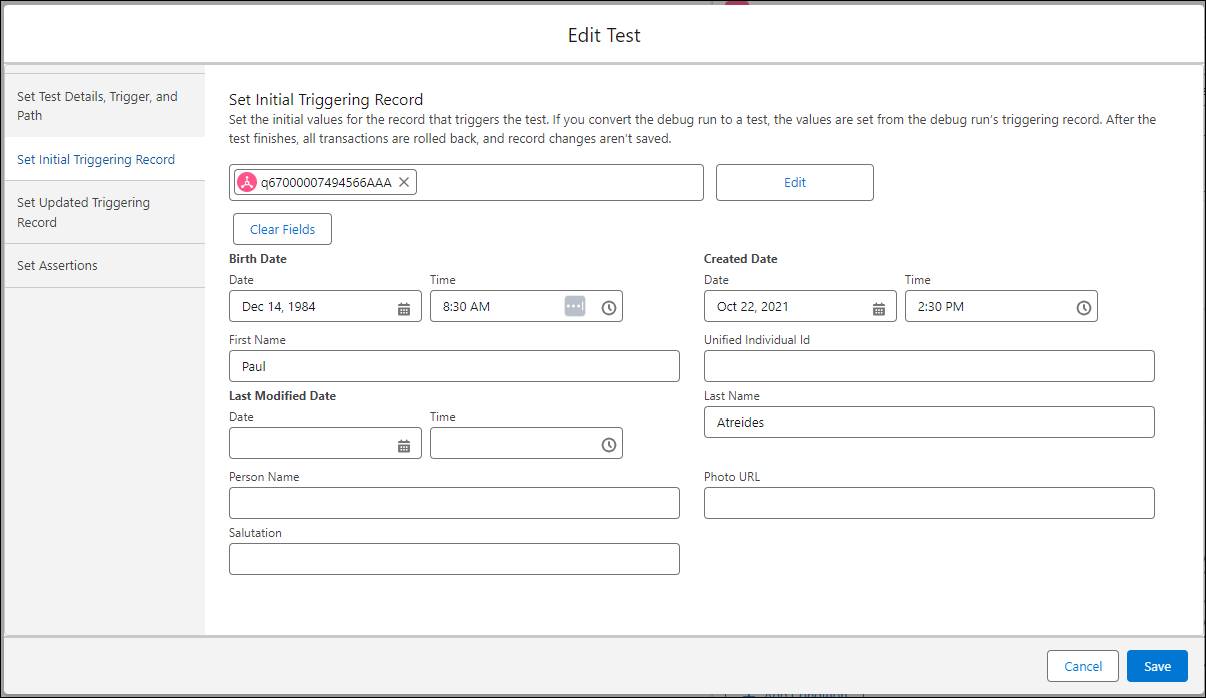
This change applies to Lightning Experience and Salesforce Classic in all editions.
Discover the Latest AI Updates for Data Cloud
Create your own predictive AI models, bring in predictions from models in Databricks, and connect to generative AI large language models (LLMs) from OpenAI and Azure OpenAI with Einstein Studio. Use your AI models in batch transforms and flow actions. Review this roundup of AI topics for Data Cloud Consultants and find more details in Resources.
Build Your Own Predictive AI Models
Use clicks, not code, to create AI models from scratch without leaving Salesforce. Let Einstein guide your way to AI-powered predictions in Data Cloud. For example, predict numeric measures like opportunity amount or case satisfaction score. Or predict binary outcomes such as whether you’ll win or lose an opportunity or the likelihood a case will be escalated.
To access this feature: In Einstein Studio, click New and select Create a model from scratch.
Unlock AI Power with Einstein Studio
Einstein Studio is your home base for AI in Data Cloud. Manage the AI models that power your predictive and generative AI. Use the Einstein Studio tab to get started with AI and create or connect models. You can also use the Einstein Studio tab to see all your AI models in Data Cloud. Sort the models in the table, or use search to find a model to quickly view and access it.
To add the Einstein Studio tab to your navigation bar, click the pencil icon in the navigation bar. Click Add More Items and select Einstein Studio.
The previous Einstein Studio tab is now named Einstein Studio (Legacy). If you already have a connected model using the older legacy tab, Salesforce recommends that you reset your model endpoints using the new tab.
Einstein Studio is available to users assigned a Data Cloud permission set with access to the feature. If a user does not see it, they can follow the troubleshooting steps in the Einstein Studio tab is not visible in Data Cloud article.
Power Generative AI Using Third-Party LLMs
Connect to generative AI power from external LLMs inside Salesforce. In Einstein Studio, you can now set up an external LLM as a foundation model to serve as a source for generative AI. For example, configure Open AI or Azure OpenAI models to summarize text or generate chat responses in Prompt Builder to accelerate tasks, reduce response time, and enhance your overall operational efficiency.
To create your foundation model: In Einstein Studio, go to the Foundation Models tab and click Add Foundation Model. Enter the endpoint details, and specify a name. After the foundation model is established, you can configure and test the model in Model Playground and deploy it to production or use it in Prompt Builder.
Drive Hyper-Personalization Using Databricks Models
Connect your Databricks models with data in Data Cloud to deliver predictive intelligence and actionable insights using advanced data analytics and AI. Hyper-personalization connects predictive intelligence with customer data to create enriched profiles and segments, allowing businesses to customize interactions in real time.
With Einstein Studio Bring Your Own Model (BYOM), data scientists and admins can access highly curated, harmonized, and near real-time Customer 360 data in Databricks. You can use the predictive insights to enrich customer profiles, create segments, and customize end-user experiences across touchpoints.
Enrich Your Batch Data Transforms Using AI Models
Use AI models created in Einstein Studio to add predictive and prescriptive intelligence to a Data Cloud object using batch data transforms. A batch data transform is a repeatable series of operations and visually represents the flow of data through nodes on a canvas. Nodes can be added to the canvas and allow you to bring in data, transform it, and write the results to a target. String together multiple nodes to sequentially change the flow of the data.
The initial run of a batch data transform pulls in data and defines it according to specified steps, allowing for subsequent manual runs or scheduled executions.
To use this feature, go to Batch Data Transforms in the Data Cloud Setup. Add your input data from a data lake object or data model object. Then, on the Data Transforms canvas, map your data and add predictions to your Data Cloud object. You can then use the aggregated data in flows.
Get Predictions from Your AI Models
Use Einstein Studio prediction jobs or Flow Builder actions to consume predictions from your AI models. Activating a model enables you to consume predictions in Salesforce. The resulting actionable insights can be used to drive business intelligence.
You can consume predictions from AI models created in Einstein Studio in two ways.
- In Setup, locate your activated model on the Einstein Studio tab.
- In the model details, scroll to the Prediction Jobs section. As a job runs, it scores records and saves the predictions in a Data Cloud object. Your predictions refresh when there are updates to your model input fields.
- In Setup, search for and select Flows.
- To invoke the model endpoint to get predictions, create a flow and select the Autolaunched Flow.
You’ve learned about feature updates in data graphs, unstructured data connections, tests for Data Cloud-triggered flows, and multiple new AI enhancements. In the next unit, we review what’s new with segmentation, insights, and data actions.
Resources
- Salesforce Help: Retrieve Your Customer 360 Data in Near Real Time with Data Graphs
- Salesforce Help: Customer 360 Data Model
- Salesforce Help: Data Graphs
- Salesforce Help: Connect Unstructured Data in Data Cloud
- Salesforce Help: Enhance Your AI and Automation Strategies with Unstructured Data in Data Cloud
- Salesforce Help: Use Vector Search in Generative AI, Automation, and Analytics Tools
- Salesforce Help: Enrich Most Objects in Your Org With Data Cloud Data
- Salesforce Help: Cross Cloud Updates for Data Cloud (SU24)
- Salesforce Help: Run Tests for Data Cloud-Triggered Flows
- Salesforce Help: AI in Data Cloud
- Salesforce Help: Build Your Own Predictive AI Models
- Salesforce Help: Unlock the Power of AI with Einstein Studio
- Salesforce Help: Power Generative AI Using Third-Party LLMs
- Salesforce Help: Drive Hyper-Personalization Using Databricks Models
- Salesforce Help: Enrich Your Batch Data Transforms Using AI Models
- Salesforce Help: Get Predictions from Your AI Models