Discover Dark Mode
Learning Objectives
After completing this unit, you’ll be able to:
- Explain what the Salesforce Lightning Design System 2 dark mode is.
- Describe the benefits of dark mode.
- Activate the dark mode option in your org for all users.
What Is Dark Mode?
Dark mode (beta) is a Salesforce Lightning Design System 2 (SLDS 2) visual display setting that inverts the traditional light color scheme. It presents light-colored text and visual elements on a dark background.
Activate dark mode in your Salesforce org to:
- Provide a dark color scheme option, while still maintaining your brand.
- Adapt your Lightning base components easily to dark mode.
- Allow your end users to personalize their color preferences.
- Switch between color modes seamlessly.
Dark mode has also been a most requested feature by Salesforce customers, and it’s pretty darn cool.
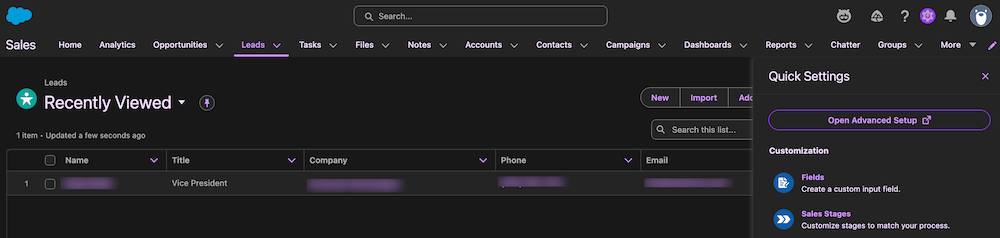
When and Where Is Dark Mode Available?
As of Winter ’26, dark mode is available in SLDS 2 in Starter Suite orgs. Dark mode is rolling out to additional Salesforce editions and products over time. Check the Salesforce Cosmos Theme and SLDS 2 Availability topic in Salesforce Help for updates and the latest information.
Dark mode is exclusive to SLDS 2 themes. If your org is using SLDS 1, you must first transition your org to SLDS 2 before you can activate SLDS 2 themes and branding, including dark mode. For more information, read Transition to SLDS 2.
Dark Mode Benefits
Dark mode offers several benefits, including:
- Reduces eye strain in low-light conditions
- Decreases glare and blue light exposure
- Enhances readability for users with low vision
How to Activate It
Dark mode is an optional setting in SLDS 2 themes. As a Salesforce admin, you activate the dark mode option at the org level for all of your users. Each user then has the option to turn dark mode on and off in their org view.
In this module, we assume you are an administrator with the proper permissions to activate dark mode. If you’re not an administrator, that’s OK. Read along to learn how your admin would take the steps in a Starter Suite org. Don’t try to follow these steps in your Trailhead Playground. Dark mode isn’t available in the Trailhead Playground.
To activate dark mode at the org level, follow these steps in your Starter Suite org.
- Click the Setup icon and select Open Advanced Setup.
- In the Quick Find box, search for and select Themes and Branding.
- From the Salesforce Cosmos dropdown, select Edit.
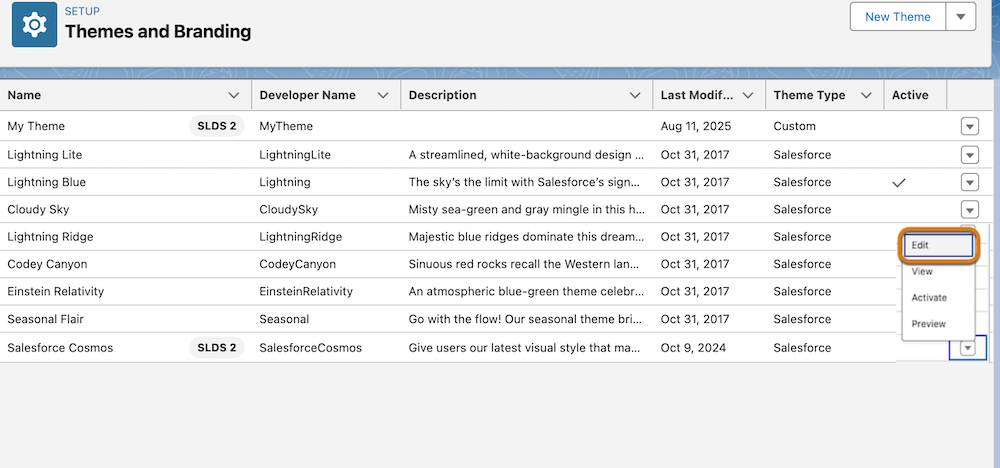
- In the Dark Mode section, select Let users enable dark mode.
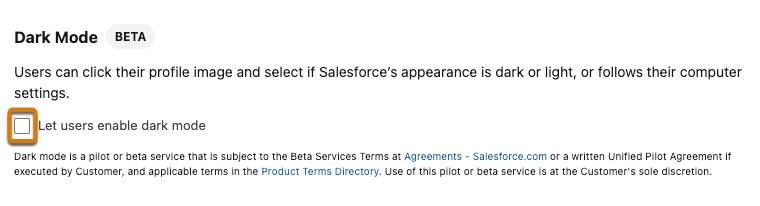
- Click Save.
- Click Activate.
- Click Activate again to confirm your choice.

Congrats! You activated dark mode at the org level.
Now that you’ve given users the option, here’s how they can enable dark mode in their org.
- Click your profile image.
- In the Color Mode section, select Dark.
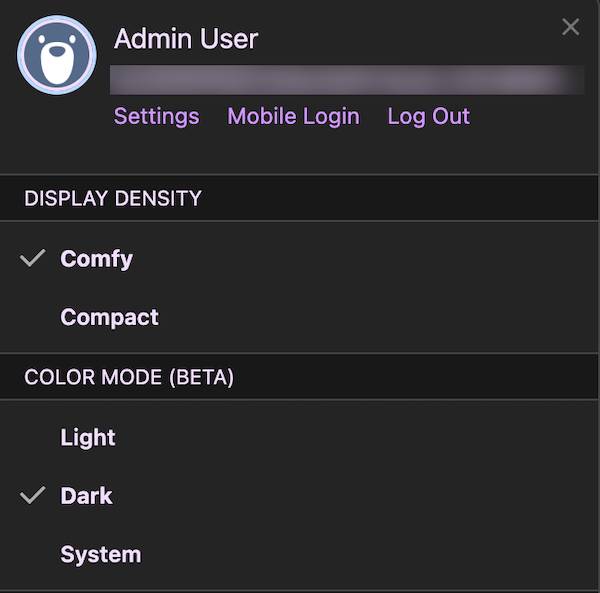
That’s it! Dark mode is now turned on. To turn dark mode off, repeat the steps, and select Light, or if your System setting is set to Light mode, select System.
Work with Dark Mode
As an admin, there are a few additional nifty things you can do with dark mode in your org.
Preview Dark Mode
Salesforce orgs can be complex. To test dark mode before you activate the option for your users, preview it in a few simple steps.
- From Setup, search for and select Themes and Branding.
- Select Edit from the Salesforce Cosmos theme dropdown.
- In the Dark Mode section, select Let users enable Dark Mode.
- Click Preview.
- To end the preview, click End preview or Activate.
Edit Accent Colors
After dark mode is enabled, accent colors are automatically chosen to match your brand palette and provide effective color contrast. For optimal contrast and accessibility, use these default values. Or you can edit these accent colors. For more information, read Brand Your Org in Lightning Experience in Salesforce Help.
Dark Mode Limitations
If you’re familiar with the SLDS 2 rollout, you know that many–but not all–Salesforce products support SLDS 2. That means dark mode isn’t currently available in all products. If an app or area of Salesforce doesn’t support SLDS 2, it’s displayed with light mode even if a user has enabled dark mode.
Currently, dark mode isn’t supported in:
- Setup
- Commerce Cloud
- Generative Canvas
- For You apps
Because dark mode is dependent on SLDS 2, you can check when SLDS 2 is available in your org by reading Salesforce Cosmos Theme and SLDS 2 Availability.
Now that you know about dark mode, log in to your Starter Suite org and give it a try!
