Create Accessible Presentations and Decks
Learning Objectives
After completing this unit, you’ll be able to:
- Identify acceptable text standards for your presentations.
- Demonstrate how to use color effectively.
- Explain how making your materials available promotes accessibility.
Present Information Effectively
Presentations and slide decks are likely an integral part of your work. Whether at an in-person meeting or online event, presentations and decks provide information and data to your audience, in what you hope is a compelling and informative way.
But have you considered how this information could be optimized for all audiences? Some simple changes can make your presentations more accessible, and increase both comprehension and retention.
Maintain Accessible Text Standards
You already learned about accessible text standards in your online communication. For presentations and decks it’s just as important to consider the needs of your audience.
When a user interacts with your information online they may have options available to make it more accessible. Tools like screen readers and browsers that allow users to adjust the font size on a page help those living with disabilities interact more successfully with your content. In the context of a presentation, users rarely have these options available in real time, so it’s even more important to keep accessibility in mind when you’re designing your deck.
Here are some tips to keep text accessible in presentations.
- Avoid fonts smaller than 16 pts.
- Use Mixed Case rather than ALL CAPS.
- For emphasis, use bolding rather than underlines or italics.
- Be generous with line spacing.
- Avoid placing text over images or heavily patterned backgrounds.
- Maintain adequate color contrast (4.5:1) for all text.
Write and Format Copy Accessibly
When writing for a presentation, brevity is key. Slides are meant to serve as a reference and to help illustrate and reinforce your point. They don’t need to contain the full text of your prepared remarks.
Focus on creating an outline that refers to the main points of your message, so that everyone can follow along. But don’t overwhelm your audience with large blocks of text, as this can be distracting.
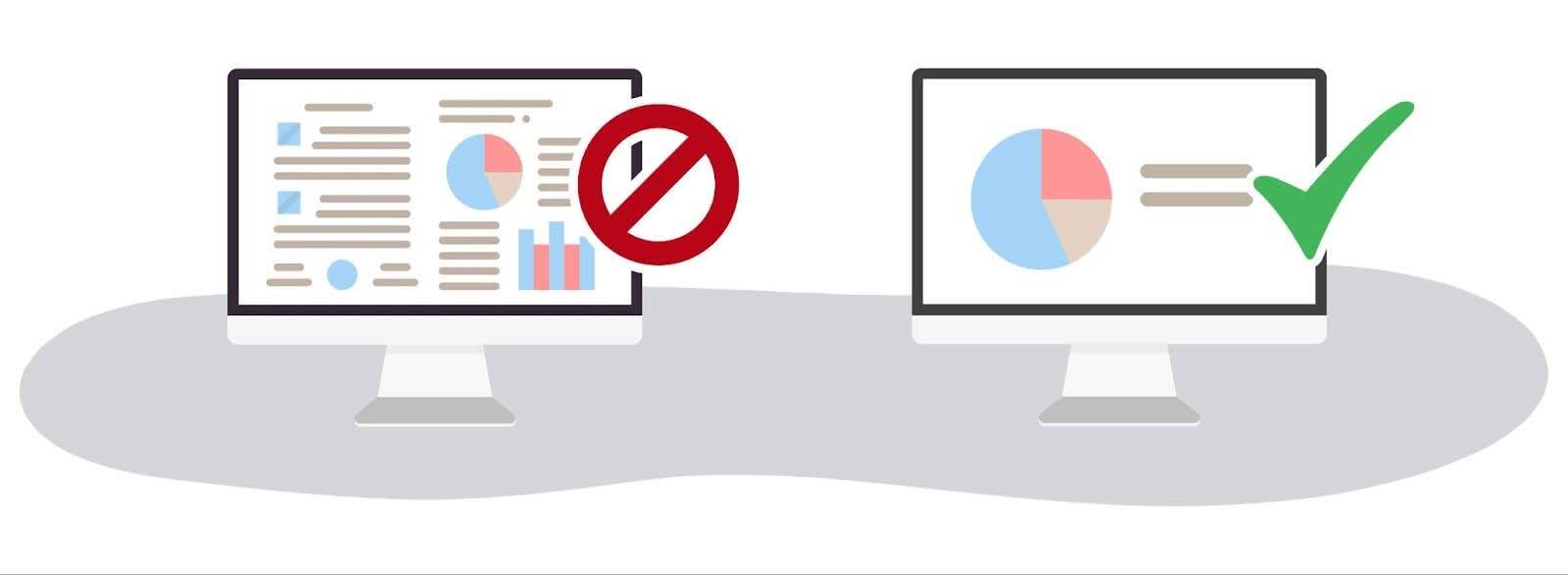
Don’t Rely on Color
Color is an important part of branding, and for many users it can add meaning and nuance to our message. However, to be accessible to all audiences, you cannot use color as the only way that you provide critical information or context in your message.
Try using visual cues, text labels, or size changes to add emphasis or clarity to your message.
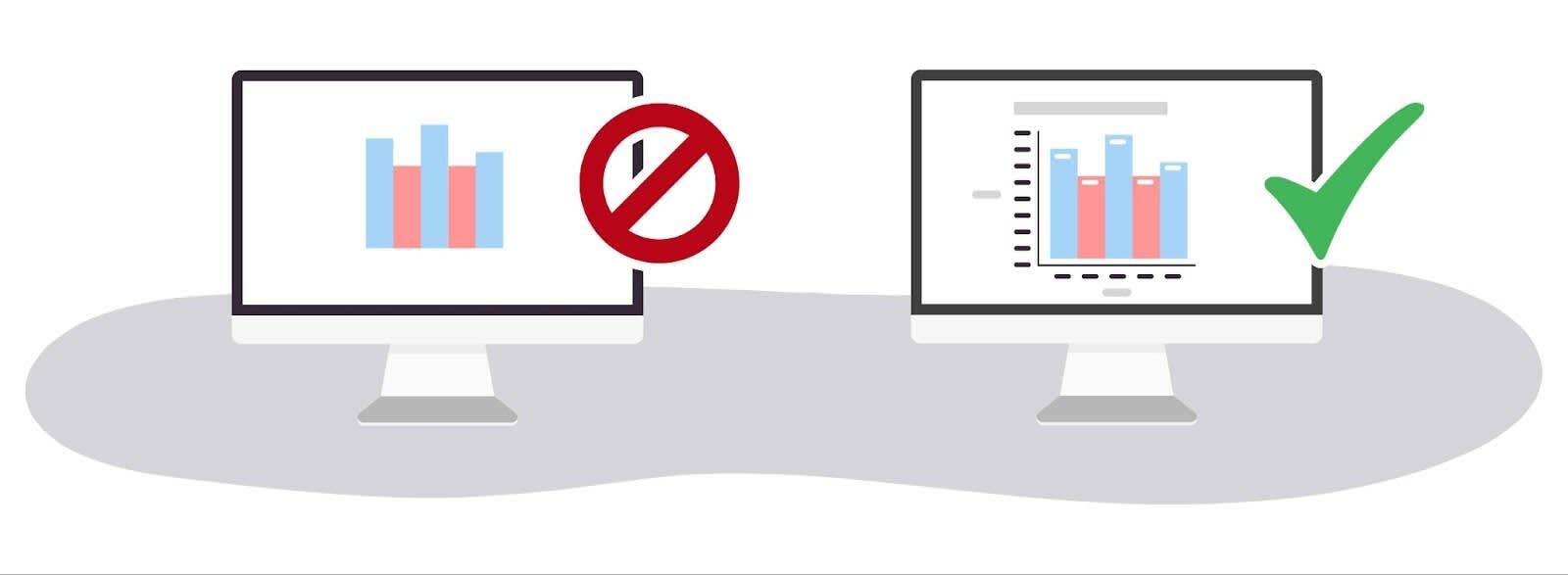
Keep Visuals Simple
Individuals with neurodivergence or learning disorders may have difficulty processing overly complex visuals. Keep your slide layouts simple, with lots of white space.
When illustrating concepts or data points choose visuals such as bar charts, line graphs, or pie charts with a limited number of categories. Use clear and concise labels that provide context for the data you are presenting.
Try to stay away from animation or too many moving elements in your presentation. This minimizes distractions and allows the audience to focus on your core message.
Using Video
If you’re embedding video or any other prerecorded content in your presentation, it must be captioned.
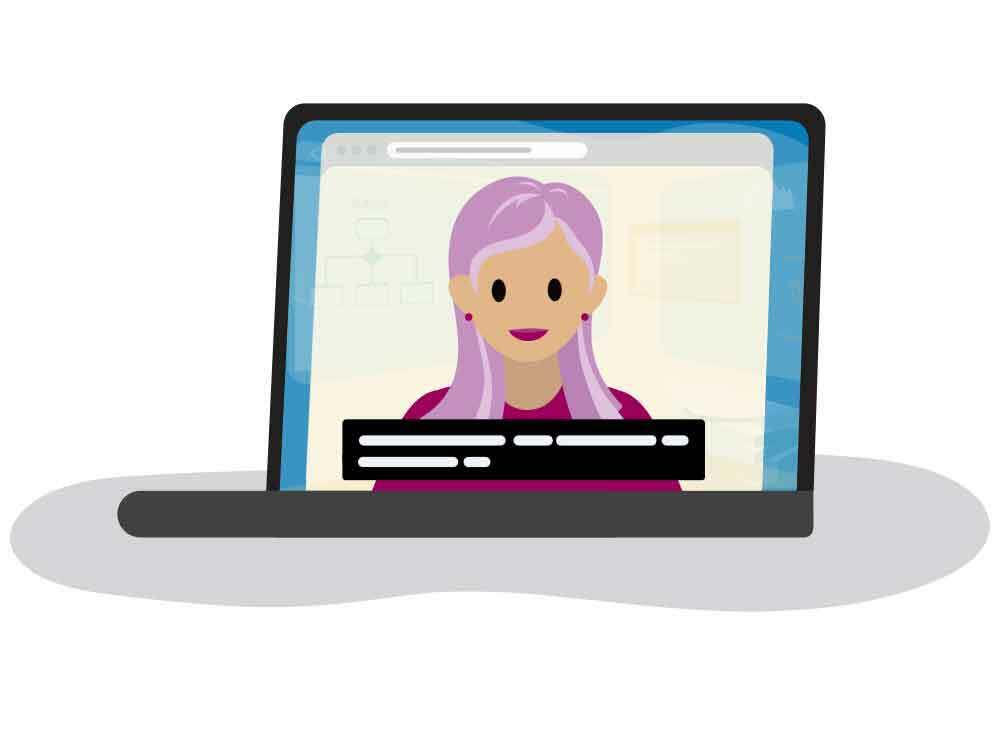
There are several resources available online that can help you create video captions if the service you’re using does not generate them for you. Remember to double-check all auto-generated captions for accuracy.
Make Your Materials Available
Sharing information doesn’t begin and end when your presentation does. Both before and after your presentation, there are ways to provide materials to your audience so that everyone can access them in the way that works best for them.
Consider making your slide deck and any reference materials available before the presentation. This gives readers the chance to ensure they can access the information. It helps readers who may need extra time to absorb the material (and as a bonus you might get a lot more audience participation).
When the presentation is over, always make the slide deck available to your audience as a download. If the presentation has been recorded, also make the audio/video recording available for download. This recording should be human-captioned, and an audio description should also be available for recorded content. And, ideally, also provide a full transcript of the presentation.
These options give a user a variety of ways to interact with your content before the presentation and to refer back to it afterward.
Send this information in a follow-up email, or let attendees know at the end of the presentation which resources you’ll be making available, and where they can be found.
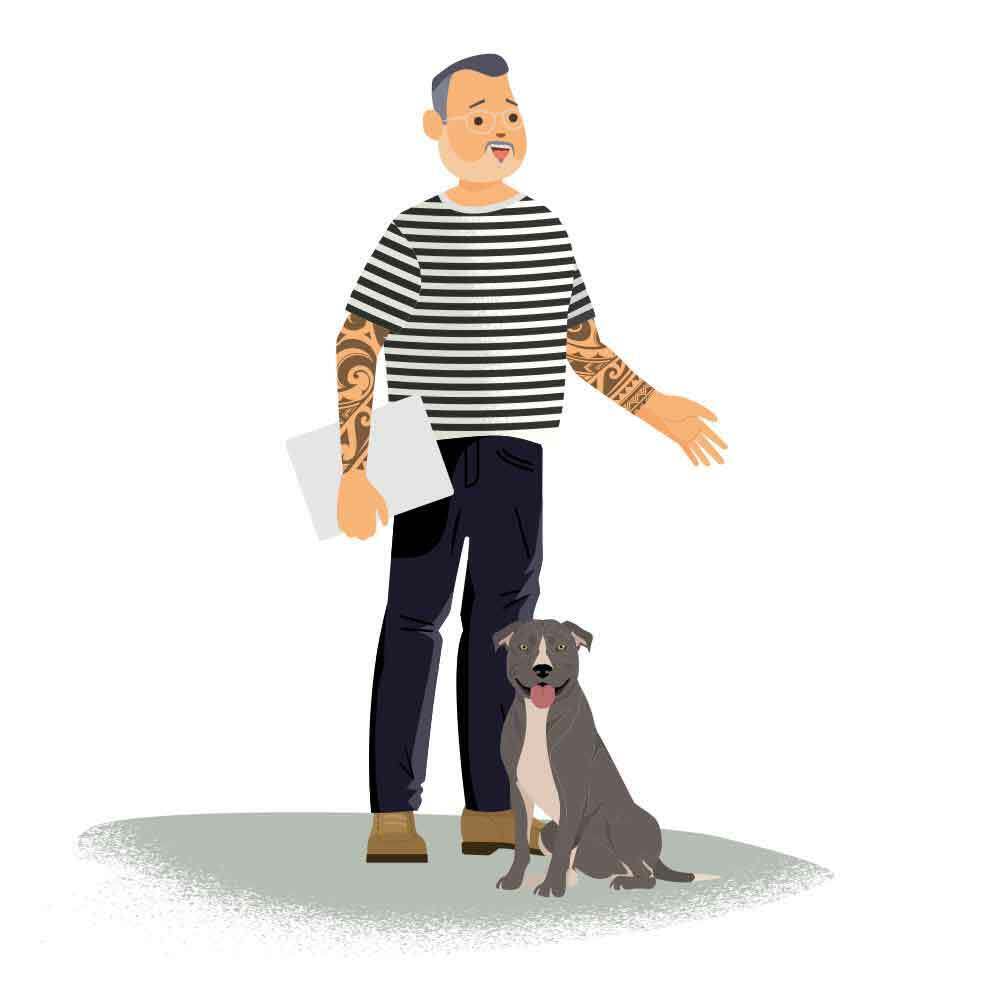
Why does this matter? Consider the experience of Trailblazer Kurt.
“When materials that are new to me are brought into a meeting without my seeing them beforehand, I usually have very little to say about them. I need to digest and process the information before I can comment. Without an agenda, I usually think of the feedback I want to give only after the meeting is already over.”
By providing supporting materials both before and after your meetings, you ensure that everyone—especially people who are neurodiverse—has adequate time to digest the content and provide feedback.
Resources
- External Site: Designing for Accessibility Is Not That Hard (Pablo Stanley)
- External Site: Are My Colours Accessible?
- External Site: Contrast Analysis