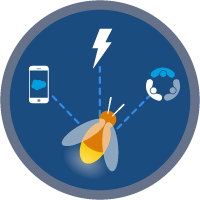Screen Flow Distribution Superbadge Unit
Optimize and distribute screen flows across user interfaces according to requirements.
Screen Flow Distribution Superbadge Unit
この Superbadge を獲得するための実習内容
- Distribute established flows across user interfaces.
- Enhance existing flows to improve the user experience.
この Superbadge でテストされる概念
- Distributing flows
- Flow interactions with Lightning record pages and apps
Sign Up for a Developer Edition Org with Special Configuration
To complete this superbadge unit, you need a special Developer Edition org that contains special configuration and sample data. Note that this Developer Edition org is designed to work with the challenges in this superbadge unit.
-
Sign up for a free Developer Edition org with special configuration.
Fill out the form. For Email address, enter an active email address.
After you fill out the form, click Sign me up.
When you receive the activation email (this can take a few minutes), open it and click Verify Account.
Complete your registration by setting your password and challenge question. Tip: Write down your username, password, and login URL for easy access later.
You are logged in to your superbadge Developer Edition org.
Now, connect your new Developer Edition org to Trailhead.
Make sure you’re logged in to your Trailhead account.
In the Challenge section at the bottom of this page, select Connect Org from the picklist.
On the login screen, enter the username and password for the Developer Edition org you just set up.
On the Allow Access? page, click Allow.
On the Want to connect this org for hands-on challenges? page, click Yes! Save it. You are redirected back to the Challenge page and ready to use your new Developer Edition org to earn this superbadge unit.
Now that you have a Salesforce org with special configuration for this superbadge unit, you’re good to go.
Tips
Enter all labels exactly as described in the instructions. Labels are case-sensitive and spelling counts.
When possible, copy and paste the label names from superbadge instructions instead of typing them.
If label names are not specified, you can use any name you choose; this applies to some screen components.
Superbadge units focus on very specific objectives; some best practices or typical approaches might not be required in the challenges. For example, activating a flow is an important step; activation is specifically included in the Flow Administration Superbadge Unit.
Make sure you save your work before running the challenge check.
Ensure that you don’t create duplicate records, labels, permission sets, and so on, as part of any challenge.
Build your solution according to the requirements; adding more actions or steps can cause challenge checks to fail.
Use Case
The Hive Foundation is working to promote mental health and wellness for individuals living in poverty or homelessness. As part of their strategic plan, the foundation wants to publish a way to quickly collect practice information from mental health providers. Providers can share information about their services, availability, and fees. This information will be very helpful in connecting community members with the resources they need. As the Salesforce admin for the foundation, you’re responsible for enhancing and deploying screen flows to help the foundation team and community members access this information.
Business Requirements
Hive App Home page and Account layout
As part of its planning process, the foundation surveyed individuals in target communities about access to care. One of the biggest barriers was determining how many providers are available in an area, what their specialties and services are, and whether or not they are taking new clients. You’ve already built a flow called Provider that allows any service provider to share their practice information with the community. This flow will be used by internal team members and visitors to the Hive Foundation website. Add the Provider flow to the Hive App’s Home page. Note: You can decide the position of the flow on the Hive Provider Home page.
The foundation also wants the Provider flow available on the Account records itself for quick access. Add the Provider flow to the Account Layout page layout as a quick action in the Hive App. Label the action as Create New Provider with API name Create_New_Provider.
Hive App Contact layout and Utility bar
Users want to test a few different methods to see which works best for them. Add a custom button to the Lightning actions on the Contact Layout page layout in the Hive App so the foundation team can decide which they like better. Label the button Add New Provider with API name Add_New_Provider, and make sure the button launches the Provider flow from the Contact record page. Configure the link to capture the Contact record ID and pass it to the flow using the Contact_Record_Id variable.
All of the display options work well and demonstrate how useful the flow is on many different app pages. To simplify things, you suggest making the Provider flow available from any screen in the Hive App. Add the Provider flow to the utility bar for the Hive App, setting the height to 500 and the width to 500.
Update Provider flow
Now that the internal app is working well for internal users, you get to work on displaying the flow for external users. You’ve already built an Experience Cloud site called Hive. Add the Provider flow to the Hive Digital Experience Home page. For the best user experience, disable the Pause button on all the screens of the flow. Be sure to publish the site after adding the flow.
To test the functionality, you’ll access the Hive site as Jane Grey. Note that the foundation has decided for security and quality assurance purposes that only qualified providers (existing contacts) can add their practice information. To access the Hive site and test this functionality, navigate to Jane’s contact record and select Log in to Experience as User. Logged into the site as Jane, create a new provider record for Jane Grey as a Solo Practitioner (you can choose any values you’d like for the remaining fields).
Everyone loves the new functionality, and the foundation has requested a few optimizations. Given that internal users can launch the Provider flow from the account and contact records, they would like to have the input screen pre-populated with information from the corresponding record. Configure the S2 Provider Signup screen in the Provider flow to automatically display the following. For Practice Name, auto-populate the corresponding Account record ID from the quick action on Account, using the recordId variable. For Provider Name auto-populate the corresponding Contact record ID from the button on Contact, using the Contact_Record_Id variable.
The foundation appreciates how well the Provider flow is working–it’s generating new providers daily. They are requesting a quick modification to change the button label in the Provider final flow screen to display Thank you instead of “Finish”.
Your contributions have helped the Hive Foundation develop a comprehensive directory of providers. Access to this information will help families connect with the care and resources they need. Congratulations on a job well done!