Create a Consent Template
About Consent Templates
Everyone's preferences are different. One person may be fine getting phone calls and emails. Another person may just want to subscribe to a weekly email. Preference Manager lets you choose from different consent templates to make sure your customers are getting the information they need, how and when they want it. Here are the different template types you can use when setting up your consent template.
Template Type |
Description |
Where Preferences Are Saved |
Example |
|---|---|---|---|
Basic |
Allows customers to opt-in to communications at the field level of one object that the admin chooses. |
The standard or custom Boolean fields in the object that is selected when creating the template. |
The user can opt to receive phone calls, emails, or faxes to the contact points saved to their Contact record. |
Channel |
Allows customers to opt-in to communications by channel type for different data use purposes. Channel types represent possible contact methods, such as email, phone, or mailing address. |
Contact Point Type Consent object. |
The user can opt to receive emails for marketing purposes. |
Detailed |
Allows customers to opt-in to communications for different contact points within channel types, for different data use purposes. |
Contact Point Consent object. |
The user can opt to receive emails to one email address for marketing, and to a different email address for housing acquisition information. |
Subscription |
Allows customers to opt-in to recurring communications at certain frequencies. |
Communication Subscription Consent object. |
The user can opt to receive daily marketing emails. |
Create a Consent Template
Calvin decides to create a detailed consent template. Zephyrus's customers often have multiple contact points saved, such as a work and personal email, and Calvin wants to collect preferences for each contact point. He also wants to represent multiple Zephyrus teams in one preference form. With the detailed consent template, Zephyrus customers can indicate how they want to be contacted by both the housing and sales teams using one form.
- From the app launcher
 , select Privacy Preference Manager.
, select Privacy Preference Manager.
- Click the Consent Templates tab, then click New Consent Template.
- Select Detailed, then click Next.
- In the Filters section, select the brands and data use purposes for this form.
- Brands: Zephyrus Housing Team and Zephyrus Sales Team.
- Data Use Purposes: Housing Acquisition and Marketing.
- Click Next.
- In the Channel Types section, select the contact channel types that you want to include for each brand and data use purpose.
- Zephyrus Housing Team
- Housing Acquisition: Email, Phone, Address.
- Marketing: Deselect.
- Zephyrus Sales Team
- Housing Acquisition: Deselect.
- Marketing: Email.
- Click Next.
- In the Name section, enter the final details.
- Consent Template Name:
Zephyrus Housing + Sales - Description:
Use this template for new customers.
- Click Next.
- Click Save & Activate. Note: Consent templates must be activated to be used to create a new form.
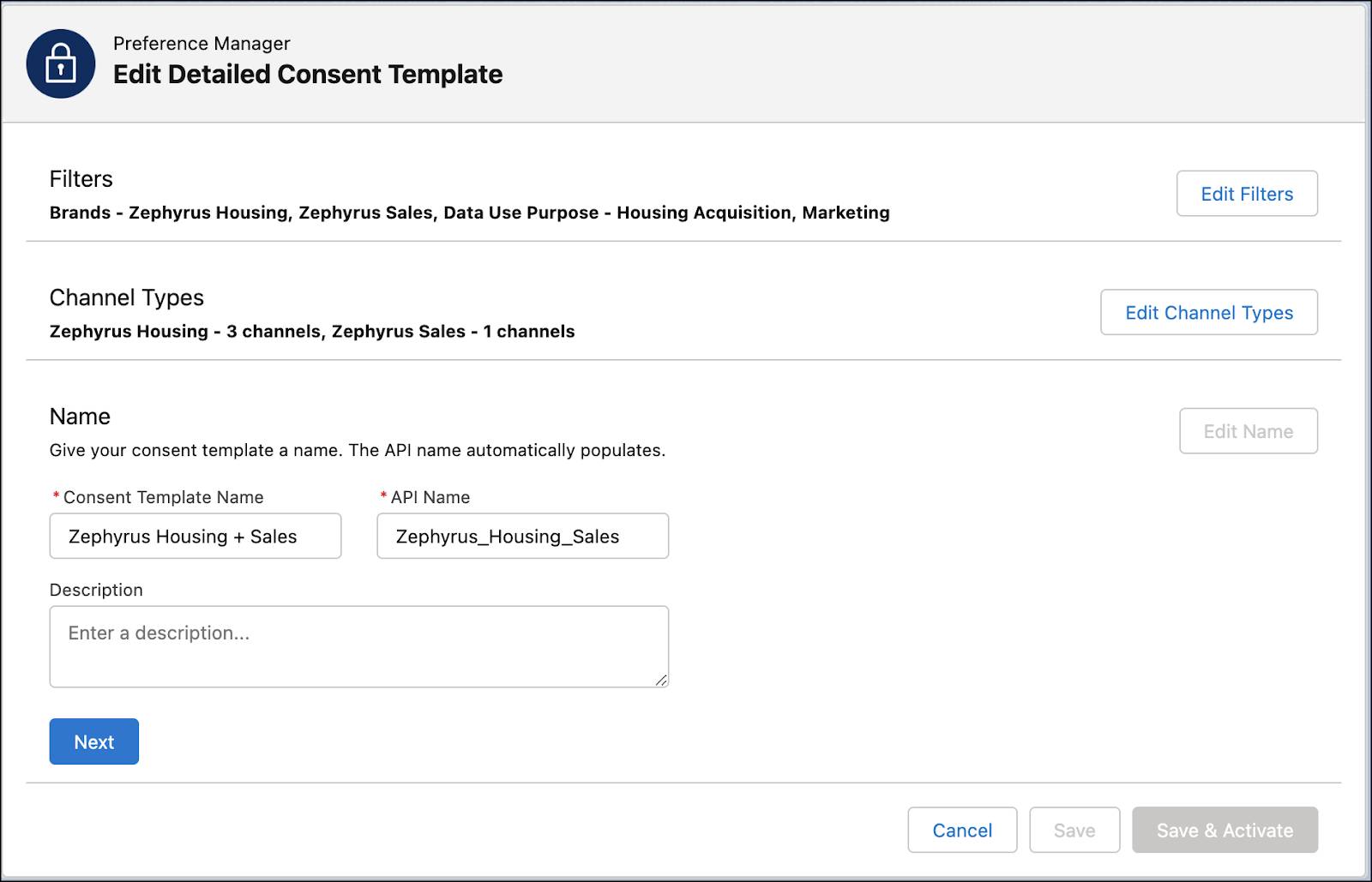
Calvin can create as many consent templates as he wants. From the Preference Manager dashboard, he can deactivate, edit, and delete Zephyrus’s templates. Keep in mind that if an activated template was used to create a form that is currently published, he has to unpublish the form before he can deactivate the coordinating template. He also has to deactivate a template before he can edit it.
We won’t check any of your setup, so click Verify Step to see how Calvin creates a form using his newly detailed consent template.
Resources