Request and Schedule Visit Task Recommendations
Learning Objectives
After completing this unit, you’ll be able to:
- Request a visit task recommendation.
- View visit task recommendations.
- Schedule recommended visit tasks.
Request a Visit Task Recommendation
Field reps like Chantelle complete a number of tasks during a store visit, which include ensuring on-shelf availability and capturing feedback from the store manager.
To maximize profits and deliver brand value, Gustavo must define the right tasks for them and the right sequence to perform these tasks.
Gustavo can place a visit task recommendation request in several ways.
- On the Visits page, select a visit record and then click Request Visit Task Recommendations.
- On the AI Visit Recommendations page, select a visit recommendation record and then click Request Visit Task Recommendations.
- On the AI Visit Recommendation Requests page, request for task recommendations while placing a new AI visit recommendation request. To request task recommendations for the requested visit recommendation, enable Get Visit Task Recommendation. Select a visit task recommendation strategy, such as Task Recommendation Sample Flow.
He decides to do it from the Visits page.
- Click
 , and then find and select Visits.
, and then find and select Visits.
- Select a visit record for which you want to request task recommendations. The selected visit must be in Planned or In Progress status.

- Click Request Visit Task Recommendations.
- Select the task recommendation strategy. Gustavo selects NTO Bryant Street Task Recommendation Flow.
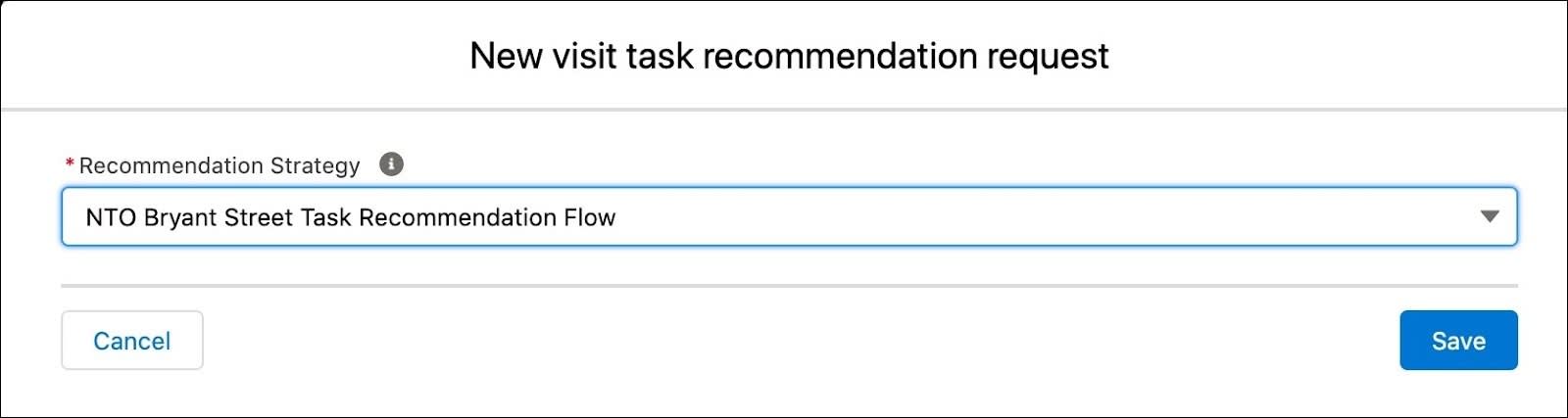
- Click Save. A visit task recommendation request is created.
There are a few things you should keep in mind if you want to use a mobile device or flows.
- If you’re using a mobile device to schedule a visit task recommendation, all the recommendations are selected by default. You can’t change the selection, but you can change the list view selection.
- To add flows as a strategy for task recommendations, ensure that while creating flows the name of your input and output variables match one of these strings:
-
Input variables
-
TargetIds:Stores the visits or visit recommendations for which task recommendations are requested.
-
Output variables
-
RecommendedTargetIDs:Stores the visits or visit recommendations for which there are task recommendations.
-
TemplateRecordIDs:Stores the retail visit KPIs or assessment tasks for task recommendations.
-
TaskRecommendationReasons:Stores the reasons for task recommendations.
-
ParentTaskIDs:Stores the assessment tasks for the KPI-based task recommendations. For non-KPI based task recommendations, the value is null.
View Visit Task Recommendations
Gustavo has received task recommendations and wants to review them. Here’s what he does.
- Click
 , and then find and select AI Visit Task Recommendations.
, and then find and select AI Visit Task Recommendations.
- Review the recommended tasks.
A sales manager or field rep can either schedule recommendations as received or ignore the recommendations if they do not match their business needs.
Schedule Visit Task Recommendations
After reviewing the task recommendations, Gustavo can schedule them all at once or individually. He can do these from any of the following pages.
- AI Visit Recommendation
- AI Visit Task Recommendation Request
- Visits
- AI Visit Task Recommendations
Gustavo decides to do it from the AI Visit Task Recommendations page. With a single click, he can schedule tasks and assessment indicator definitions for a visit. He can also choose to schedule only the most important tasks and assessment indicator definitions.
Here’s how he schedules visit task recommendations.
- Click
 , and then find and select AI Visit Task Recommendations.
, and then find and select AI Visit Task Recommendations.
- Select all the recommendations that you want to schedule and click Schedule All. To schedule one recommendation at a time, click the dropdown for the recommendation and select Schedule. Gustavo proceeds to schedule the NTO Visit Task Recommendation.
- Select the stores for which you need visit task recommendations.
- Click Save.
The target object of a visit task recommendation can be an assessment task or a retail visit KPI (RVKPI). For information on RVKPI recommendations, see Understand Visit Task Recommendation.
Get, Set, and Go...
Gustavo has successfully scheduled store visits and tasks for Chantelle. Now that you have followed Gustavo on his journey, consider how you can adopt, implement, and customize Einstein for Consumer Goods for your specific business requirements.
With the retail activity optimization (RAO) capabilities of Einstein for Consumer Goods, you can help sales managers in your company improve their store management performance. And field reps can conduct visits and tasks more efficiently and accurately.
Resources
