Explore Student Success Tools
Learning Objectives
After completing this unit, you’ll be able to:
- Explain how the Student Success app helps advisors and admins.
- Describe the Student Success features for monitoring student academic progress and wellbeing.
- Discuss the tools for identifying students in need of support and providing timely intervention.
Student Success Features
In the previous unit, you learned how success teams use cases to support the students. In this unit, explore the Student Success App and features that help you to track student progress and identify learners in need of support.
Adam, the Astro U advisor, is assigned to several hundred Academic support cases. Keep reading to learn how Student Success tools help him provide timely and personalized support to his learners.
The Student Success App
The Student Success app gives success teams a central environment for easily accessing and managing cases, monitoring student performance, and assigning care plans, action plans, pulse checks, and other helpful solutions. You can also use the app to model support programs, track benefit allocation, and collaboratively assist students at the individual level.
Advisor and Director Consoles
The Home screen of the Student Success app serves as a central console for your staff, and displays information and tools based on their role.
- On the Director Console, directors and institution officials can view key performance indicators (KPIs) on student support, assign advisors, and manage success teams.
- On the Advisor Console, advisors can view analytics dashboards, as well as advisor insights and KPIs.
Here’s a look at the Advisor Console, which provides important insights for advisors.
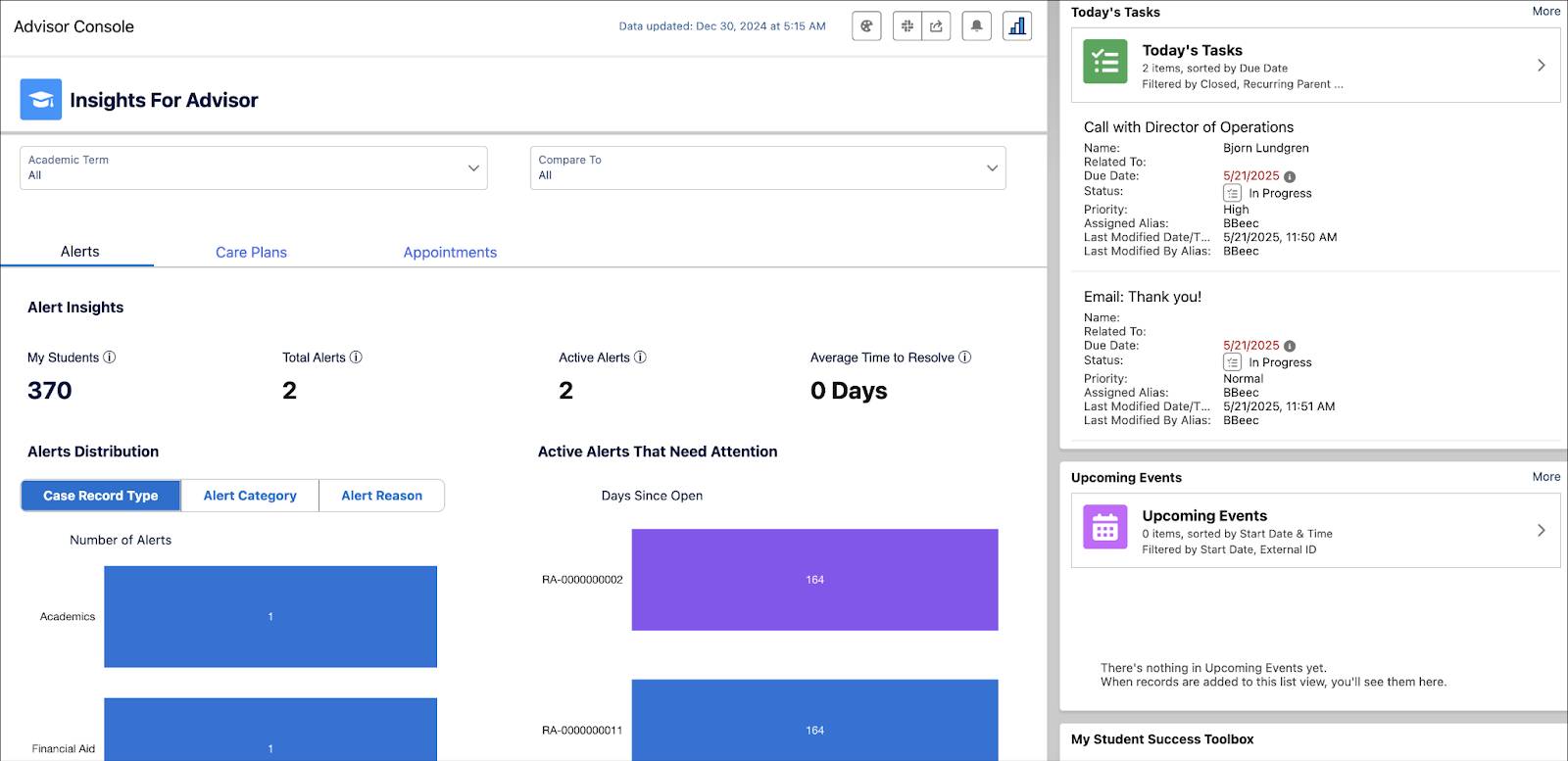
Advisors can see the number of learners assigned to them, active alerts, KPIs, and other helpful metrics.
Student Success Features
Now that you’ve discovered the Student Success app, check out the Student Success features that help advisors to manage student cases and roll out the necessary support.
Actionable Student Lists
With Actionable Lists, success teams can organize learner profiles into categorical lists and apply bulk actions to quickly provide assistance. Advisors can create list views based on specific criteria using filters, such as lists of assigned advisees, international students, or first-year students.
For example, Adam creates an actionable list of his online students, which helps him to tailor his support for them.
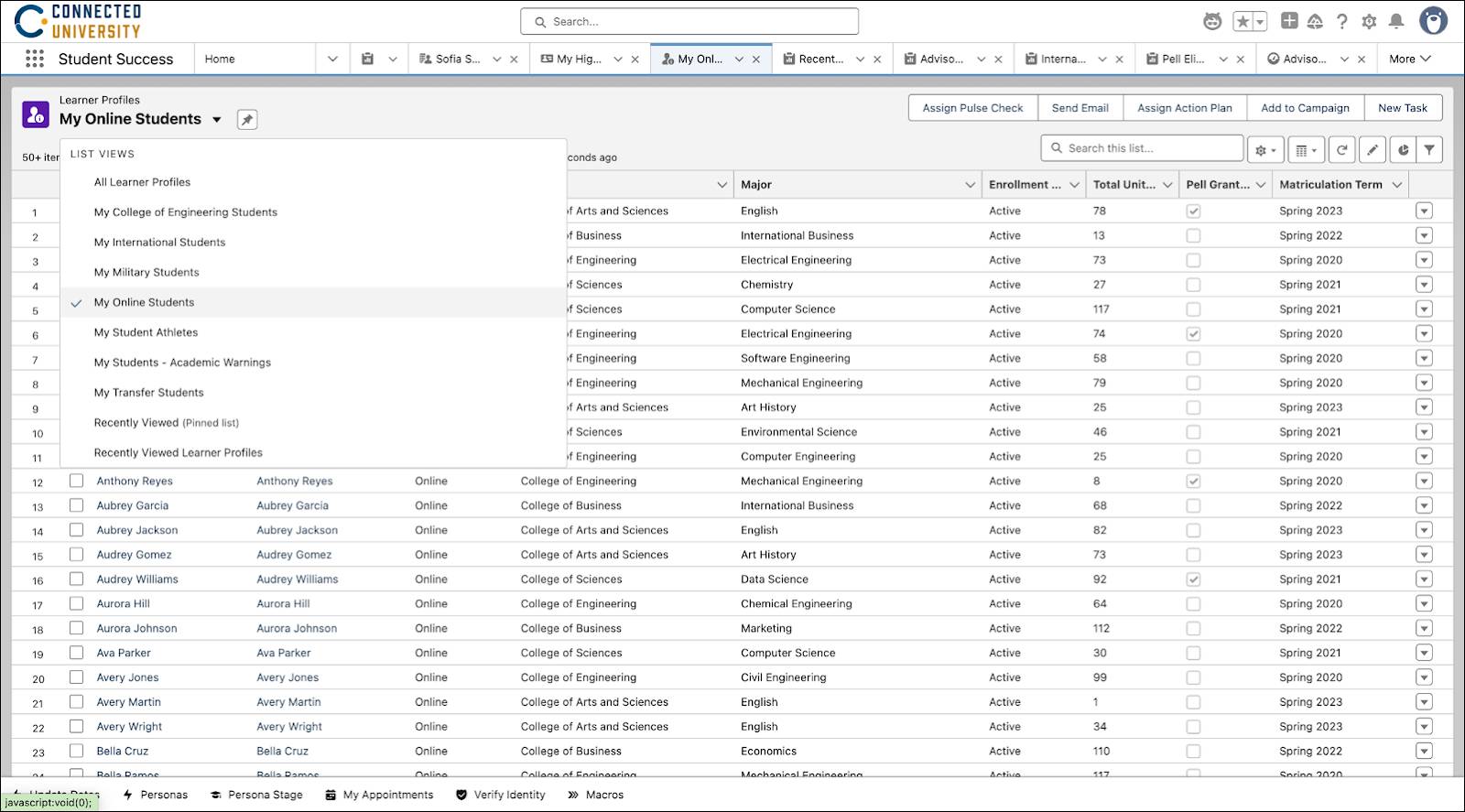
After you’ve created a list view, you can apply bulk actions to multiple records simultaneously, such as assigning a pulse check to first-year students.
To keep learner profiles up to date, run a data processing engine definition, or set up a flow so that the definition runs automatically. To learn more, view the Learner Profile for Advisors article in Salesforce Help.
Learner Progress
On the Learner Progress tab of the case record, advisors can quickly access information about a student’s academic progress. This Flexcard helps advisors to review the student’s planned, enrolled, and completed requirements for each learning program, and see grades, results, durations, and other helpful data.
Advisors can also quickly view any unplanned or failed learning requirements in need of attention. For example, Adam can see that Sophia still has 18 unplanned credit hours for one of her program requirements.
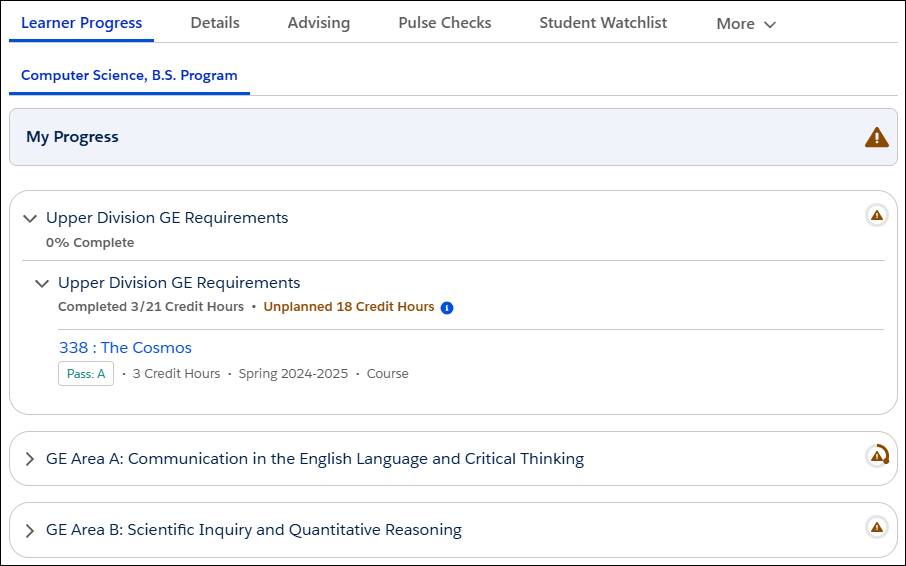
With this comprehensive knowledge, advisors can better guide students toward completing the necessary requirements on their way to graduation.
Interaction Summaries
Using interaction summaries, advisors can quickly record details about each meeting with a student directly from the case record. Each summary includes the date and time of the interaction, the attendees of the meeting, meeting notes, next steps, and file attachments. You can also apply interest tags to categorize the note, and search and filter past summaries to quickly find notes from previous interactions.
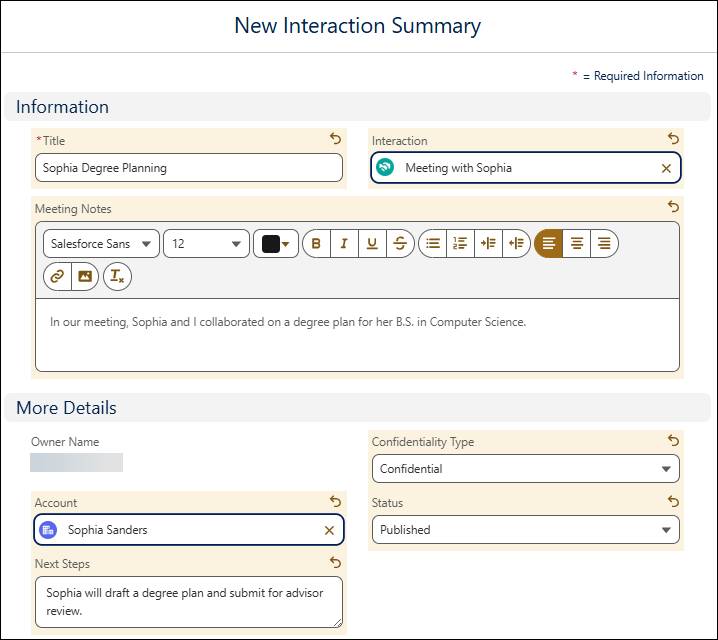
Advisors can set the confidentiality of the interaction summary record and share it with other departments and teams according to the sharing rules in your org.
Einstein Advising Summaries
With Einstein Advising Summaries, advisors can use AI to generate a personalized synopsis of all the important information related to the student, including their pulse check and assessment responses, support program enrollments, care plans, and action plans, and other details. With this summary, advisors can better prepare for meetings with the student and provide informed consultation.
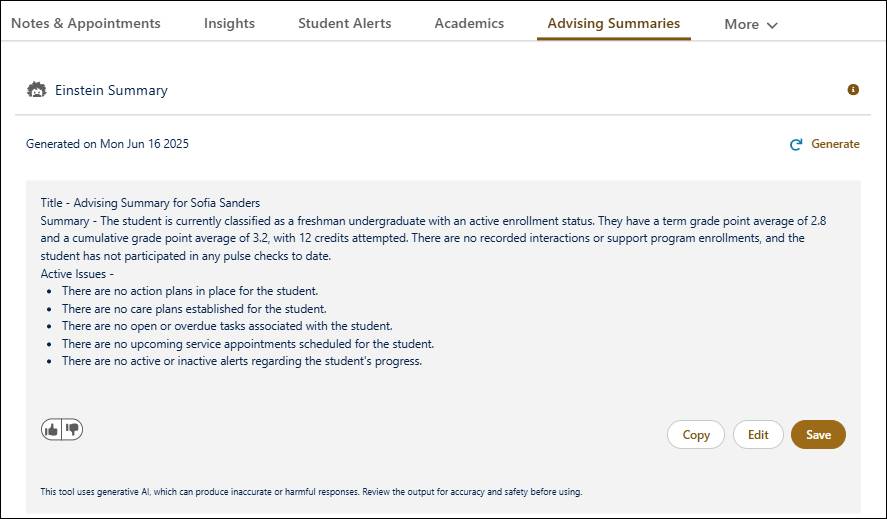
The tool synthesizes summaries from alerts, pulse check and intake assessment responses, current GPA, credits, and enrollments to give a holistic view of the student.
Pulse Checks
Create one-time or recurring pulse checks to gauge each student’s engagement, satisfaction, and overall wellbeing. Think of pulse checks like the vital signs check at a doctor’s visit: quick, simple, yet important. A regular check-in can catch small issues before they cascade into bigger problems, and help advisors to make sure no one slips through the cracks.
Students receive portal notifications when pulse checks are assigned to them, and can complete the form from the Action Center on the Learner Portal, which you explore later.
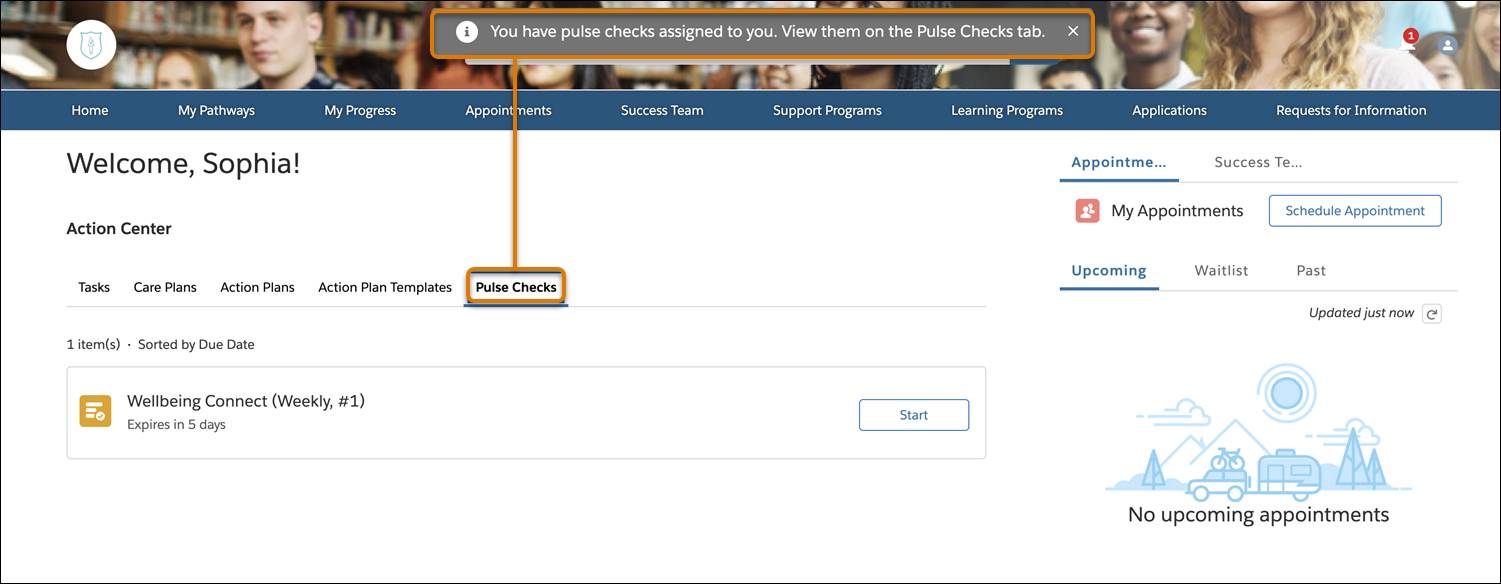
You can quickly design pulse checks from templates and include assessment questions with a variety of input data types, including text, numbers, and even emojis as scoring responses.
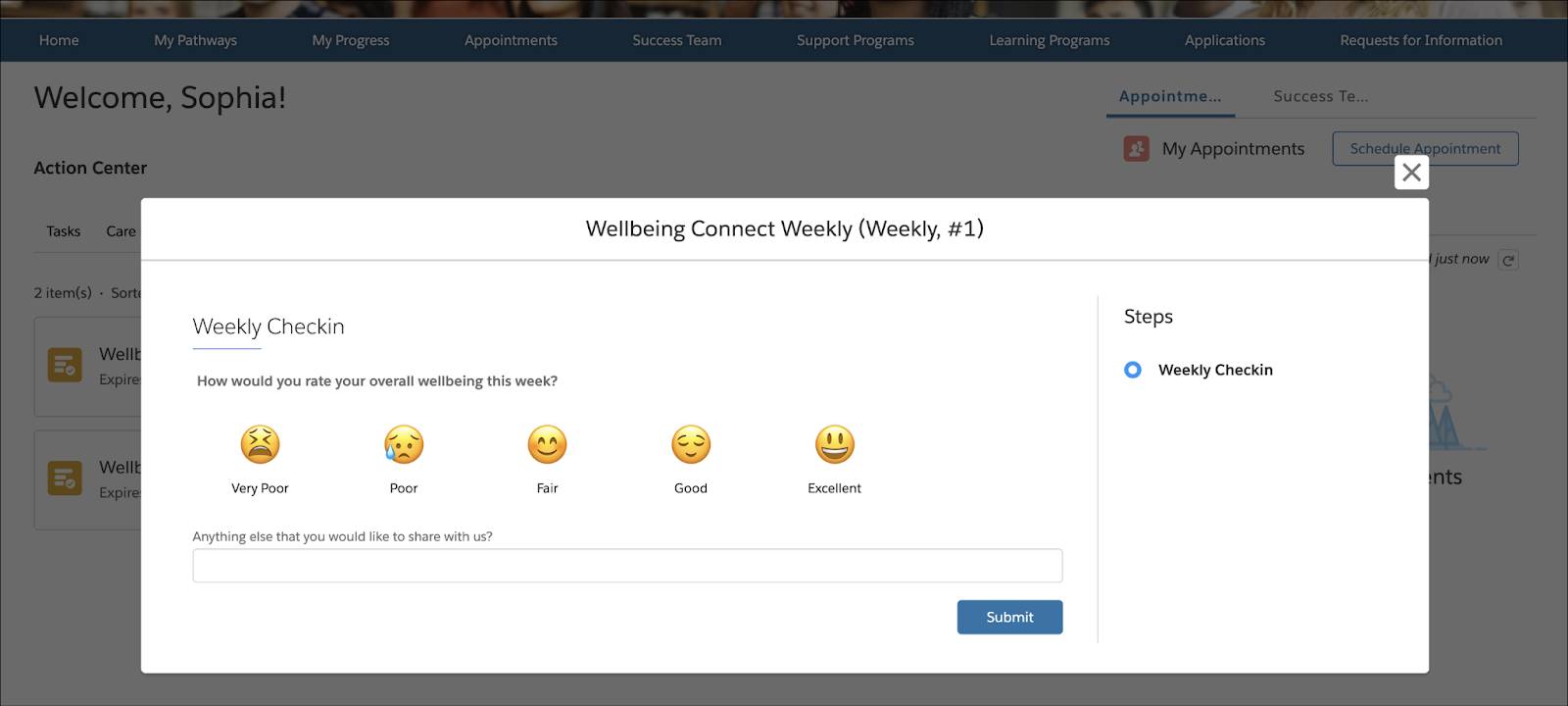
The Pulse Checks tab of the case record contains a graph that visualizes the history of a learner’s pulse check responses, giving the advisor insight into the learner’s sentiment over time.
Pulse checks are made up of Omniscript forms, assessment objects, decision matrices, and flows. To learn how to configure these feedback-gathering tools, visit the Pulse Checks for Learner Feedback help article.
Record Alerts
From the Student Success app, set up record alerts to notify advisors when a student is in need of proactive intervention and support. Each alert is triggered based on a negative or positive change in student performance, such as their grades, attendance, or other metrics. For example, create an alert that triggers whenever a student’s grade falls below a C or they fail a course.
On Sophia’s case record, alerts highlight potential concerns with her calculus grades, the frequency of her recent library visits, and an outstanding balance that could prevent her from registering next term.
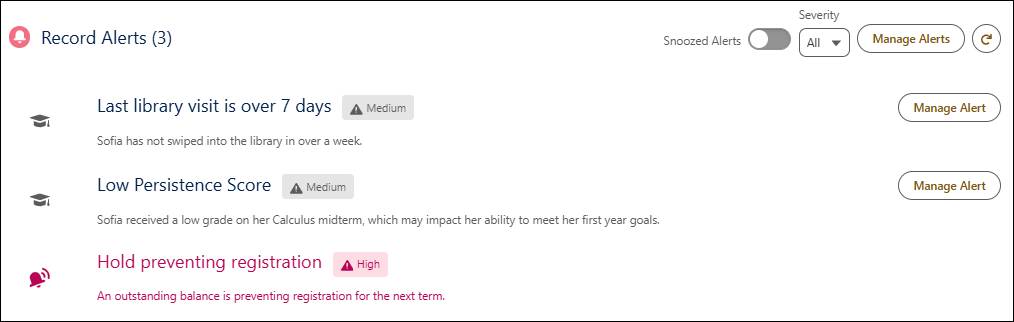
You can manually configure alerts to trigger based on certain events or criteria, or set up flows to automatically create alerts and even assign follow-up tasks to team members. To learn more about record alerts, view the Monitor Learner Performance with Alerts article in Salesforce Help.
Watchlists
Through interactions, pulse check responses, and record alerts, advisors often identify learners who need additional support to overcome challenges and achieve their goals. To ensure these at-risk students receive the required level of attention, add them to watchlists. Watchlists help you to proactively monitor struggling learners and expedite support to correct potential issues.
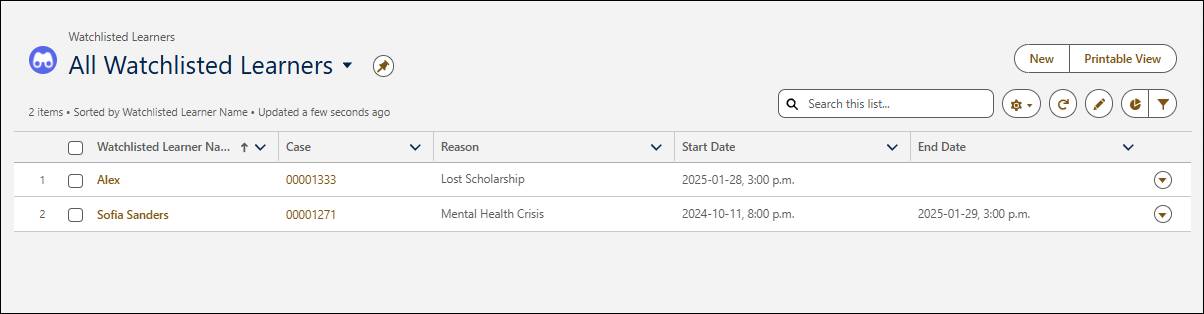
Watchlists also help you escalate and prioritize support cases if a student’s situation becomes critical and immediate intervention is necessary. You can add an individual student to a watchlist from their case record, or add multiple students to a watchlist using academic term enrollment records.
With all these helpful tools at his disposal, Adam is feeling confident in his ability to help each of his assigned students stay on track to graduate.
You just learned about all the powerful features that enhance the student experience and help success teams elevate their support. In addition to all these helpful features, success teams can also create and assign support programs, care plans, and action plans, which you explore in the next unit.
Resources
- Salesforce Help: Monitor Learner Performance with Alerts
- Salesforce Help: Learner Progress Summary for Learners and Advisors
- Salesforce Help: Work with Interaction Summaries
- Salesforce Help: Pulse Checks for Learner Feedback
- Salesforce Help: Einstein Advising Summary for Advisors
- Salesforce Help: Student Insights for Advisors
- Salesforce Help: Learner Watchlist for Advisors