Maintain Your Slack Consultant Certification for Summer ‘24
Learning Objectives
After completing this unit, you’ll be able to:
- Describe the Slack data loss prevention (DLP) role.
- Identify the rule enhancements to Slack DLP.
- Define the permissions granted to the analytics, exports, and security admin roles.
- Manage permissions by user account type.
- Manage channels with the dashboard and message activity features.
- Convert a channel’s type.
Maintain Your Certification
Slack certifications have moved to the Salesforce Certification program, so you can now access all Slack and Salesforce certifications in one place with Webassessor. See the FAQ for more details on the transition.
To maintain your Slack Consultant certification, you must successfully complete this maintenance module by the Summer ’24 due date. You can check your maintenance status on the Verify Your Salesforce Certification Status page once the credential officially migrates in October 2024.
Interested in learning more about getting certified? Check out the Slack Certified Consultant credential.
Protect the Integrity of Your Certification
The quality of our certification exams and the value that our credentials provide are our highest priority. Protecting the security and confidentiality of our exams is essential to providing our customers with credentials that are respected and industry-leading.
As a participant of the Salesforce Certification Program, you’re required to accept the terms of the Salesforce Credential and Certification Program Agreement. Review the Salesforce certification exam-taking policies in the Salesforce Credential and Certification Program Agreement and Code of Conduct Trailhead Help article for more details.
Slack introduced great feature enhancements over the past year. Let’s take a look at some of the more important ones.
Reduce Risk with Slack Data Loss Prevention
With data loss prevention (DLP) for Slack, you can reduce the risk of sharing confidential, malicious, or personally identifiable information in your Slack organization. Slack DLP scans messages, text-based files, and canvases sent by members of your organization for content that violates the rules you create. Slack DLP is available on the Enterprise Grid plan.
DLP Admin Role
Org Primary Owners and members with the Roles Admin system role can assign the DLP Admin system role to members. DLP Admins can create customized rules using regular expressions (regex) to scan for messages and files in Slack that may require administrative action. DLP Admins can edit or deactivate DLP rules as needed.
When a member of an organization sends a message that violates a DLP rule, DLP admins will see an alert in the Slack DLP dashboard. From the dashboard, they can archive the alert, delete the message, or restore the message (if it was hidden). DLP dashboard alerts expire after 90 days.

Slack Connect DLP Notifications
DLP admins receive twice-daily email digests of rule violations. DLP Admins also receive a daily summary of rule violations via Slackbot and can take action on messages and files from the DLP dashboard.
Slack DLP Rule Enhancements
It's now easier to ensure that conversations with external people in Slack Connect meet your company's compliance and data governance policies. DLP Admins can:
- Target rules to Slack Connect channels or specific workspaces within the admin dashboard.
- Use a preconfigured rule, known as a system detector, to scan for data in Slack. Several preconfigured rules are available in the dashboard that apply to data such as credit card numbers or personally identifiable information (PII).
- Alternatively, write a custom rule using regular expression syntax.


DLP rules now support Slack message link unfurls. A Slack message link unfurl generates a preview that includes a summary, images, or other relevant contextual information.
Manage Permissions Using System Roles
Give your clients’ organizations more flexibility around permissions by using system roles. New system roles help Org and Workspace Admins manage their workload and distribute tasks to other team members. Assign system roles to individual members to grant them specific permissions and responsibilities. Enterprise Grid plans offer these new system roles:
-
Analytics Admin: Can view and export analytics from the analytics dashboard.
-
Exports Admin: Can access and manage exports.
-
Security Admin: Can manage sessions and deactivate accounts.
Org Owners can delegate responsibilities to a member by assigning a system role. For example, you can assign the Security Admin role to a Slack user. This would provide them with view-only access to security settings in the Org dashboard and allow them to sign out users or deprovision a user's access.
Manage Permissions by User Account Type
Admins can control user permissions at a more granular level based on a user’s account type. With the new Account Type dashboard, Admins have more flexibility in assigning permissions to all users of a certain account type without the need to edit every individual user.
For example, grant the permission to add a custom emoji to all members, but not to channel guests. Determine permissions for an account type across the entire org or allow the permission to be edited at the workspace level. Org Admins also have the option to lock a permission from being customized by Workspace Admins.

Org Owners and Admins can find the new Account Types dashboard from the Org Settings under Manage permissions.

Channel Management
Channels are where work happens in Slack, and managing them is essential to keep productivity flowing. Channel management tools are available for workspace or Enterprise Grid organizations to provide visibility and transparency around employee-created private channels. Select owners and admins can access a central dashboard to view a list of existing channels and manage visibility settings. The Org Primary Owner manages who is allowed to use these tools.
Channel Management Dashboard
Admins navigating the channel management dashboard see all private and archived channels by default. Private channels will only be visible to those who are permitted to manage private channels. Admins can also filter their view by channel type.

Channel Message Activity Data
Message activity provides leaders with valuable insight into how messages resonate with members. Message activity allows owners, admins, and members with permission to see how members interact with a message in public and private channels with 50 people or more. This helps internal comms teams and program managers learn how many viewers saw their message and how they engaged with it. A user must be a member of a private channel to see message activity for that channel.

Convert a Multi-person DM to a Private Channel
Members can convert multi-person direct messages, including ones with members from external organizations (via Slack Connect), into private channels. This option allows teams to make long-term project history with external organizations accessible to new collaborators. Select the Change to a private channel option to convert a multi-person direct message (DM) to a channel.
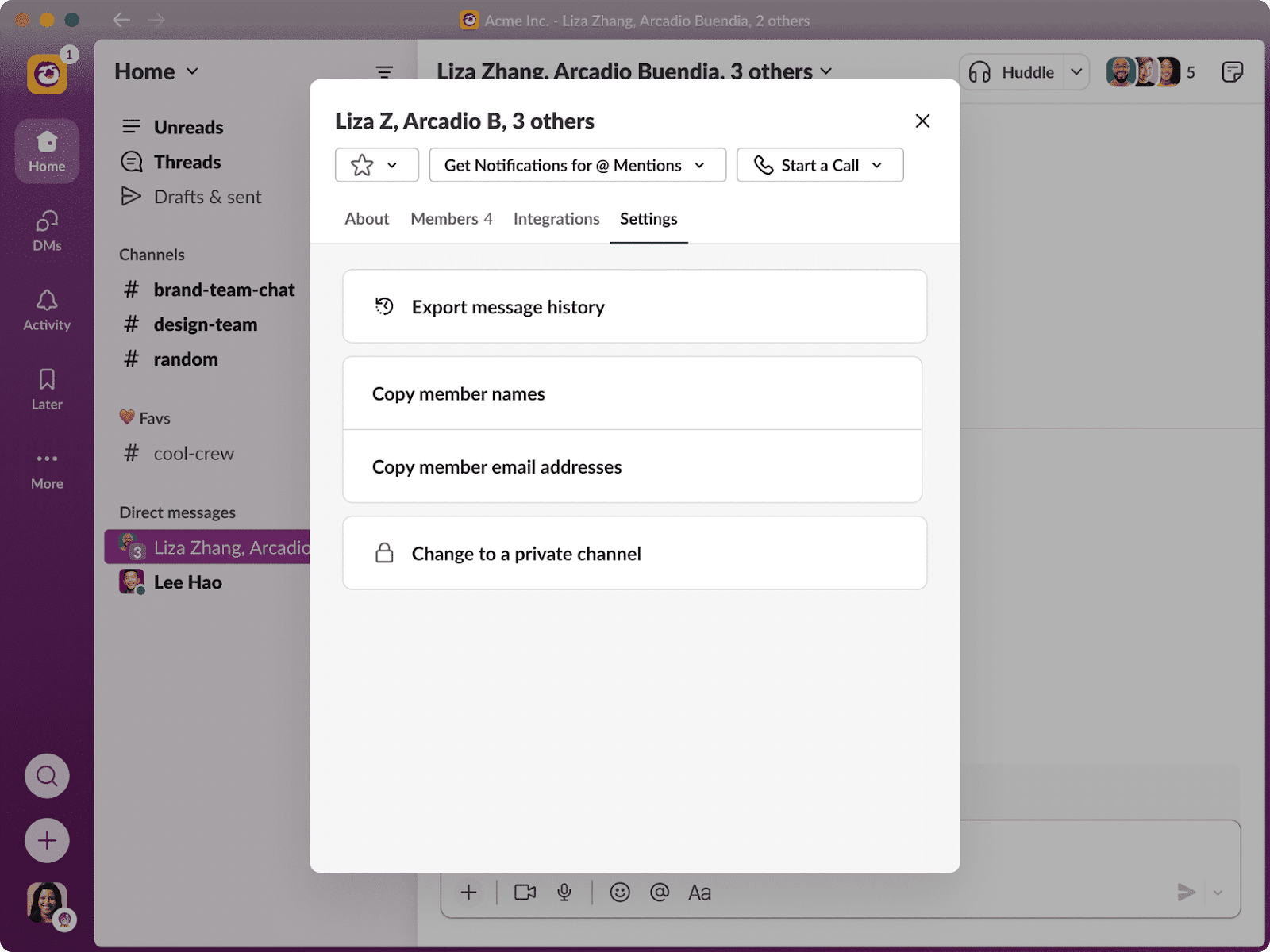
Convert a Private Channel to Public
Private channels (including Slack Connect channels) can be converted to public channels, giving your clients more flexibility in how they organize their work.

Sum It Up
Want to keep track of product enhancements? You can always see what's new in Slack's Help Center changelog.
You’ve learned about some of the most important Slack updates over the past year. Now it’s time to test your understanding of these topics and complete the exam to maintain your Slack Consultant certification.
Resources
- Slack Help: Slack data loss prevention
- Slack Help: View your Slack analytics dashboard
- Slack Help: Export your workspace data
- Slack Help: Sign members out of your Enterprise Grid organization
- Slack Help: Manage permissions for channel management tools
- Slack Help: View message activity
- Slack Help: Convert a group direct message to a private channel
- Slack Help: Convert a channel to private or public
