Generate Your First Order
Learning Objectives
After completing this unit, you’ll be able to:
- Identify quote requirements to successfully generate an order.
- Generate an order using the Ordered checkbox.
- Explain the role of automation in order generation.
- Describe what data is auto-generated and how it relates to the quote.
Order Pre-Requisites
Salesforce CPQ makes creating quotes easy, so it’s common for sales reps to make quotes that don’t actually result in a deal. For example, the sales rep might make four different quotes for a single opportunity, and only one is approved by all parties. The other three should not be turned into orders. To make sure the right quote is used for order generation, Salesforce CPQ checks two things:
First, Salesforce CPQ only creates an order from a quote if the quote’s Primary checkbox is checked. Only one quote related to an opportunity can be flagged as Primary. Making a second quote Primary automatically unchecks the Primary checkbox of the first quote. In this way, Salesforce CPQ only generates an order from a single quote related to an opportunity.
Optionally, admins can configure Salesforce CPQ so that orders are only generated if the Status field of the primary quote is set to Approved (not Draft). This ensures that the quote completes the approval process before Sales Ops can kick off order generation. If the quote isn’t first approved and Sales Ops attempts to generate an order, they’ll get an error message.
Finally, some businesses don't need opportunity records in their sales process. For example, ecommerce and self-service scenarios. If you need to create orders without opportunities, check the Salesforce CPQ package setting Create Orders Without Opportunities, found on the Orders tab.
Let Salesforce CPQ Do All the Work
Since Salesforce CPQ knows all of the details of the sale stored in the quote and quote line records, there’s very little that your Sales Ops team has to do to generate an order based on the quote. Let’s pretend to be Sales Ops and tell CPQ to generate an order from a pre-made quote and see what happens.
- Click the App Launcher (
 ), and then click the Salesforce CPQ tile.
), and then click the Salesforce CPQ tile. - Click Accounts in the navigation bar, then choose the All Accounts list view.
- Click Kevco Inc.
- Click the Related tab.
- From the Quotes related list, click Q-00021.
- Click the Related tab.
As you can see in the quote lines related list, this quote has a number of one-time products, and the Smartphone Standard Plan, which uses Usage-based Pricing. You’re going to see these same products on the order once it’s generated.
- Click Edit.
- Check the Ordered checkbox.
- Click Save.
Salesforce CPQ is working to create an Order along with its Order Products. In a moment it’ll be done and you can see exactly what happened: a brand new order in the Orders related list. If you don't see it yet, refresh the page until it appears.
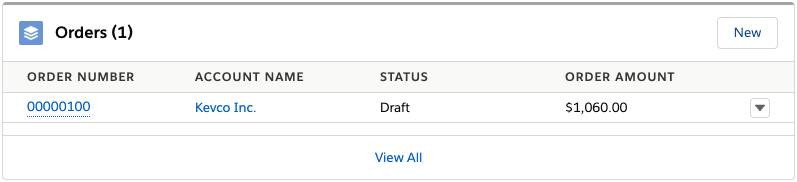 Let's investigate what else Salesforce CPQ created.
Let's investigate what else Salesforce CPQ created.
- From the Orders related list, click the number of the single order on the list.
Once on the order record, you see the order products related list. As expected, Salesforce CPQ has created order products for every quote line on Q-00021.
- Click the Details tab.
Important data about the order, such as Account, Start Date, and Shipping Address are automatically populated from known information. - Click the Related tab.
- From the Order Products related list, click 6” Smartphone.
Again, you see important information automatically populated: quantity, pricing, and start date values are all pulled from quote line data. - Click the Back button of your browser to return to the order record.
- From the Order Products related list, click Smartphone Standard Plan.
- Click the Related tab.
The Smartphone Standard Plan product is set up for Usage-based Pricing, meaning that some time in the future, the customer can be billed based on how much of the service they use. To capture the details of the quoted pricing scheme for this product, Salesforce CPQ automatically generates Order Product Consumption Schedules records. This is like a snapshot to use for future billing purposes, even if an admin changes the Consumption Schedules of the product.
So now you’ve seen what Salesforce CPQ accomplishes when you simply check the Ordered checkbox on a quote. Some admins simplify things even further for their Sales Operations team by creating automation to check the box at just the right time. For example, you could use Flow Builder to update the Ordered checkbox whenever the quote’s Status field changes to Approved.
It’s also worth noting that there’s an Ordered checkbox on the opportunity, as well. This behaves just like the one on the quote, and also follows the same prerequisites we discussed at the beginning of this unit.
Checking the Ordered checkbox is the easiest way to generate an order with Salesforce CPQ. In the next unit, we see how to use Salesforce CPQ to give your Sales Ops team a bit more control over the outcome of order generation.
