Configure Cost Plus Markup Pricing
Learning Objectives
After completing this unit, you’ll be able to:
- Describe the role of cost and markup in the quoting process.
- Create cost records to maintain cost data.
- Configure products to use the cost plus markup pricing method.
Introduction
Cost plus markup pricing is a straightforward way of giving sales reps some pricing control. Instead of a product getting priced automatically by Salesforce CPQ, a product starts with a base price (its cost) and then the sales rep adjusts that by an amount or a percent. This is similar to what happens when you buy a car—the sales rep starts with the price the dealer paid, then marks up the price for better commission.
A sales rep sees a fixed cost along with a markup field on their quote. They can choose to mark up by a percent or an amount, and they can even use negative values to sell under cost. Consider implementing an approval process to catch when this happens!
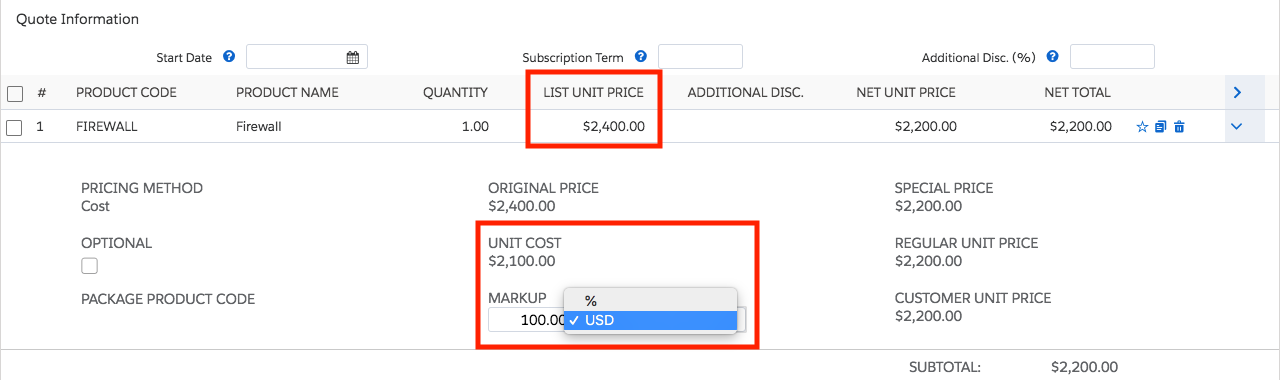
In the screenshot, you can see a markup of $100 and a unit cost of $2,100. Together that makes $2,200, exactly what we see in most of the pricing fields.
Notice that the List Price field is not affected by cost plus markup. Salesforce CPQ uses the Special Price field to hold the result of cost plus markup, allowing comparisons between it and the list price. This is useful when creating validations or approval processes to ensure sales reps are using markup within reasonable bounds.
Keeping Track of Cost
In order to use cost plus markup pricing for a product, we first need to know the cost. Thankfully Salesforce CPQ gives us a place to store and maintain costs for our products—the Cost object. Let’s see how AW Computing would set up a cost for its Firewall product.
- Click Products from the navigation bar, then choose the All Products list view.
- Click Firewall.
- Click the Related tab.
- In the Costs related list, click New.
- For the Unit Cost field, enter
2100. - Click Save.
Great, now Salesforce knows the cost of the Firewall product. This is useful even if you don’t use cost plus markup pricing, since cost is used when calculating margins. If you forget to add a cost record, CPQ treats the product as though its cost is $0.
If your org supports multicurrency, you create a cost record for each different currency. Otherwise there’s no need to create multiple cost records for a single product.
Setting a Product to Use Cost Plus Markup
Now that there’s a cost record for the Firewall product, allow sales reps to apply markup with one last step. You update the pricing method on the product record.
- While on the Firewall product record, click Edit.
- For the Pricing Method field, choose Cost.
- Click Save.
That’s it! Next time a firewall is added to a quote, sales reps can use the Markup field to adjust the special price. You can add a firewall to quote Q-00016 if you’d like to see cost plus markup in action. In your developer org, the Markup field is in the quote line drawer, just click the arrow ( ![]() ) at the right of the quote line to open it.
) at the right of the quote line to open it.
Cost plus markup is one way to give sales reps some control over pricing without using discounts. Since there’s no built-in limits to the markup value, consider creating a validation or approval to catch unusual markups. In the next unit we learn one final way to affect pricing automatically by using contracted prices.