Set Up Pricing Configuration
Learning Objectives
After completing this unit, you’ll be able to:
- Create an order template.
- Create a key attribute.
- Create a key type.
- Create a search strategy.
Create an Order Template
In Unit 1, you learned that Consumer Goods (CG) Cloud calculates penny perfect pricing for orders based on flexible rules and pricing conditions. Manufacturers use penny perfect pricing to leverage pricing conditions set up in backend Enterprise Resource Planning (ERP) systems. Admins like Fatima set up pricing in line with the ERP systems and enable the import of pricing condition records into CG Cloud. Admins can also restrict penny perfect pricing to specific accounts or order templates by setting up activities such as calculation schema determination.
Fatima sets up penny perfect pricing in CG Cloud to enable Gustavo and his team to leverage seamless pricing across backend ERP systems and CG Cloud.
To start off, Fatima creates an order template and configures pricing attributes in the template, such as Use Built-in Pricing and Compute Price. Gustavo can use this order template to create advanced orders for the Alpine Group products sold at NTO retail stores.
Here’s how Fatima creates the order template.
- Click
 .
.
- Find and select Order Templates.
- Click New.
- Select the record type Order Entry.
- Click Next.
- In the New Order Template: Order Entry window, provide the following details.
- Order Template Name:
NTO Direct Order - Valid From: 3/2/2023
- Valid Thru: 12/31/2099
- Document Type: Order Entry
- Use Built-in Pricing: Yes
- Sales Org: 0001
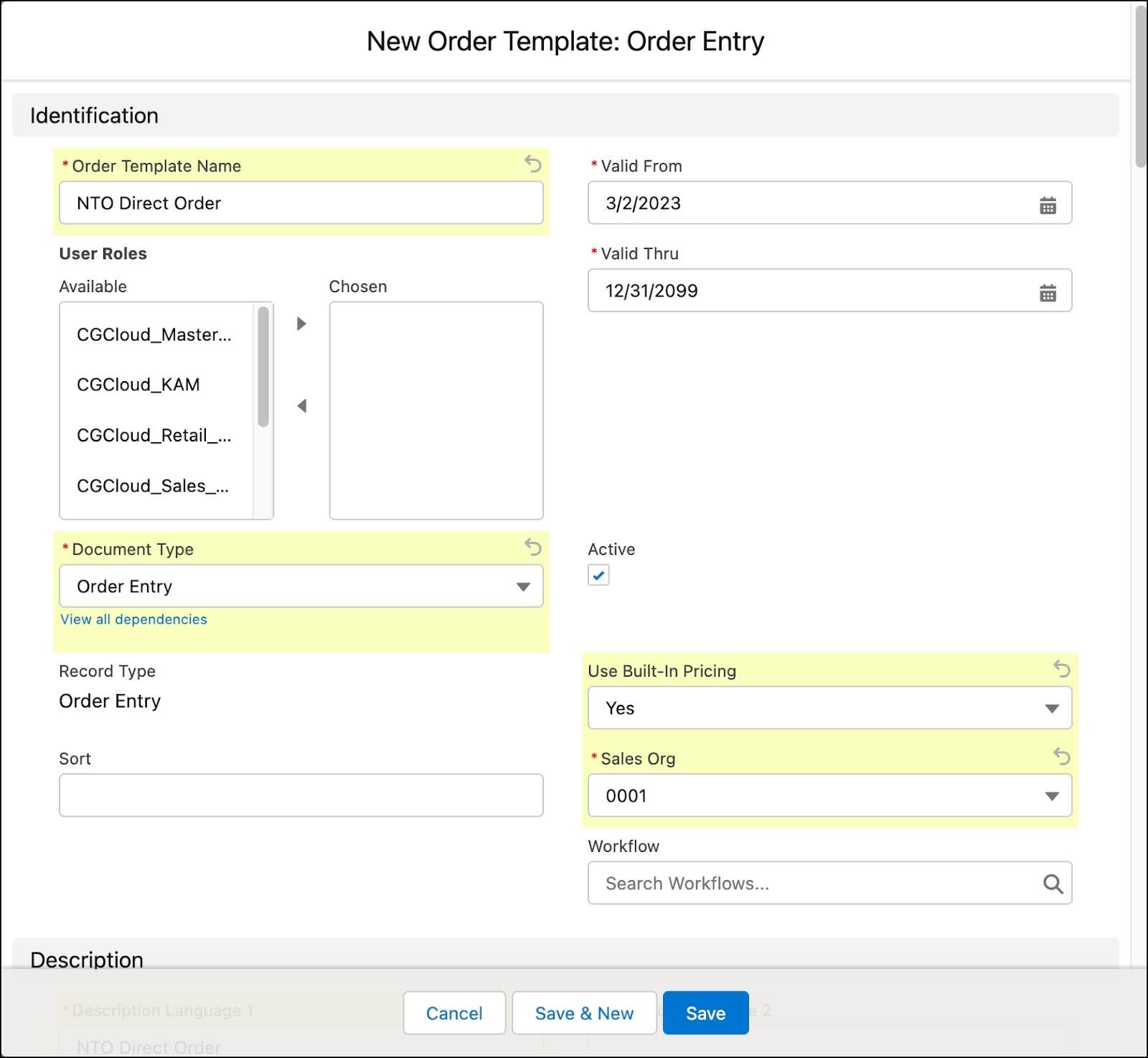
- Description Language 1:
NTO Direct Order - Creation Platform: Both
- Compute Price: If you want the offline mobile app users to tap the Calculate button to calculate an order price, select Offline (Button). This is the preferred option for complex pricing configurations. If you want orders to be calculated automatically whenever an order is edited, select Offline (Edit Mode). To calculate the price, change the quantity of a product in the order and then click another product. This is the preferred option for basic pricing configurations.
- Click Save.
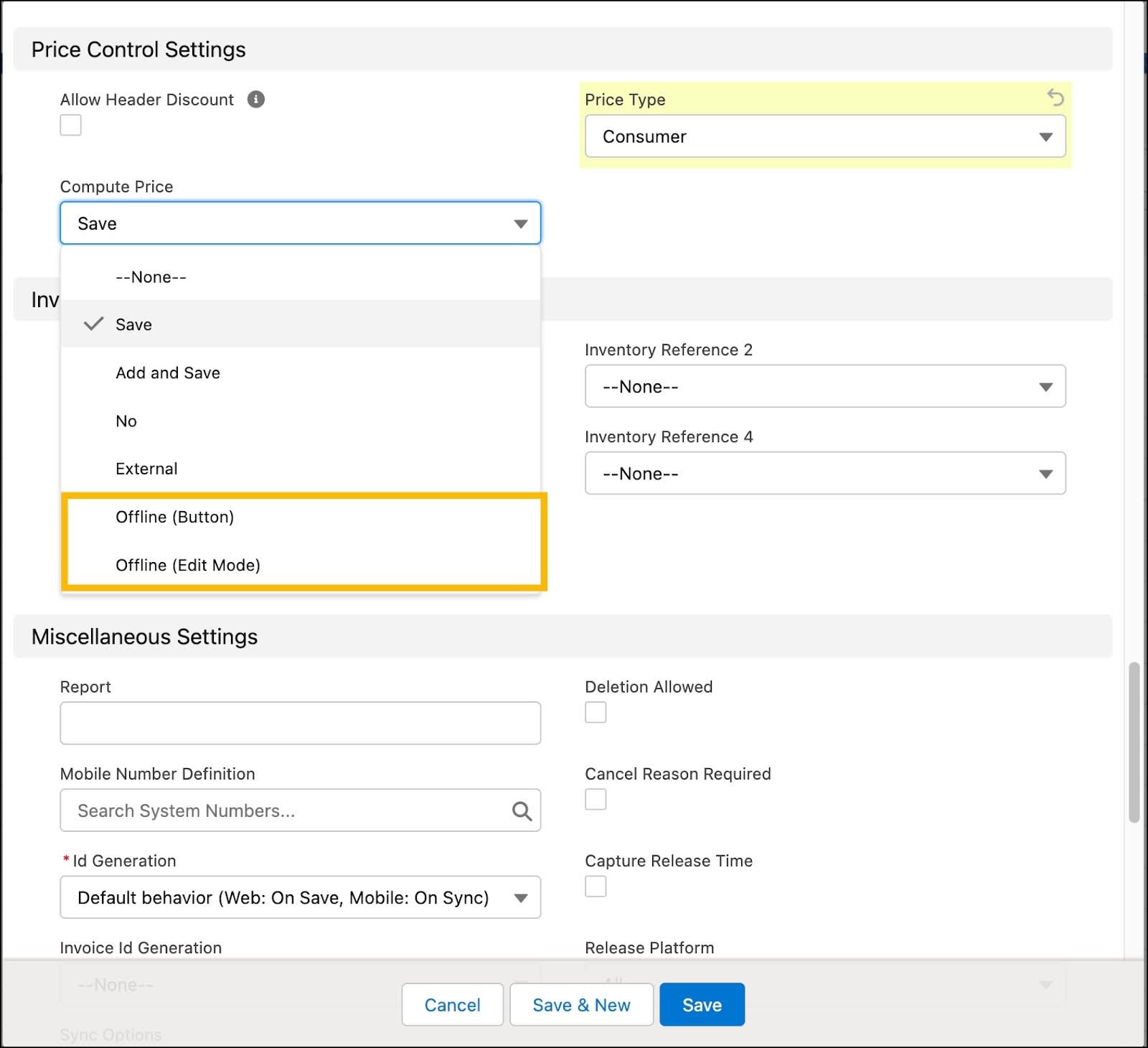
For more information, see Create an Order Template.
Create an Order
During store visits, field sales reps create orders based on store requirements. For instance, a store is running low on standard items, or they want to return damaged goods.
Based on the market and Alpine Group customer types, Fatima configures order types in the offline mobile app. Sales reps have the flexibility to create different order types when they visit a store.
Sales reps in Gustavo’s team create new orders by using the CG Cloud offline mobile app. For more information, see Order Management for Sales Reps in Consumer Goods Cloud.
Set Up Customer Master Data
Next, Fatima sets up the customer master data for NTO retail stores in Salesforce. She uses the Accounts app to centrally create and monitor customer data, such as the account roles or the trade org hierarchy.
Customer data is imported from legacy systems. The basic customer data is stored in the customer records. For information on customer master data setup, see Customer Data Management with Consumer Goods Cloud Enhanced Model.
Create a Key Attribute
Key attributes are the unique characteristics of an object that are defined for penny perfect pricing. For example, if you’ve created a Warehouse object, it can have key attributes such as Name and Location.
Key attributes are used to search for specific condition records, such as complex pricing conditions. Other examples of key attributes are customer priority, customer address, or city. These are the building blocks for key types (more on key types later).
Fatima creates a key attribute to identify the Alpine Group products sold in NTO retail stores. Here’s how she does this.
- Click
 .
.
- Find and select Key Attributes.
- Click New.
- In the New Key Attribute window, provide the following details.
- Key Attribute Name:
Alpine product - Sales Org: 0001
- Source Object:
Product - Description Language 1:
Alpine product
- Click Save.
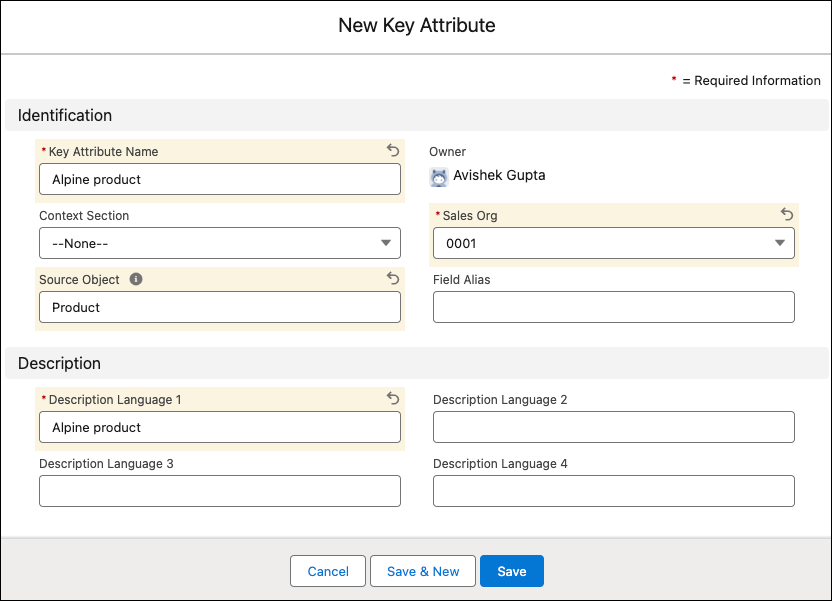
Create a Key Type
Key types are the building blocks for search strategies. Key types are combinations of key attributes that are used to search for specific conditions. A search strategy step can have only one key type.
A key attribute is used as a parameter for which condition values are maintained. Key attributes in the key type serve as the criteria for how the search for a condition record takes place.
If you select the Consider Promotion option for a key type, the pricing condition search restricts the results to auto-granted promotions. The most common key attributes include:
- Customer Set
- Product or Product Hierarchy
- Customer or Customer Hierarchy
Besides these attributes, you can specify 10 more attributes to identify the correct condition. All key attributes are considered when searching for pricing conditions.
Fatima creates a key type for the NTO USA customer account that helps Gustavo to find and import specific pricing conditions from backend ERP systems. Importing the pricing conditions enables Gustavo to set up seamless pricing across the sales org.
Here’s how Fatima creates a key type.
- Click
 .
.
- Find and select Key Types.
- Click New.
- In the New Key Type page, provide the following details.
- Key Type Name:
C111 - Sales Org: 0001
- Sort:
1,111 - Description Language 1:
NTO USA - Key Definition: Select Customer or Customer Hierarchy.
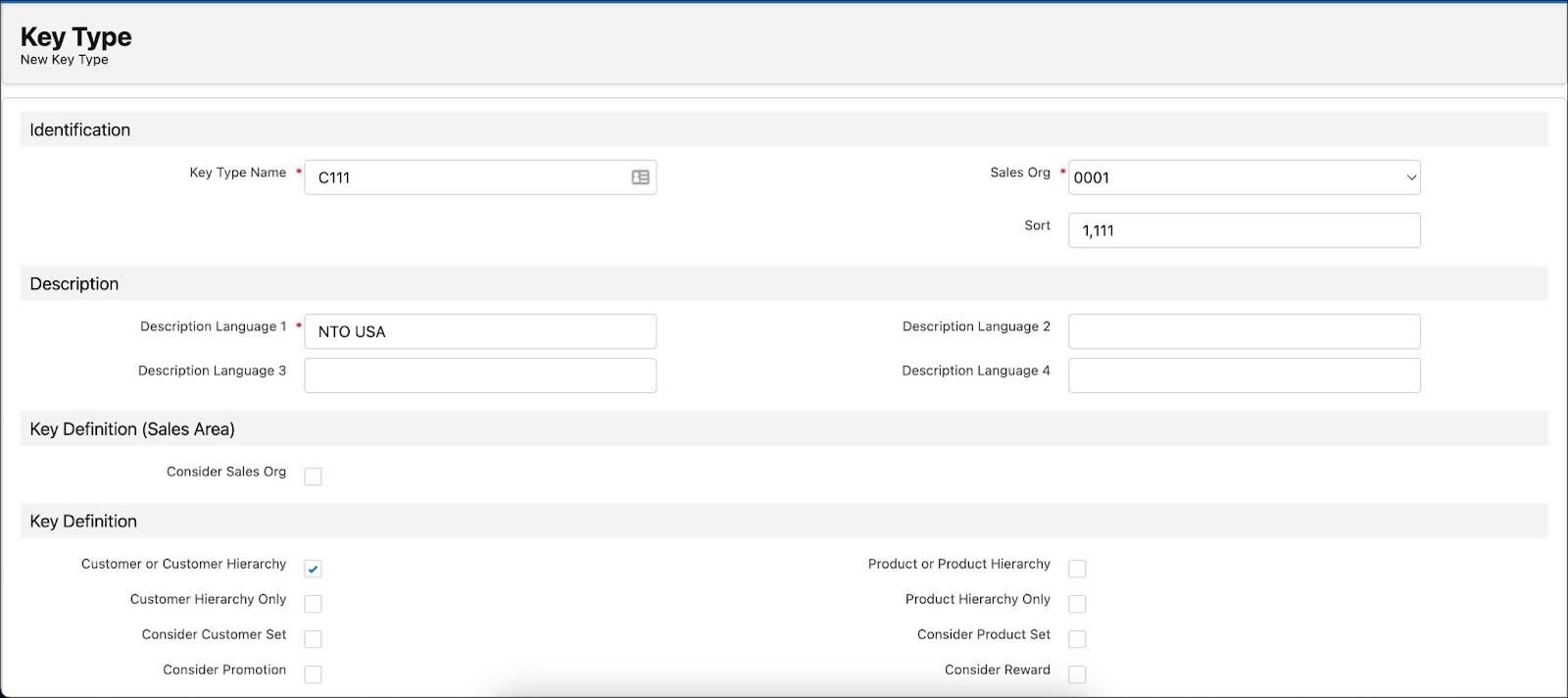
- Key Definitions (Attribute/Mapping): For Key 1, select Customer and Customer Priority
- Distribution Category: Customer
- Click Save.
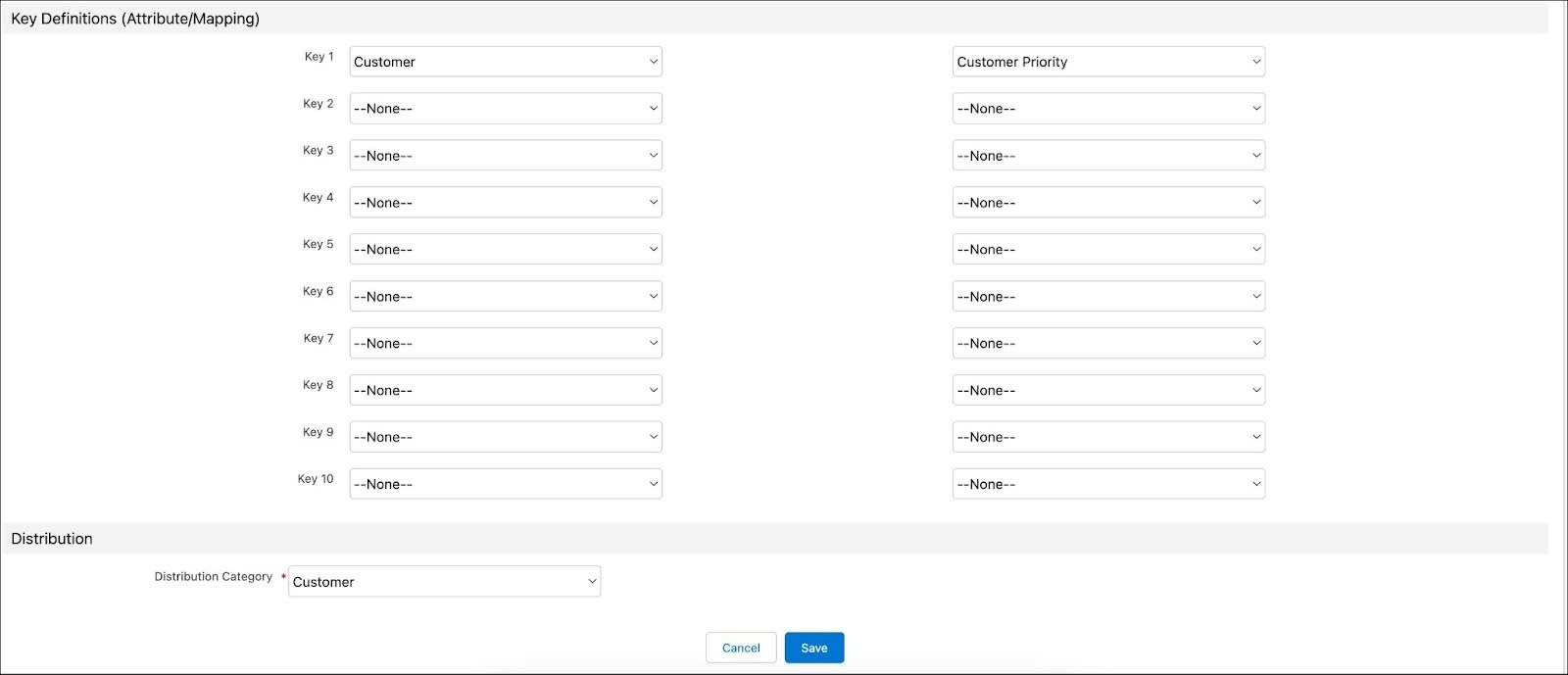
Create a Search Strategy
Search strategies are structures of terms that determine condition records based on key attribute combinations. Depending on the key attribute combination, condition generation can be specific or generic. Search strategies assigned to a pricing condition define how a pricing condition template searches for pricing conditions. Well-designed search strategies can improve search results.
A search strategy consists of one or more search strategy steps to process in a particular sequence. This sequence is defined by the sort column in the search strategy. Examples of search strategy types are Product Hierarchy Search and Customer Hierarchy Search.
Alpine Group has launched a new product, Alpine Blueberry Tart Cereal, at all NTO USA retail stores. To get customers excited about the new cereal, Gustavo plans an upcoming promotion. He creates an advanced order, and applies a price discount pricing condition to this advanced order.
To enable this, Fatima creates a search strategy to determine the pricing condition record during the pricing calculation of the advanced order. Here’s how she does this.
- Click
 .
.
- Find and select Search Strategies.
- Click New.
- In the New Search Strategy window, provide the following details.
- Search Strategy Name:
Price Discount - Sales Org: 0001
- Sort:
111 - Description Language 1:
Price Discount
- Click Save.
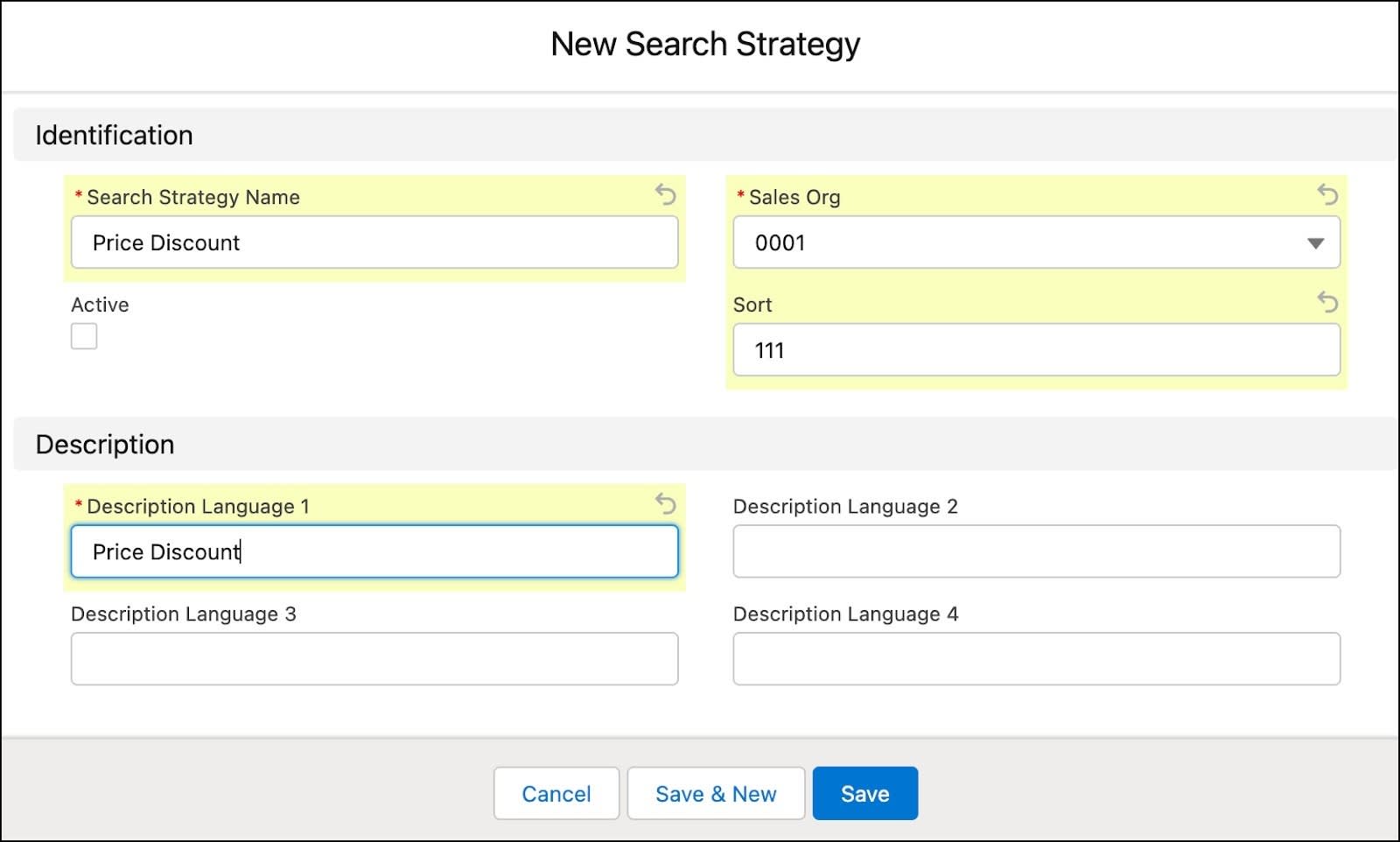
- In the Price Discount search strategy record page, click the Related tab.
- In the related list Search Strategy Steps, click New.
- In the New Search Strategy Step page, provide the following details.
- Key Type: Find and select C111
- Customer Hierarchy Search: Customer Level 1
- Product Hierarchy Search: Product Level 1
- Customer Role: Orderer
- Sort:
111
- Click Save.
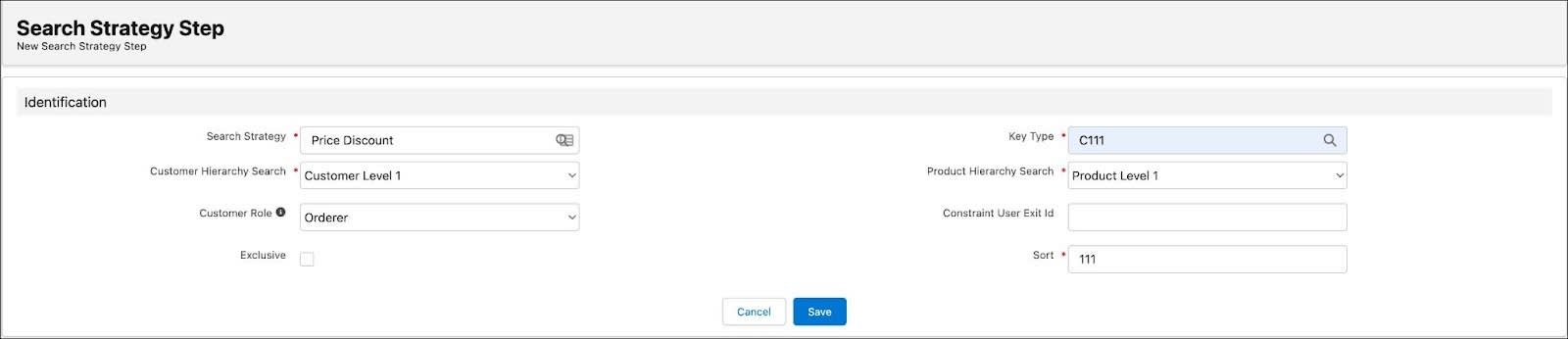
- Click Edit.
- Select Active.
- Click Save.
Fatima has set up the pricing configuration for Alpine Group products. In the next unit, follow along as she creates a pricing condition template and a calculation schema.
Resources
