Set Up Order Items
Learning Objectives
After completing this unit, you’ll be able to:
- Create an order item template.
- Describe order scenarios.
- Assign an order item template to an order template.
- Assign a product selector group to an order template.
Create an Order Item Template
The products, or items, that you select in an order type are called order items. Most stores order standard products or product samples. Stores also return items such as unsold products or empty containers. You can record each of these requirements as a different order type in CG Cloud. But if you create an order item template instead, you can manage order items more efficiently.
Similar to what she did for order templates, Admin Fatima defines the settings for order item templates. You learn how she does that shortly, but first, check out a few order item template settings here.
-
Inventory Control: This setting creates a post for every inventory transaction, which means it logs a historical record of the inventory allocation. It also prevents an order from being released if the ordered quantity exceeds the allocated inventory quota.
-
Quantity Suggestion: This setting determines whether to suggest a quantity for the order items. The offline mobile app suggests quantities based on previously ordered items.
-
Exclude Quantity Rounding: This setting indicates whether or not the order applies automatic rounding of order quantities. If this option is selected, the quantity entered for order items isn’t rounded, even if automatic quantity rounding is enabled in the order template.
-
Value Calculation Settings: This setting determines how the value of an order item is used in calculating the total order value.
-
Logistical Units: This setting determines pre-populated logistical units obtained from the disposal list.
Sales Manager Gustavo plans to start a promotion for a new energy drink, Dash Cranberry, at NTO stores. The drink has an irresistible fruity flavor with zero added sugar, making it tasty and healthy. Gustavo hopes the drink becomes a runaway favorite among consumers.
Sales reps in Gustavo’s team use order item templates to place standard orders for the Dash Cranberry energy drink. So Fatima creates an order item template for the drink.
- Click
 .
.
- Find and select Order Item Templates.
- Click New.
- Select Order Entry and click Next.
- Provide the following details.
- Order Item Template Name:
Sales - Creation Platform: Both
- Sales Org: 0001
- Description Language 1:
Sales - Select Closed Listing. This ensures that sales reps place orders with only the listed products.
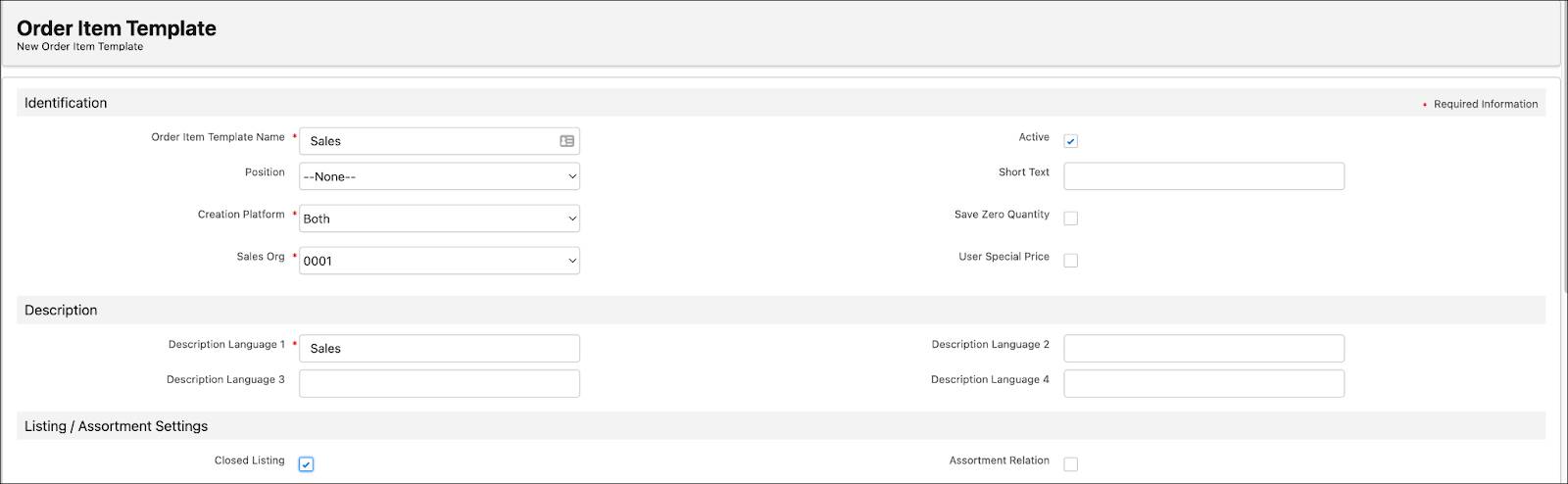
- Default Logistic Unit: Consumer Unit
- Logistic Category: Order Unit
- Click Save.

Explore Order Scenarios
Next, Fatima learns about order scenarios. Here are examples of orders that sales reps can place in different scenarios that explain the need for different order templates and order item templates.
Read the term on each card, then click on the card to reveal the correct answer. Click the right-facing arrow to move to the next card, and the left facing arrow to return to the previous card.
Assign an Order Item Template to an Order Template
Sales reps can add products to an order only when order item templates are associated with an order template.
Fatima has created the standard order template for NTO stores and the order item template for the Dash Cranberry energy drink. She now assigns the order item template to the order template.
- Click
 .
.
- Find and select Order Templates.
- Select the Standard order template.
- Click the Related tab.
- In the related list Order Item Order Template Associations, click New.
- Provide the following details.
- Order Item Template: Sales (Standard)
- Valid From: Select the current date
- Valid Thru: Select a future date
- Select Main.
- Click Save.

Assign a Product Selector Group to an Order Template
Product selector groups define how products are shown in an order disposal list. They also determine the filters shown in a disposal list.
Fatima assigns a product selector group to the standard order template. This helps to streamline the products that sales reps can select when they place orders.
- Click
 .
.
- Find and select Order Templates.
- Select the Standard order template.
- Click the Related tab.
- In the related list Product Selector Groups, click New.
- Provide the following details.
- Level 1: Promotion
- Level 2: Category
- Click Save.

Order Smart for Better Sales
In this unit, Fatima created an order item template and assigned it to the standard order template that she created. She also assigned a product selector group to this order template. She can use different order templates and order item templates for different order scenarios.
Fatima’s diligent efforts make the order-taking experience smarter and more efficient for the sales reps. It also results in better sales for customers such as NTO.
In the next unit, follow Fatima as she sets up inventory transactions for orders and order items.
Resources
