Learn About the K-12 Architecture Kit Data Model
Learning Objectives
After completing this unit, you’ll be able to:
- Describe the K-12 Architecture Kit data model.
- Use the record features in K-12 Architecture Kit to represent students and their families.
- Create a household account.
Hey, Pro Administrator!
You are becoming a K-12 Architecture ace! So far, we’ve covered what K-12 Architecture is, how to access and configure it, its release cycle, and some best practices for success. Now, it’s time to take a closer look at the K-12 Architecture Kit data model to understand how its customization and key features work. Let’s get to it.
The K-12 Architecture Kit Data Model
We know from earlier that K-12 Architecture Kit helps everyone—staff, educators, and families—see a student’s needs and outcomes in real-time by connecting people, processes, and data. And this student-centered approach not only reflects the way many schools think about data, but is also central to the EDA structure (remember, K-12 Architecture Kit is built on top of this).
So, using this student-centered data model, we’ll follow a fictional school district, exploring how it uses K-12 Architecture Kit features to represent data, to help you think about the best way to tailor it for your school or district’s unique needs.
Welcome to Pleasant Trail
Teachers, staff, and students in the Pleasant Trail School District, a public school district in the Midwestern United States, strive to live out the district’s mission every day. By empowering and educating all students to think critically, creatively, and responsibly; and pursue their dreams with purpose, staff and educators are helping students meet or exceed their potential (go Pleasant Trail!). Pleasant Trail is using K-12 Architecture Kit to support students in reaching these outcomes, and students and their families are at the heart of its work. Let’s see how the district uses the record features in K-12 Architecture Kit to represent students and their families.
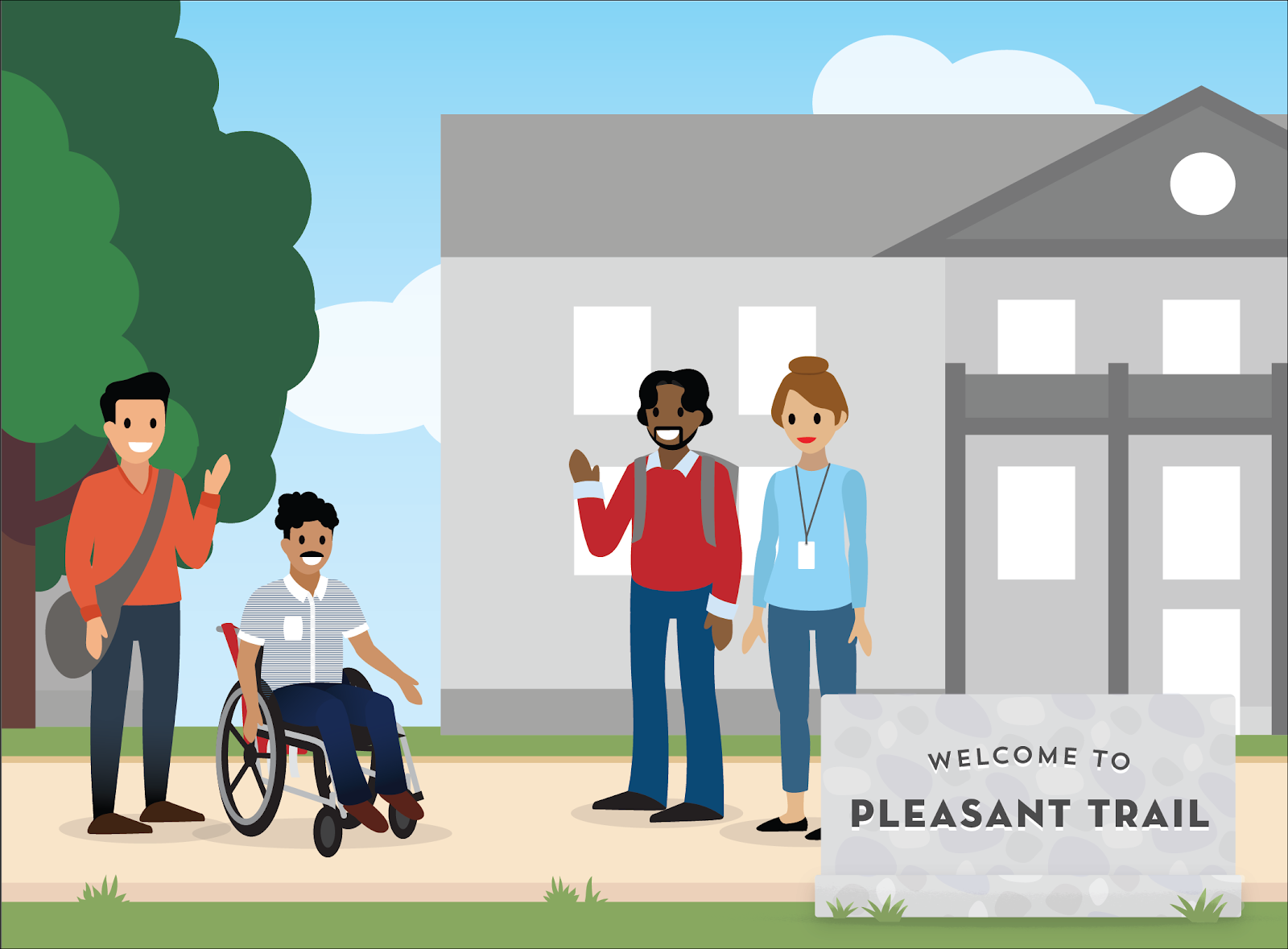
Represent People with Contacts and Households
K-12 Architecture Kit uses Contacts to represent an individual. For example, the Contact record for Darius Tucker, a student at one of Pleasant Trail’s elementary schools, includes information like his birthdate, contact information (such as address and phone), his primary household, and his current grade level. Throughout the years, Pleasant Trail’s picture of Darius’ educational journey becomes richer, as his Contact record grows with related information about his grades, his attendance, and any behavior events.
Pleasant Trail also tracks Darius’ household so that staff can see who he lives with and gain insight into his life beyond school. An account record type, specifically a Household Account, represents just this—think of a Household Account as a container for one or more people (Contacts) who live together.
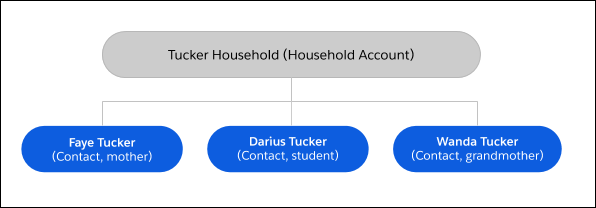
Using Contacts to represent people and Household Accounts to group people in the same household together helps the right staff, teachers, and Darius’ family members visualize his progress and outcomes over time. Pretty amazing, right?
Now let’s explore how to set up a sample student and household account to help you put these K-12 Architecture Kit record features into action.
Create a Student and Household Contact Record
Remember that the K-12 Architecture data model is student-centered, so let’s begin by creating a student Contact record. Head to your K-12 Architecture Kit Trial org, and follow these steps.
- Click the Contacts tab and click New.
- On the New Contact page, select Student, and click Next.
- Enter required information and some optional information, such as birthdate and gender.
Important Note: Be sure to leave the Account Name field blank so that a Household Account is created automatically for this student. Anytime you add a new student Contact who doesn’t have an existing Household Account, let K-12 Architecture Kit create the household record for you. An exception would be if you add a Contact record for this student’s sibling, for example. In this case, you want to enter the existing Household Account name instead of leaving it blank to avoid creating duplicate account records.
- Click Save.
What do you see in the resulting Contact record?
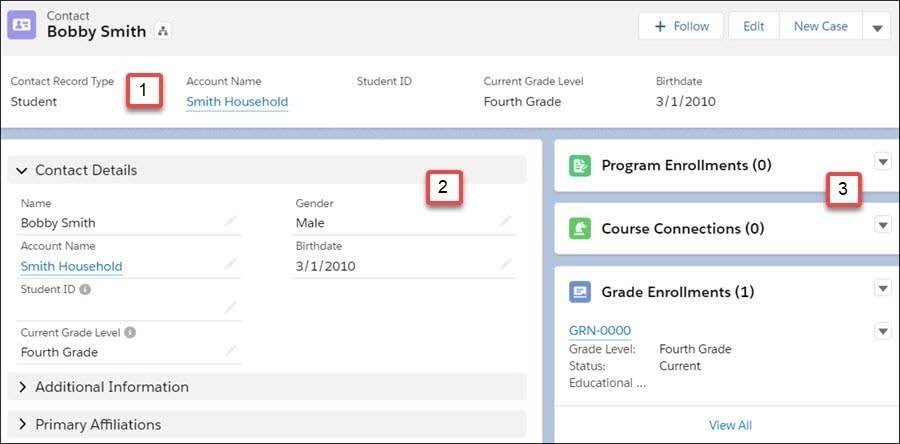
- 1—In the highlights panel, you see that a Household Account record was automatically created. If you filled in a birthdate or gender, those information fields are displayed, too.
- 2—On the left side, we see more details that can be expanded and collapsed.
- 3—On the right side, related lists show groupings of things that are related to the student. Things that show up in related lists, like Program Enrollments, Course Connections, Grade Enrollments, and Relationships, are all examples of objects.
Objects are sometimes considered the most important building block in K-12 Architecture Kit. The things that objects represent and how those things are related to each other are the foundation of your school district’s data model. You often access objects from the tabs across the top of the page. From a given tab, such as Accounts, you can access lists of the account records created for your institution. As the K-12 Architecture Kit administrator, you sometimes customize how the user interface displays data records for different objects.
Create a Family Member Contact Record
Next, let’s create a Contact record for a student’s family member.
- From the student’s Contact record, click the Household Account in the Account Name field.
- From the actions menu on the Contacts related list, click New.
- This time, because you’re creating a family member Contact, select Guardian, then click Next.
- Enter information about this family member, including essentials like a phone number.
- Don’t change the Account Name field. By creating this Contact record from the Household Account record, it automatically associates the person with the correct household—which is exactly what you want.
- Click Save.
Notice that the family member now appears in the Contacts related list on the Household Account record. But how do you capture the relationship that exists between these two Contacts? Let’s handle that next.
Connect Household Contacts to Each Other
- Return to the student’s Contact record. You can find your way back from anywhere in the user interface that you see the student’s name linked.
- From the actions menu on the Relationships related list, click New.
- Under Related Contact, select the family member’s name, such as the guardian whose record you just created.
- Select the type of relationship this person has to the student. We call this list of options a picklist, which is a good way to enforce consistent, standardized data entry and data reporting.
- Click Save.
Now, the Relationships related list on the student’s Contact record shows this connection between the student and family member. You might even see information such as whether this person is an emergency contact or if they are FERPA approved. And, if you go to the family member’s Contact record, you see the reciprocal relationship that the family member has with the student. This view of the Relationship is created for you automatically.
Let's turn our attention to Einstein Elementary, the K-5 school Darius attends in the Pleasant Trail School District.
Create Account Records for Your District and Your Schools
To represent each school and the district itself, we again use account records. But instead of using Household Account records like we did to represent a household of Contacts (people) in Darius’ family, we use a different type—Educational Institution Account records.
Similar to Household Accounts, Educational Institution Accounts are used to track information about schools and school districts, and to group together the people who work at the same educational institution like a school's principal, teachers, and support staff.
Unlike Household Accounts, you can also use Educational Institution Accounts to represent how accounts are related. For example, because elementary, middle, and high schools are all part of Pleasant Trail School District, they can be grouped together under a single school district record.
In Salesforce lingo, the nested Account structure is called an Account Hierarchy.
These Accounts serve different purposes.
- The Pleasant Trail School District Account is a top-level Account for all schools and a container for district staff, with all the district’s schools nested under the District Account.
- The Einstein Elementary Account and other elementary, middle, and high schools in Pleasant Trail each have their School Account for the people and activities at each school.
Are you ready for more, awesome admin? Next up, let’s explore how to customize K-12 Architecture Kit page layouts to fit your district’s and students’ unique needs.
Resources
- Salesforce Help: Configure K-12 Architecture Kit
- Salesforce Help: Develop Your Own Approach to Modeling Your School
- Salesforce Help: K-12 Object Reference
