Send Messages at the Right Time
Learning Objectives
After completing this unit, you’ll be able to:
- Use Send Time Optimization in Journey Builder.
- Test Send Time Optimization with Path Optimizer.
Fine-Tune Your Delivery
When’s the last time you thought about the delivery strategy for your marketing messages? When and how often you send is just as important as what you send. Timing is everything, but how do you know when it’s the right time to send? Should you send at 9 AM local time, when subscribers may be getting to work? Or is 8 PM local time better—when they might be at home looking at their phones? And how do you know when you are sending too many emails to a customer? Or too few? In this module, we help you answer those questions. We introduce two important tools to help you with your delivery strategy: Einstein Send Time Optimization and Einstein Engagement Frequency. Let’s take the guesswork out of sending—first up, send time optimization.
Einstein Send Time Optimization
Einstein Send Time Optimization (or STO) determines the best time to send emails or push notifications to each of your contacts in your Journey Builder journeys. STO uses machine learning and 90 days of engagement data to determine the best time to send a message to each contact (within a 24-hour period).
How STO Works
Einstein gathers data for approximately 20 factors, such as the number of emails sent to a contact, the number of emails a contact opened, and the day of the week the email is opened. This feature uses machine learning to assign a weight to each factor according to that factor’s influence on predicting future engagement. Then, Einstein analyzes this data and assigns a likelihood score to each of the 168 hours in a week for each contact. Finally, Einstein uses this information to recommend send times that lead to opens. Smart idea, Einstein. Once Send Time Optimization has been activated in your account for email or MobilePush, allow up to 72 hours for the data transfer and analysis to complete before heading to Journey Builder.
Before You Begin
In this module, we assume you are a Marketing Cloud Engagement user with the proper permissions to use Einstein features. If you’re not, that’s OK. Read along to learn how you would take the steps in a production org. Don’t try to follow these steps in your Trailhead Playground. Marketing Cloud Engagement isn’t available in the Trailhead Playground.
Use STO in Journey Builder
Once activated, the Einstein Send Time Optimization activity is available in Journey Builder. You can use the activity in many ways. One of the most common uses is to add the Einstein STO activity before an email or push message to allow Einstein to find the best time for that message to be sent.
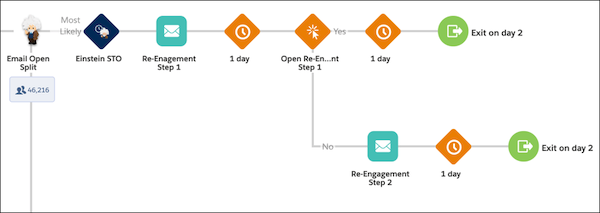
How do you do this? Glad you asked. Let’s add send time optimization to an existing journey.
- In Journey Builder, select the journey you want to update.
- Drag the Einstein STO activity to the position immediately before the activity you want to optimize.
- Click the Einstein STO activity.
- Select the time period that you want Einstein to optimize for: Best Hour in Next 24 or Best Hour in Next Week.
- Click Done.
Simple, right? Just make sure the STO activity is placed before the communication in the journey canvas.
Test with Path Optimizer
Being a scientist and a marketer, Einstein likes to test. And testing is a great way to measure the effectiveness of Einstein Send Time Optimization. To do this, you can use a Path Optimizer activity in Journey Builder to compare engagement for messages with and without STO. Let’s review the steps.
- In Journey Builder, create a new journey.
- Select your data source and then drag the Path Optimizer activity to the beginning of a new journey.
- Click the Path Optimizer activity to configure.
- From the summary screen, enter a name for the activity and a brief description.
- Then click Configure Winner Evaluation.
- Select Email Engagement and then Click Rate as the engagement metric.
- Next select a test duration (for this example, we use 3 days).
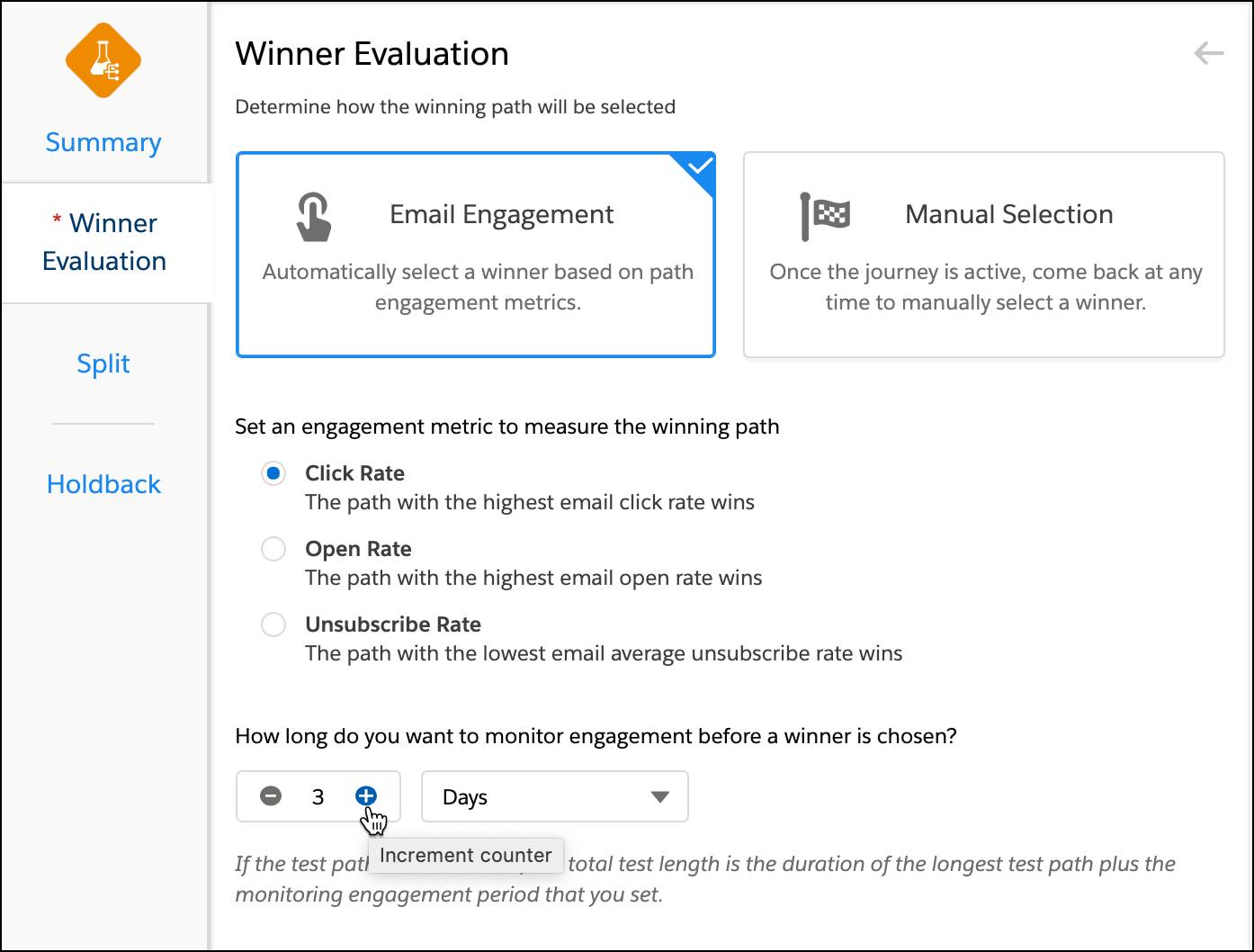
Next, under the split tab (which follows the Winner evaluation tab), add 3 paths for your test. This test will have one path with no optimization activity, another path with the send time optimization activity test, and a control group in which the send times are randomized. Let’s go through these steps.
- Within the Path Optimizer activity’s Split tab, click + Add Path to add an additional test path for a total of 3 paths. The audience distribution should remain equally divided.
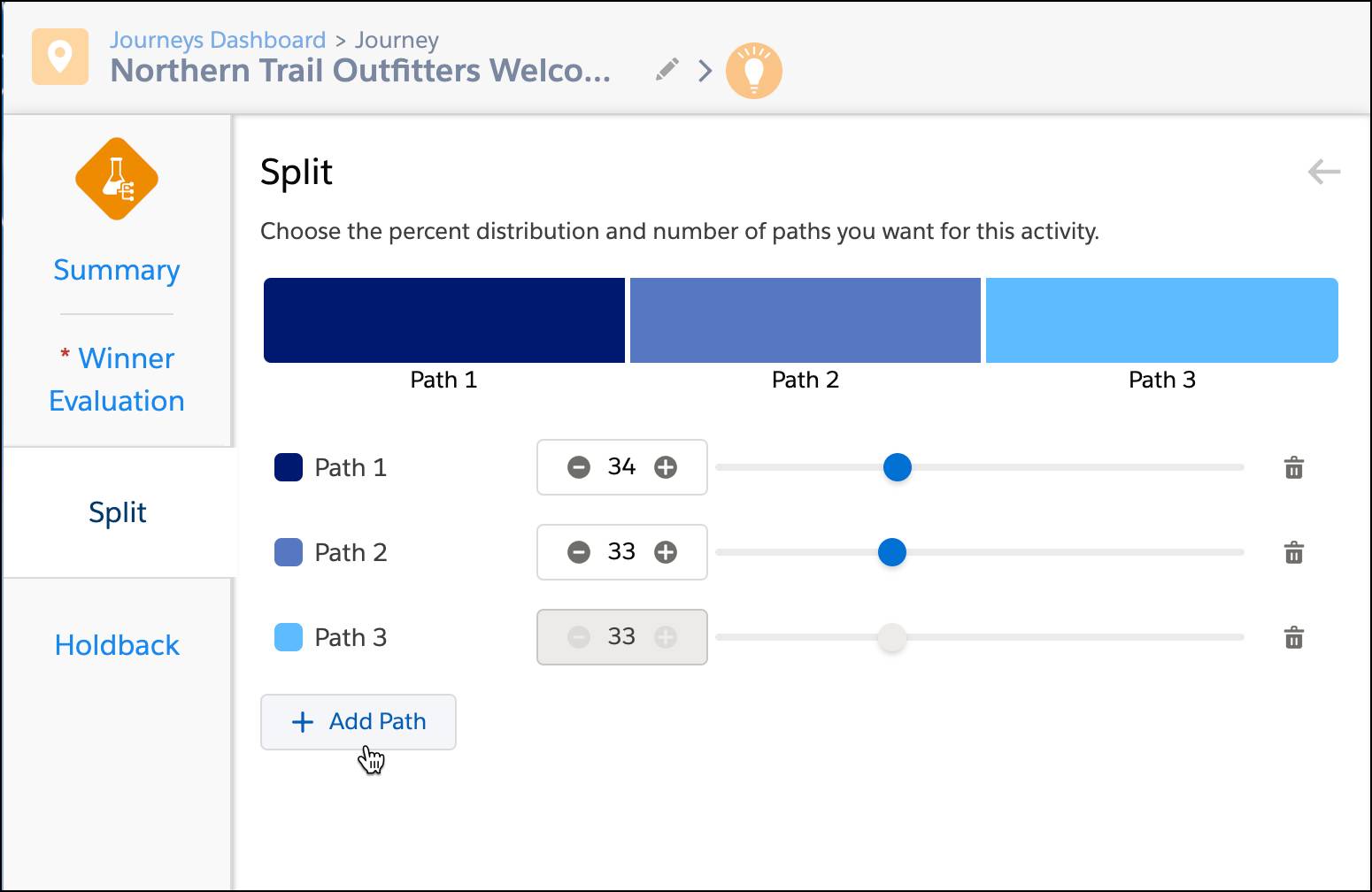
- Click Summary to review your activity and then click Done.
- From the journey canvas, drag an Email activity to the empty activity slot in path 1 and configure your email as desired.
- Repeat steps 1 through 3 to create two more paths.
- For path 2, drag the Einstein STO activityimmediately before the email activity.
- Click the activity and select the time period Best Hour in Next 24.
- Click Done.
- For path 3, drag the Einstein STO activity immediately before the email activity.
- Click the activity and select the time period Best Hour in Next 24.
- Then select the checkbox to randomize send times.
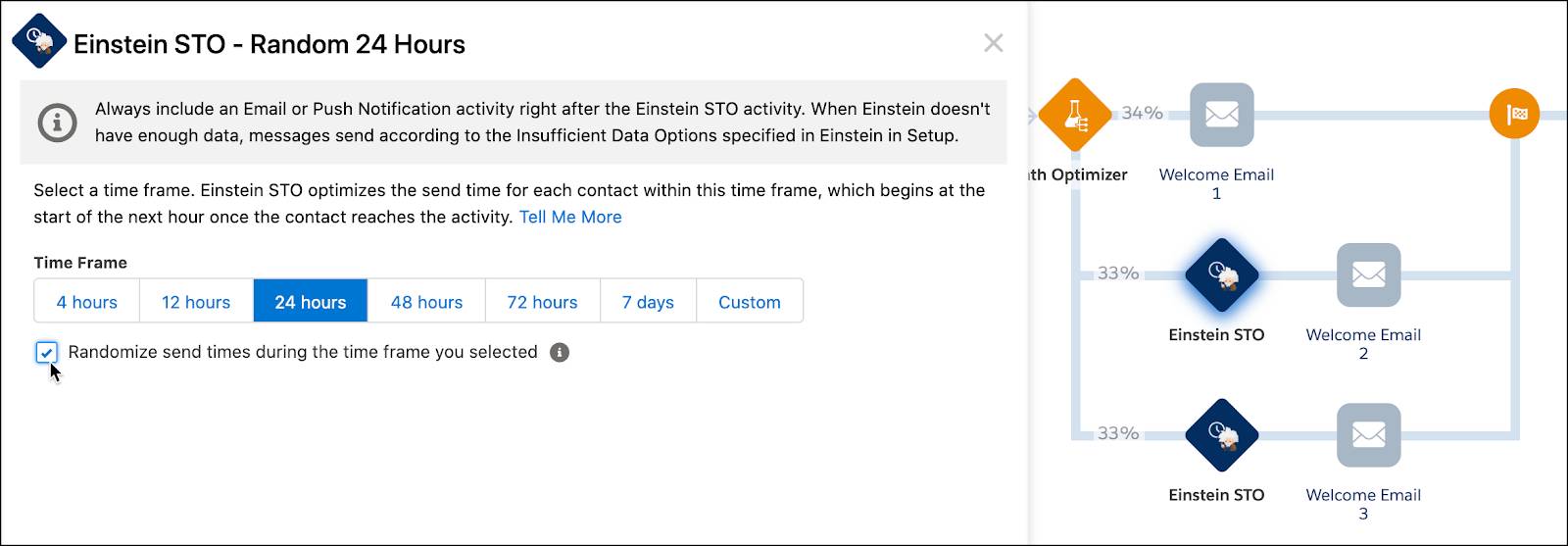
- Click Done.
Once complete, validate and activate your journey to begin the test. You can wait for the 3 day test period to see which version wins, or you can view results in real time and select a winner manually.
Next Up: Send Time Frequency
Now that you know when to send, in the next unit we cover how often you should send.
Resources
- Salesforce Help: Einstein Send Time Optimization
- Salesforce Help: Einstein Send Time Optimization Use Cases
- Salesforce Help: Gauge Your Enterprise Data Quality
- Trailhead: Marketing Cloud Engagement Einstein Activation: Quick Look
- Trailhead: Path Optimizer in Journey Builder
