コーディング時に Agentforce とシームレスに連携する
学習の目的
この単元を完了すると、次のことができるようになります。
- Agentforce にアクセスする。
- コードの記述に Agentforce がどのように役立つか説明する。
- ルールとワークフローを使用して一貫性のある開発を行う方法について説明する。
Agentforce の概要
Agentforce は、Salesforce での構築方法を飛躍的に向上させるインテリジェントな開発パートナーです。Agentforce が従来のチャットボットと一線を画すのは、情報を提示するだけでなく、アクションを実行するためです。Agentforce は Model Context Protocol (MCP) を搭載したエージェント型チャットを介して、Visual Studio Code 内からコマンドを実行したり、複雑なワークフローを自動化したりすることができます。
Agentforce は、AI を活用した開発支援の進化形です。Agentforce とチャットするということは、コードを提案してもらえるだけでなく、プロジェクトのコンテキストを理解して、本人に代わってツールを実行し、自然言語の会話で開発ワークフロー全体の完了を助けてくれるコーディングパートナーが得られるということです。
チャット画面を開始するには、アクティビティバーの Agentforce Vibes アイコンをクリックします。チャット画面が起動したら、Agentforce が作業内容を認識し、それに沿った会話を進めます。また、VS Code エディターでユーザーが記述した内容や作業中のファイルに基づいてコードを提案することもします。さらなるサポートが必要な場合は、Agentforce とチャットを重ねていくうちに的確な応答を得ることができます。
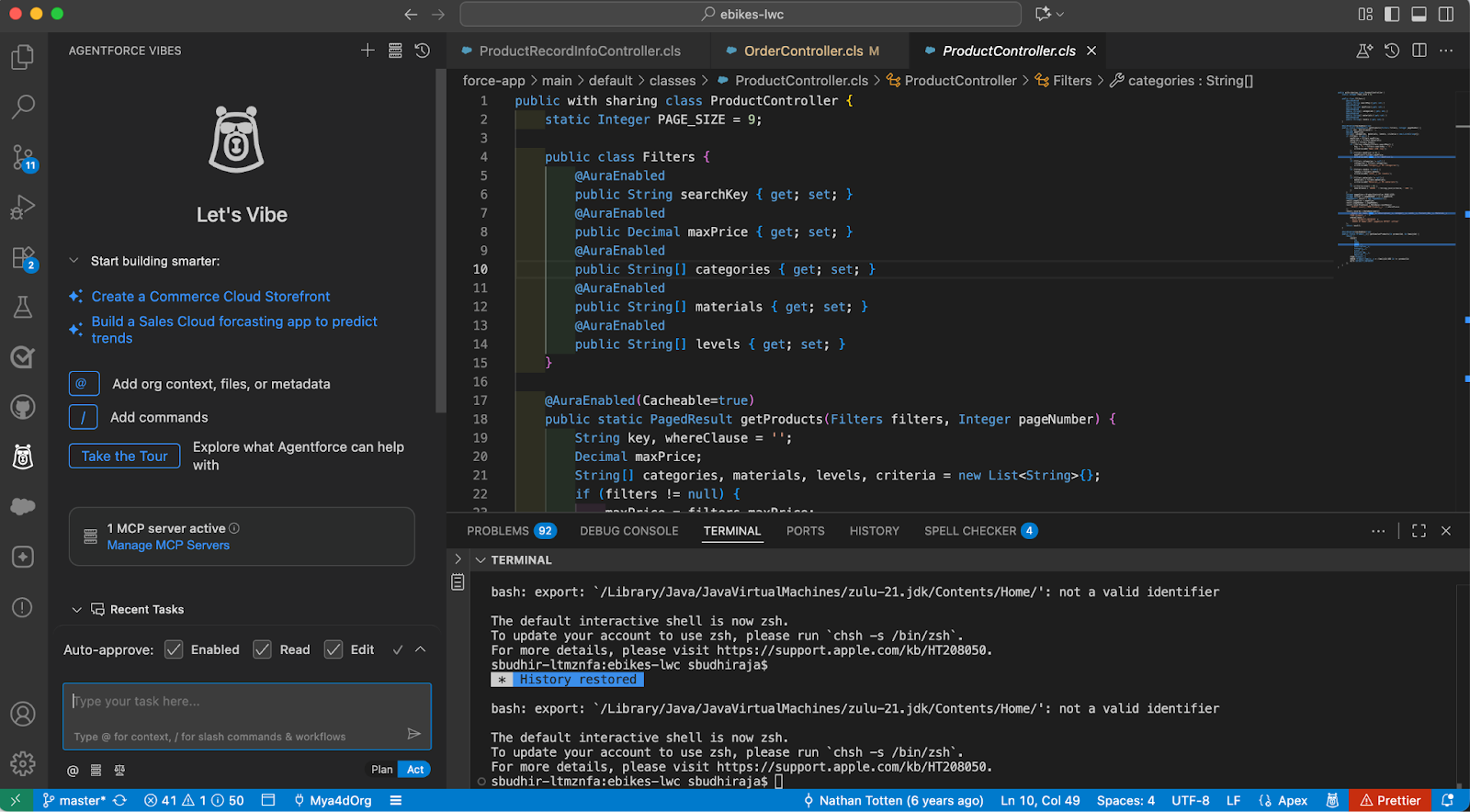
サンプルを使って会話を始める
ここで、Agentforce が Salesforce DX MCP サーバーを使用して、アクションを実行し、組織のコンテキストを理解する方法の例を示すことができる簡単なプロンプトをご紹介します。
組織に応じた開発
- 「私の組織の既存のパターンに従って取引先を管理する Apex クラスを作成してください」
- 「私の組織のカスタム項目を使用して取引先責任者を検索する Lightning Web コンポーネントを作成してください」
- 「私の組織の命名規則に厳密に従って、商談のトリガーを作成してください」
スマートなコード生成
- 「私の AccountService クラスに包括的な単体テストを作成してください」
- 「私の組織の検証ルールに基づいてデータを検証する Apex メソッドを作成してください」
コンテキストに応じた支援
- 「私の組織でこの SOQL クエリに時間がかかることがある理由を説明し、改善点を提案してください」
- 「私の Apex クラスを確認し、組織の共有モデルに基づくセキュリティの強化策を提案してください」
- 「カスタムオブジェクト間のリレーションを理解できるように説明してください」
上記のプロンプトは、Agentforce があなたの組織のメタデータと構造を使用して、コンテキストに応じたインテリジェントな支援をどのように行うかを示しています。
ルールとワークフローを使用する
Agentforce ルールを使用すると、開発セッションを通して Agentforce が従う一貫したコーディング標準とプロジェクト固有の設定を確立できます。ルールは永続的な指示として機能するため、開発作業全般で一貫性が維持され、チームが同じパターンに従うことができます。
主なメリット
- コーディングのパターンやアーキテクチャに関する決定が自動的に適用される。
- 一貫した命名規則とコードの構造が維持される。
- チーム全体で開発実務が共有される。
- セキュリティやドキュメントの標準に確実に準拠する。
ルールの例
- Apex クラス名にパスカルケースを使用する (例:
AccountService、OpportunityTriggerHandler)
- Lightning Web コンポーネント名にケバブケースを使用する (例:
account-detail、product-search)
- 組織固有のトリガーの命名パターンとエラーの処理方法に従う。
ルールを作成する場合は、Agentforce のインターフェースを使用するか、チャットで /newrule コマンドを実行します。
コンテキストを追加して結果を改善する
Agentforce を最大限に活用するために、プロジェクト、要件、コーディングの標準に関する適切なコンテキストを伝えます。その方法として、既存のコードファイルを指摘する、ビジネスロジックについて説明する、作業している Salesforce の特定の機能に言及する、意図する機能を説明することなどが挙げられます。コンテキストが明確であれば、生成されるコードの正確性と関連性が高まります。適切なコンテキストを伝えれば、Agentforce がプロジェクトの構造を理解して、既存のコードベースとの一貫性を維持できます。