Amend a Contract
Amend a Contract to Increase Quantity
Klein Manor currently has a subscription for Offsite Video Storage 1GB, and initially purchased a quantity of 2 so that it would have 2GB. After using this service for six months, the company decided it would like to increase how much footage it can store, and would like an additional 3GB for a total of 5GB. Our sales rep needs to quickly put together a quote for this change, and Salesforce CPQ is here to help.
- Click Accounts from the navigation bar.
- Click Klein Manor.
- Click the Related tab.
- From the Contracts related list, click the number of the contract.
- Click Edit.
- For Amendment Start Date, enter July 1st of next year (6 months after the original start date).
This date represents when the additional service will become effective. - Click Save.
- Click Amend.
Salesforce CPQ will display the existing subscription products so that sales reps can verify they are amending the correct contract.
- Click Amend.
At this point, Salesforce CPQ is creating a new opportunity and quote for this amendment sale. It immediately places us in the Quote Line Editor, which has quote lines for all subscription services. - Update the Offsite Video Storage 1GB quantity to
5.
Always enter the desired quantity when amending, Salesforce CPQ will figure out that you only need 3 extra. - Click Calculate.
Salesforce CPQ has done the math to prorate how much the remaining 18 months will cost the customer. 1GB is $1 per month. So, $1 * 3GB * 18 months = $54, which is what displays in the Net Total column for the Offsite Video Storage quote line.
- Click Save.
At this point, you would typically go through the regular sales process of sending out a quote, getting signatures, and setting the opportunity to closed/won. For this project, you’ll skip those steps and go right to creating an order as if you were on the Sales Operations team.
- While on the amendment quote, click Edit.
- Check the Ordered checkbox.
- Click Save.
- Click the Related tab.
- In the Orders related list, click the number of the order record.
- Click Activate, then click Activate again.
Now that the order is created, our existing Contract must be updated to reflect the new service. - Click Edit.
- Check the Contracted checkbox.
- Click Save.
Salesforce CPQ has just jumped into action, updating the existing contract with a new subscription record to represent the increase in quantity. Salesforce CPQ does NOT create a new contract; instead, it keeps all subscriptions organized under the original. Let’s verify that the new subscription exists. - Click the browser refresh button.
- In the Contracts related list, click the number of the contract.
- Click the Related tab.
Here you will see a new subscription line for Offsite Video Storage with a quantity of 3, the exact amount to bring the total across all subscriptions to 5.
- In the Renewal Opportunities related list, click Home security renewal.
The Products related list still includes Offsite Video Storage, but now the quantity is set to 5, accurately reflecting how much service will likely be renewed.
Amend a Contract to Replace a Product
Part of the original home security sale to Klein Manor included a subscription to the Mobile Monitoring App, so that Mr. Klein can keep an eye on security cameras using his cell phone. After a year of using this service, he’s decided to get the more expensive version, which allows him to unlock doors and control lights. As a sales rep, you will help him end the subscription of the basic version, and start using the advanced version.
- Click Accounts from the navigation bar.
- Click Klein Manor.
- Click the Related tab.
- From the Contracts related list, click the number of the contract.
- Click Edit.
- For Amendment Start Date, advance the date to January 1st of the following year (one year after the initial start date).
- Click Save.
- Click Amend.
- Click Amend.
- Update the quantity for Mobile Monitoring App to
0. - Click Add Products.
- Check the box for Mobile Control Center App.
- Click Select.
Again we see that Salesforce CPQ is automatically calculating the prorated price for the two mobile apps. The one you are terminating has a negative net total, representing a credit. The one you added is prorated for the remaining 12 months of the contract. The overall quote total is the sum of these two values. (Note that the list price of the Mobile Control Center App will be $3 if you've completed the Pricing Methods for Salesforce CPQ Trailhead module.)
The one you are terminating has a negative net total, representing a credit. The one you added is prorated for the remaining 12 months of the contract. The overall quote total is the sum of these two values. (Note that the list price of the Mobile Control Center App will be $3 if you've completed the Pricing Methods for Salesforce CPQ Trailhead module.) - Click Save.
Just like before, you would typically get signatures and close/won the opportunity, but for this project you’ll skip right to creating an order as if you were on the Sales Operations team.
- While on the amendment quote, click Edit.
- Check the Ordered checkbox.
- Click Save.
- Click the Related tab.
- From the Orders related list, click the number of the order.
- Click Activate, then click Activate again.
Lastly, let’s tell Salesforce CPQ to update the existing contract and renewal opportunity to reflect these changes. - Click Edit.
- Check the Contracted checkbox.
- Click Save.
After a few moments, Salesforce CPQ will be done creating and updating records, and you can verify everything has been done as expected. - Click the browser refresh button.
- In the Contracts related list, click the number of the contract.
- Click the Related tab.
- In the Subscriptions related list, click View All.
Here, you can see the last two records resulting from the amendment. The mobile monitoring app has a negative quantity as of the same day the new mobile control center app starts.
- Click Opportunities from the navigation bar.
- Click Home security renewal.
Once again, Salesforce CPQ has updated the renewal opportunity to reflect the latest changes to the contract. The mobile monitoring app has been replaced by the mobile control center app.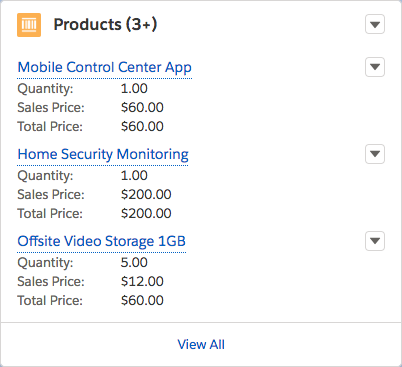
Okay, that was a lot of steps, but remember that you’re playing the role of both sales rep and sales operations team. Also, some of the changes made by the sales operations team could potentially be automated using Flow Builder, streamlining the process even further. Next we’ll see how to make use of the renewal opportunity in another sale for a renewal contract.