Enhance the Service Console with Einstein AI
Service Replies and Work Summaries in Action
Now that you’ve completed the steps to set up Einstein for Service, it’s time to see how it can benefit your team in the Service Console across Messaging and Cases. Notice that the Bot is set up to improve efficiency for your team. It handles the repetitive and simpler customer inquiries, freeing up time for your reps to dig into the more complex inquiries that the Bot transfers to them.
Einstein for Service assists your team in finding and suggesting solutions quickly with Service Replies. It provides a recap of the issue, resolution, and summary of the customer interaction with Work Summaries. Finally, Service Replies in Email helps your team send a recap of the conversation and a suggested solution to ensure the customer is fully satisfied with the outcome of the engagement. Everyone wins with Einstein AI! Let’s dig in.
Update Your Status in Omni-Channel and Test Messaging to Initiate a Chat
- Click
 , and select Service Console.
, and select Service Console.
- On the left side of the screen, click
 to expand the Omni-Channel sidebar. Click the
to expand the Omni-Channel sidebar. Click the  next to the
next to the , and change your status in the Omni-Channel dropdown from Offline to Available Messaging.
, and change your status in the Omni-Channel dropdown from Offline to Available Messaging.
- Click
 and select Setup. In the Quick Find box, search for and select Embedded Service Deployments.
and select Setup. In the Quick Find box, search for and select Embedded Service Deployments.
- Click the
 down arrow to the right of your Help Site Messaging deployment, and select View.
down arrow to the right of your Help Site Messaging deployment, and select View.
- In the Test Messaging box, click Test Messaging. A page appears with the title, Test Your Messaging Deployment.
- Click the
 button in the lower-right portion of the screen to start the Embedded Messaging conversation. If the conversation icon isn’t visible right away, the page may still be loading.
button in the lower-right portion of the screen to start the Embedded Messaging conversation. If the conversation icon isn’t visible right away, the page may still be loading.
- As the customer, enter your First Name, Last Name, Email, and enter
Missing Water Bottle Orderas the Subject, then click Start Conversation.
- Wait for the Bot’s prompts to load, then click Report a Shipping Problem from the available options. The Bot will then transfer the conversation to a service rep.
- As the customer, enter your First Name, Last Name, Email, and enter
- To verify you received the conversation request, go back to the Service Console, under Available Messaging, click the check mark on the incoming message to initiate the conversation with the customer. The customer will now see that the service rep has joined the conversation.

In the following section, it's helpful to have the Service Console Messaging inbox window and the Test Messaging session windows open at the same time so you can go back and forth easily.
Interact as a Customer and a Service Rep Using Service Replies
First Customer Interaction:
- As the Customer on the Test Your Messaging Deployment page, enter the following:
My water bottle was supposed to be here 3 days ago. - As the Service Rep, review the reply proposed by Einstein Recommendations in the Service Replies component. One of the options should appear similar to the following:
- “I'm sorry to hear that your water bottle hasn't arrived yet. Let me check the status of your order for you.”
- “I'm sorry to hear that your water bottle hasn't arrived yet. Let me check the status of your order for you.”
- As the Service Rep, click Post to accept the response and send it to the customer.
Second Customer Interaction:
- As the Customer on the Test Your Messaging Deployment page, enter the following:
Can I check the status of my order somewhere on your website? - As the Service Rep, review the reply proposed by Einstein Recommendations in the Service Replies component. One of the options should appear similar to the following:
- “Yes, you can check the status of your order on our website. Let me guide you through the process.”
- “Yes, you can check the status of your order on our website. Let me guide you through the process.”
- As the Service Rep, click Post to accept the response and send it to the customer.
Third Customer Interaction:
- As the Customer on the Test Your Messaging Deployment page, enter the following:
So where do I go on the site? - As the Service Rep, review the reply proposed by Einstein Recommendations in the Service Replies component. One of the options should appear similar to the following:
- “You can go to the ‘Order Status’ section on our website. Once there, you will need to enter your order number and email address to see the latest updates.”
- “You can go to the ‘Order Status’ section on our website. Once there, you will need to enter your order number and email address to see the latest updates.”
- As the Service Rep, click Post to accept the response and send it to the customer.
- As the Customer, click
 on the top-left-hand corner of the conversation window, then select End Chat.
on the top-left-hand corner of the conversation window, then select End Chat.
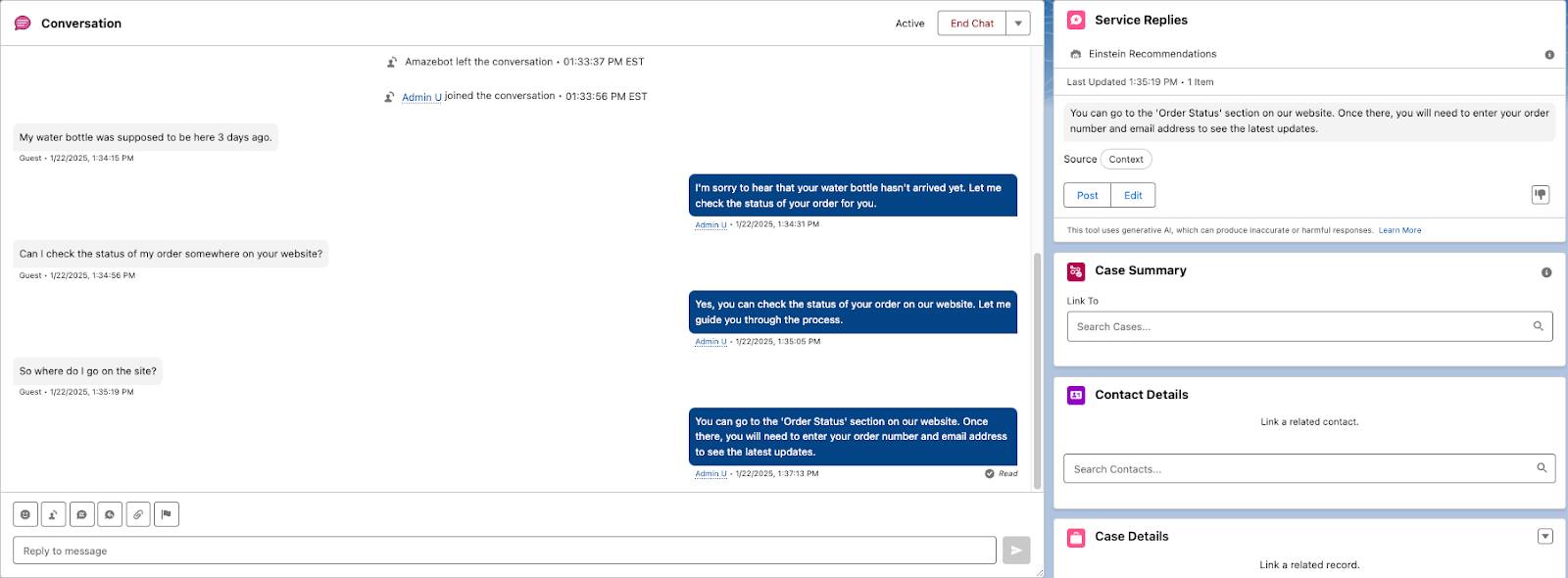
Generate Work Summaries
- As the Service Rep, scroll to the top of the Messaging Record page in the Service Console, and select the New Case Action from the dropdown and complete the following.
-
Contact Name: Select the Contact you previously created with your name and email.
-
Subject:
Water Bottle Order Status
-
Description:
The customer has not yet received their water bottle and wanted to know how to find the order details on our website. - Click Save.
-
Contact Name: Select the Contact you previously created with your name and email.
- Under Case Summary, click into the Link To search bar and associate the case you just created, Water Bottle Order Status. If you don’t see it right away, refresh the page.
- Click Get Einstein Recommendations.
Observe that the following Work Summary fields were populated in the Case Summary component with the details from your customer interaction.
- Issue
- Resolution
- Summary
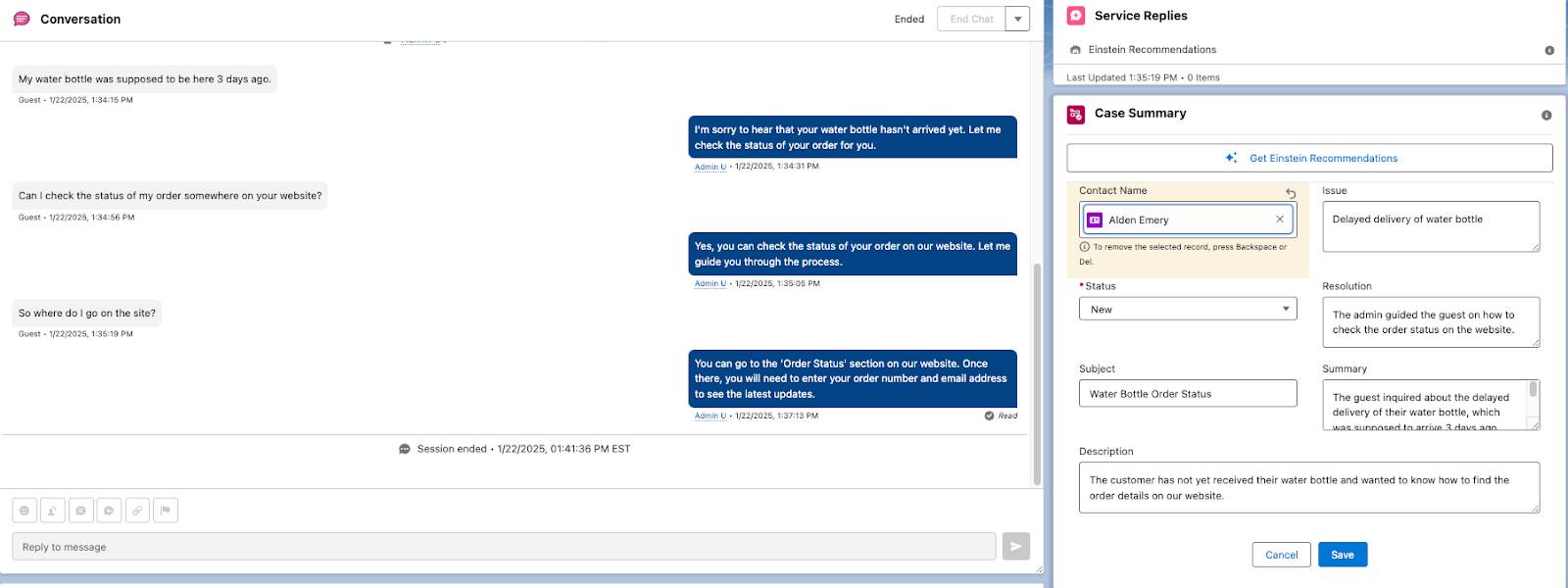
- Click Save to store the values that were generated for the Case Summary.
- Review the Case Summary on the Messaging Session to see that the Contact name has been added, and the Issue, Resolution, and Summary are displayed.
Service Replies and Work Summaries are powerful features that enhance productivity and improve the customer service experience. By providing prewritten, customizable responses and concise overviews of case activities, these features help your team work more efficiently and effectively. They focus on complex inquiries while continuing to provide your customers with the great experience they’re expecting.
Now that you have a basic understanding of Einstein for Service, how will you use it to enhance your service team’s productivity?
