Prepare Your Slack Playground
Retrieve Your Trailhead Slack Playground
Trailhead is integrated with the Slack Developer Program. This enables us to provide you with a special Slack playground designed for hands-on learning. When you connect your Trailhead account for the first time, you’re signed up for the Slack Developer Program, which gives you access to a wealth of Slack development resources.
Let’s get your Slack Playground up and running.
- Scroll down to the Challenge section of this page, where it says Verify Step.
- By default, your primary Trailhead email address is selected. If you prefer another email address that’s associated to your Trailhead account, click on the email dropdown and select it.
- Check the box next to “I accept the Slack Developer Terms of Service.” Optionally, you can check the next box to subscribe to the Slack Developer Newsletter.
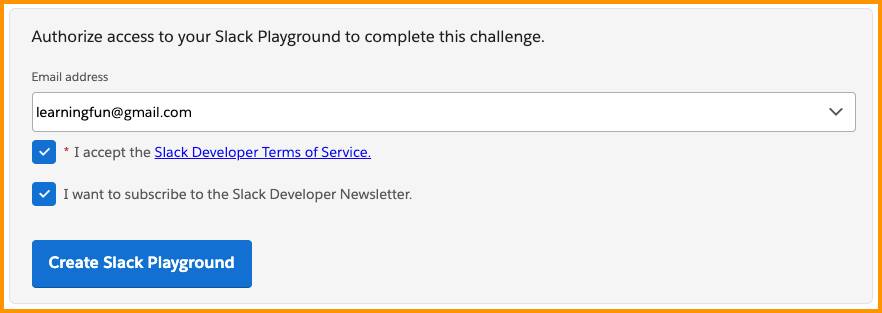
- Click Create Slack Playground. After a moment, your playground is created and the page refreshes.
- Scroll back down to the challenge section. Click Launch to open your playground in a new tab.

- As this is the first time opening your playground, a terms of service modal appears. Click I Agree.
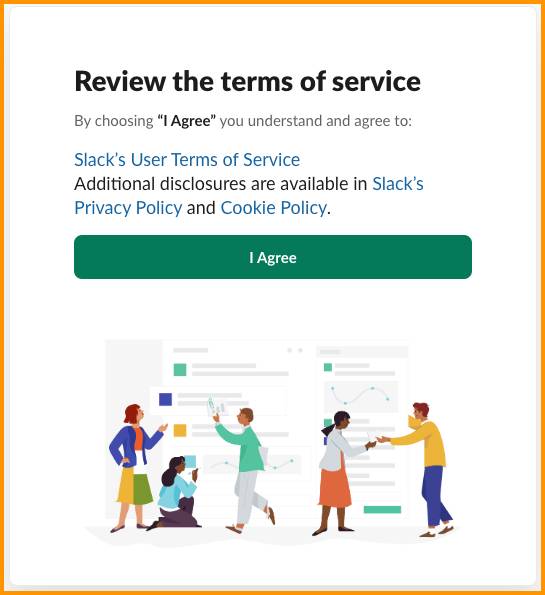
Let’s head into your playground!
Request a Connection to Salesforce
Now you can start connecting your Salesforce org to Slack. You can connect up to 25 Salesforce orgs in Slack by repeating the steps below with additional orgs.
When you request a Salesforce connection in Slack, you can choose how your members’ Slack and Salesforce accounts are connected. You have the option to automatically configure member accounts using Email or SAML NameID fields. For this project, you will manually configure user accounts using your admin credentials. Remember the domain URL you retrieved from your Agentforce org in the previous step? You use it in this section.
- In your Slack Playground, click the name of your workspace to view the dropdown menu.
- Navigate to Tools & settings | Manage Salesforce Organizations to be taken to the Salesforce organizations page.
- Click the Connect Salesforce Org button at the top right of the page.
- Paste the domain URL into the field for Salesforce org to connect.
- Uncheck the toggle for Map user accounts automatically.
- Click Request Connection. You’ll get a response that the request was sent to the Salesforce admin. That’s you!
- Click Okay.
The integration is now underway. Next, you accept the connection on the Salesforce side.
Resource
