Create Automation for Submitting Positions for Approval
Now that you’ve set up an approval process, continue to automate recruiting tasks by creating a flow that automatically submits new positions for approval.
Use Flow Builder to Create a New Automation
Use Flow Builder to set up the automation.
- Click the App Launcher (
 ).
).
- In the Search apps and items box, enter
autoand then select Automation.
- In the Flows panel, click New.
- Under Frequently Used, select Record-Triggered Flow.
- For Object, select Position.
- In the Configure Trigger section, select A record is created or updated.
- In the Condition Requirements, select All Conditions Are Met (AND).
- Click Add Condition until there are 5 field options available.
- Set the conditions.
Field
Operator
Value
Status
Equals
NewJob Description
Is Null
False
Department
Is Null
False
Education
Is Null
False
Hiring Manager
Is Null
False
- Select Only when a record is updated to meet the condition requirements in the When to Run the Flow for Updated Records section.
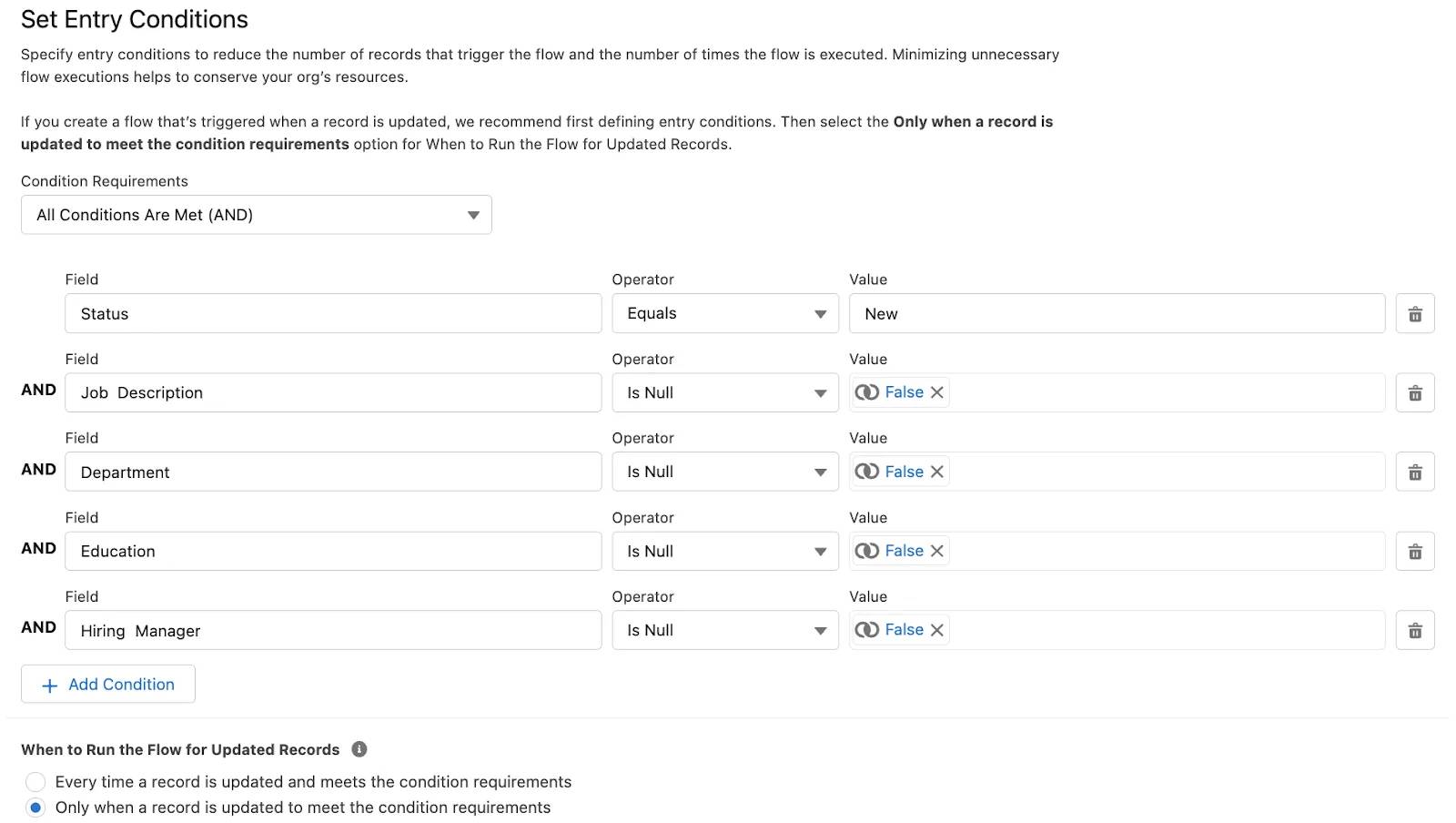
- Ensure Actions and Related Records is selected.
- On the flow canvas, click
 to add an element.
to add an element.
- In the Add Element search box, enter
actionand select Action.
- Enter
submitin Search… and select Submit for Approval.
- Fill in the details:
- Label:
Submit Position for Approval - For Record ID, select Triggering Position__c > Record ID.
- Label:
- Toggle the Approval Process Name Or ID to Included and enter
New_Position_Approval.
New_Position_Approval is the API name of the approval process that you want the flow to use.
- Click Save.
- For the Flow Label, enter
Submit New Positions for Approval.
- Click Save.
- Click Activate.
- Click
 to return to Setup.
to return to Setup.
You’re almost done setting automating processes for the recruiting team. Move on to the final step, where you create another flow, but this time with radio buttons that interviewers can use to easily rate candidates.