Become a Mobile Data Explorer
Learning Objectives
After completing this unit, you’ll be able to:
- Install the Analytics mobile app.
- Get familiar with the mobile interface.
- Log in to your special Analytics-enabled Developer Edition org from the mobile app.
Explore Data on the Go
Business questions are often raised on the go. That’s why we’ve made Analytics available on Android phones and Apple iPads and iPhones. Now you can get insights from your company’s data in the palm of your hand, and take action in the same app.
You’re starting to have a big impact in your new job as Sales Manager at DTC Electronics. While earning your desktop exploration badge on Analytics, you dove into your data as you can do only in Analytics, and you realized that your light laptop sales are dropping. You decided to start a sales contest to get the light laptop sales back on track.
You just jumped in a taxi heading to the airport, and you don’t want to wait until you’re back at your desk to continue your explorations. So in this unit, you’ll install the Analytics application on your phone and walk quickly through the interface before doing your first exploration in the next unit.
Install the Analytics Mobile App
Get the Analytics mobile app to start working on the go!
- Go to the App Store.
- Search for CRM Analytics.
- Tap GET to install the app.
- Tap OPEN to launch the CRM Analytics app.
- Accept the License Agreement, and then take the walkthrough on the main concepts of Analytics.
Now you’re ready to rock ’n’ roll!
Explore the Playground to Get Familiar with the Mobile App
Before we pick up the DTC story, let’s take a tour of the Analytics mobile app. There’s a Playground with example dashboards, lenses, and datasets already built for you to explore. When you open the app, you see the Playground home screen, with apps for AppExchange, Sustainability, and DTC Electronic Sales.
You can tap Dashboards or Datasets to view lists of these assets. Or you can search by tapping  .
.
Let’s look at the DTC Opportunity Details dashboard. It gives you a full view of opportunity trends for a sample org. Its charts are interactive, so you can drill down to the insight you’re interested in.
- Tap Dashboards to see a list of the dashboards.
- Tap DTC Opportunity Details to open the dashboard.
- Tap the Won filter below the chart.
- Now let’s see more information about those won opportunities. Scroll down and tap the Opportunity Details tab. Now you see a list of all won opportunities.
See how easy it is to drill down and interact with your data?
- You can also go from a dashboard to exploring a specific lens directly by tapping the chart and then tapping
 .
.
- When you’re ready to close the lens, tap Back in the upper left corner.
- Tap Back again to close the dashboard.
Have you noticed that each asset has an ellipsis next to it? Tap this icon to see more information about the asset, to mark it as a favorite, or to access other actions available for that asset.
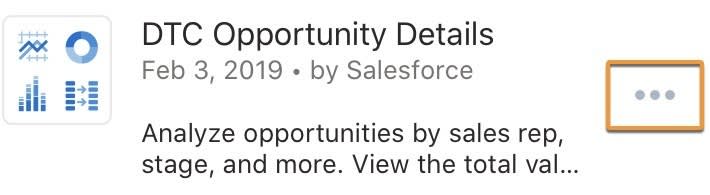
Log In to Your Org
Now that you’re getting to know the Analytics mobile application, let’s dive back into our DTC story. You’re in your taxi heading to the airport. You want to find tips for selling light laptops to share with your sales reps as you start a laptop sales contest. It’s time to connect to your special new Developer Edition org to access your business data.
- Tap the icon in the upper left corner to open the account screen.
- Tap Add New Account. You’ll be redirected to the standard Salesforce login page.
- Enter your Developer Edition org credentials, and then submit them. For security, you might also have to enter a verification code that’s emailed to you.
- Tap Allow on the permission request page.
You’re now connected to your org! You can connect to multiple orgs through the same process and switch between them using the account list.
You can tap View All to see all of your apps, dashboards, and lenses. On the home page you can see your recent favorites.
- My Exploration—the app you created to store your lenses.
- My DTC Sales—the sample app we’ve provided for Trailhead.
If you change your favorite apps, you’ll see the change on desktop, and vice versa.

All your business data is now available for instant exploration from the palm of your hand.
Dive Deeper with Mobile Exploration
You just installed the Analytics mobile app and learned the basics of the interface. You also used your first mobile dashboard to learn how to drill down into specific insights, and you logged in to your Developer Edition org. You’ll be able to continue exploring your business data directly from your taxi and while you wait for your plane. No time to waste!
In the next unit, you’ll try to find laptop-selling tips to share with your sales reps to get them started on the light laptop sales contest.
Resources
