Maintain Enablement Site Content Over Time
Learning Objectives
After completing this unit, you’ll be able to:
- Explain how to upload existing content to Trailmaker Content for editing.
- Explain how to add or delete a unit in a module.
- Explain how to add or delete a module in a trail.
Respond to Feedback
In the previous units, we saw how Cindy, a content creator at Pure Aloe, created a trail for the Pure Aloe sales team: Sell Well at Pure Aloe. She created two modules, Pure Aloe Sales Strategies and Pure Aloe Competitors. And we explored how Cindy and Marisol, the release manager, collaborated to add the trail and its modules to a content collection and release.
We cover the rest of Marisol’s release manager workflow in the Trailmaker Release Basics module. But what about Cindy? Is her work complete? Can she finally take a well-deserved vacation?
As Pure Aloe’s enablement site becomes popular, and more learners complete the trail and its modules, the company starts to receive feedback. Maybe there’s a typo in a unit somewhere. Maybe an image becomes out of date. Maybe a process changes as the company’s technology tools change. Maybe the company has received multiple requests for certain types of new content. You get the idea. And for Cindy, that means her talents continue to be in demand after the module has been published.
Revise a Published Module
Cindy receives some feedback about updating the Pure Aloe Sales Strategies module with new details. Let’s look at how Cindy updates a module that’s already published.
These steps assume that Cindy doesn't already have the latest version of the Pure Aloe Sales Strategies module in her workspace. In the previous unit, we recommended that content creators always delete content from their local workspace after they check in the backpack of their content to a version control system (VCS). This workflow ensures that all collaborators import the latest backpack from the VCS so that they always start with the latest content. Otherwise, the content in one person's workspace can be out of sync with the latest backpack that another collaborator checked in. Because Cindy doesn't have the module in her workspace already, she first imports the backpack and makes her content updates.
- Find the backpack for the content that you want to update. You can do this in a couple of ways.
- Return to the version control system (VCS) where the module is checked in, and grab the most recent backpack for the Pure Aloe Sales Strategies module.
- In Trailmaker Release, a user with the Manage Releases permission—such as Marisol, the release manager—can download the backpack for the released Pure Aloe Sales Strategies module.
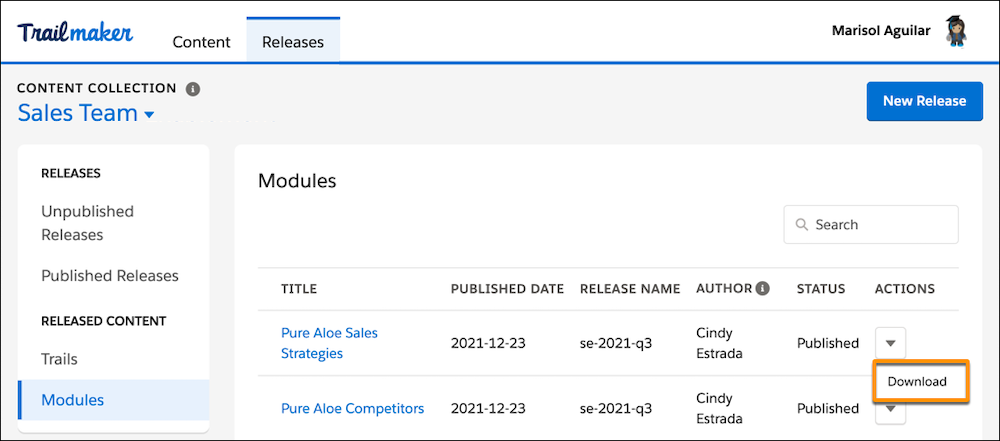
- In the Trailmaker Content workspace, click Add Content and select Existing Content.
- On the Import Existing Content page, drag the module’s backpack file to the workspace, and then click Import.
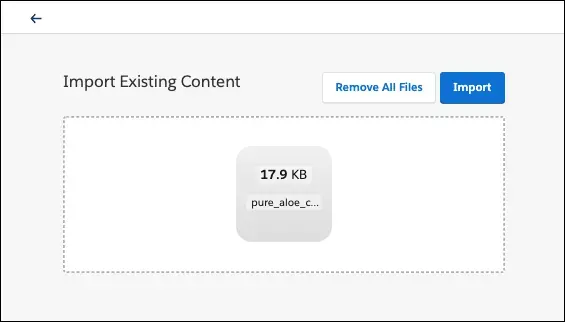
- After the import completes, click the back icon
 to return to the Trailmaker Content workspace.
to return to the Trailmaker Content workspace.
- In the Trailmaker Content workspace, select the title of the module.
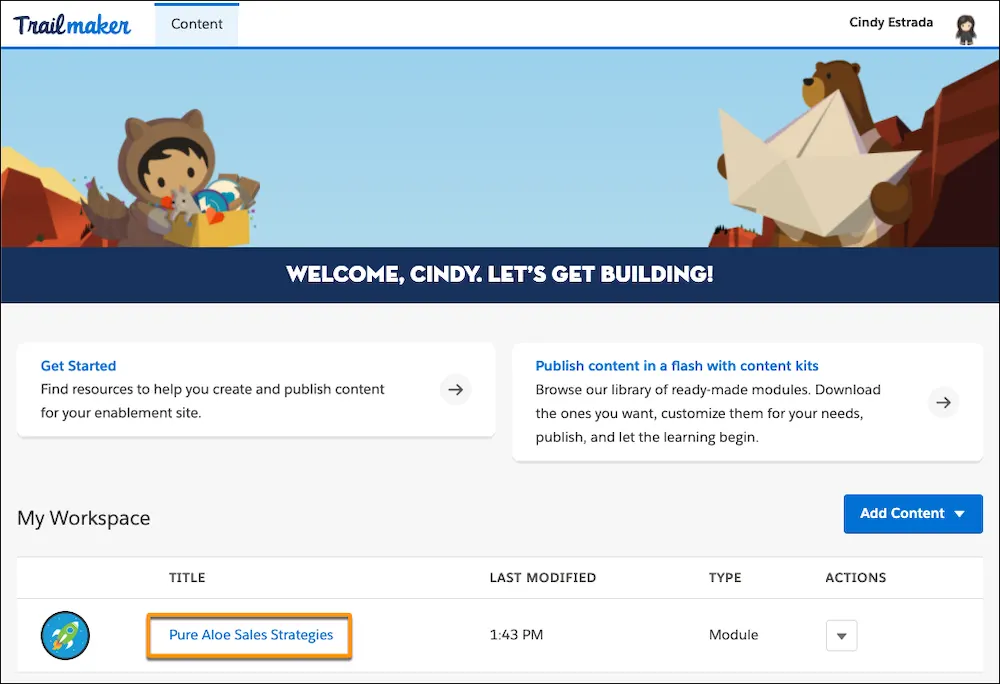
- On the Edit Module page, select the title of the unit to edit.
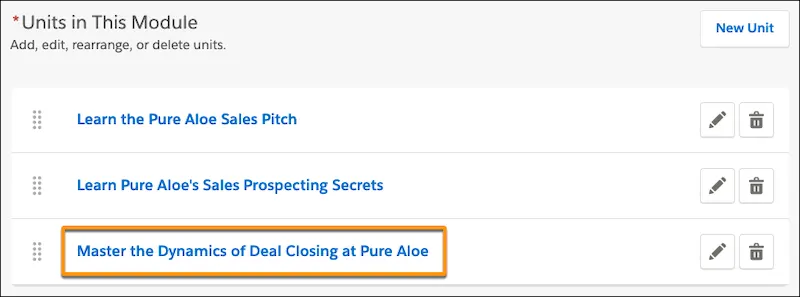
- On the Edit Unit page, update the unit’s content.
Meanwhile, the Pure Aloe release manager, Marisol, has created another release to publish the revised module. (To learn more about how Marisol creates a release, check out the Trailmaker Release Basics module.)
Next, Cindy and Marisol collaborate to transfer the updated module from Cindy's workspace to Marisol's workspace so that the module can be added to Marisol's release.
- After Cindy completes her updates, she downloads the module’s backpack from Trailmaker Content, checks it into the VCS, and then deletes the module from her workspace.
- Cindy notifies Marisol that her changes are complete.
- Marisol logs in to the VCS and gets Cindy’s latest backpack.
- Marisol logs in the enablement site, goes to Trailmaker Content, and imports the backpack into her own workspace.
- Marisol adds the module to the release.
- Marisol completes her publishing workflow and then deletes the module from her own workspace.
Whew! The backpack certainly changes hands a few times during this process. For a refresher on how Cindy and Marisol collaborate to prepare content for a release, take another look at the Add Modules and Trails to a Release unit.
Add or Delete a Unit in a Published Module
What happens when Cindy needs to add an entirely new unit to one module and delete an outdated unit from another? She updates both modules in her Trailmaker Content workspace, and then Marisol adds both modules to a release.
Add a Unit to a Published Module
First, Cindy adds a new unit to the Pure Aloe Competitors module. As she did when she first drafted her modules, Cindy collaborates with her subject matter experts and editor to write the new unit. When the draft is final, she’s ready to go back to Trailmaker Content.
- Get the most recent backpack for the published Pure Aloe Competitors module. As we saw with the Pure Aloe Sales Strategies module, you can grab the backpack from your company’s VCS, or download the backpack from the list of released modules in a content collection from Trailmaker Release.
- In the Trailmaker Content workspace, import the existing module, and click the module title.
- On the Edit Module page, click New Unit.
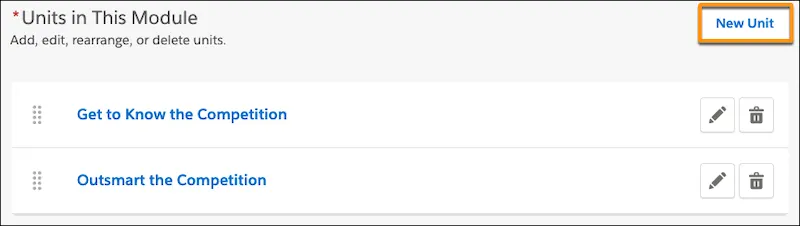
From there, Cindy follows a familiar process: She enters the unit’s title and other information, copies the content from draft, applies formatting, inserts images or videos, and adds the quiz.
Delete a Unit from a Published Module
Next, Cindy deletes an outdated unit from the Pure Aloe Sales Strategies module.
- Get the most recent backpack for the published Pure Aloe Sales Strategies module.
- In the Trailmaker Content workspace, import the existing module, and then click the module title.
- On the Edit Module page, click the delete icon next to the unit to remove.
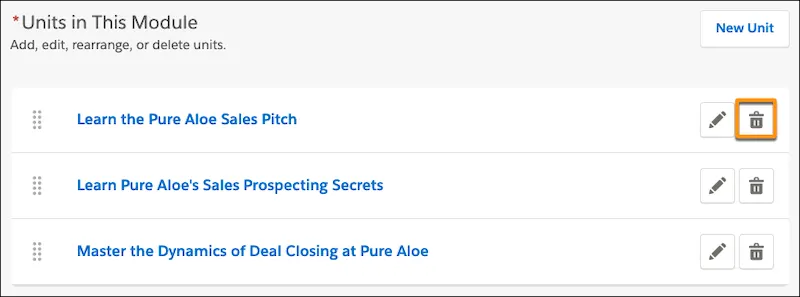
Add the Revised Modules to a Release
Regardless of editing, adding, or removing units from a module, Cindy follows the same process when she’s done: She downloads the latest backpack, checks it into the VCS, and notifies Marisol. And Marisol follows the same process: She gets the latest backpack from the VCS, she imports it into her workspace, and she adds it to a release.
Add or Delete a Module in a Published Trail
So far, we’ve seen how Cindy updates the content of the existing modules in the Sell Well at Pure Aloe trail. She hasn’t changed the trail structure by adding or deleting modules. That’s why Cindy has downloaded the backpacks for only the published modules. She hasn’t needed to download the backpack for the trail.
What happens if Cindy creates a third module, Pure Aloe Sales Goals, and wants to add it to the trail?
And what happens if Cindy also wants to delete an existing module? Let’s say that Pure Aloe has published a second trail, Navigate Your Pure Aloe Career, and Cindy is asked to remove the Managing Up at Pure Aloe module and make it a stand-alone module.
Let’s see how Cindy can resolve both changes at the same time.
Add a Module to a Published Trail
Here’s how Cindy adds a module to a published trail.
- In the Trailmaker Content workspace, create the module and its units.
- Grab the most recent backpack for the published Sell Well at Pure Aloe trail.
- In the Trailmaker Content workspace, import the trail’s backpack, and then click the trail title.
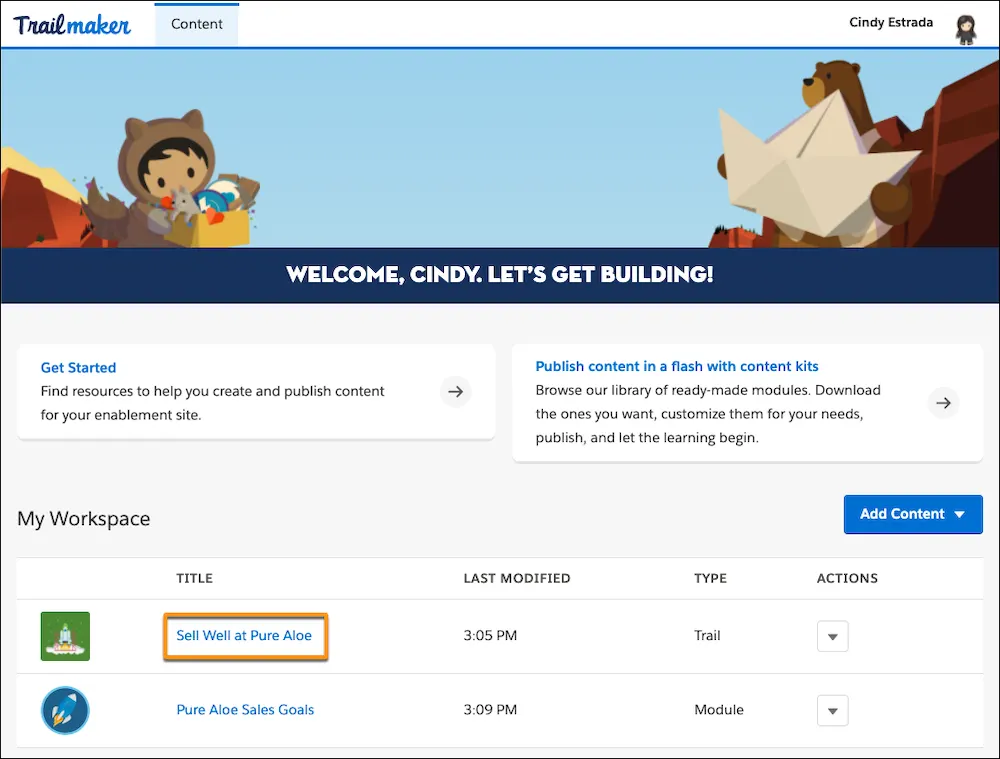
- On the Edit Trail page, click Add Module.

- Select Add a module from your workspace.
- In the Add Module to Trail window, select the Pure Aloe Sales Goals module, and click Done.
Delete a Module from a Published Trail
Before she adds the new module and updated Sell Well at Pure Aloe trail to a release, Cindy also removes the Managing Up at Pure Aloe module from the Navigate Your Pure Aloe Career trail. This way, she and Marisol can include both updated trails in the same release.
- Get the most recent backpack for the published Navigate Your Pure Aloe Career trail.
- In the Trailmaker Content workspace, import the trail’s backpack, and then click the trail title.
- On the Edit Trail page, click the delete icon next to the module to remove.

Now, Cindy is ready to add both revised trails to a release.
Add the Revised Trails to a Release
Cindy and Marisol again collaborate to make sure that the new module and both revised trails get added to the same release.
- After Cindy completes her updates, she downloads the backpacks for the new module and both revised trails from Trailmaker Content, checks them into the VCS, and then deletes the module and trails from her workspace.
- Cindy notifies Marisol that her changes are complete.
- Marisol logs in to the VCS and gets Cindy’s latest backpacks.
- Marisol logs in the enablement site, goes to Trailmaker Content, and imports the backpacks into her own workspace.
- Marisol adds the module and both trails to the release.
- Marisol completes her publishing workflow and then deletes the content from her own workspace.
Cindy and Marisol have been doing a lot of work to help maintain the Pure Aloe enablement strategy. So far, we’ve only explored a small part of Marisol’s responsibility as release manager. In the module Trailmaker Release Basics, we learn more about how Marisol creates, manages, and publishes releases.
Resources
- Trailhead: Trailmaker Release Basics
- Salesforce Help: Add Content to a Release from Trailmaker Content
- Salesforce Help: Maintain Content with Trailmaker Content
