Make Slack Work for You
Learning Objectives
After completing this unit, you’ll be able to:
- Use your profile and status to keep your teammates up to date.
- Manage distractions and priorities by customizing your notifications, sidebar, and channel access.
- Use Slack apps and integrations to automate and centralize work.
- Use tools and shortcuts to find information quickly.
Trailcast
If you'd like to listen to an audio recording of this unit, please use the player below. When you’re finished listening to this recording, remember to come back to the unit, check out the resources, and complete the quiz.
Slack Effectively
Although there are many ways to use Slack, this module teaches you tips, tricks, and best practices to help you and your team work as effectively as possible. Not only do these best practices speed up your work and keep your teams connected, they also let you get creative and have some fun along the way.
By the end of this module, you’ll be able to find people and information you need quickly, keep conversations organized and focused, work at your own pace, and set expectations that keep your teams connected and aligned. To learn more about a tool or action in Slack, check out the Resources links at the bottom of each unit.
Share Your Profile and Availability
Making your profile and availability visible and informative is handy when you’re doing cross-functional work. It provides your teammates with helpful information like the best time to schedule meetings with you and based on your expertise, whether you're the right person to bring into certain conversations.
If you're working on a remote or global team, profiles are also a great way of helping everyone feel connected.

Edit Your Profile
Help your teammates find you by uploading a clear profile photo and details about yourself. To edit your profile, click your profile picture in Slack and click Edit profile.
User profiles can help employees get to know one another. And once customized for your team, you can share location, languages spoken, current time zone, direct reports and managers, as well as topics of expertise and other relevant personal details.
Set Your Status
Keep your status up to date to let others know if you are available.
As you work in Slack, it's helpful to let your team know how quickly you can respond to messages and when you're available by keeping your status detailed and up to date.
Use Do Not Disturb
Limit untimely interruptions with Slack’s Do Not Disturb (DND or Pause notifications) feature.
If you need time to carve out focus time or take time away from work, you can pause your notifications in Slack with DND. Pause notifications as needed to help you concentrate, and even set a notification schedule for routine times you’d prefer not to be notified.
Keep Up with Work That’s Relevant to You
As you work with more teammates and projects, you'll naturally see more activity in channels and get more notifications. To stay organized, you can configure your notifications so that you're notified about the conversations that are most relevant to you.
There are a few ways you can use your notifications to keep up with work that’s relevant to you.

Turn On Notifications
Turn on notifications to keep track of updates happening in all your conversations.
You can adjust your notification preferences to get alerted for every new message sent in any conversation that you’re a part of, or nothing at all. This is especially helpful if you prefer to get updates pushed to you, rather than checking each channel and pulling them out yourself. You can also set notification preferences for specific conversations to help you stay on top of important updates.
Turn Off Notifications
Mute notifications for conversations that don’t require your full attention.
This is especially handy for channels with lots of messages from bots and integrations or channels you visit only for specific, one-off requests, like #help-it or #help-workplace.
Leave Channels
It’s OK to leave channels that aren’t relevant to you. In fact, we recommend it. Channel content remains available and searchable, and you can always rejoin at a later time.
Set Reminders
Set reminders for yourself or other members of your organization for important meetings, to-do items, or anything you might need to come back to later.
Organize and Centralize Work
You may be used to working in email, so you find yourself endlessly scrolling through your inbox to find the conversation you’re looking for. This makes it hard to stay up to date with your team, and bits of work are scattered across multiple email threads and places.
Slack organizes and centralizes all your work in your personal navigation bar, which you can tailor to your needs. To customize what appears in your navigation bar, click on your workspace name | Preferences and then select Navigation.

Create Custom Sections
Create sections in your sidebar to help you organize channels into custom categories.
As you join more channels, your sidebar will naturally grow. You can organize channels in ways that are tailored to you—whether they’re sorted by projects, teams, or the type of work you’re doing by creating custom sections.
Sort Channels
Sort channels in each of your sections to help you stay organized. Arrange channels in your sidebar in ways that make sense to you.
Save Items
Save important files and messages so you can easily reference them later in your navigation.
As you start to work with more people and projects, you’ll start collecting more important resources that you’ll need to reference often. Use the Save for later feature to keep them close and easy to access whenever you need them.
Work Faster with Tools and Shortcuts
Finding the right information is key to working smarter and faster and being more productive. In Slack, you can quickly find messages, files, channels, and people using special tools and shortcuts.
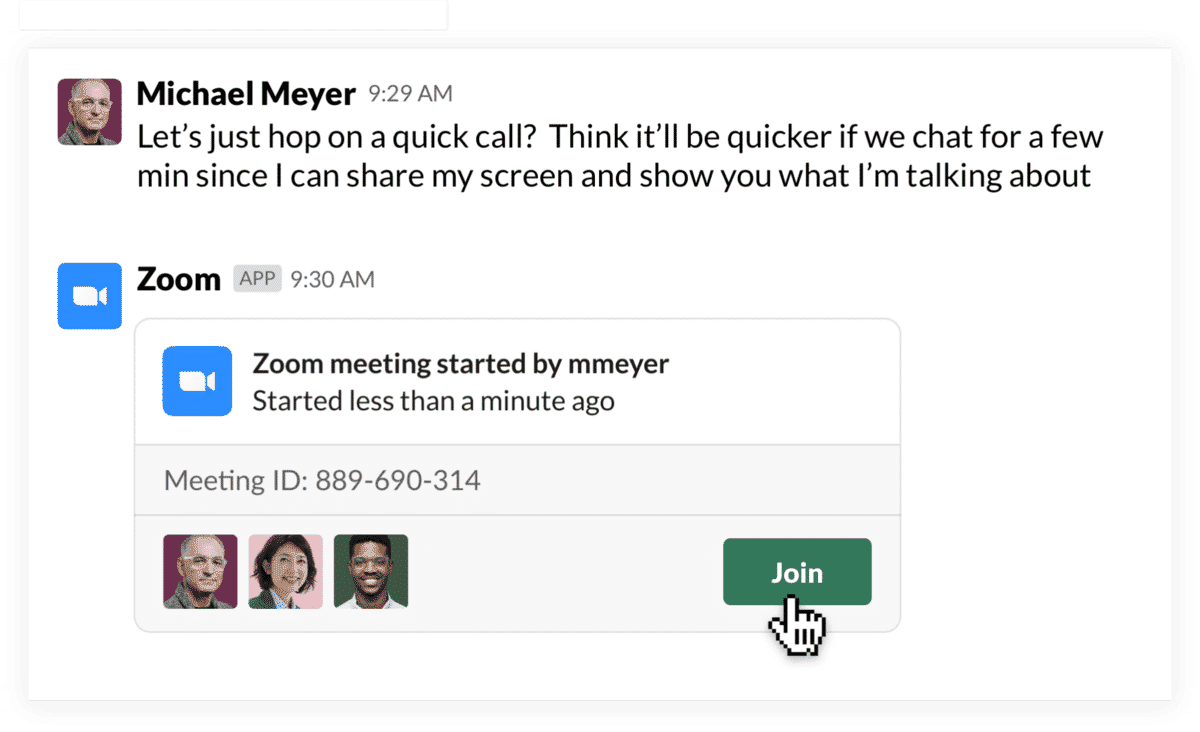
Search
Search your team’s conversation history in Slack to find the relevant messages, files, channels, and people you need to get work done. This is especially helpful if you're new to your team or a project and need to ramp up quickly.
Use Apps and Integrations
Add the tools you use every day to centralize your work in Slack.
You can use your favorite calendar tool to schedule a meeting, use your file storage app to send documents to prepare for the discussion, and use your conference call app to send a meeting link to all your invitees. With Slack apps and integrations, you can turn Slack into a hub for all your work tools, saving you time switching between tabs and apps each day.
Quick Switcher
Use Slack’s Quick Switcher to quickly jump between channels, direct messages (DM), and even multiple workspaces. The quick switcher is great for when you need to go back to an earlier place in your work.
Use the Quick Switcher to:
- Find channels, messages, and files all in one place.
- Switch quickly to channels you’re mentioned in or to unread DMs.
- See frequently visited channels and DMs at the top of the list.
To access the Quick Switcher, press Cmd+k (macOS) or Ctrl+k (Windows).
Keyboard Shortcuts
Get around faster with keyboard shortcuts.
Keyboard shortcuts make Slack more accessible and they increase efficiency by helping you get around Slack faster and quickly perform an action without using your mouse. To see available keyboard shortcuts, press Ctrl+/ on Windows or Cmd+/ on macOS.
We encourage you to make Slack work for you by personalizing your experience and working at your own pace. Next, let’s talk about improving etiquette and productivity amongst your team.
Resources
- Slack Help Center: Edit your profile
- Slack Help Center: Set your Slack status and availability
- Slack Help Center: Pause notifications with Do Not Disturb
- Slack Help Center: Configure your Slack notifications
- Slack Help Center: Manage notifications for specific channels and direct messages.
- Slack Help Center: Mute channels and direct messages
- Slack Help Center: Leave a channel
- Slack Help Center: Set a reminder
- Slack Help Center: Organize your sidebar with custom sections
- Slack Help Center: Save messages and files
- Slack Help Center: Search in Slack
- Slack Help Center: Add apps to your Slack workspace
- Slack Help Center: How to use Slack: your quick start guide
- Slack Help Center: Navigate Slack with your keyboard