Manage Visibility Settings
Learning Objectives
After completing this unit, you’ll be able to:
- Explain the purpose of the Available on Statements toggle.
- Turn off Capture Trace.
- Explain when tracing gets turned off automatically.
- Describe key considerations for reporting and tracing.
Show and Hide Information in Statements
In the Visibility section of the Settings sidebar, you can turn on Available on Statements and Capture Trace.
The Available on Statements toggle enables you to control which calculations can be displayed on a rep statement. You often use this setting to control what field appears in the Obligation view on the statement. To access this view, navigate to a rep’s statement and click any obligation in a line-by-line rule.
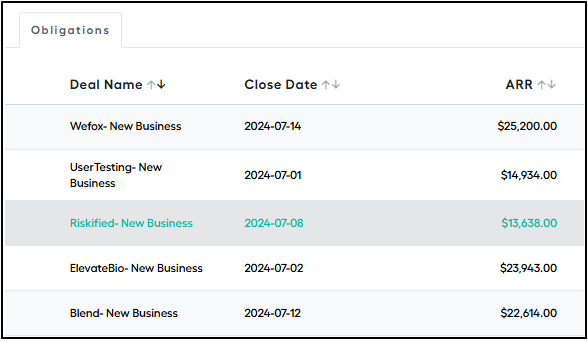
If you want to remove the ARR from the Obligation view, navigate to that field in Spiff Designer and turn off Available on Statements.
If a field isn't included in the trace—via the Capture Trace toggle—it won’t appear in the Obligation view, even if the Available on Statements toggle is turned on. You can’t re-order the fields in this view: You can only turn them on or off.
Trace Through Calculations on the Statement
The Capture Trace toggle determines if a rep, or admin, can trace through the calculation on the statement for a particular variable or any variable referenced within.

On a statement, a rep can click metrics, rules totals, and deals to dive into the calculations behind these outputs. When they do so, they’re taken to the trace view page. Anything highlighted in color on this page is clickable to access more information. This functionality is what we call tracing—the visual representation of calculations and their interconnections on the statement. For example, the rep can click a commission to find out how the payout was determined.

Turn Capture Trace Off
Sometimes, you don’t want to display certain information to reps. With Capture Trace, you can choose what can be traced in these paths by your reps. Here’s how you turn off the toggle for a calculation.
- Go to Spiff Designer.
- Find the calculation you want to have the trace disabled for.
- Turn off Capture Trace in the Settings sidebar.
When reps go back to the statement, they can still see the output of the calculation, but they can’t click through to see any additional information. With Capture Trace turned off for a calculation, you can’t trace any calculation or precedents that exist below the given calculation. Even if the calculations below have Capture Trace turned on, reps can’t see them. Turning off Capture Trace doesn’t impact the functionality of calculations on the statement or in reports—they can still be used if needed.
Here are some scenarios where you’d want to turn the toggle off.
You have a rule that refers to a lookup or range table, which contains sensitive information about other plans like rates or quotas.
Some calculations, like an accumulated variable, take a lot of effort for Spiff to calculate, or involve a large number of records. But the system has a finite amount of bandwidth to compute all of these statements. You can help Spiff save memory for more important calculations by turning off capture trace for calculations you don’t need to display, or that don’t give reps much insight.
Other Ways Capture Trace Gets Turned Off
You can choose when to turn off trace for calculations. But there can be scenarios where it gets turned off automatically. Let’s go through a few of them.
Overwrites
Salesforce Spiff admins often take advantage of the overwrite functionality to change calculations that appear on a statement. This can affect the ability to capture trace. Let’s consider an example with a quarterly bonus rule that pays out when certain targets are achieved.
You have important metrics displayed on the statement, along with associated records included in datasheets that are referenced.
The bonus payout is $2,000 and the admin overwrites the payout amount to be higher.


And all records that previously displayed no longer do. Spiff doesn’t calculate it as the admin has determined that the output will be manually entered. So the underlying data is no longer in the trace.
If() Functions
If() functions are commonly used in commission logic. They determine what output will get returned based on the criteria you define. For example, you use this formula: if(IsEndOfQuarter, TrueResult, FalseResult).
Spiff only calculates the path that gets returned. If the TrueResult is returned because it's the end of the quarter, only the trace down the TrueResult path will be available to view.
“Empty” Rules
You often display metrics on rules because there are important things that reps like to track. Sometimes, a rep doesn’t have any deals or records that apply to that rule for the period. When there are no records, Spiff won’t run through any of the calculations for the rule. The metric cards disappear as they aren't calculated. If there's at least one record during the period, those metrics will come back.
Considerations for Reporting and Capture Tracing
There are a couple of key considerations for reporting and tracing to keep in mind.
Connector Fields
Connector fields are fields that sync directly from your source data. For example, when syncing in deals or opportunities, you use ARR, CloseDate, and Item. After they’re synced into the system, you use these fields in payout rule calculations. Rather than using the original connector field in calculations, it’s best practice to wrap these fields into their own calculated field. For example, rather than leaving the connector field “ARR__c”, replace it with a calculated field called DealARR. You can then use ARR__c in that calculated field. You calculate these fields because reporting tools like Custom Reports use the data contained in them.
This practice has another benefit. Say you want to swap out one connector field for another during a plan update. Maybe you need to change ARR__c to DealAmount. If you use the calculated field, rather than the connector field, you only make the update in that one place. Otherwise, you would need to find every calculation where you reference the connector field and change it to use the new field.
Frozen Statements
Custom Reports can only pull metrics and fields from statements into reports if they’re calculated before the statement was frozen. You add a calculation—for example, YTDSales—and want to create a report that includes that data, including what it would have been for past frozen statements. Unfortunately, because that calculation was added after the statement was calculated, it’s not in the capture trace of that statement and it can't be grabbed for reports.
Wrap Up
In this module, you learned about different calculation settings in Salesforce Spiff. You explored how to use calculation display settings, convert currency, handle null values, and set visibility settings. These tools help you manage and display calculations effectively, prevent errors, and control the visibility of sensitive information. By following the best practices outlined in this module, you ensure that your commission calculations are accurate, efficient, and easy to manage.