Configure Forecasting in Salesforce
Learning Objectives
After completing this unit, you’ll be able to:
- Describe how to set up users for forecasts.
- Explain what’s required to set up forecasts.
- Identify additional, optional pieces of the forecast setup.
The sales team and executives at Get Cloudy Consulting have been tracking their forecasts in multiple spreadsheets and documents. Each week, they’re scrambling to make sure everyone has the same data before the next forecast call. The team is sold on using Salesforce for forecasting and is ready to get started! Let’s explore the primary pieces needed to get Salesforce and the sales team set up for forecasting.
Users and the Forecast Hierarchy
All users who need access to forecasting need the Allow Forecasting permission, which is available in each user account. By enabling individual users, you retain granular control over access even if multiple groups use the same profile.
Each forecast user must also be part of the forecast hierarchy. The forecast hierarchy is a nested list of forecast users that determines how forecast totals roll up within your company, and who can view and adjust forecasts. The levels in the forecast hierarchy are automatically generated from the user role hierarchy. But, you must identify the forecast managers and individual contributors within the forecast hierarchy.
In the Get Cloudy example, the RVP Sales East and RVP Sales West roles report to Laura Garza, the VP of national sales. Julie and Xavier are the forecast managers for their regions. Only one person at each level can be identified as the manager. Forecast managers can view and adjust forecasts for people one level below them in the hierarchy. In this example, the sales reps that fall below Julie roll up to Julie’s forecast, and reps that fall below Xavier roll up to Xavier’s forecast. Each rep and manager can see their own forecasts and make adjustments. Laura can see and adjust Julie and Xavier’s forecast.

To ensure that forecasts continue to roll up correctly, make sure that your forecast hierarchy stays updated as people’s roles change within the company.
Forecast Types
Your business model, your products and services, and departments that rely on sales numbers drive what you need from a sales forecast. Transform those perspectives into one or more forecast models. In Salesforce, those models are called forecast types.
Forecast types specify the object that contains the data you want to base your forecasts on. They also define whether the forecast is revenue or quantity based, the date to measure by, and the type of hierarchy for rolling up forecast numbers (role-based or territory-based). If you use products, you can focus your forecast on the quantity of products you sell. Each type provides filters so you can focus on exactly what you need. For example, add filters on opportunities to create forecasts for New Business versus Renewals.
What does all that mean? Forecast types offer customization and flexibility for your business! For example, tech businesses like Get Cloudy Consulting forecast sales based on product categories and annual contract value. Where a manufacturing business forecasts based on a custom shipping date, and a global sales organization uses data based on their region and forecasts using a territory hierarchy.
You can see where we’re going. The built-in forecast type setup wizard guides you through selections to get what you need. And, we provided a default forecast type to get you started based on the Opportunity object that measures on amount based on close date.
Define and activate multiple forecast types to provide different views into your predicted sales.
Categories and Rollup Methods
Each opportunity stage aligns to a forecast category, which indicates an opportunity’s likelihood to close. For example, a deal that’s under negotiation has a higher probability to close and can be classified as committed in your forecast, versus one that you just started pursuing. Opportunities in the early stages of the process are considered part of your open pipeline. There’s a default mapping defined for you in the Opportunity object’s Stage field. For each category, update the mappings to fit your business and change the percent confidence that an opportunity will close when it’s in each category.

Forecast users review forecasts across categories to predict what will close during the forecast period. Each category shows as a column on the forecasts page.
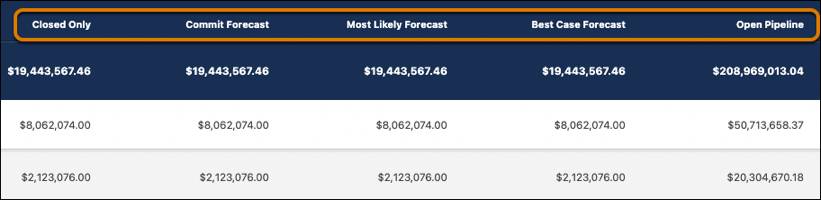
You can set up Salesforce to roll up totals to a single category, or to collectively total the numbers across categories.
-
Single forecast category rollups include opportunities in the given category only. For example, the Best Case category includes only the sum of opportunities in that category.
-
Cumulative forecast rollups combine opportunities into cumulative totals for a given forecast category, and all subsequent categories. For example, the Best Case category includes all the best case opportunities, plus the opportunities in the Most Likely, Commit, and Closed categories. The Commit category includes committed opportunities, plus any closed opportunities. Cumulative views make it easy for forecast users to see the totals that they’re likely to bring in, without having to manually calculate the totals from multiple categories.
Here’s a comparison of the different rollup methods and the opportunities included in each. You can rename and hide categories that don’t apply to your business.
Rollup Method |
Category |
Opportunities that Roll Up to It |
|---|---|---|
Single Category |
Pipeline |
Pipeline |
Best Case |
Best Case |
|
Most Likely |
Most Likely |
|
Commit |
Commit |
|
Closed |
Closed |
|
Cumulative |
Open Pipeline |
|
Best Case Forecast |
|
|
Most Likely |
|
|
Commit Forecast |
|
|
Closed Only |
|
Quotas
If you’re in sales, you know that quota is a driving factor to your team’s success. Each sales team’s quota is specific to what they sell, and each sales reps portion of the team’s quota is based on the products and services, the current sales environment, and their experience.
Although including quota information is optional, we highly recommend including quota data for each forecast period and forecast type as part of your forecast setup. Adding quota information allows your sales team to see a visual representation of the percentage of quota attained for the forecast period.
More Options to Customize for Your Business
To help forecast users get the most out of reviewing forecasts, Salesforce provides even more flexibility to give forecast users all that they need. Consider these other optional customizations to make forecasts work for your team.
Element |
Description |
|---|---|
Forecast Submissions |
Require your sales team to formally submit a weekly forecast. A forecast submission indicates the rep’s best estimate of the revenue or quantities that they expect to close during the forecast period. Submissions help to track and compare changes throughout the forecast period. |
Judgments and Adjustments |
Choose if sales managers can apply their judgment about a deal included in the forecast, and whether sales managers, sales reps, or both can adjust their forecasts. A judgment indicates whether a sales manager is confident a deal will close during the period. An adjustment indicates a change to the forecast value expected at the close of the forecast period, accounting for estimates that are under what you expect to close, or overly optimistic. Adjustments apply to the forecast amounts only, and don’t change the underlying opportunity data. |
Custom Columns |
Add custom columns to a forecast type to show imported data, such as Stretch Quota or Internal Booking Target, or a calculated value such as commit coverage or best-case to commit ratios. |
Forecast Category Names |
Change the default forecast category names to better meet your business’s terminology. |
Forecasts Page Layouts |
Design and build your own forecasts pages using Lightning App Builder to include standard and custom components to show additional data that sales leaders need when reviewing forecasts. |
Opportunity Stage to Forecast Category Mappings |
Change the opportunity stage-to-forecast-category mappings, and the probability or confidence percentages for each category. |
With these pieces in place, Get Cloudy Consulting is ready to start forecasting.
Resources
