Enable Manual Overrides
Learning Objectives
After completing this unit, you’ll be able to:
- Configure products to allow sales reps to directly change list prices.
- Configure products to allow sales reps to change a quote line’s pricing method.
- Describe how the custom pricing method affects pricing calculations.
- Identify which quote lines are meant as optional and not to be included in quote totals.
Flexibility in Pricing Before Discounting
Each of the pricing methods we’ve seen so far requires some level of administrator setup to establish how CPQ prices the products when added to a quote. Sales reps are often content with letting CPQ calculate prices; however some businesses want reps to have more control of pricing before discounts are applied. With CPQ, individual products may be configured to allow sales reps to manually override certain prices, or even change the pricing method used.
Making List Price Editable
The simplest way to give sales reps the ability to tweak prices is to make a product’s list price editable. There is a field named Price Editable on the product record that unlocks the list price in the Quote Line Editor assuming that the pricing method is set to List. The Price Editable checkbox does not unlock list price when using block pricing or percent of total pricing.
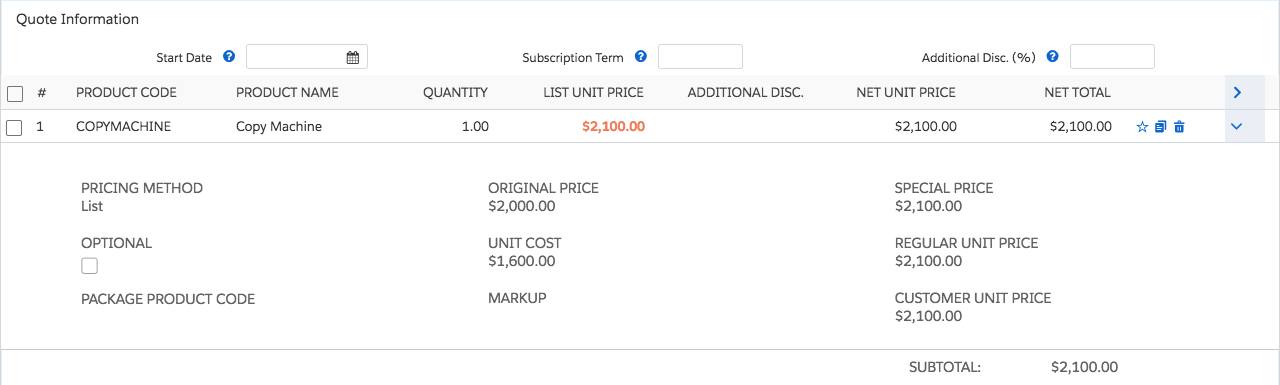
Here we see that the original price of the copy machine is $2,000, but the list price has been changed to $2,100. This affects all other prices downstream in the price waterfall, and therefore is an important field to monitor. It’s probably a good idea to create a validation rule or approval process to catch when a list price is changed. The Original Price field is perfect for testing how much the price has been adjusted by the time it gets to the net unit price.
Making Pricing Method Editable
Sometimes it’s necessary to have a single product that is sold using two different pricing methods. For example, Wi-Fi installation is commonly sold at the price book price by using the list pricing method, but for large deals, it’s sold using the percent of total pricing method. Salesforce CPQ supports this scenario.
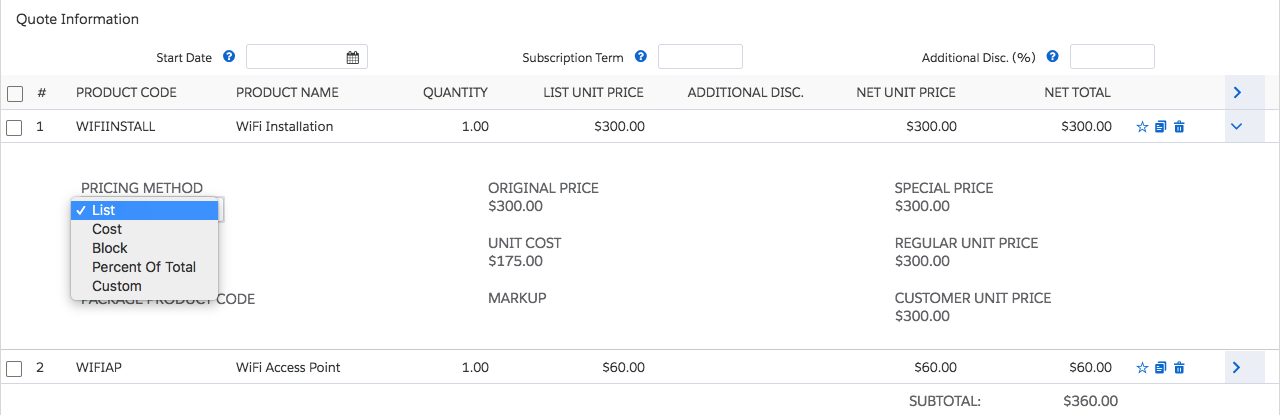
In the screenshot we see that the sales rep has been given access to edit the pricing method for specific products.
As an administrator, you can make the pricing method editable on a product-by-product basis by checking the Pricing Method Editable field found on the product. Your CPQ-enabled Developer Org has Pricing Method in the quote line drawer layout, but in other orgs you may need to add it to the layout. It’s also worth noting that the pricing method can be set through automation if you don’t want to expose the picklist to your sales reps.
Custom Pricing Method
The custom pricing method becomes available when a product is flagged as Pricing Method Editable. This allows the sales rep to manually change the customer unit price and overrides every pricing tool we’ve discussed throughout this module. It even overrides discounting methods seen in the Discounting Tool in Salesforce CPQ Trailhead module. As such, use caution when making pricing methods editable.

Notice that in the above screenshot, the Toner Recycling product that typically uses block pricing has been set to use a pricing method of Custom, and the customer unit price has been changed to $0.75. The list, special, and regular prices are ignored completely, with the new customer unit price directly impacting the net prices.
Again, be careful when allowing sales reps to choose the Custom Pricing Method. This is another circumstance where it’s a good idea to create validation rules or approval processes to catch drastic pricing changes.
Including Optional Quote Lines
Sales reps often want to include products on a quote but not actually charge for them. They’re just proposing optional products that the customer can consider adding to their quote. In that case, the quote line’s value shouldn’t be added into the Quote Total field.
Marking a quote line as optional is easy for sales reps, just check the quote line field named Optional. Doing so keeps all pricing details of the quote line intact, but the value is removed from the quote’s total. The Optional checkbox can be added to the Quote Line Editor so that it appears as a column, in the quote line drawer, and on the grouping interface.
Checking optional for a quote line group makes every product in the group optional, which is great for managing additional recommendations. In the screenshot we see that the quote total only includes the subtotal value of the first group because the second group is flagged as optional.
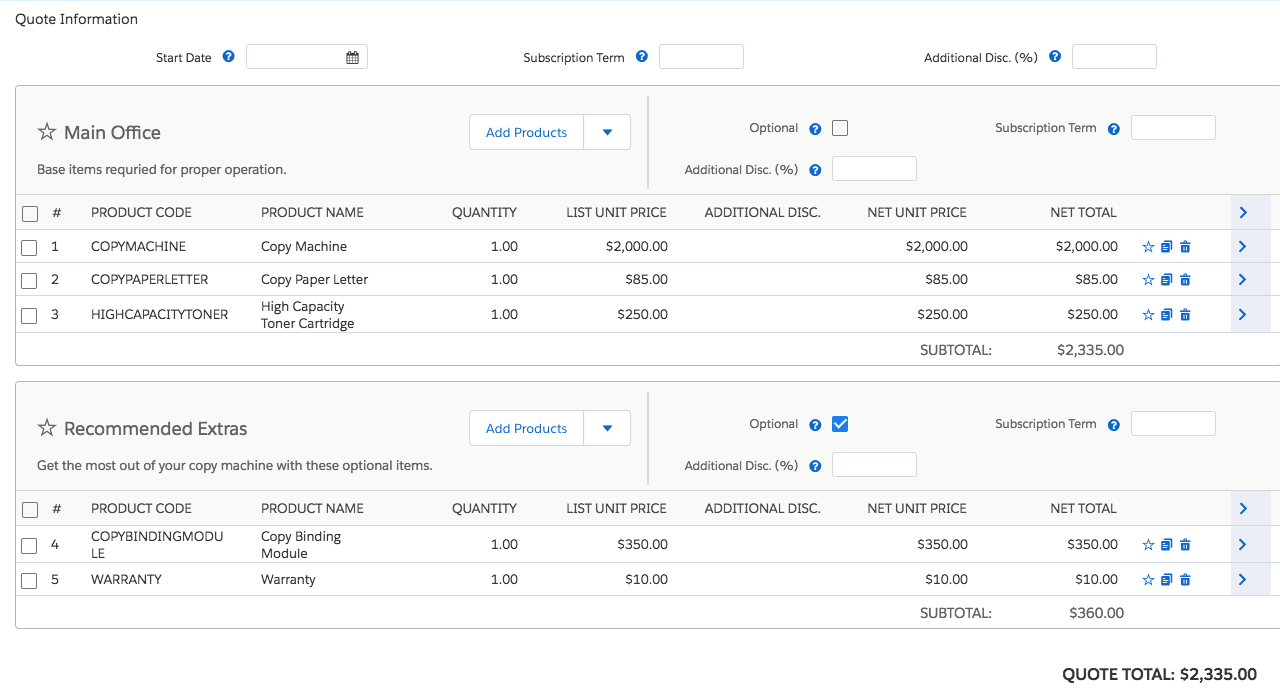
The proposal itself can also be configured to show optional items in a different section or on a completely separate page, making it even easier for the sales rep to communicate upsells. Quote lines flagged as optional do not sync to the opportunity, which keeps forecasting accurate.
Along with allowing sales reps to tweak list price, the pricing method, and customer price, the Optional checkbox gives sales reps control over the pricing of their quotes prior to applying discounts. This control ensures that your quote lines are priced just right every time.
