Track and Report on Email Engagement
Learning Objectives
After completing this unit, you’ll be able to:
- Access email reports.
- Interpret email report metrics.
Introduction
A lot goes into a successful email campaign. In the previous units, you segmented your database into lists, created email templates, tested emails thoroughly, and then sent them to your recipients. Now it’s time to review your hard work. Email reports can show audience engagement with your email content and help you set performance benchmarks for future email campaigns.
List Email Report
When you navigate to your List Email report, you’ll notice that it breaks down the most important data about your sent emails. It has three other tabs that offer additional reports: Click-Through Rate Report, Interaction, and Email Clients.
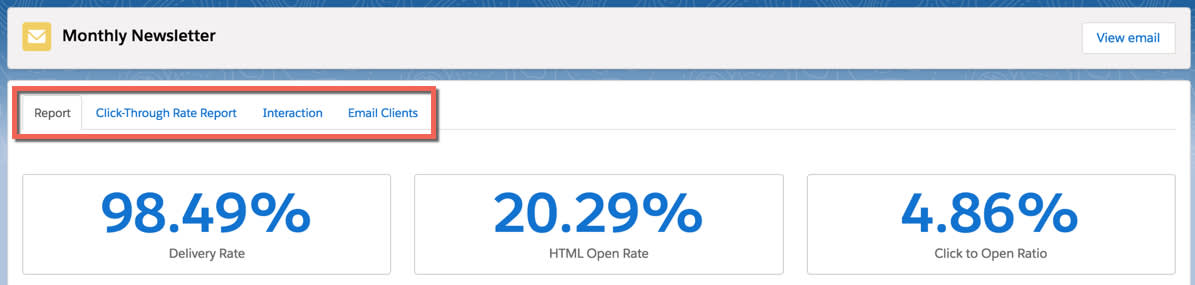
The List Email report includes the number of emails sent, unique clicks, unique click rate, total clicks, and total click rate. Use the List Email report to analyze important data about your list email sends, like open rates and bounces.
View the List Email Report.
- Navigate to Account Engagement Reports | Marketing Assets | Emails | List Emails.
- To view an email’s report, click the email name.
- This will take you to the Report tab. You can access your additional reports by clicking the corresponding tab.
Report Tab
The Report tab shows basic information and metrics about the email send. The Open Rate pie chart gives you a visual breakdown of the percentage of opened, bounced, and unopened emails for the list email send. Below the Open Rate pie chart, the clicks report breaks down the links in the email and how many prospects clicked each link. 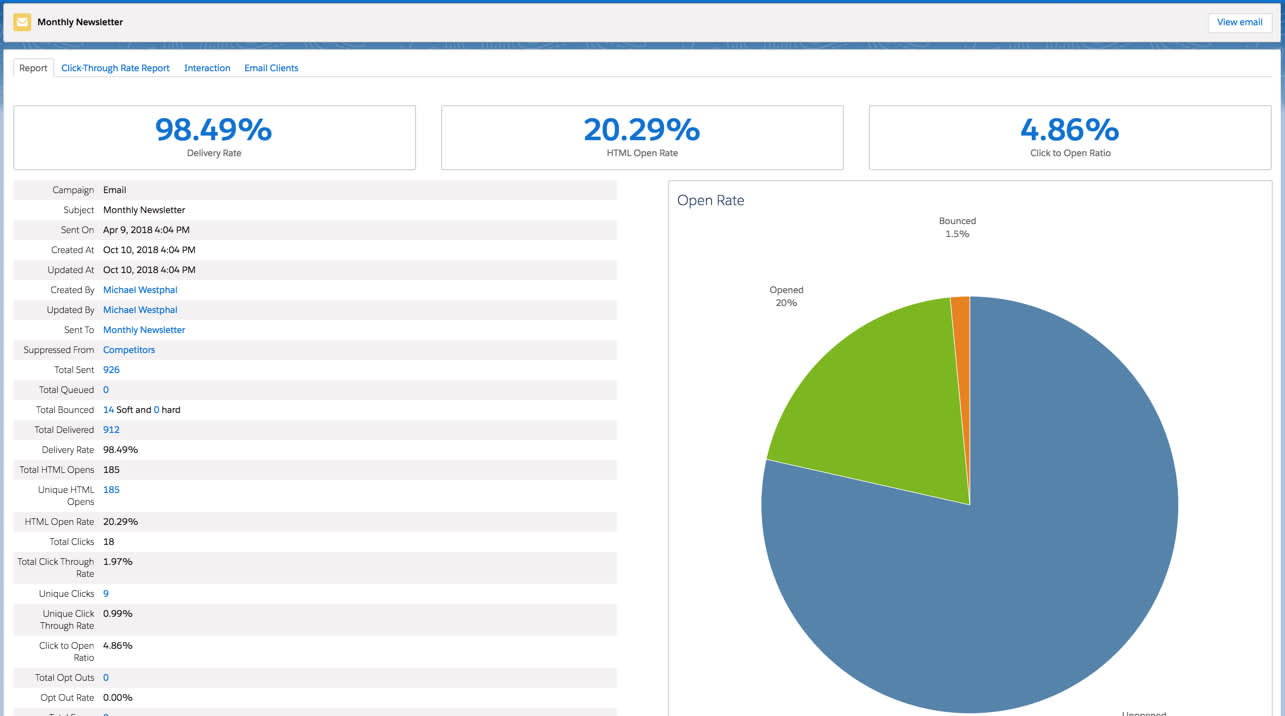
See the Resources section for list email report metrics and definitions.
Click-Through Rate Report Tab
The Click-Through Rate report displays link performance visually. A rendering of your email is overlaid with the click-through rate next to each link. The call-out colors get warmer (blue is coolest, red is warmest) as the click-through rate gets higher relative to other links in the email. This makes determining link performance much easier than simply looking at a chart or table.
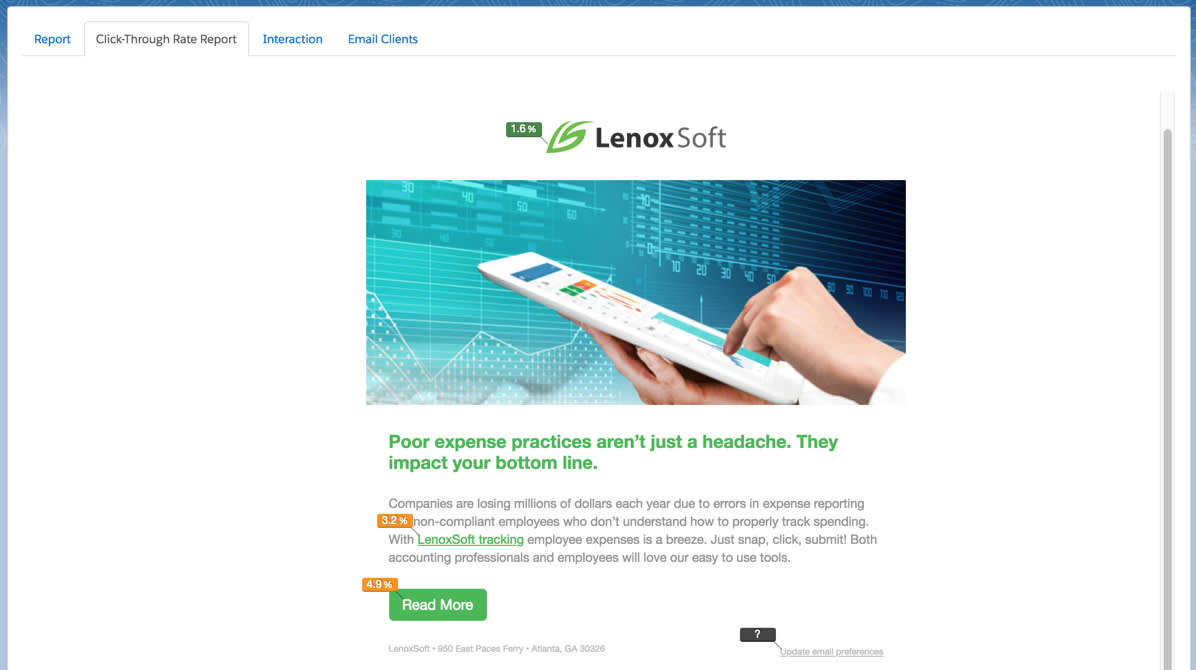
Interaction Tab
You can add even more reports to your Account Engagement account by purchasing the Advanced Email Analytics Package. The package includes the Engagement and Activity report, which displays in the Interaction tab and shows how your recipients engage with your email. The data aggregates all engagement and activity (opening an email, clicking a link) together. You can easily compare engagement and activity rates because you see them as percentages of total email opens.
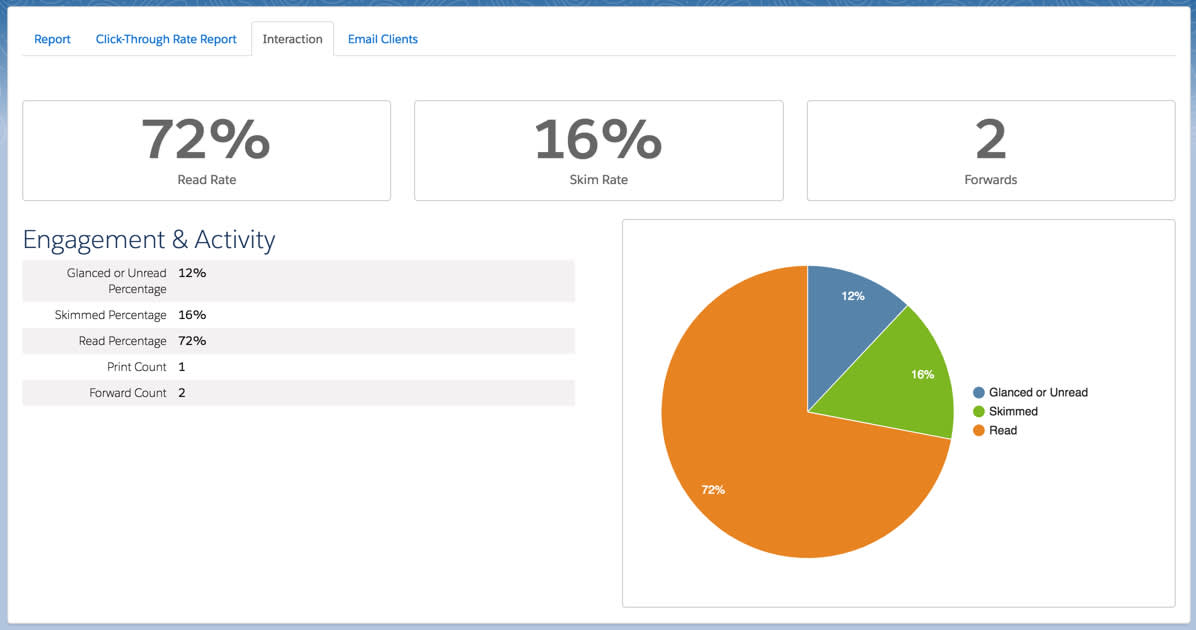
Engagement Activity Report Metrics |
Definition |
|---|---|
Glanced or Unread Percentage |
Email open fewer than 2 seconds |
Skimmed Percentage |
Open between 2 and 10 seconds |
Read Percentage |
Open for 10 seconds or longer |
Email Clients Tab
The Email Clients report captures and tracks email client usage for emails opened across your lists in Account Engagement. Find this report under the Email Clients tab. The email client list includes more than 120 email clients; any client not in the list is marked as “Other” in the report. Although client list can change in the future, Account Engagement’s code updates automatically to reflect the most up-to-date information and email client list.
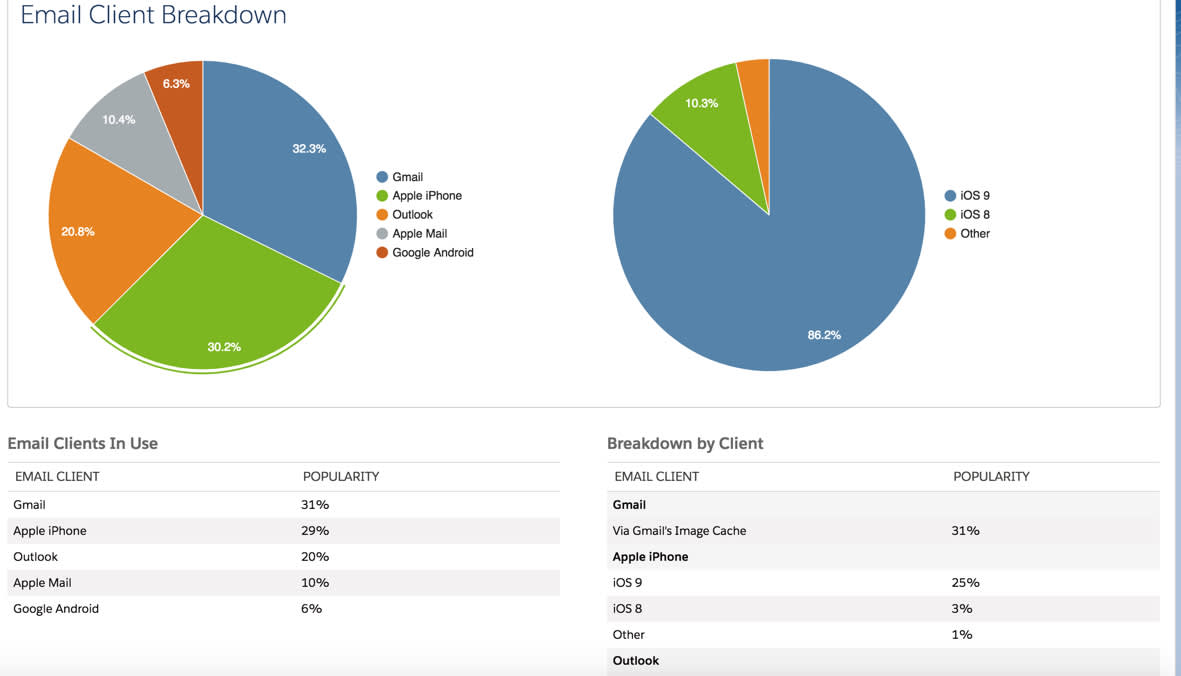
Email Like a Pro
In this module, you learned how to prepare your content and your account for email sending, how to create email templates, how to test and send emails, and how to track your email sends with reporting. Email marketing is a huge part of a successful marketing automation strategy. Now you’re ready to put it to work!
Resources