Learn How to Navigate Account Engagement
Learning Objectives
After completing this unit, you’ll be able to:
- List the main sections of the Account Engagement dashboard.
- Find your way around Account Engagement.
You Can Get There From Here
Now that you’ve got an idea of what Marketing Cloud Account Engagement is and that it’s the right tool for your company or group, it’s time to get into the fun stuff. We’re going to take a look around Account Engagement and show you where to find all the tools you’ll fall in love with. In this unit, we assume you are an administrator as well as an end user.
Introducing the Marketing Cloud Account Engagement Dashboard
The Marketing Cloud Account Engagement dashboard is the first thing you’ll see after you log in. It’s your home base, your command central. It gives you a macro view of your account notifications and active prospect records. It also gives easy access to other data that we’ll talk about next.
Your Navigation bar (1) contains eight main menu items by default: Prospects, Campaigns, Automations, Email, Content, Account Engagement Reports, Reports, and access to the Admin interface through Account Engagement Settings. Because this is a Lightning app, you’re able to customize the tabs users see across the top, making other important Salesforce objects or favorited items easily accessible.
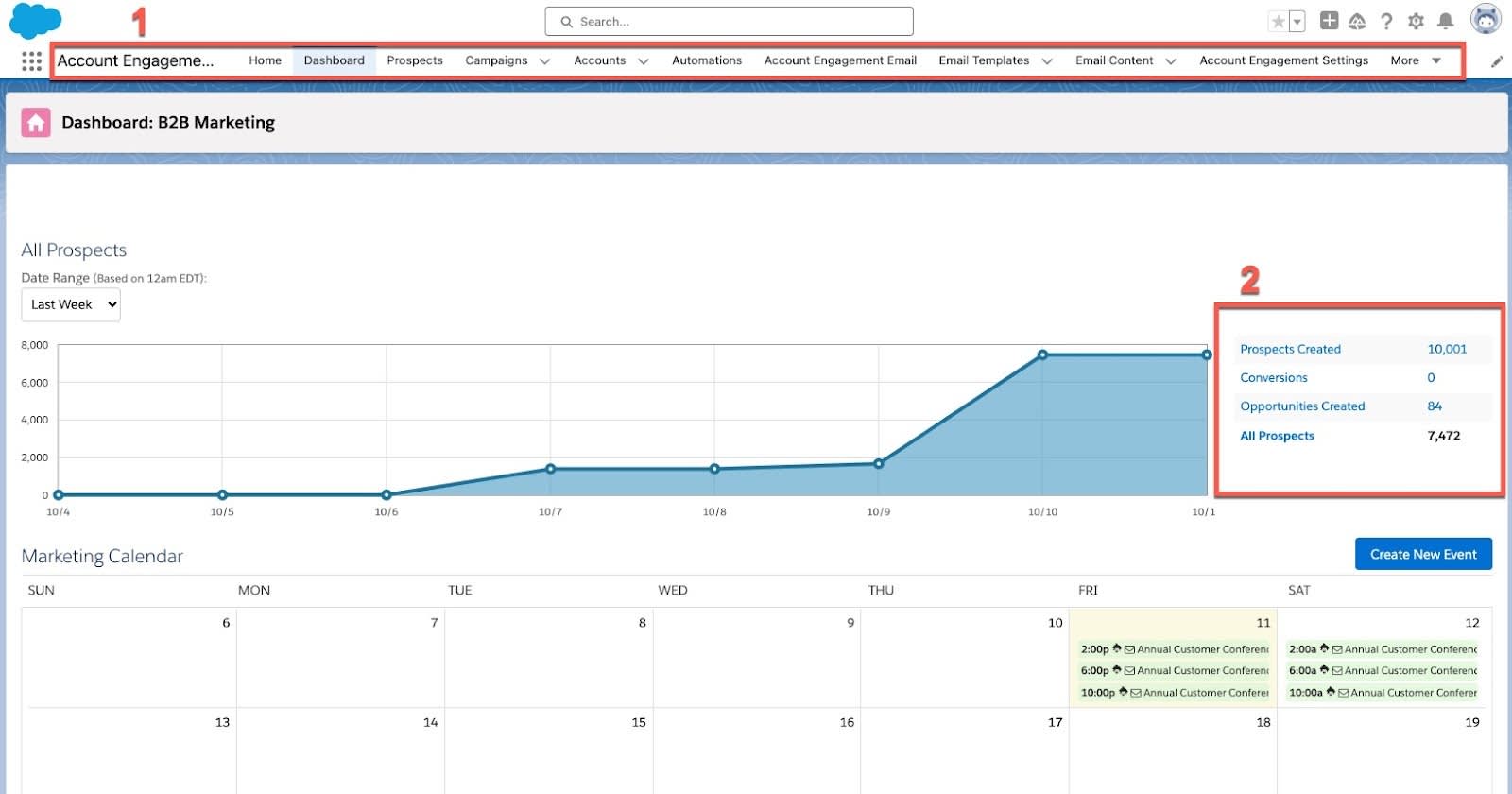
The Prospects Created (2) chart displays the number of new prospects created through form, form handler, or landing page conversions, or created via imports, including via the API. This includes both archived and unarchived prospects.

Your Marketing Calendar (3) automatically displays all scheduled email campaigns and social posts, so you can see your upcoming planned content and make adjustments to the schedule if necessary. You can also add additional events and other markers to keep your team on track. This is only available to Account Engagement Plus and Advanced Edition customers.
The Active Prospects For Review (4) list displays up to five of the most recent prospects who’ve performed an activity, such as submitting a form, visiting a page, or clicking a link.
The Identified Companies (5) list displays up to five of the most recent visitors whose companies could be identified. Click More Visitors to see all Identified Companies.
Find Your Way Around Account Engagement
Similar to the Lightning Experience navigation bar in Sales Cloud, the Account Engagement main menu navigation is easy to use and gives you a consistent way to navigate within the app. As an admin or user, you’ll become familiar with the dashboard, and you’ll navigate in Account Engagement using the menu navigation bar. It’s where you customize and configure your account, build automation tools and programs, add users, and more.
Account Engagement navigation is divided into eight main sections: Dashboard, Prospects, Campaigns, Automations, Email, Content, Account Engagement Reports, Reports, and Account Engagement Settings.
Let’s take each in turn:

The Prospects tab is where you access records for the prospects in your account. Your Prospect List contains every prospect in your account. You can also group prospects into accounts under Prospect Accounts. Under One-to-One Emails, you can send an individual email to a single prospect. Finally, you can monitor your website’s page views and individual visits under Visitors.

The Campaigns tab is where you can track all of your campaigns. You can sort and filter these campaigns by date or type. You can also drill into any campaign to see how it's performed.
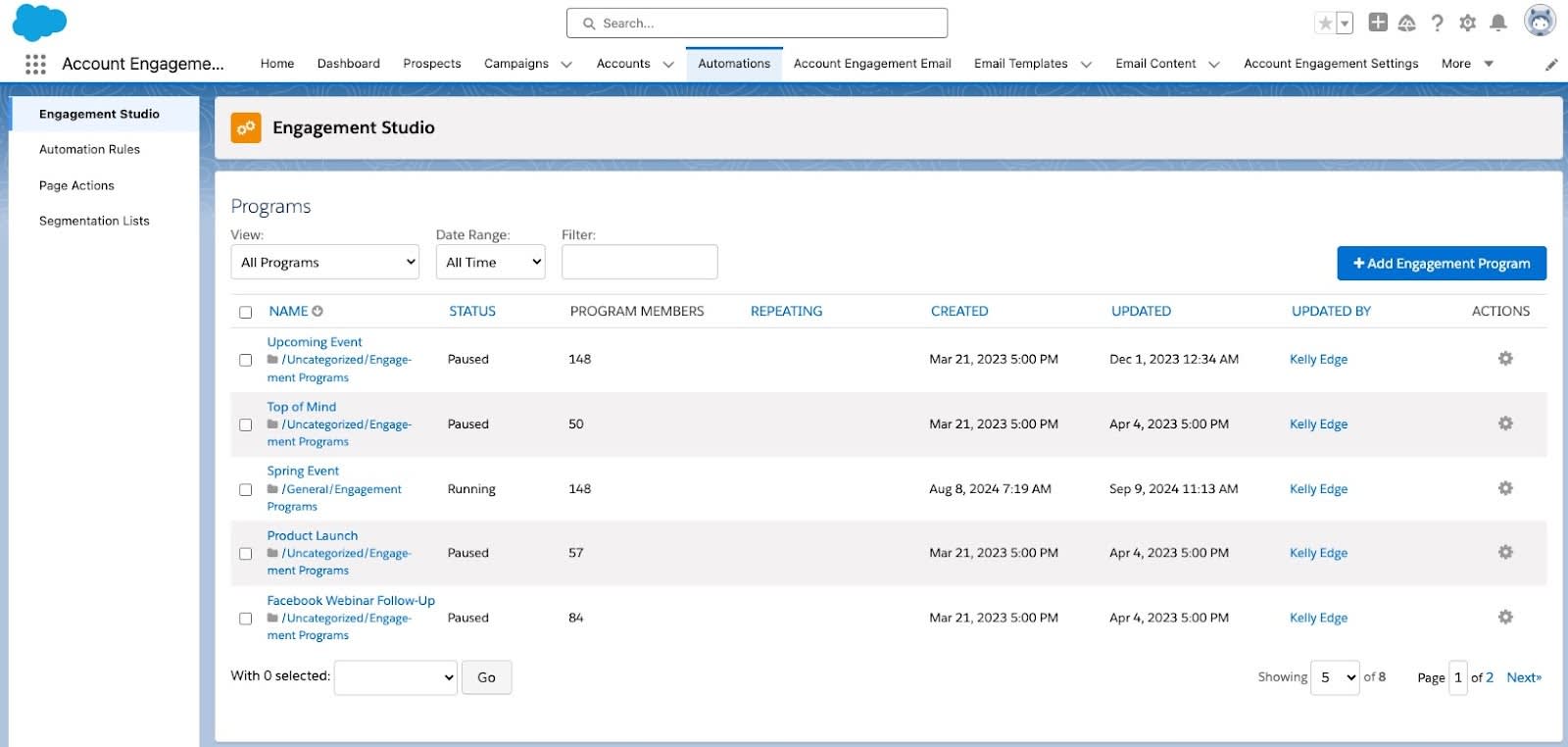
The Automations tab is where you can use automation tools, like automation rules, page actions, and segmentation lists, to quickly update, segment, and send notifications about your prospects. From here you also create and build Engagement Studio programs to nurture your prospects.
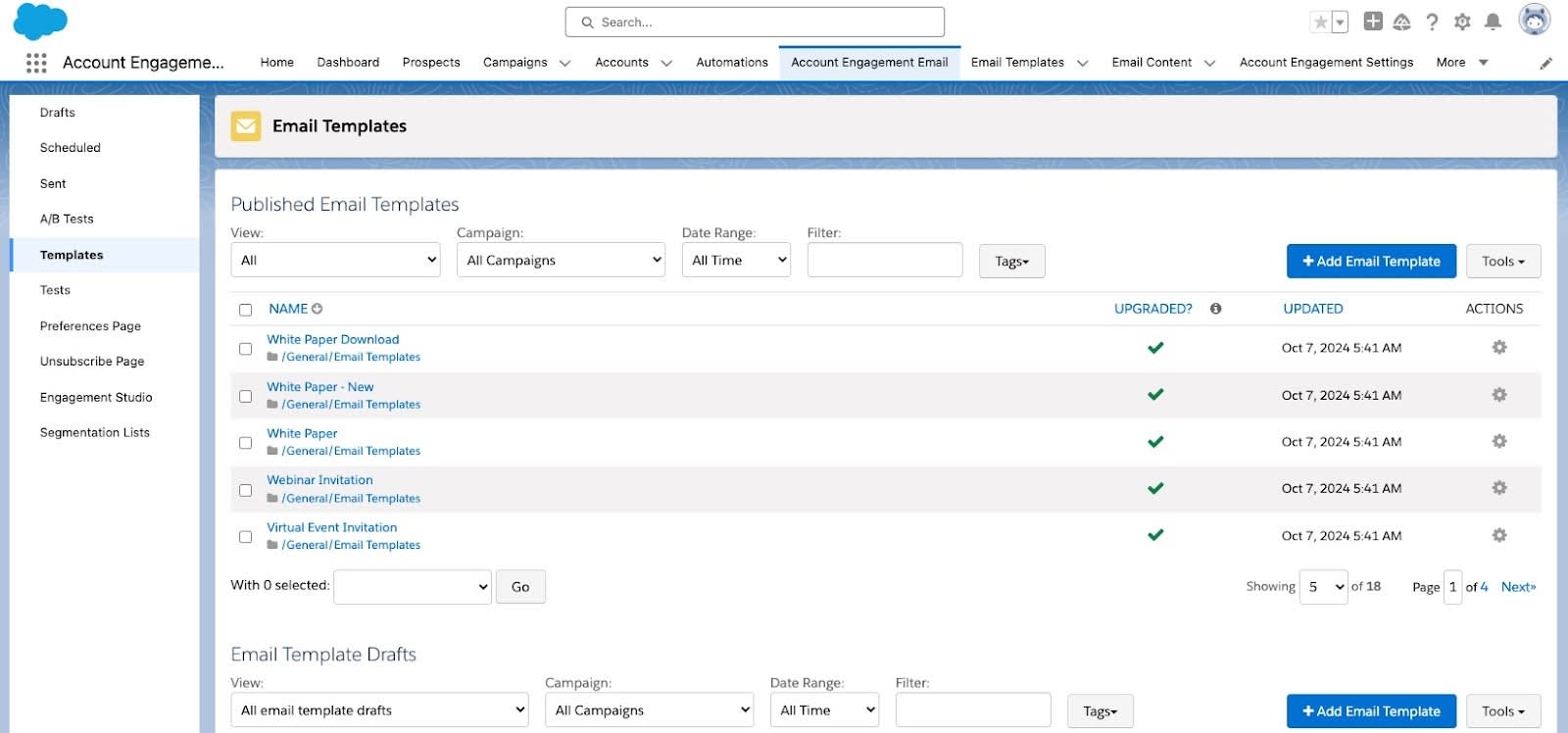
The Email tab is where you will find all email-related content. From here you can access all email drafts, scheduled emails, and sent emails. All Account Engagement email templates are created and accessed here too. You can also find your email tests, including A/B test results. Since unsubscribe and email preference links are included in your emails, you’re able to find and edit those pages here as well. Engagement Studio programs that may use your email templates and segmentation lists that you may send emails to are also just a click away.
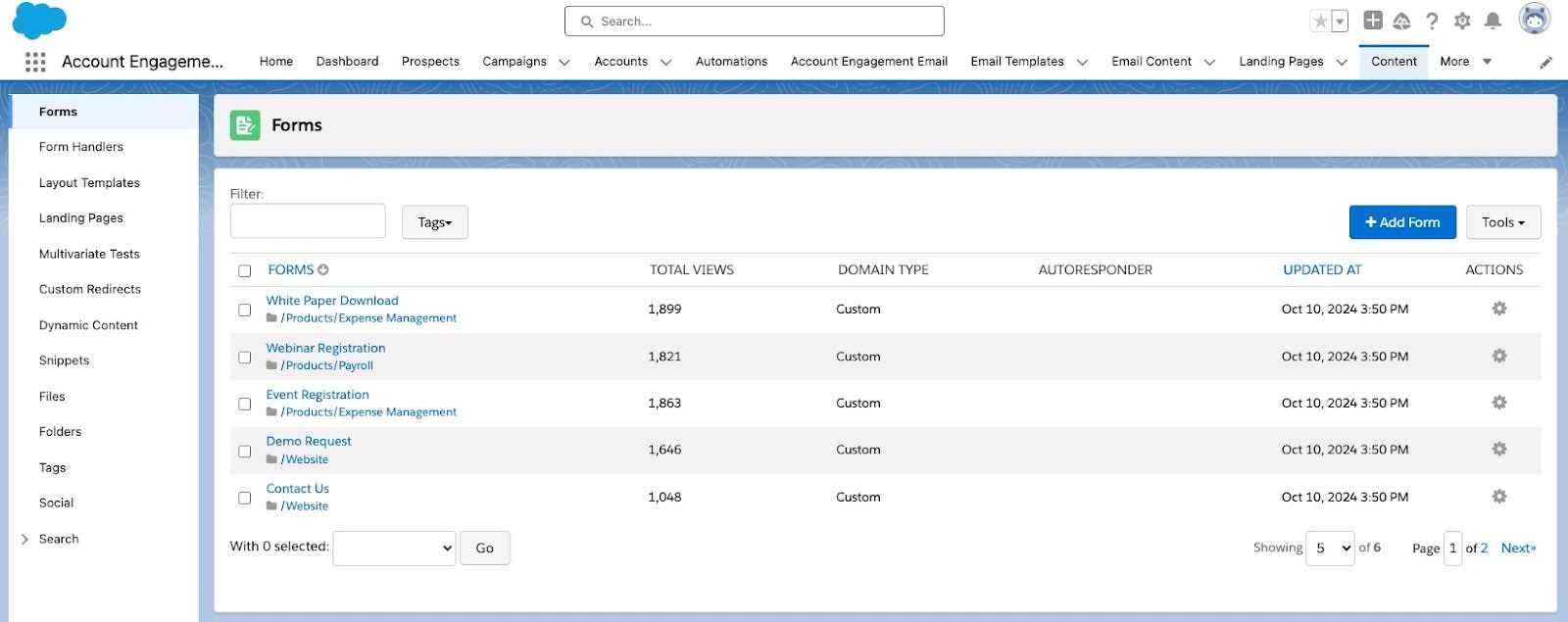
The Content tab is where you can create and manage other content like forms, landing pages, and custom redirects. You can also organize and categorize your content here by using folders and tags. Search and social performance can also be found here.
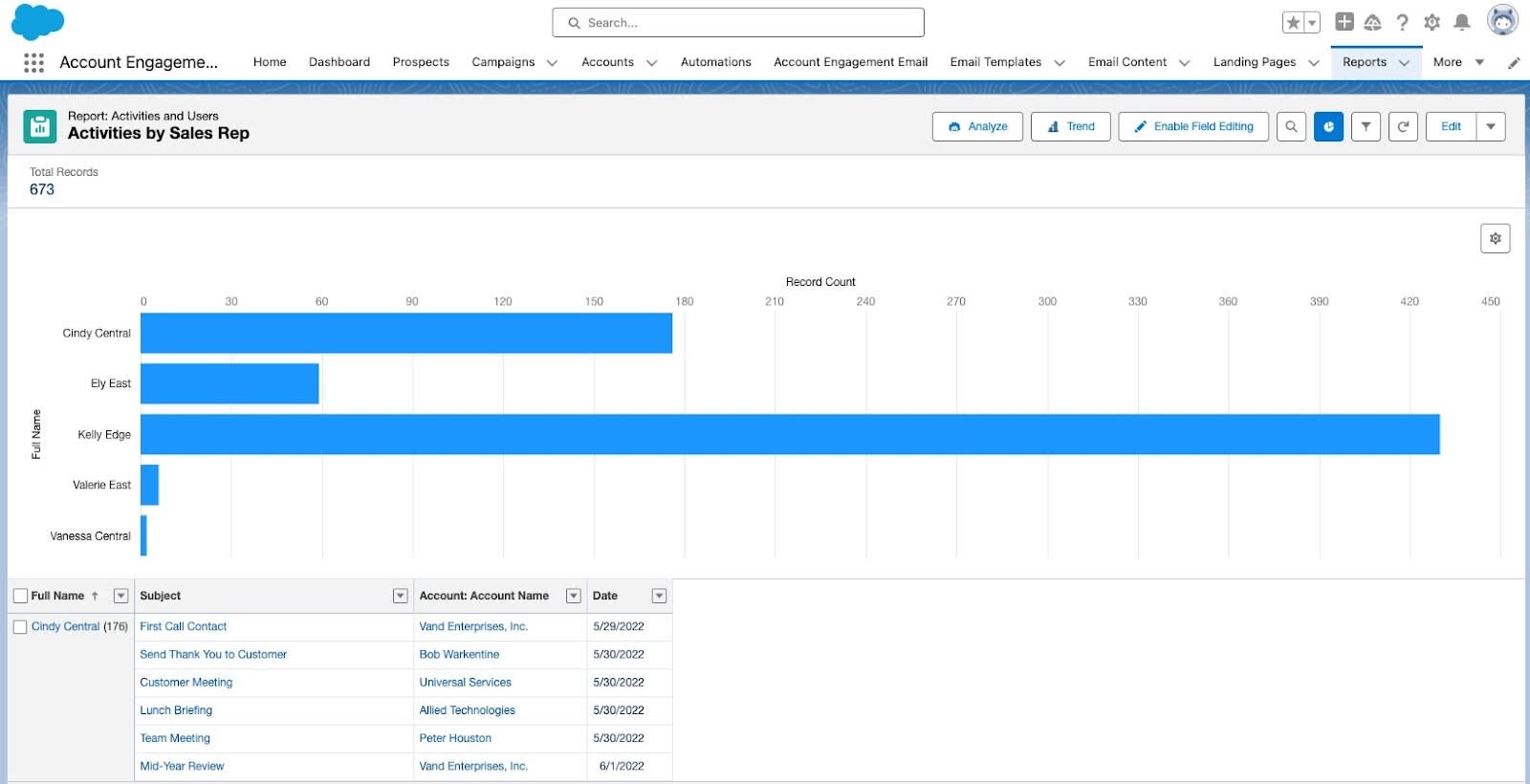
The Reports tab gives you access to all the reports Account Engagement offers, including campaigns, conversion rates, any apps you’ve connected, the prospect lifecycle funnel, and your marketing assets’ performance. Use this tab to monitor the progress and health of your account.
The Reports tab is where you will find all the Salesforce reports created by you, by others, and any public or private reports.
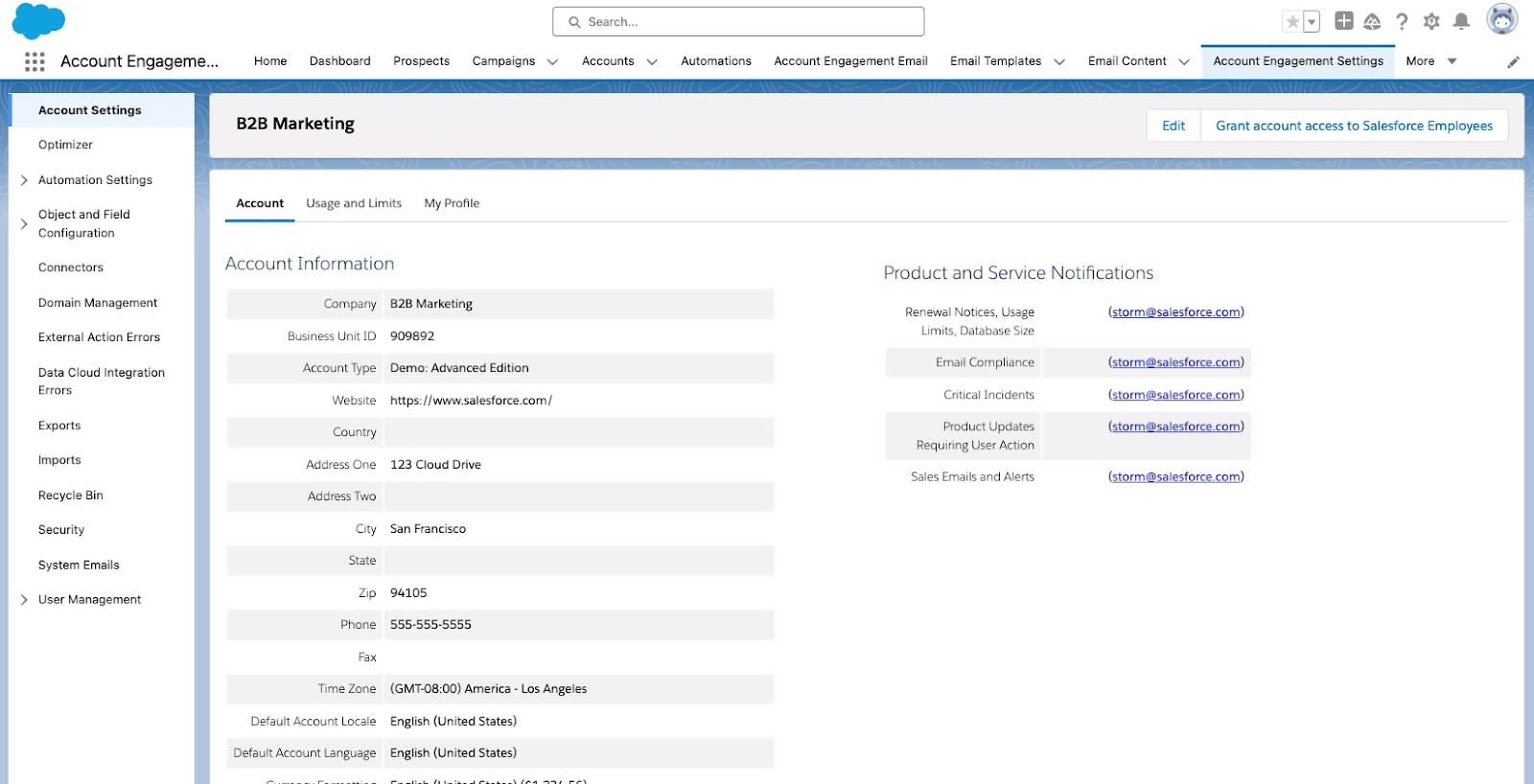
The Account Engagement Settings tab is the final default tab, and as an administrator, you’ll use this tab frequently. Here you’ll control your field settings, create and sync custom objects, set up your email authentication protocols, import users and maintain your account security.
While all these tabs are included in the app by default, admins and users can customize the tabs they see. This can allow even easier access to other Salesforce objects and favorited items.
Now that you’re familiar with Account Engagement navigation, in the next unit, we’ll look at how to effectively administer it. We’ll look at how to manage users, create custom fields, and connect third-party applications in Account Engagement.
Resources
Salesforce Help: Account Engagement Basic Resources