Configure GAU Allocations and Payments
Learning Objectives
After completing this unit, you’ll be able to:
- Set up a general accounting unit.
- Configure a default general accounting unit.
General Accounting Unit Basics
A general accounting unit (GAU) in Nonprofit Success Pack (NPSP) is a way to designate funds for a specific use or meet restrictions set by a donor, grantmaker, governing agency, or the law. For example, you may have a GAU for gifts to a particular program or for a restricted-use grant.
NPSP comes with two standard GAUs, General Fund and Restricted Fund, but you can create as many GAUs as you need.
You can then allocate an entire opportunity or payment to one GAU or split it between GAUs, either as percentages of the donation or specific dollar amounts.
Additionally, you can assign allocations to campaigns and recurring donations so that all related opportunities and payments will inherit those allocations. This can be especially helpful for campaigns. For example, if you’re running a capital campaign for a particular purpose, you can allocate all of that campaign’s opportunities for the same purpose.
You need to create at least one GAU before your organization can begin using GAU allocations. Once you create that first GAU, users will be able to apply it to any opportunity as needed. If you want to assign a GAU automatically to every opportunity, you can set a default value in NPSP Settings. (More on that later.)
You can create additional GAUs at any time. If you want to transfer donations from one GAU to another, however, you either need to do it manually in each opportunity or do a bulk data update with a data management app.
GAUs contain rollup information for the allocations you’ve assigned to them, too, so it’s easy to keep track of totals in each GAU.
Set up General Accounting Units
Let’s dive in and learn how to set up a GAU.
- Find and select General Accounting Units from the App Launcher (
 ).
).
- Click New.
- In the General Accounting Unit Name field, enter the name of the new GAU. We’ll enter
Transitional Housing Capital Campaignhere.
- Add a description to help your users pick the correct fund when needed.
- If you’re currently using the GAU, make sure Active is selected. If, as in this capital campaign, the GAU will eventually no longer be used, you can edit the record and deselect Active later to remove it from your users’ choices.
- Click Save, or click Save and New if you want to create more GAUs.
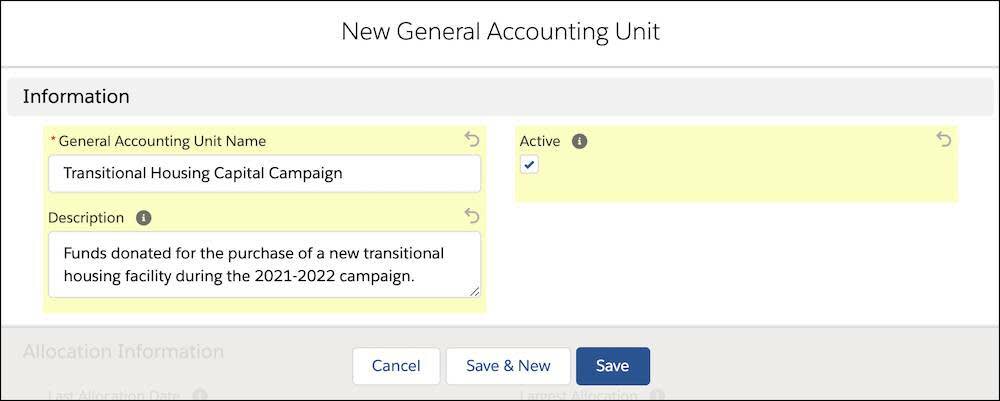
Once the GAUs are set up, your users can allocate donations from the GAU Allocations related list on opportunity records.
Enable Default Allocations
If you want an allocation on every opportunity, you can optionally enable a default GAU that is assigned every time a new record is created.
A default GAU comes in handy when you want to run reports in Salesforce. For example, if you wanted to report on all of your donations (not just those allocated to particular GAUs), you could run a report that included information about allocated donations and donations to the default GAU (often called a General Fund or Unrestricted GAU).
Don’t worry—you won’t be stuck using this allocation on everything. If you want to allocate to a different GAU, your users can use the Manage Allocations button on the GAU Allocations related list to make changes.
Remember that NPSP comes with two standard GAUs: General Fund and Restricted Fund. It’s common to select General Fund as your default if you enable default allocations.
Let’s do that now.
- Find and select NPSP Settings from the App Launcher (
 ).
).
- Click Donations.
- Click GAU Allocations.
- Click Edit.
- In the Default Allocations Setting area, check the Default Allocations Enabled checkbox.
- Find and select the GAU you want in the Default General Accounting Unit field. We’ll select General Fund.
- Click Save.
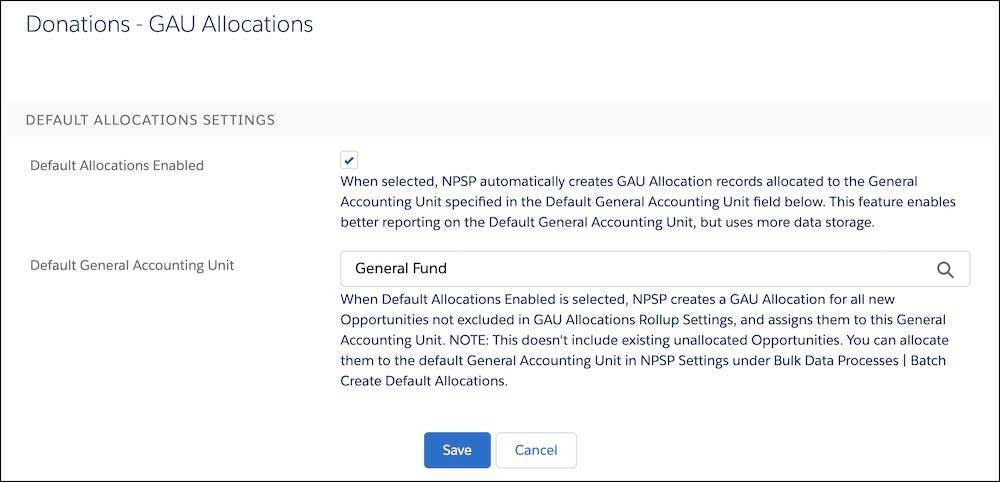
This will only apply to opportunities created after you change this setting. If you want all current unallocated opportunities to be assigned to your default GAU, go to Bulk Data Processes in NPSP Settings, then Batch Create Default Allocations, and click Run Batch. Salesforce then runs through all of your opportunities, looks for unallocated amounts, and assigns them to your default GAU.
When you set up an allocation on a recurring donation or campaign record, all of the child opportunities take that GAU, not the default. Users can set up an allocation for recurring donation and campaign records by clicking Manage Allocations on the GAU related list for each record.
Work with Allocation Rollups
After donations have been allocated, NPSP comes with a series of handy rollups that help you track donations allocated to GAUs. You can find these GAU rollups by clicking into an GAU record.
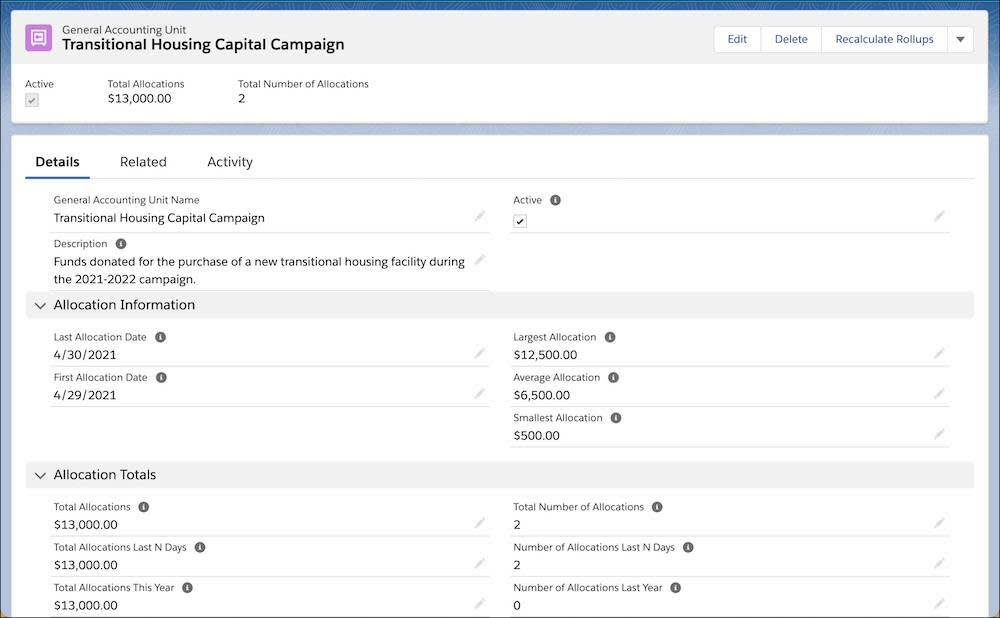
If you’d like to modify any of these rollups you can use customizable rollups. Remember those from the last unit? A common use modification is to exclude a certain type of opportunity, such as grants, from your GAU rollups. Check out Configure Donation Allocations in Salesforce Help for instructions on how to change these rollups.
We’ve mentioned recurring donations a few times in this unit. In the next unit, we’ll learn more about how to configure this useful NPSP feature.
Resources