Integrate Omnichannel Inventory with Salesforce B2C Commerce
Learning Objectives
After completing this unit, you’ll be able to:
- List the key capabilities available when you integrate Omnichannel Inventory with B2C Commerce.
- Describe how inventory lists work.
- Explain how reservations are used to update inventory availability.
Omnichannel Inventory and B2C Commerce
Now that you know a little bit more about the Omnichannel Inventory service and the Omnichannel Inventory app, are you ready to unlock the power of Omnichannel Inventory to create robust, omnichannel shopping experiences on your B2C Commerce storefronts?
Good!
Let’s take a closer look at how the native integration between Omnichannel Inventory and B2C Commerce makes it easy for you to connect your storefronts to the data in Omnichannel Inventory.
Integrating Omnichannel Inventory with B2C Commerce makes it possible for you to:
- Retrieve inventory updates from your back-office systems (WMS, ERP, POS).
- Get near real-time inventory availability data across all of your fulfillment channels.
- Segment inventory for specific storefronts using location groups.
- Enable inventory sharing from multiple locations, stores, and distribution centers.
- Enable omnichannel fulfillment options such as ship from store and buy online, pick up in store (BOPIS).
This powerful integration ensures that your inventory counts are up-to-date across all your storefronts, fulfillment locations, and back-office systems, giving your shoppers an accurate, near real-time view of what inventory is available for purchase across all of your sales channels.
How Does the Integration Work?
We make it easy for you to connect B2C Commerce and Omnichannel Inventory using setup tools in your Omnichannel Inventory Salesforce org and your B2C Commerce instance Business Manager.
- Use one Omnichannel Inventory instance for each B2C Commerce instance. Activating Omnichannel Inventory for a B2C Commerce instance activates it for all sites running on that instance.
- Implement Omnichannel Inventory functionality by using the headless Commerce API (recommended), the Connect API, or invocable actions in Salesforce Flow.
After you connect the two apps, you need to create inventory lists in B2C Commerce and map them to your locations and location groups in Omnichannel Inventory. We take a closer look at this step in a minute.
As soon as your integration is complete, your shoppers can see the products that are available for purchase on your ecommerce storefronts along with the corresponding quantities available across all your sales channels. When a shopper submits an order for an available item, the item is reserved and the available to order (ATO) and available to fulfill (ATF) quantities for that item are automatically updated.
Now, let’s see how inventory lists in B2C Commerce make this possible.
Inventory Lists
To understand how Omnichannel Inventory delivers inventory availability data to B2C Commerce, you need to understand how inventory lists work.
By now, you know what locations, location groups, and location group assignments are and how Omnichannel Inventory uses them to deliver aggregated inventory availability data.
And you know that you set up your locations, location groups, and location group assignments in the Omnichannel Inventory app and then commit them to the Omnichannel Inventory service. You also learned that the collection of locations, location groups, and location group assignments that are available to fulfill (ATF) orders from your ecommerce storefront is called a location graph.
You expose inventory data in B2C Commerce by associating inventory lists with the locations and location groups in your location graph.
In this module, we assume you are a B2C Commerce admin with the proper permissions to perform the following task. If you’re not a B2C Commerce admin, that’s OK. Read along to learn how your admin takes these steps in a staging instance. Don’t try to follow our steps in your Trailhead Playground, because B2C Commerce isn’t available in the Trailhead Playground.
Use Business Manager to create and manage your inventory lists.
- Select a site.
- Select Merchant Tools > Products and Catalogs > Inventory.

- On the Inventory Lists page, click New to create an inventory list.

- On the New Inventory List page, enter details for the inventory list.
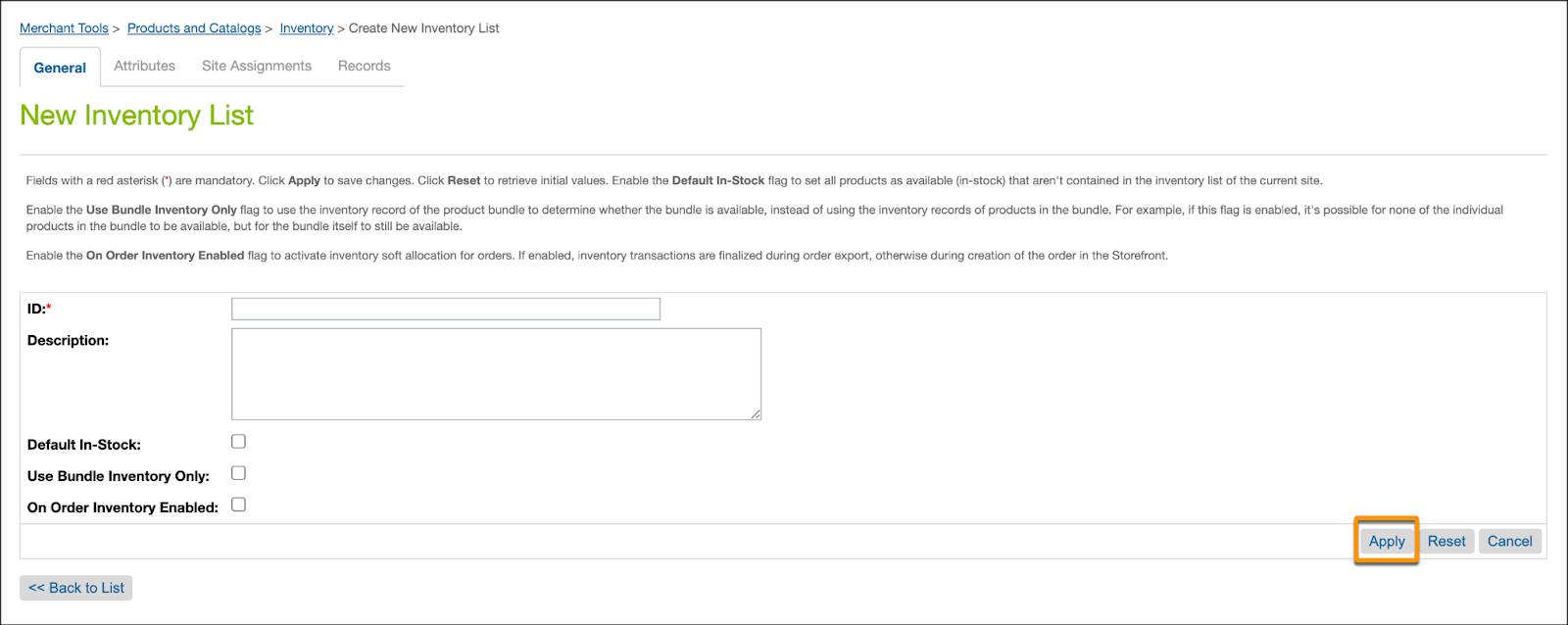
- Create one inventory list for each location or location group in Omnichannel Inventory that you want to expose on your ecommerce storefront.
- For each B2C Commerce site, assign the inventory lists for the locations and location groups that are available to fulfill (ATF) orders placed on that site.
- Select Apply when you are done to save your entries and create the inventory list.
You can edit your entries at any time by opening the inventory list record from the Inventory page.
Keep in mind that inventory quantities for a location group are calculated as the sum (aggregate) of the corresponding quantities at the locations in that group. Inventory lists use this data to display aggregated availability during search and checkout, and to reserve inventory during order creation.
Now, let’s see how B2C Commerce and Omnichannel Inventory use this information to create reservations.
Reservations
B2C Commerce and Omnichannel Inventory use inventory lists to allocate reservations for fulfillment.
When a shopper submits an order on your ecommerce storefront, B2C Commerce creates an order and sends an inventory reservation request to Omnichannel Inventory. Omnichannel Inventory assigns the reservation to a location or location group associated with that storefront’s inventory lists.
The item quantity is subtracted from the available to order (ATO) and available to fulfill (ATF) totals for the location and location group in the inventory list. Available quantities on your ecommerce storefront are updated to reflect the reserved quantities to guarantee that the order can be fulfilled.
After Omnichannel Inventory accepts a reservation, it handles fulfillment processing together with your order management system.
Next Steps
In this unit you learned about the benefits of integrating Omnichannel inventory with B2C Commerce. Now, let’s see how you can benefit from integrating Omnichannel Inventory with Salesforce Order Management.
Resources
- Trailhead: Sell Everywhere with Commerce Cloud
- Trailhead: Build Your Ecommerce Site with Salesforce B2C Commerce
- Salesforce Help: Omnichannel Inventory Resources
