Get Started with Volunteer Registration
Learning Objectives
After completing this unit, you’ll be able to:
- Map the structure of your volunteer event.
- Explain why campaigns are important in Volunteers for Salesforce (V4S).
- Create a volunteer campaign for a fundraising event.
Gearing Up for the Big Event
Volunteers for Salesforce (V4S) can help with any volunteer management need. At the (fictional) nonprofit No More Homelessness (NMH), the immediate need is to recruit and track volunteers for its biggest fundraising event of the year.

NMH uses V4S to staff hotline volunteers, the food pantry, and other ongoing program needs, too, but the big fundraising event is right around the corner and volunteers are a key ingredient for success.
The gala, called Welcome Home, might be similar to your annual gala or fundraising event. It runs mostly on the efforts of dedicated volunteers, so it showcases what V4S can do.
In this module, we follow NMH staff as they use V4S to manage the event. As you follow along, you can take a hands-on approach and recreate NMH's volunteer management records in your own Salesforce org or sandbox, and note how you would adapt these examples to create records for your own events.
Structure Your Volunteer Records
Like any great event, NMH's Welcome Home gala begins with planning.
At a high level, the staff knows they need volunteers for the following positions and time slots.
| Position | Times |
|---|---|
|
Setup Crew |
4–6 p.m. |
|
Wait Staff |
6–8 p.m. and 8–10 p.m. |
|
Bartenders |
6–8 p.m. and 8–10 p.m. |
|
Cleanup Crew |
10 p.m.–12 a.m. |
Creating this list might seem simple, but it may be the most crucial part of planning.
It’s at this moment that NMH must decide how to structure its volunteer data in Salesforce, using campaigns, volunteer jobs, and volunteer shifts. (For a quick primer on these objects and how they’re used in V4S, check out Volunteers for Salesforce: Quick Look, linked in the Resources section.)
This is where sketching out the event structure is helpful—a quick plot of the relationships between the campaign, jobs, and shifts adds a lot of clarity.
Because Salesforce is so flexible, there are many ways you can structure the event. For our example event, let’s think about the main event itself (the Welcome Home gala) as the campaign. Within that campaign, we’ll create volunteer jobs for the tasks, and volunteer shifts for the times we need volunteers.
When Enoch Allen, NMH’s volunteer coordinator, starts to think about the Welcome Home event in the context of this structure, the organization of his Salesforce data becomes even more clear.
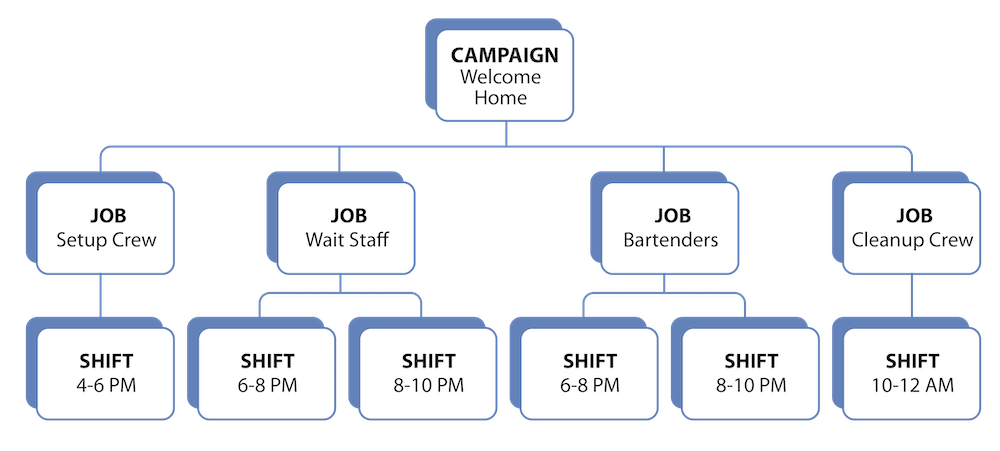
Although it’s not apparent right now, how you structure your data affects how your volunteer requests appear on your website.
We dive deeper into the website setup in another module in this trail. For now, let’s roll it forward and take a peek in advance at the NMH website. You can see the Welcome Home shifts grouped together on the night of the event.
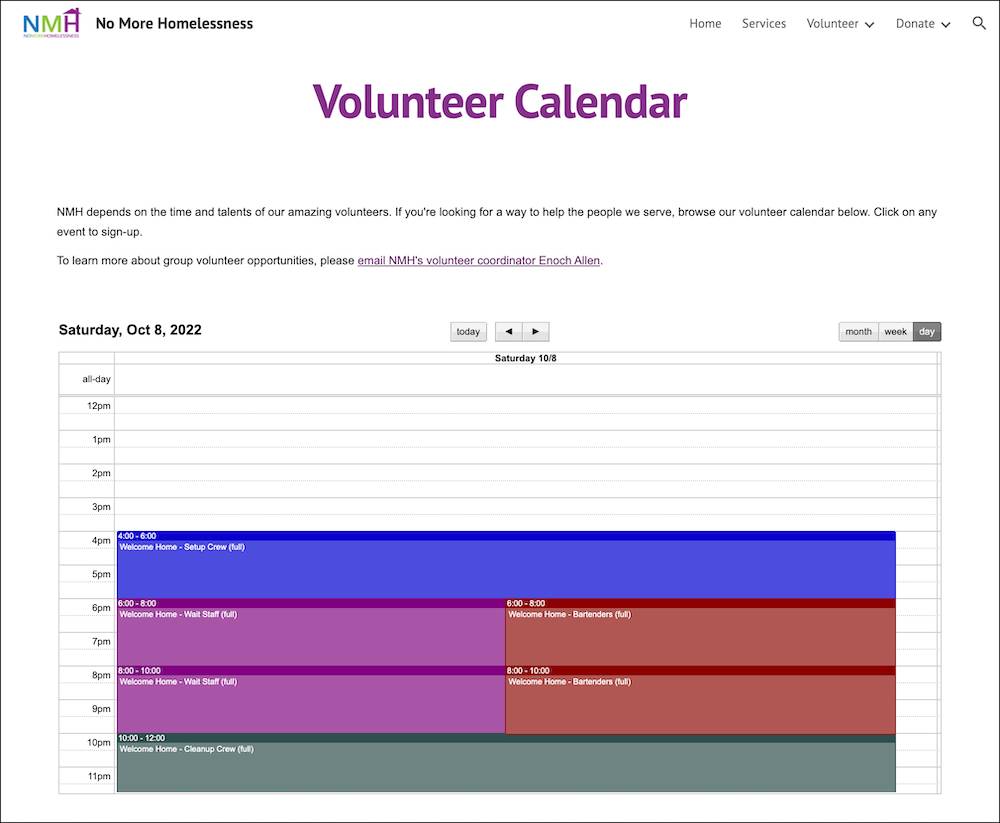
Set Up the Campaign
Now that we know how we want to structure the records for our event, let’s create the campaign in V4S. The campaign record is the top level of our structure, and data from all of the related volunteer jobs and shifts rolls up to this record.
- In Salesforce, find and select Volunteers from the App Launcher (
 ).
). - Click the Campaigns tab.
- Click New.
- Select the Volunteer Campaign record type if prompted to choose. (You may have the Volunteer Campaign record type set as your default Campaign Record Type, depending on your profile—and you may see additional record types, too, such as Fundraising Campaign.)
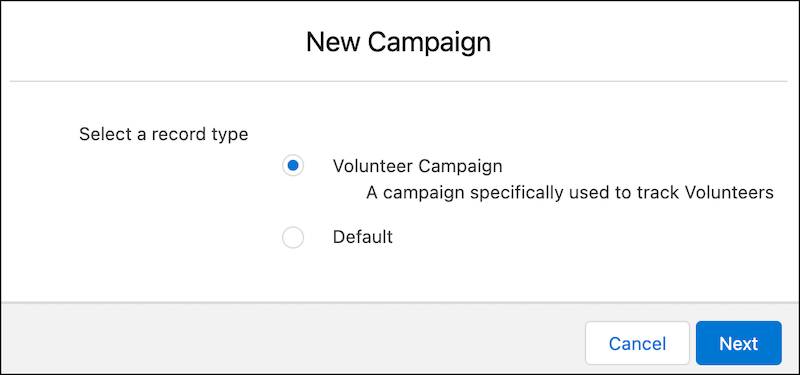
- Click Next.
- Enter your volunteer campaign name. NMH calls its annual gala Welcome Home, so Enoch enters
Welcome Home Gala. - Select Active. If you don’t select this option, the campaign doesn’t display on the Shift Calendar, or on your website if you use that feature.
- Select an option under Type for filtering and reporting purposes. Enoch selects NMH’s custom type of Fundraising Event.
- Choose a Status. Enoch chooses Planned per NMH’s standards for upcoming events, but you should follow how your organization uses this field.
- Enter the start and end dates for your event. It takes much more than one night to plan and execute a one-night event. You can track all your planning and preparation time in Salesforce, so for the start date, choose the date when you start working on the event. Enoch needs a few months to plan Welcome Home and get on volunteers’ calendars, so he picks the appropriate dates.
- From the Volunteer Website Time Zone dropdown list, select the time zone where the event is occurring. NMH is located on the West Coast of the United States, so Enoch selects America/Los_Angeles.
- Click Save.
The campaign record appears. Check it out.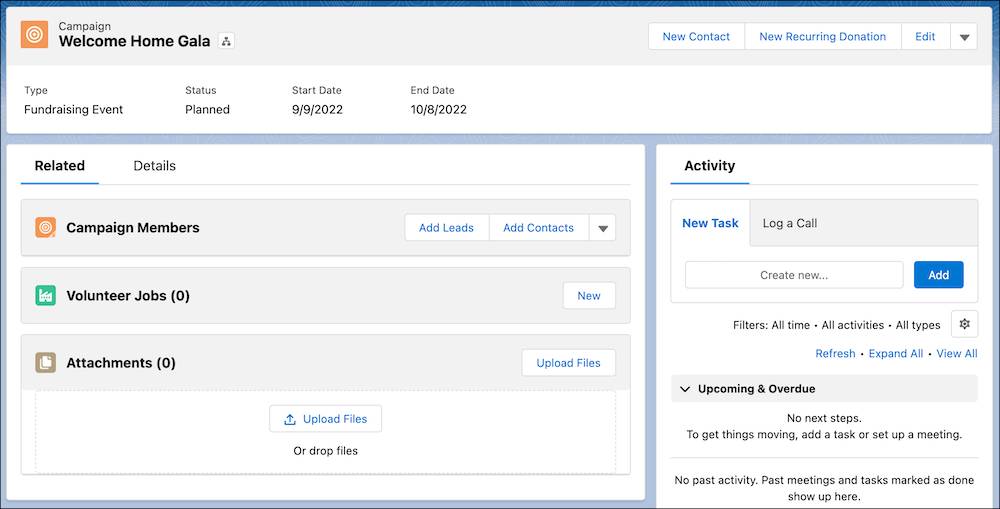
Congratulations! You’ve created the first level of your volunteer event campaign. In the next unit, we’ll start creating volunteer jobs.
