Set Up Sales Orgs
Learning Objectives
After completing this unit, you’ll be able to:
- Add picklist values for sales org and business area.
- Create sales orgs.
- Add users to sales orgs.
- Explain the differences between a backend sales org and a mobility sales org.
Add Picklist Values
Before you create a sales org, you must add two picklist values to the default picklist value set: Sales Org and Business Area.
In this module, we assume you’re a CG Cloud admin with the proper permissions to set up sales orgs. If you’re not an admin for CG Cloud, that’s OK. Read along to learn how your admin would take the steps in a production org. Don’t try to follow these steps in your Trailhead Playground. CG Cloud isn’t available in the Trailhead Playground.
Fatima begins the setup by adding a sales org picklist value.
- Click
 , and select Setup.
, and select Setup.
- In the Quick Find box, type and select Picklist Value Sets.
- Click Sales Org.
- On the Global Value Set detail page for the sales org, click New.
- Enter a value for the new sales org:
0005 - Click Save.
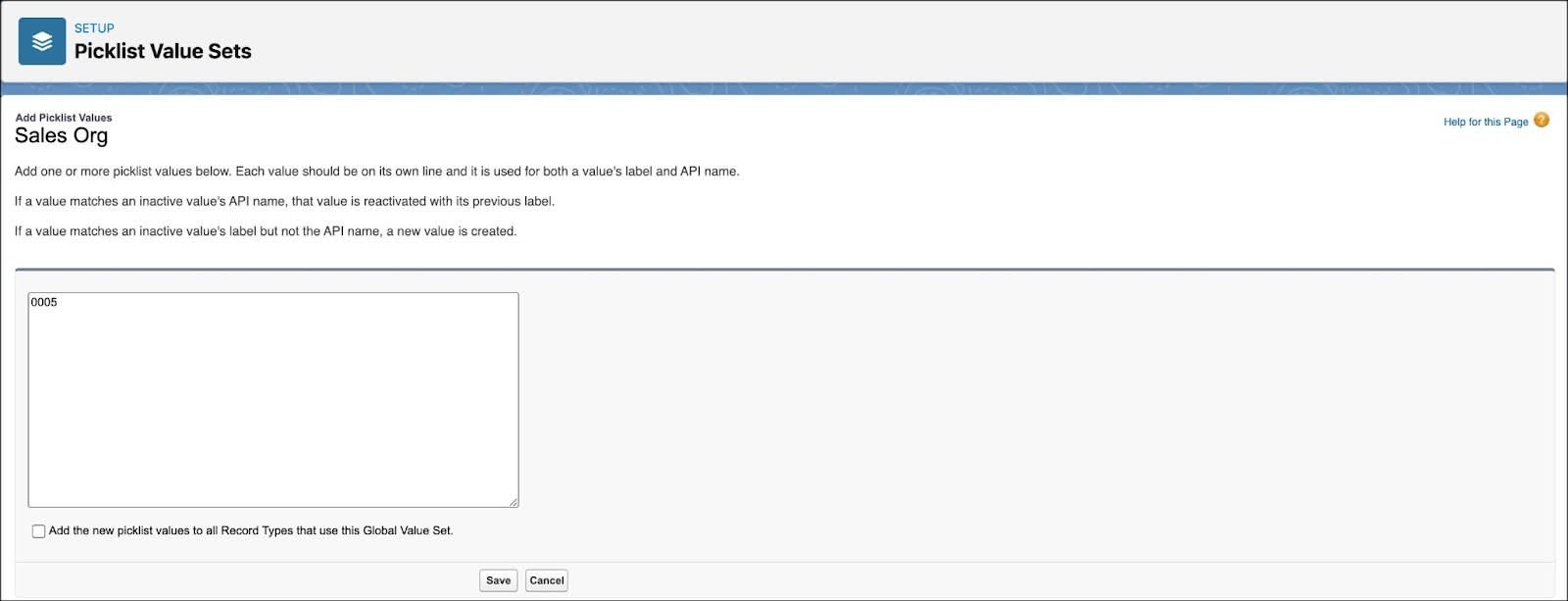
The newly created sales org is listed in the Values section of the Global Value Set. Next, Fatima uses the same value for the Business Area global picklist. Here’s how Fatima adds a business area picklist value.
- Click
 , and select Setup.
, and select Setup.
- In the Quick Find box, type and select Picklist Value Sets.
- Click Business Area.
- On the Global Value Set detail page for the business area, click New.
- Enter a value for the new business area:
0005 - Click Save.
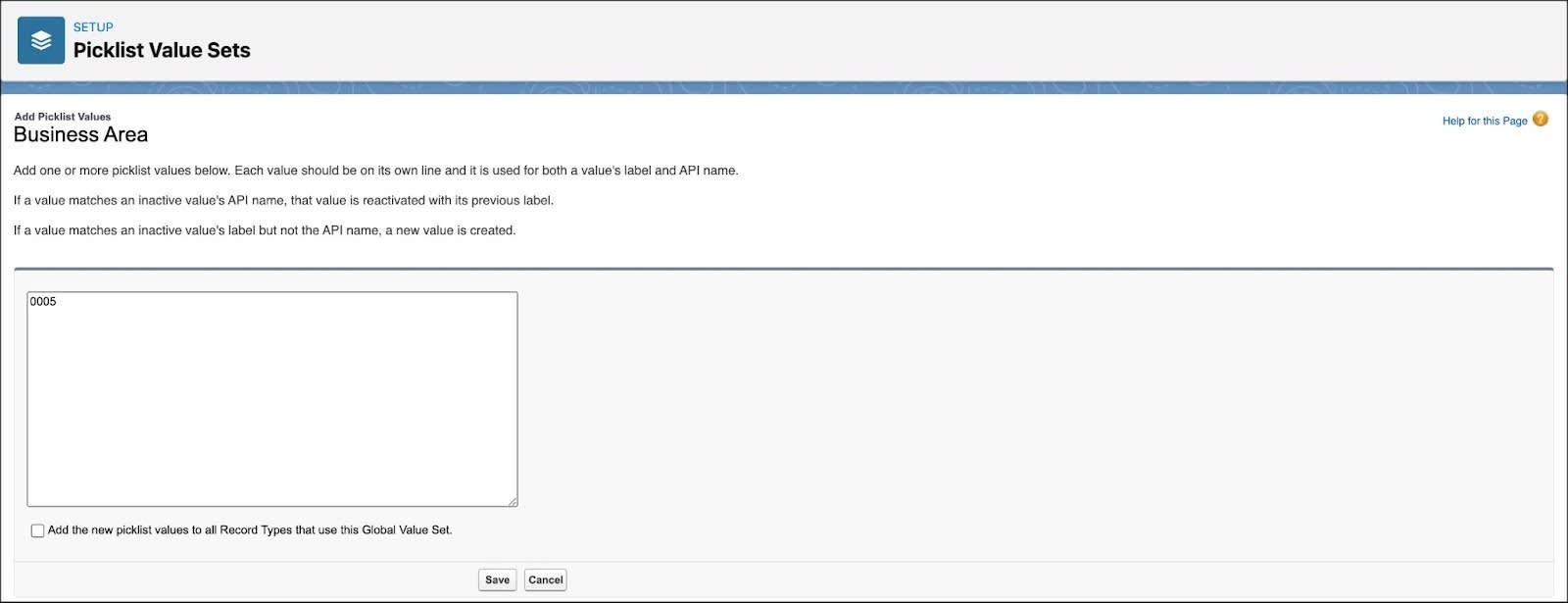
The newly created business area is listed in the Values section of the Global Value Set.
Create a Sales Org
A sales org segments data and business processes according to the geography, product division, or account team setup.
Configuring each org differently gives you more flexibility. For example, if Fatima configures an org to handle direct orders, she can configure the other orgs such that the users in those orgs are unable to create direct orders.
Sales org records provide different kinds of information: org name, language, currency, company name, and tax identification number (TIN).
Here’s how Fatima creates a sales org for the market NTO USA.
- From the App Launcher, find and select Sales Organization.
- Click New and add the following details.
- Name:
0005 - Sales Org Value: 0005. The options in this list are derived from the picklist values set.
- Currency: US Dollar
- In the Address area, select Kilometer as the unit of measurement for distance.
- Description:
NTO USAYou can enter the description in up to four languages.
- Language: English
You can select up to four languages for the sales org.
- In the Settings area, enter the following details:
- In the First Week Of Year field, select First January.
- In the First Day Of Week field, select Monday.
- In the Promotion Aggregation Level field, select the level of product hierarchy at which the Key Performance Indicators of a promotion are aggregated: Brand.
- In the Pricing Units area, enter the following details for products:
- In the Weight Unit field, select kg.
- In the Volume Unit field, select liter.
- Enter other details, if required. For more information about the available fields, see Create a Sales Org.
- Click Save.
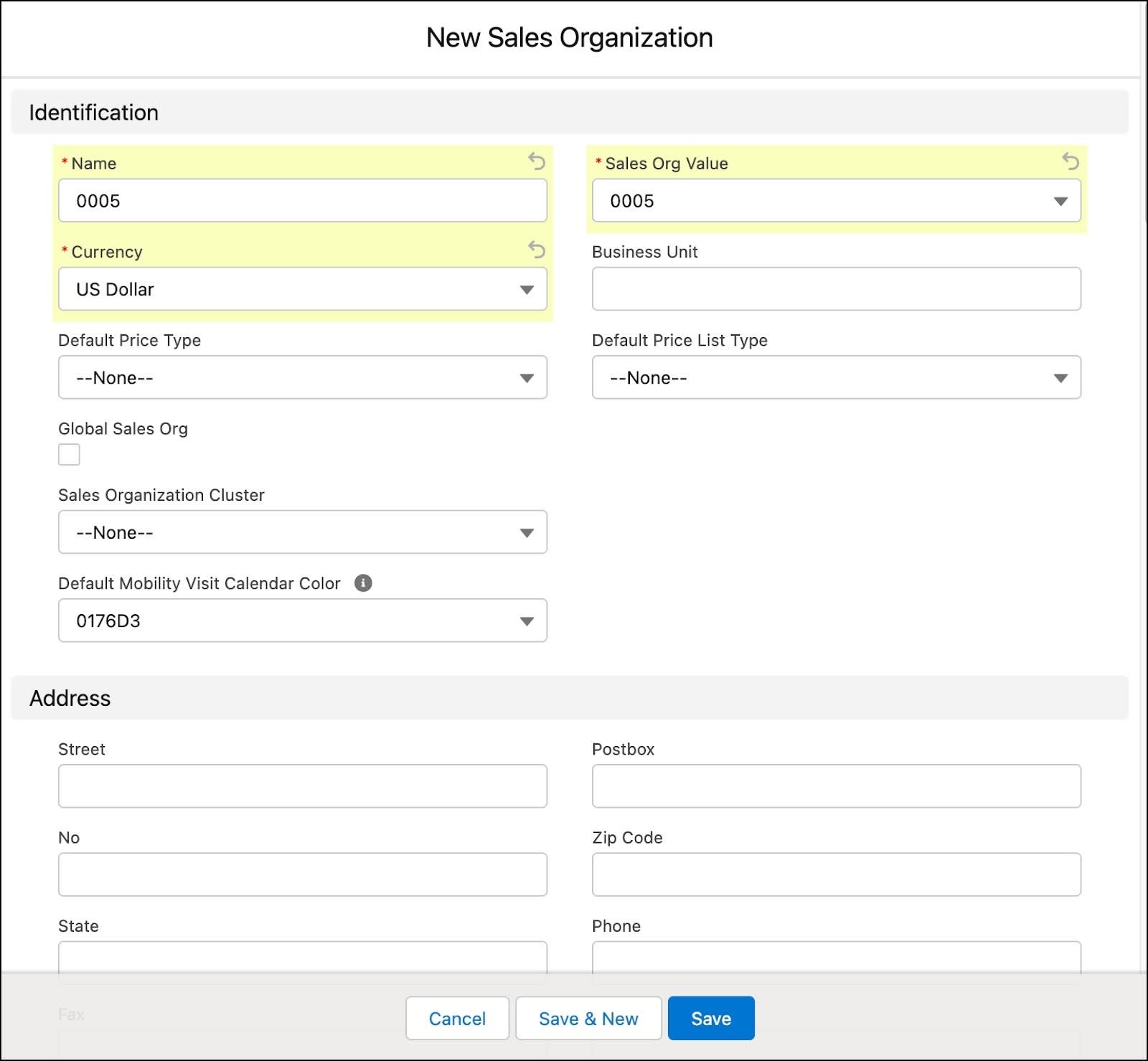
Fatima follows the same steps to create a sales org for the NTO Canada market. Gustavo and his team can now use data from both these sales orgs to compare product sales, revenue, out-of-stock and plan visits, orders, and promotions.
Add a User to a Sales Org
A field user is assigned to a sales org such as Mobility Sales Organization, while a back-office user can be assigned to more than one sales org, such as Salesforce Backend Sales Organizations. You can assign users to a mobility sales org to enable them sync data from the CG Cloud offline mobile app. A user can sync data only for the org that’s assigned to the user as the mobility sales org. For information on how to assign a mobility sales org to a user, see Map a Mobility Sales Organization to User.
Here’s how Fatima adds Gustavo to the NTO USA sales org.
- From the App Launcher, find and select Sales Organization.
- Select sales org 0005.
- Click the Related tab.
- In the User list, click New.
- Select the name of the user: Gustavo De Luca.
- Select the visit template used by default by field reps. Fatima selects NTO Specialty Store Visit. For information on creating a visit template, see Create a Visit Template.
- Select the default retail customer. Fatima selects NTO Bryant Street Store.
- Enter the work start time in hh:mm format:
08:00.
- Enter the work end time in hh:mm format:
17:00.
- Select the days of the week that the user works. Fatima selects Monday through Friday.
- Click Save.

Fatima follows the same steps to add Gustavo’s field reps to sales org 0005. Now they can track the key business processes related to the sales org.
Backend Sales Org and Mobility Sales Org
Here’s more about backend and mobility sales orgs and how they differ.
Backend Sales Org |
Mobility Sales Org |
|---|---|
The backend sales org of a user defines the sales org the user belongs to. A user can be assigned to one or more such sales orgs. |
The mobility sales org of a user defines the sales org of the user’s mobility device. This means that the client device or the mobility device would only receive data from the relevant mobility sales org. A user can only be assigned to one mobility sales org. |
Set a Course for Brighter Days
Fatima has successfully set up sales orgs for the different Alpine Group markets and added users to the sales orgs. Gustavo uses important business information from these sales orgs to track sales performance. And gathers useful insights to better plan key business processes such as store visits, order entries, and product promotions. He feels much more confident to run his day-to-day operations, thanks to multimarket management in CG Cloud.
Resources
