Identify Suitable Candidates for Robotic Automated Processing
Learning Objectives
After completing this unit, you’ll be able to:
- Evaluate and create a candidate RPA process request.
- Submit a candidate RPA process request for evaluation and approval.
Before You Start
This module builds on MuleSoft RPA Basics, so we recommend you complete it before you continue. Recall from that module, you learned about the MuleSoft RPA process lifecycle and about the components that enable you to handle each phase.
In this module, you learn about the early phases of the RPA process lifecycle. You learn how to propose, evaluate, and approve MuleSoft RPA business processes in MuleSoft RPA Manager.
RPA Process Evaluation
Before you start developing an RPA process, you should assess the value and feasibility of automation. This can be done using the MuleSoft RPA Manager's built-in evaluation tool.
First, you create a candidate RPA process from within the Process Evaluation view of the Process Evaluation module. As long as you’re assigned the appropriate permissions, all you have to do is click the Create button.

Next, it’s time to start the initial evaluation process. After you create the RPA process, you begin the evaluation by filling out the three sets of criteria: Costs, Qualifiers, and Benefits as described in the following tables. The Qualifiers and Benefits are customizable and can be set using the Evaluation Criteria view of the Process Evaluation module.
Criteria #1: Enter the RPA Costs (UI Component: Text Input)
| RPA Costs Criteria |
Description |
|---|---|
|
Manual process execution time (hh:mm:ss) |
Represents the time it takes a human user to perform the current manual process. |
|
Costs per process run |
Denotes the cost to perform the complete business process workflow one time. |
|
Frequency per month |
Denotes the frequency per month that the candidate process is performed. |
Criteria #2: Select the RPA Qualifiers (UI Component: Slider/Range Input)
| RPA Qualifiers Criteria |
Description |
|---|---|
|
Nature of work |
Determines the type of work. A process is easier to automate when its workflow is governed by a set of rules. However, many business processes require some human intervention. This doesn’t prohibit them from being automated, but it does decrease the potential value gained. |
|
Input/Output |
Sets the fraction of data required to carry out the business process that is present in a structured digital format. The more structured the data is, the easier the process is to automate. However, MuleSoft RPA Builder has built-in tools to help convert traditionally non–machine-readable documents such as PDFs into a format that an RPA bot can understand. |
|
Stability |
Determines the stability of your candidate RPA process. Candidate RPA processes with frequent changes benefit less from automation than processes that are more stable. |
|
Data type |
Allows you to specify the fraction of the data involved in the process that is in text format. While there are many tools in MuleSoft RPA Builder to enable you to work with images, in general, creating robust RPA processes requires greater care when developing when working with images. |
Criteria #3: Select the RPA Benefits (UI Component: Slider/Range Input)
| RPA Benefits Criteria |
Description |
|---|---|
|
Output quality |
Assesses whether there is a need for an increase in the quality of the output of the business process. If your company would benefit from higher quality assurance from the business process, then automation would likely be valuable. |
|
Complexity |
Assesses the complexity of your business process. If the candidate RPA process involves a large number of steps, decisions, or systems, then it will be difficult to automate. This doesn’t mean it can’t be automated, but it may mean that you should consider whether the time spent to automate the process is worthwhile. Additionally, you could consider breaking down the process into multiple smaller, less complex processes. |
|
Risk |
Assesses the risk associated with your candidate RPA process. If performed incorrectly, could the existing process lead to additional costs for your company, loss of customers, or even violations of the law? If so, then it’s essential that the process perform correctly on a consistent basis. This makes it ideal for automation. |
Work with the Evaluation Criteria View
As you adjust the candidate RPA process’s Qualifiers and Benefits in the Evaluation Criteria view, you see a decimal number update accordingly to the right of the Qualifiers or Benefits section header title. The values are normalized so that the total in each category, before adjusting any of the criteria, is 2.0.
 Each criteria is named so that a higher number implies a better evaluation.
Each criteria is named so that a higher number implies a better evaluation.
For example, in this screenshot the Qualifiers section has a numeric value of 4.5, which is the sum of the numbers of each of the four evaluation criteria values. Each criteria's slider can select a value between 0 and 0.5 to add to the Qualifiers total score. As you adjust the sliders, the numbers update automatically.
On the right side of the Evaluation Criteria view, you see a graph with a single point for this RPA process. This graph, called the Process Matrix, plots the Qualifiers versus the Benefits values. The Process Matrix is colored so that as both the x-axis and y-axis values get larger, the color moves from red to orange to yellow to green.
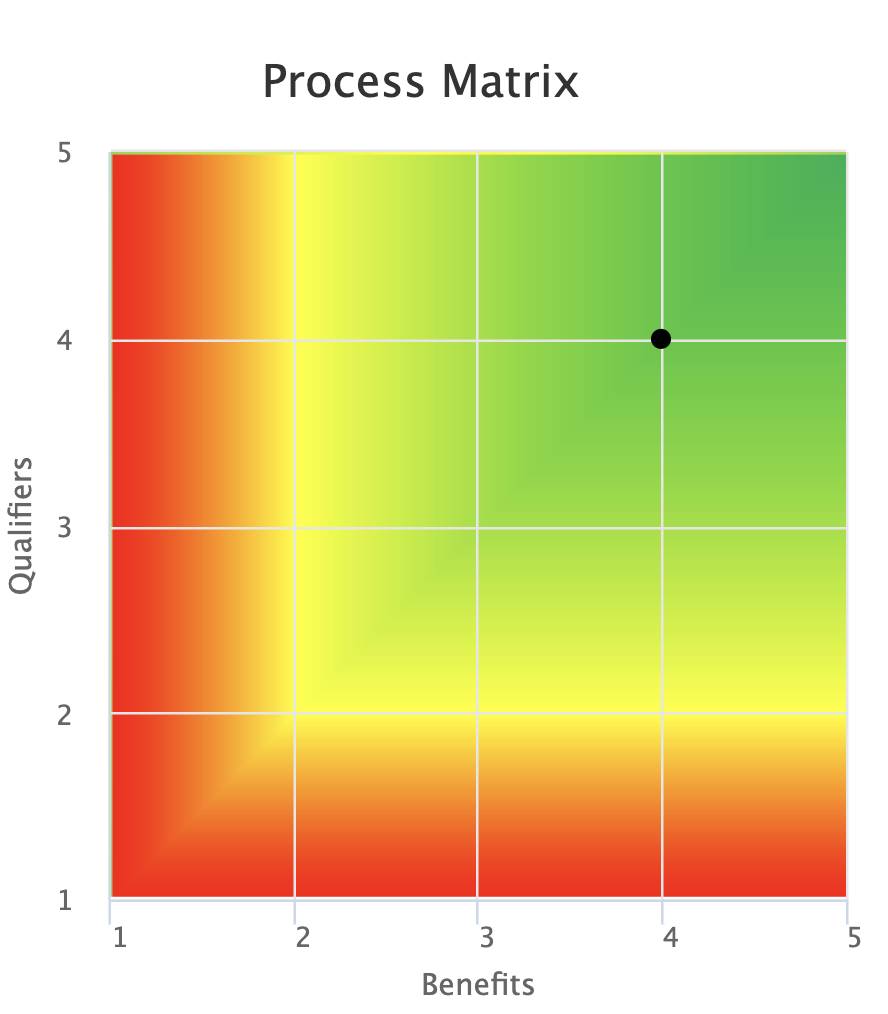
Note: The Cost criteria are not an input for the Process Matrix.
Save Your Work
When the evaluation criteria inputs are set, make sure to save your work. Saved candidate RPA processes have a status of Created and can be accessed from the process list, located under the Process Evaluation module in MuleSoft RPA Manager.
Compare RPA Projects
The main Process Evaluation list shows all evaluated RPA processes. In the Process Matrix on the right side, all the RPA processes are graphed, so you can compare the relative merits of each proposed RPA process.
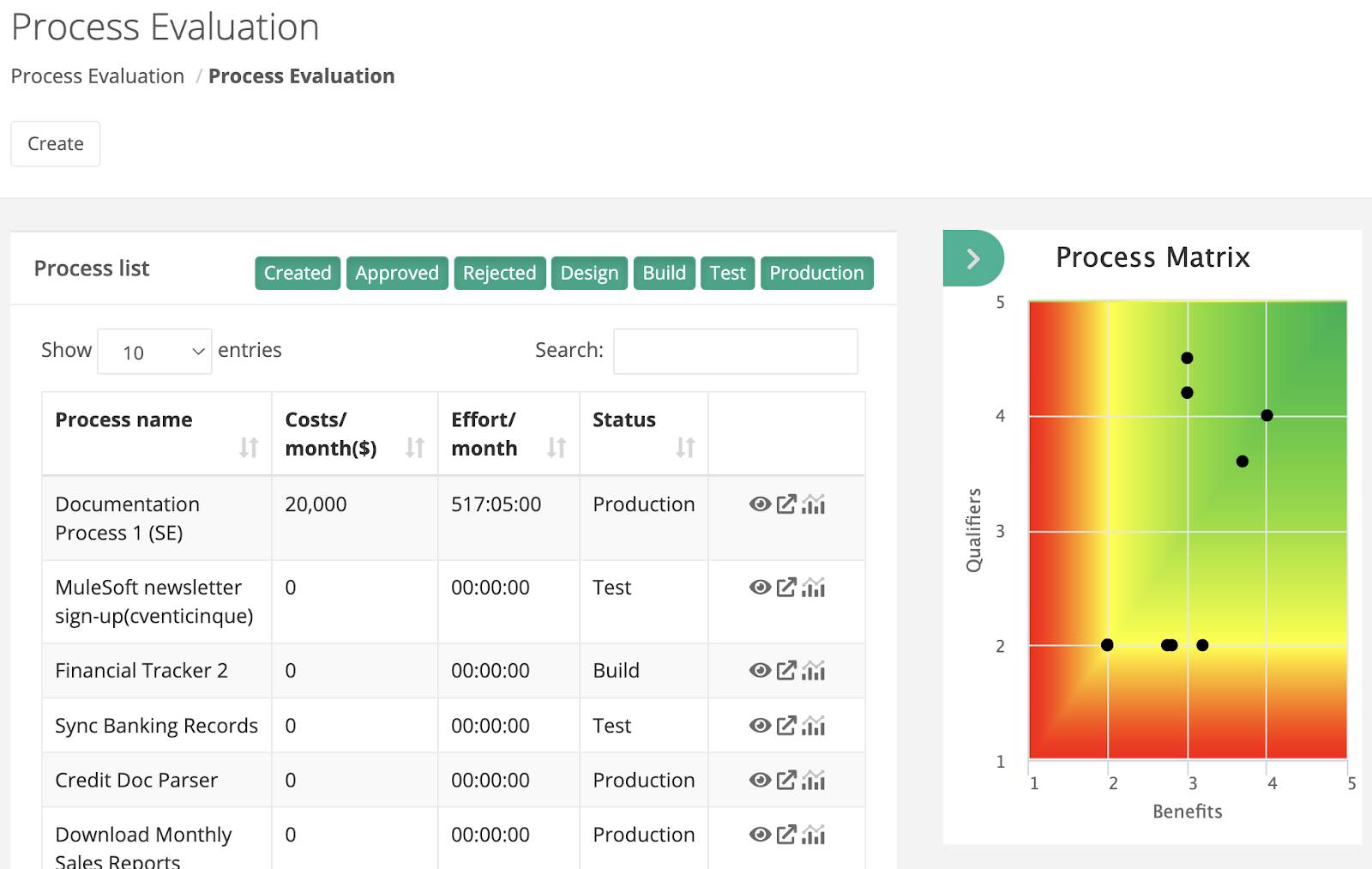
Walkthrough
Now that you’ve learned how to evaluate an RPA process from within MuleSoft RPA Manager, take a look at this video demonstration showing how to evaluate the viability of candidate processes. If you wish to follow along, check out the walkthrough instructions.
In this unit, you learned how to create candidate RPA processes and evaluate their potential value. Next, you explored the default criteria used in the evaluation process. In the next unit, you learn how to approve your candidate RPA process.
