Understand Contacts and Contact Model Relationships
Learning Objectives
After completing this unit, you’ll be able to:
- Describe how Contact Builder works with other Marketing Cloud Engagement applications.
- Navigate through a contact record and identify the channels a contact subscribed to.
- Explain the difference between contact and a subscriber.
- Differentiate between a Contact ID and a Contact Key.
Get Started with Data Models
Companies can connect to customers in an unprecedented number of ways. One minute, they send push notifications alerting their customers of a flash sale at their favorite store. Another minute, they send emails about upcoming events. Later, they send a text message telling customers their favorite backpack is now on sale. With so many ways of connecting with people, you may be wondering how Marketing Cloud Engagement manages to provide a seamless and unified customer experience across all their different marketing channels.
The answer is Contact Builder.
In this module, you learn how Contact Builder manages contact data and builds contact model relationships. You also learn how to start setting up your data model.
Manage Contacts with Contact Builder
Contact Builder is a Marketing Cloud Engagement app which lets you access, manage, organize, link, and view contact data from all Marketing Cloud Engagement applications and channels. Think of Contact Builder as an application for setting up a relational database with your contact data.
Contact Builder has several tools to help manage contact data for use in building 1:1 relationships:
- Contacts Configuration. Determine how Contact Builder processes imported contact information.
- Data Designer. Define information about your contacts and relate that data directly to the contact record by linking data extensions.
- Data Extensions. Create and manage the data extensions that hold contact information.
- Imports. Create the processes that move contact information into your data extensions.
- Data Sources. Visualize where your contact data originates and assign attributes to those sources.
Contact Builder is useful for decision splits and when you need to move contacts through specific paths in a journey, or as a way to inject a contact into a journey itself.
Contacts and Subscribers
Differentiating between contacts and subscribers is important when using multiple Marketing Cloud Engagement channels.
- A contact is a person you send messages to through any marketing channel. A contact typically appears in the All Contacts section, but a contact record can also appear in other locations.
- A subscriber is a person who opted to receive communications or belongs to a particular channel. A subscriber lives in the individual studios. Subscribers can be imported or created manually and are stored in data extensions.
Keep in mind that all subscribers are contacts, but not all contacts are subscribers. With email, a subscriber is somebody you sent emails to, so a subscriber in Email Studio will always be a contact. You can have contacts whom you’ve never sent to who do appear in All Contacts. For example, contacts synced from Sales or Service Clouds or imported via a REST API request appear in All Contacts but not All Subscribers. A subscriber is only added to All Subscribers after something is sent to them. You might send the contact mobile messages but not email messages, so the contact could be a mobile subscriber, and not an email subscriber.
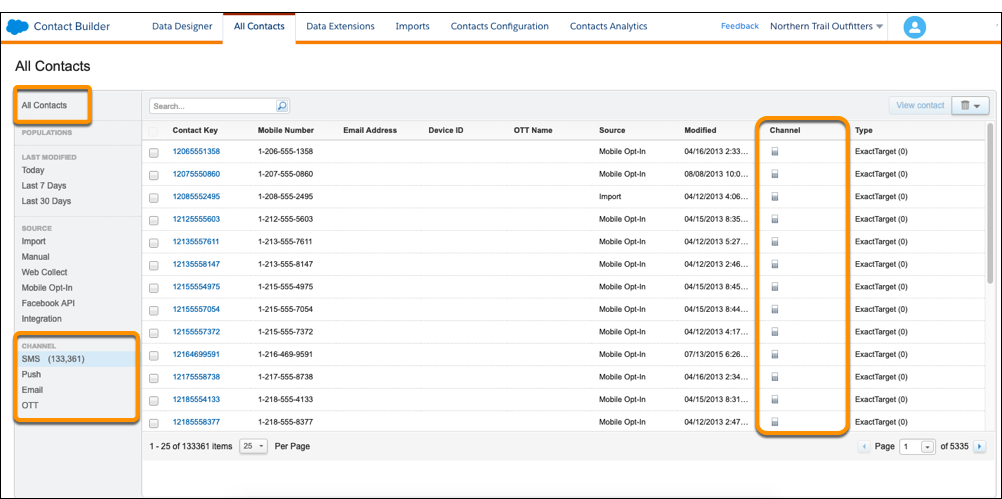
Contact Builder and Other Marketing Cloud Engagement Applications
Contact Builder works with other Marketing Cloud Engagement applications such as Journey Builder, MobileConnect, and MobilePush. Contact Builder’s relationship with Email Studio is more complicated. Data in Email Studio shows up in Contact Builder, but data in Contact Builder does not show up in Email Studio. In other words, a subscriber in Email Studio will appear in Contact Builder under the All Contacts section, but a contact in Contact Builder won’t automatically appear in Email Studio.
Overview of a Contact Record
A contact record in Contact Builder provides a single view of a customer and displays all their interactions with your brand. All of the associated addresses, subscriptions, and tracking information associated with activities and journeys relate back to that single contact record.
With the contact record, you can view important details about a contact, such as:
- Past interactions, activities, and journeys.
- Relationships.
- Subscription channels.
- Email address and mobile number.
This single view of the customer is what allows you to find the mobile number necessary to send SMS messages via MobileConnect, the email address to send email messages via Email Studio, and the mobile device identification used for sending push messages via MobilePush.
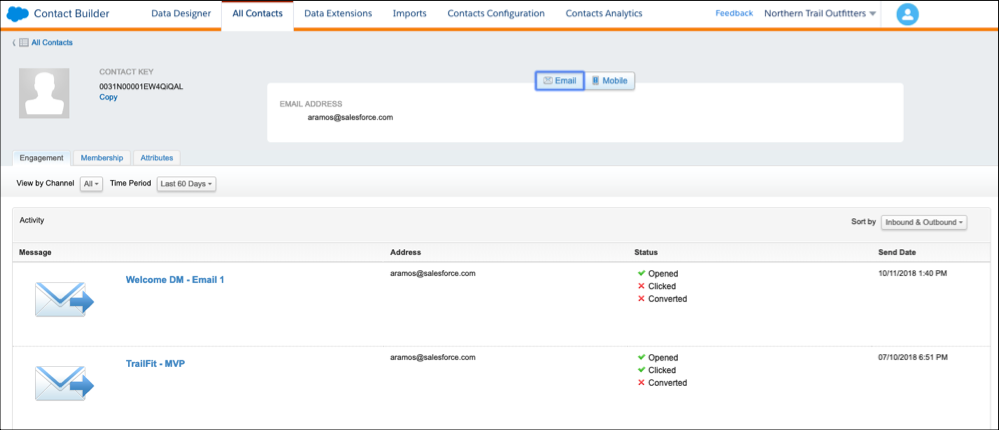
Contact Keys, Contact IDs, and Subscriber Keys
Contact data is managed in Marketing Cloud Engagement and Salesforce through Contact Keys, Contact IDs, and Subscriber Keys.
Contact Key
A contact is managed and related through the different channels using a single Contact Key. The Contact Key is a unique identifier that you assign to a contact. If a subscriber is sent an email and the contact wants to be on mobile, the contact is added to the mobile channel by the Contact Key. The Contact Key identifies a contact within an account and ties together the contact, channels, and the relationship. The Contact Key is the same no matter what channel is used to send messages.
The Contact Key is what allows you to connect contacts in multiple channels. Let’s say you have a contact in Email Studio that you identify using their email address, and in Mobile Studio you use their mobile number. Without the Contact Key, it would be difficult for Marketing Cloud Engagement to know to connect the contact, since the contact has two different identifiers. Marketing Cloud Engagement will process the information as two different contacts in Contact Builder. Make sure you are consistent across all channels when assigning a Contact Key to a contact.
Contact ID
The Contact ID is a number Salesforce uses to uniquely identify a contact on the backend. Salesforce uses the Contact ID to identify a contact in various channels.
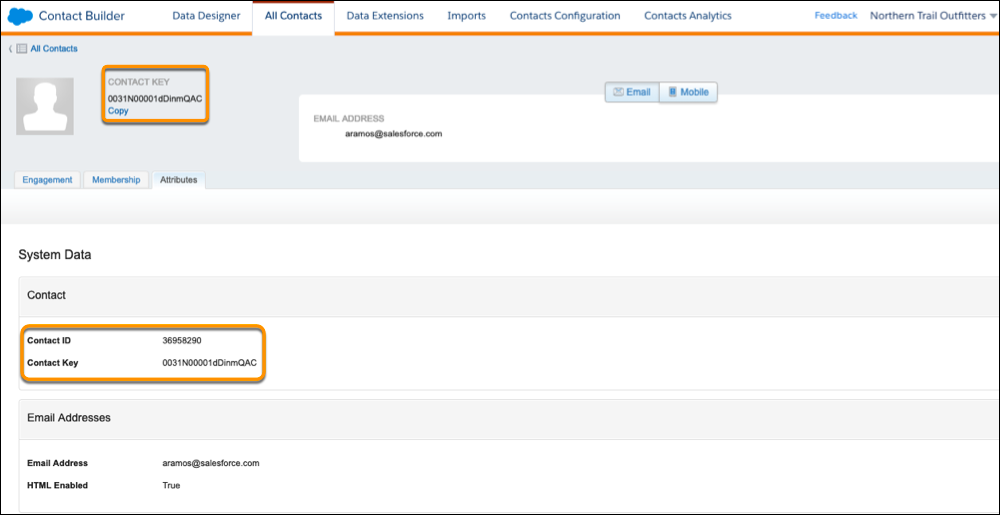
Subscriber Key
In Email Studio, contacts are identified by the Subscriber Key, which becomes the Contact Key in Contact Builder. The Subscriber Key is the primary key for your subscribers and allows you to identify subscribers with a value that you choose. Use a Subscriber Key to:
- Maintain multiple sets of subscriber attributes for a single email address. For example, if a family shares an email address, you can use a Subscriber Key to uniquely identify each member of the family.
- Include a single email address multiple times on a list. For example, send a separate message for each car a subscriber owns in a single send.
Deciding on a Subscriber Key is a crucial business decision that must be kept consistent throughout your entire Marketing Cloud Engagement operation. Be sure to establish the Subscriber Key with every data extension created through the send relationship. The Subscriber Key must be present in every sendable data extension.
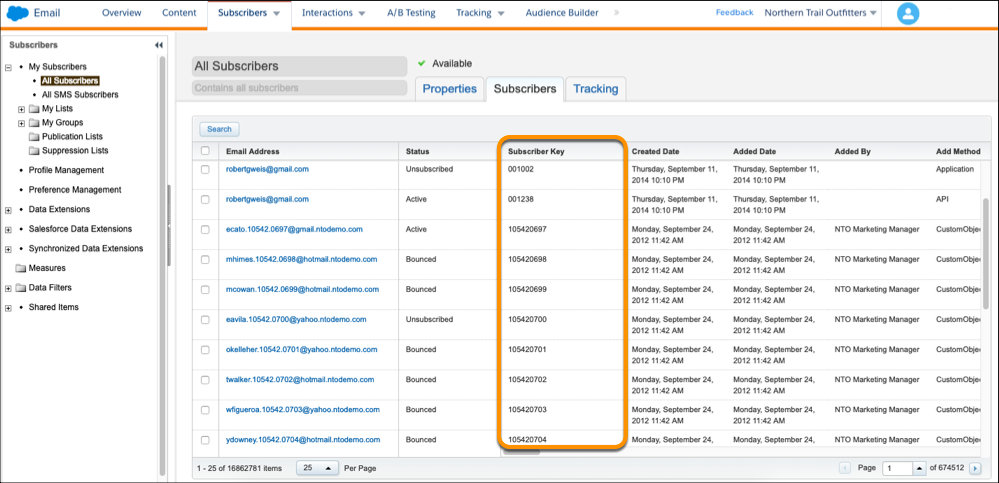
Best Practices
- Understand the difference between a contact and a subscriber.
- Be consistent across all channels when assigning a Contact Key to a contact.
Now that you’ve been introduced to Contact Builder, let’s see how you can use it to configure contact models.
