Supercharge Cross-Team Collaboration
Learning Objectives
After completing this unit, you’ll be able to:
- Describe how to configure referral assignment and email notification.
- Describe how to configure a referral approval, rejection, and auto-notification flow.
- Prioritize referrals intelligently.
- Convert referrals.
Customize Referral Assignment
It’s great to generate a lot of referrals. Once you have them, make sure they’re assigned to the right person. Otherwise, you risk disappointing your customers. Remember when Ryan in wealth management created the referral for Bob in retail banking? Ryan assigned the referral to the person who could best manage the lead—a mortgage specialist.
How do you determine where your referrals go after they’re created? By setting up assignment rules to assign a referral to either a specific person (like Bob) or a queue (like the Mortgage Referral Queue).
Matt talks to the managers for each line of business that receives referrals. They tell him it’s not a good idea to assign referrals to specific people within their departments. Instead, they prefer to receive the referrals in queues, so managers can assign each referral to the employee with the most time and experience.
What queues are needed? Customers interested in a mortgage go to the mortgage department. Customers interested in retirement planning go to the wealth management department. And so on.
Matt creates a checklist for this process. He starts at a high level.

Then he adds in the details. Here’s his checklist.
- Set up an email account and email template for each queue.
- Matt uses his email program to set up the first account as: mortgages@example.cumulus.com.
- Matt sets up an email template for the queue. He names it Leads: New lead notification.
-
Create a user for each queue and assign the email address to them. Matt names the first user: MortgageDepartment.
-
Create the queue. For his mortgage queue, Matt uses the following values.
- Label: Mortgage Queue
- Queue Name: Mortgage_Queue
- Queue email: mortgages@example.cumulus.com (good thing he set that up first)
- Selected objects: Lead and Referral
- Selected members: Matt has a list of employees who access this queue provided by the manager of the mortgage department.
-
Create a lead assignment rule. Matt uses the following values to specify where referrals are assigned.
- Rule Name: Assign Mortgage Referrals
Note: He also selects the Active check box.
- For the rule entry:
- Sort Order: 1
- Field: Lead: Expressed Interest
- Operator: equals
- Value: Mortgage
- Queue: Mortgage Queue (good thing he set that up already)
- Email Template: Leads: New lead notification
- Set it up so that Assign using active assignment rules is checked by default when creating a referral.
-
Repeat the process for each item in the Expressed Interest picklist.
- Sit back and watch the referrals zoom to the correct person!
Customize Referral Acceptance
What happens after Financial Services Cloud assigns a referral? The recipient does one of the following.
- Accepts the referral and gets to work
- Rejects the referral and sends it back to the referrer for more information
To customize how recipients accept referrals, you can set up an approval process.
Prioritize a Referral
The referral is moving along nicely. It’s been created, assigned, and accepted. Now the advisor or personal banker is ready to get to work on it. But the referral is just one of many. How do you know which referral to work on first? If only there were a magical tool that could look at each referral and determine which one is most likely to convert.
Meet Einstein Lead Scoring. This feature calculates how likely a referral is to convert based on similar referrals in the past. The more referrals you have, the more the system learns, so the lead score just keeps getting better and better.
You can view the referral score, from 0 to 100, in list view. Remember Kiara Shah? She was referred to Cumulus Bank looking for a mortgage. Here’s an example of Kiara’s score on the home page.

When you look at a referral more closely on the Lead and Referral page, you see detailed information about the score. The Lead Score tile shows you why the referral received its score. For example, a referral with complete information that comes from a top referrer has a high score. An incomplete referral from an unknown source has a low one.
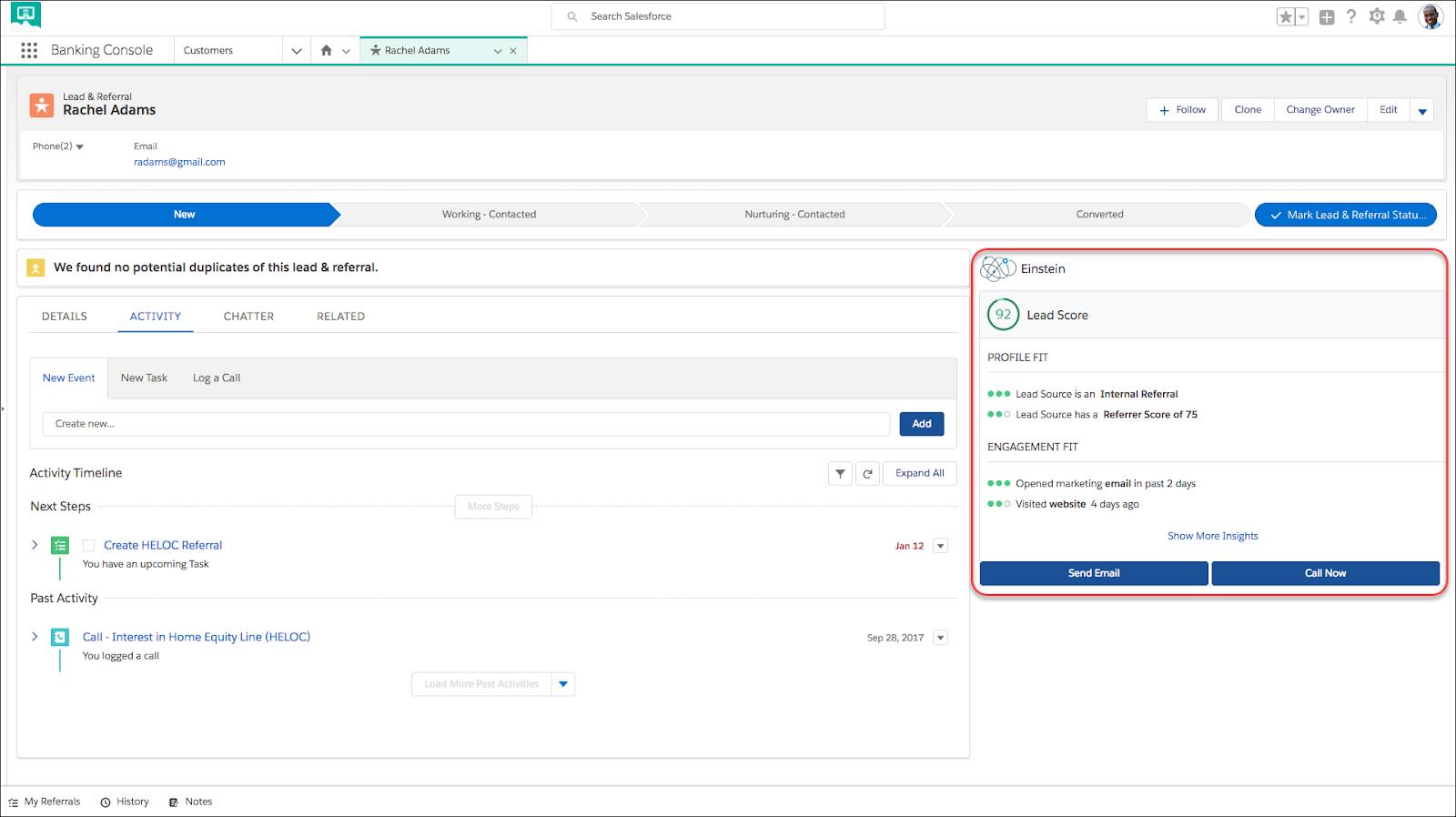
Convert a Referral
When a referral is qualified, it’s ready to be converted. The specific steps a referral goes through to be ready to convert depend on the requirements of your business. Common qualifying steps include confirming client interest, completing all client information, or prequalifying the client for a mortgage.
Here is how you can convert a referral to an opportunity or to a new client.
- From the App Launcher, select Wealth Management.
- From the nav bar, select Leads & Referrals.
- If you can’t find the referral you’re looking for, select All Open Leads and Referrals from the Lead and Referrals picklist.
- Click the referral you want to convert.
- On the detail page, select Convert from the Quick Actions picklist.
- If the customer already has an account, click Choose existing and search for the account.
- If it’s a new customer, choose Create New and fill out the required information.
- Click Convert.
If it’s a new customer, Financial Services Cloud creates a new account and contact record and fills it in with the information contained in the referral. It also includes the name of the original referrer. After all, keeping track of your good referrers is good business.
Matt has followed the steps to customize the referral process from creation to conversion, including accepting, assigning, prioritizing, and converting it. He’s ready to learn how to track all the referrals and referrers in his system to see things in a bigger context.
Resources
- Salesforce Help: Add a Single User
- Salesforce Help: Create Queues
- Salesforce Help: Email Templates in Lightning Experience
- Salesforce Help: Create Assignment Rules for Lead Distribution
- Salesforce Help: Automate Your Approvals with Flow Approval Processes
