Create a New Life Event
Learning Objectives
- Sign up for a Developer Edition org with Financial Services Cloud.
- Describe the Life Events feature and its benefits.
- Create a new life event.
Sign Up for a Developer Edition Org with Financial Services Cloud
To complete the challenges in the module, you need a special Developer Edition org that contains Financial Services Cloud and our sample data. Get the free Developer Edition and connect it to Trailhead now so you can complete the challenges in this module. Note that this Developer Edition is designed to work with the challenges in this badge, and may not work for other badges. Always check that you’re using the Trailhead Playground or special Developer Edition org that we recommend.
- Sign up for a free Developer Edition org with Financial Services Cloud.
- Fill out the form.
- For Email, enter an active email address.
- For Username, enter a username that looks like an email address and is unique, but it doesn't need to be a valid email account (for example, yourname@fsc4evah.com).
- After you fill out the form, click Sign me up. A confirmation message appears.
- When you receive the activation email (this might take a few minutes), open it and click Verify Account.
- Complete your registration by setting your password and challenge question. Tip: Write down your username, password, and login URL for easy access later.
- You are logged in to your Developer Edition.
Now connect your new Developer Edition org to Trailhead.
- Make sure you're logged in to your Trailhead account.
- In the Challenge section at the bottom of this page, click the playground name and then click Connect Org.
- On the login screen, enter the username and password for the Developer Edition you just set up.
- On the Allow Access? screen, click Allow.
- On the Want to connect this org for hands-on challenges? screen, click Yes! Save it. You are redirected back to the challenge page and ready to use your new Developer Edition to earn this badge.
Now that you have a Financial Services Cloud-enabled org, you’re ready to blaze new trails with your clients!
Life Events Are Life Altering
As an insurance sales agent, nothing is more valuable than being able to tie your sales pitch to a big event in your client’s life. And that’s the power behind the Life Events feature. Let’s take a quick look.
Using Life Events, Zeynep can tell what has happened in Rachel’s life, what’s currently going on, and what’s coming up. But imagine for a moment that you’ve inherited Rachel Adams’s account from Zeynep: You don’t have the years-long relationship that Zeynep has cultivated with Rachel. You don’t know what Rachel’s studied, what car she’s bought, or that she recently had major knee surgery.
But you don’t need to have an established relationship with Rachel to know her. That’s what the Life Events feature is for. Life events help agents capture and visualize discrete, important experiences that occur in a client’s life, often triggering significant change and adjustment. Examples include graduation, marriage, childbirth, illness or injury, and changing or losing a job.

- Birthdays (Rachel’s and her daughter, Sophie’s)
- Education, marriage, and employment dates
- Key health info
- Relocation info
- Future plans
Clicking the Recents First toggle lists all life events in reverse order.
Create a Life Event
Zeynep was supposed to call Rachel for an upcoming portfolio review, but then she suddenly comes down with a bad bout of the flu. Her colleague Pavan must now back her up, and he’s never used the new Salesforce Insurance Agent Console.
Pavan logs in to the system and checks out Rachel’s account record. He scans Rachel’s life events and feels he has just the right information he needs and is ready to help her. Rachel was thankful she didn’t have to fill in the blanks for Pavan. He knew she was planning to buy a new home and that she recently got promoted.
Pavan learns during the conversation that Rachel plans to buy a new luxury SUV for her family by the year end. That seemed like a future cross-sell business opportunity. He quickly adds a “tentative life event” to her profile.
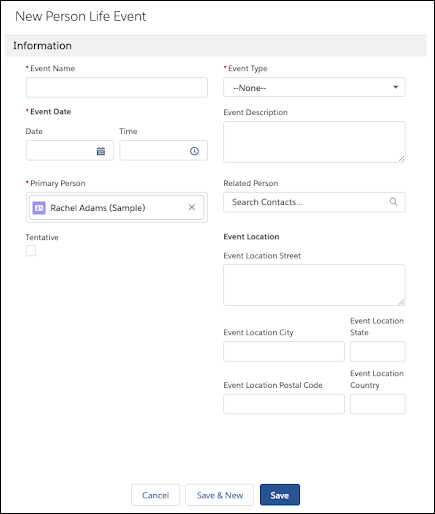
- Navigate to Rachel Adams’s person account page and click New Event in the Life Events component. The New Person Life Event page opens as a subtab within Rachel Adams’s workspace tab.
- Enter the event name: Purchase a new car
- For event date, he enters: 12/2/2019.
- Pavan selects the Tentative checkbox.
- From the Event Type field, select Car.
- He clicks Save.
Let’s check out how this new life event is featured on Rachel’s Person Account record page.
- From the App Launcher (
 ), find and select Insurance Agent Console.
), find and select Insurance Agent Console. - Select Accounts from the navigation bar.
- Select Rachel Adams (Sample).
- Review the updated Life Events component of this record.

Notice how there are now two life events marked with x<count>, one for education and another for automobiles. <count> represents the number of life event instances of a particular type.
For example, the education life event (labeled Post Graduation here, and we’ll come to that bit in a minute) is marked with an x2. Hover over this life event type to view all instances of the event. You’ll see that the latest event, Post Graduation, is displayed at the top, and that is also the name of the education event type in the Life Events component view.
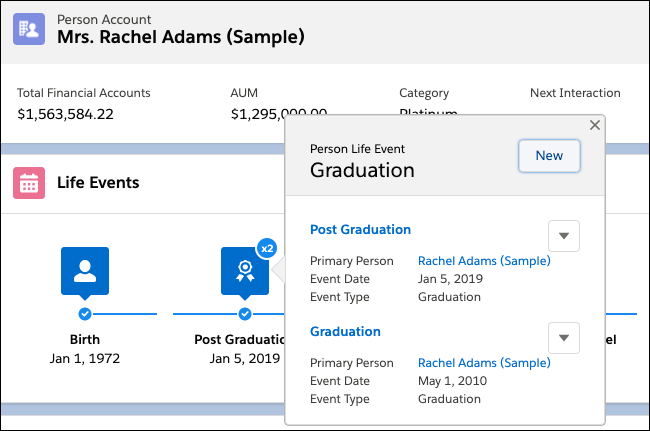
The automobile icon is grayed out because one of the life event instances of this type is marked tentative. You’ll recall that you’d just created a tentative life event named Purchase a new car earlier in this unit.
