Explore Industries CPQ Cart
Learning Objectives
After completing this unit, you’ll be able to:
- Differentiate between Industries CPQ Cart in Angular and Lightning Web Components.
- Describe the five tabs in CPQ Cart.
- Describe the two ways to configure CPQ Cart.
What Is Industries CPQ Cart in Lightning Web Components?
Industries CPQ (Configure Price Quote) extends native Salesforce capabilities to streamline opportunity, order, and quote processes. Industries CPQ Cart is a key feature of the application and is where users create and submit orders for your company’s products and services. Industries CPQ Cart has two versions or flavors: one built using Lightning Web Components (LWC) and another that uses Angular JavaScript.
Cart in LWC has some notable advantages. The interface offers improved usability, performance, and, most importantly, easy configurability. You may find it resembles a more intuitive and consumer-like experience. It uses FlexCards, which generate LWCs in runtime. And you can clone the out of the box components and customize them with a drag-and-drop interface without writing code. In the background, the LWC interface makes optimized API calls to the Salesforce Platform. Overall, Industries CPQ Cart in LWC offers an improved user experience for your clients and sales representatives.
In this module, you explore how Industries CPQ Cart in LWC works and explore Cart-Based APIs. You also learn how to use FlexCards to control how users browse, configure, manage, and order products and services.
In this module, we assume you are a CPQ Cart administrator with the proper permissions to configure CPQ Cart. If you’re not an admin for CPQ Cart, that’s OK. Read along to learn how your admin would take the steps in a production org. Don't try to follow these steps in your Trailhead Playground. CPQ Cart isn't available in a regular Trailhead Playground.
How do I access Industries CPQ Cart in LWC?
Open the app launcher and select Industries CPQ to access Industries CPQ Cart in LWC.

You can create an order from the Orders, Accounts, and Quotes pages, which you can access from the Industries CPQ navigation menu. You can also open Cart from the Assets tab for an account. 
Explore the Tabs
CPQ Cart is divided into five tabs: Catalog, Cart, Solution Details, Details, and Related Lists. The primary tabs you use during a sales experience are the Catalog and Cart tabs, though the other tabs may also have relevant information you can use.
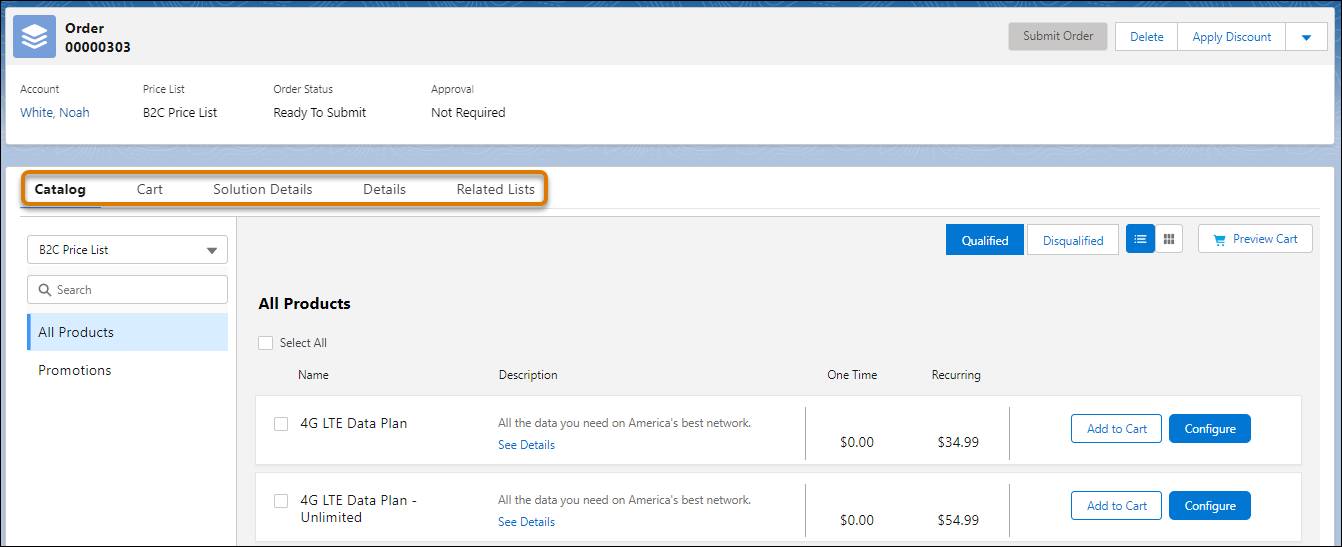
Let’s find out what you can do on each tab.
- Catalog: This tab is used to browse and configure products. Search for products or promotions and configure products before adding them to the cart. You can also select and configure multiple products.
- Cart: This tab is used for cart item management. Add predefined or custom discounts, manually adjust prices, and set the number of each cart item to order. Additionally, you can search, configure, and add products and promotions from the product catalog.
- Solution Details: This tab is also used for cart item management. It’s similar to the Cart tab but also includes the View By feature. This feature allows you to group cart items by specific fields (for example, Charge Type) to review and modify similar items.
- Details: This tab is used to edit non-cart-related aspects of the order or quote. Review and modify the details of the order or quote, such as price list, order name, and billing address.
- Related Lists: This tab is used to retrieve relevant customer information during a sales experience. Modify products in your current order, view or create contracts, review account order history, and add notes.
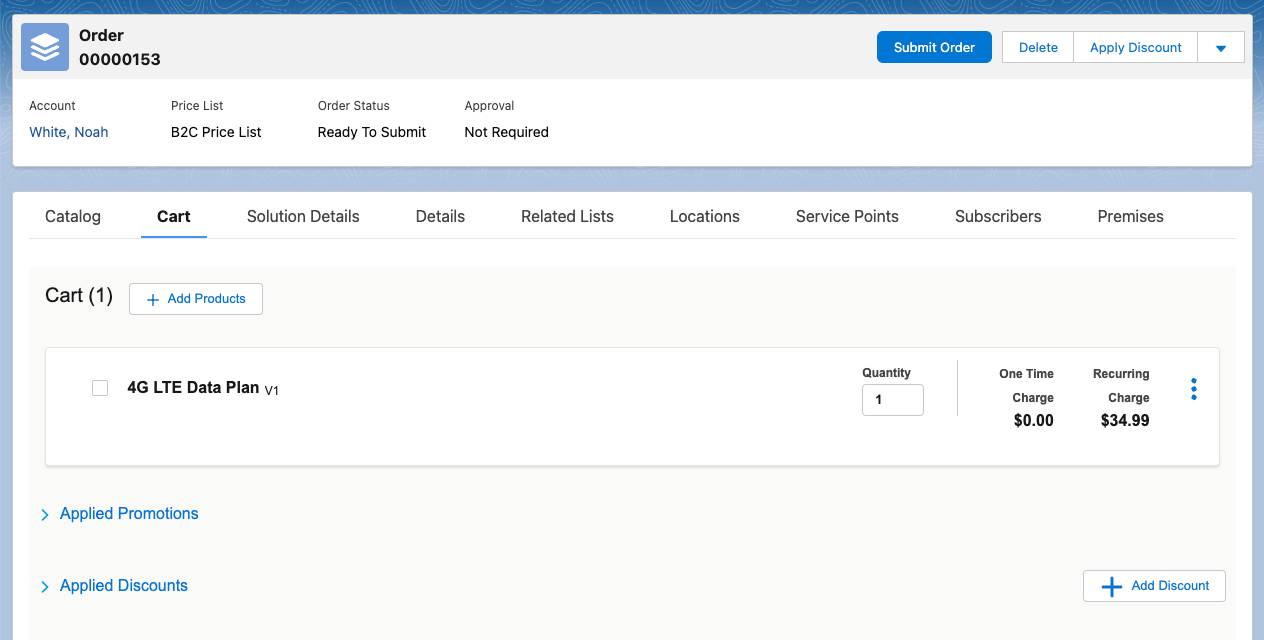
A few more tabs may be available in your training playground related to multisite features.
Configure CPQ Cart
You can configure CPQ Cart to match your business requirements and branding guidelines. A configured experience can help tremendously with stakeholder buy-in. Here are a couple of ways you can do that.
FlexCard Designer
FlexCard Designer allows you to configure, preview, and debug FlexCards. Many FlexCards correspond to CPQ Cart. Before cloning the existing cards, you must familiarize yourself with FlexCard Designer. Any configurations you have made to FlexCard components must be manually added back in with FlexCard Designer after you upgrade Communications, Media, and Energy (CME) in your org.
We’ll find out more about FlexCard Designer in later units.
Custom Lightning Web Components
If you want to add new methods to CPQ Cart in LWC, you can create custom LWCs and drag and drop them into FlexCards. Salesforce uses software development kits (SDKs) and Vlocity Integration Procedures (VIPs) to abstract the backend APIs to support deep customizations. Remember that if you change the existing data layer methods, it can affect the entire application. If you want to modify how Cart displays data, consider the APIs that power Cart. In the next unit, we explore these CPQ Cart APIs.