Get to Know the Console and Cadences
Learning Objectives
After completing this unit, you’ll be able to:
- Explain how the Sales Engagement user interface works.
- Describe how cadences work with targets and the To Do List.
- Identify how automated actions add efficiency to cadences.
The Sales Engagement User Interface
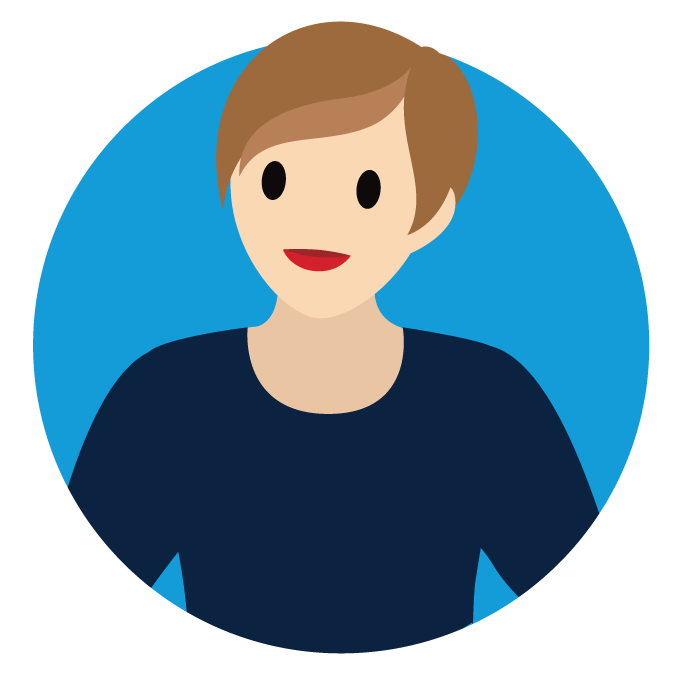
Candace Evans, an experienced sales rep at Cloud Kicks, our fictional sneaker manufacturer, is ready to get started with Sales Engagement. Linda, her Salesforce admin, turned on and configured the app for Candace, and now they’re sitting together in front of Candace’s monitor.
Linda shows Candace how to access Sales Engagement from the App Launcher  in Salesforce.
in Salesforce.
Linda explains that Sales Engagement comes with a ready-made user interface, which is easy to navigate and serves as a main control panel. The interface is built on the Salesforce Lightning Sales Console. The console elements are:
- Work Queue
- Lead Record
- Sales Engagements Component
- Einstein Lead Scoring
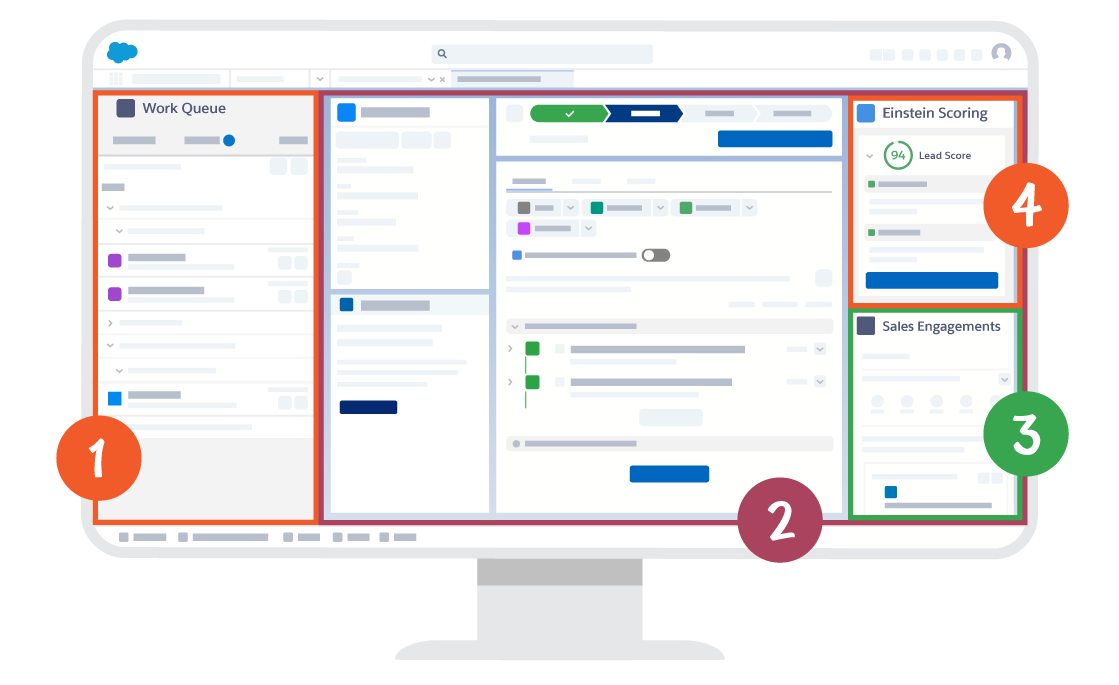
The Cloud Kicks team can also take the Work Queue, Sales Engagements, and Lead Scoring components and embed them into their other Salesforce apps if they want.
Candace sees that the Sales Engagement console is similar to her Sales Cloud home view. She’s looking at a split view where she can see the Work Queue on the side. Tabs are arranged at the top. In the center of the screen, there’s a lead record displaying Sales Engagement information.
Next, Linda tells Candace she can access the To Do List from the utility bar at the bottom of her screen. The To Do List opens in an overlay view and Candace can handle all her tasks, including tasks from quick cadences and standard cadences, in one place.
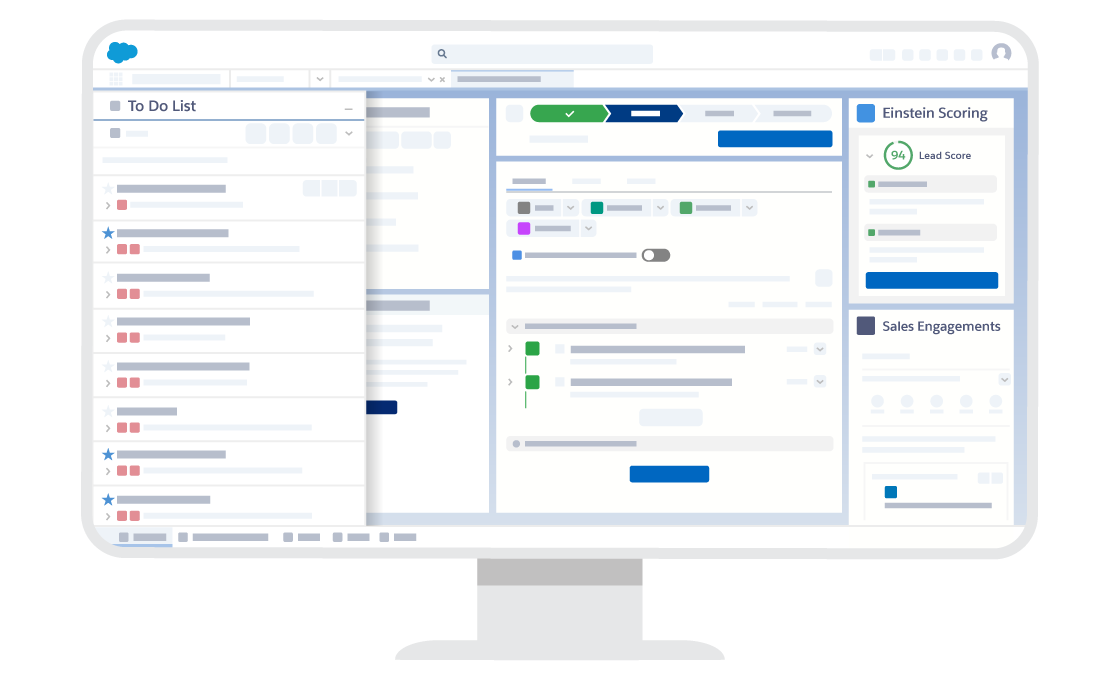
Linda describes Sales Engagement as a well-equipped toolbox. Now that Candace is familiar with the Sales Engagement console, Linda shows her how to access each tool. Let’s follow along.
Cadence Targets and Steps in the To Do List
Linda says many people at Cloud Kicks will benefit from using cadences, but she reviews the terminology for two key roles.
Term |
What It Means |
Who It Is |
|---|---|---|
Cadence target |
The person targeted by the cadence action |
A lead, contact, or person account; could be a prospect or customer of Cloud Kicks |
Target assignee |
The person assigned to work the target through the cadence step(s) |
Usually a sales rep, but could be any Sales Cloud user at Cloud Kicks |
To Do List
Sales cadence steps show up automatically in Candace’s Work Queue and To Do List. The To Do List can be accessed from the utility bar on any screen view and opens in an overlay window.
If the first step in a sales cadence is to make a phone call, that action and the contact name populate the To Do List. Another cadence target may be due for an email step, in which case, the specified email template appears along with the target’s information.
The system works seamlessly to show each rep their next steps. A rep can even sort the list using filters and other options. Any cadence target they’re assigned appears in their list in their preferred order of importance.
Quick Cadences
Linda shows Candace how to set up a quick cadence. A quick cadence involves just one type of engagement, allows for personalization, and then adds the action to her To Do List. With just a few clicks, Candace creates her first quick cadence. She chooses Email from the list of engagement options, and names her cadence trade show follow-up email.
Candace wants to use this quick cadence to follow up with contacts she makes at an upcoming trade show. She can build the email ahead of time, then add her contact emails after the show.
Cloud Kicks sales manager Jose stops by Candace’s desk to see how things are going. Perfect timing, because next up is an overview of standard cadences.
Standard Cadences
Jose has already set up a few standard cadences for Cloud Kicks.
Candace helped brainstorm some of the processes that went into the playbooks on Jose’s whiteboard. She knows there are multiple steps, or engagements, built into a standard cadence. Linda shows her where to access the cadence list, and they select the Green Kicks - Intro cadence.
This cadence provides a consistent playbook for handling email inquiries about Green Kicks, Cloud Kicks new product launch.
When a new lead comes in from the Green Kicks landing page, Candace assigns it to the Green Kicks - Intro cadence. The first step contains an email with a template containing information on Green Kicks and a call to action for the recipient.
Candace then sees the email step in her To Do List, fills out the email, and hits send. Two things can happen to the email.
- The recipient opens it.
- There’s no interaction.
Technically, there’s a third option, where the email “bounces,” which means the recipient’s system rejected it. Linda explains that handling these instances is part of her role as Salesforce admin. For now, Candace focuses on 1 and 2.
- If the email is opened, hurray! A follow-up email and a call are the next steps in the cadence for interested prospects.
- If there’s no interaction, the cadence is set to send another email with a different template. The timing can be set; in this case an email goes out after 24 hours of no interaction.
The cadence continues, but Candace already recognizes the logic. A target (the prospect) moves through the cadence from the main cadence track to the positive or negative track, depending on the result of the first email. In this case, the target moves to the positive cadence track when they open the email, or the negative track if they don’t open the email.
Most importantly, all of the prospects’ incoming email engagements can be measured and included in insights and reports to evaluate cadence effectiveness and make adjustments to the playbook. This includes the ability to do A/B testing of email templates and call scripts. Cadences can be built to cater to a purpose or a specific target audience, for example, wholesale customers.
Candace is excited to save time with cadences. That’s when Jose shares one more time-saver with her called automated actions.
Automated Actions
Jose explains that once an automated action is set up, it runs like an autopilot in the background. To create an automated action for a cadence, Candace determines a trigger followed by the action she wants to execute. Changes to certain fields on a record can be used as a trigger for a corresponding cadence action. Here are a few examples.
- Add, remove, pause, or resume cadence targets when a record meets specific field conditions. For example, if the status field on a lead record changes to “unqualified,” the target is removed from the cadence.
- Change target assignees based on chosen criteria—for example, automating the handoff of a prospect when they become a qualified lead.
Candace now understands that her next sales steps are listed in her To Do List automatically, thanks to cadences. Automated actions increase efficiency by replacing manual steps with automated triggers. Coming up, the last part of Candace’s orientation focuses on analytics and productivity features.
Resources
-
Salesforce Help: Lightning Sales Console
-
Salesforce Help: Turn on Automated Actions
-
Salesforce Help: Create an Automated Action