Use Behavior Reports
Learning Objectives
After completing this unit, you’ll be able to:
- Describe key metrics used in Behavior Reports.
- Explain how you can use Behavior Reports.
Get to Know Behavior Reports
It’s important to understand how Google Analytics calculates behavior data. Analytics uses a small piece of Javascript code on your website to collect data. Every time a user loads a page on your website, this tracking code creates a “pageview” that is reported in Google Analytics. Analytics uses this to calculate many of the metrics in the Behavior Reports. For example, total pageviews is the sum of each time a user loaded a page on your website.
The All Pages Report
Let’s begin by looking at the All Pages report, under Site Content in the left-hand navigation pane. The data table in this report shows metrics such as total pageviews and unique pageviews.
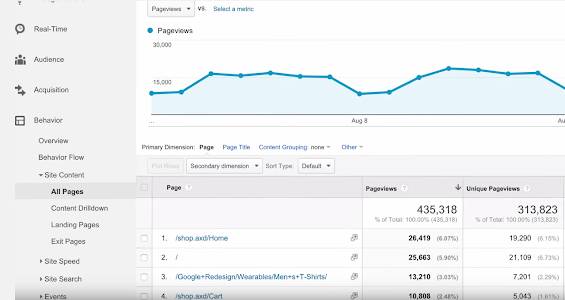
The pageviews metric shows how frequently each page on your site was viewed. By default, this report shows data by the page URI—the part of the URL after the domain name in the location bar of the browser. If you switch the primary dimension of the report to Page Title, you can view this report by the title listed in the web page’s HTML.
Other metrics in the All Pages report, like average time on page and bounce rate, indicate how engaged users were on each page of your site. You can sort the report by these metrics to quickly find low-performing pages that need improvement or high-performing content to guide future content decisions.
An Overview of Other Behavior Reports
The Content Drilldown report, under Site Content in the left navigation pane, groups pages according to your website’s directory structure. You can click on a directory to see the pages of your site within that directory. This report is especially useful if you’re trying to understand the performance of content in a particular section of your website. If you switch to the pie chart view, you can quickly see which sections of your site are most popular with your users.
The Landing Pages report lists the pages of your website where users first arrived. These are the first pages users view in a session. You can use this report to monitor the number of bounces and the bounce rate for each landing page. A high bounce rate usually indicates that the landing page content is not relevant or engaging for those users.
The Exit Pages report shows the pages where users left your site. Because you don’t want users exiting from important pages like a shopping cart checkout, it’s a good idea to periodically review this report to minimize unwanted exits.
The Events report tracks how users interact with specific elements of your website. For example, you can use this report to track when users click on a video player or a download link. Event tracking requires additional implementation beyond the Analytics tracking code snippet.