Get to Know Email Personalization Features
Learning Objectives
After completing this unit, you’ll be able to:
- Use dynamic content variations to show different content to different customers in an email.
- Use merge fields to include recipient-specific data like names, subscription information, or product purchase details.
- Use repeater components to show a series of items in emails like product recommendations.
Why Should You Personalize Your Emails?
You’ve learned that personalizing your marketing emails is essential in today's competitive market. Customers expect tailored experiences, and generic, mass emails often get ignored or deleted.
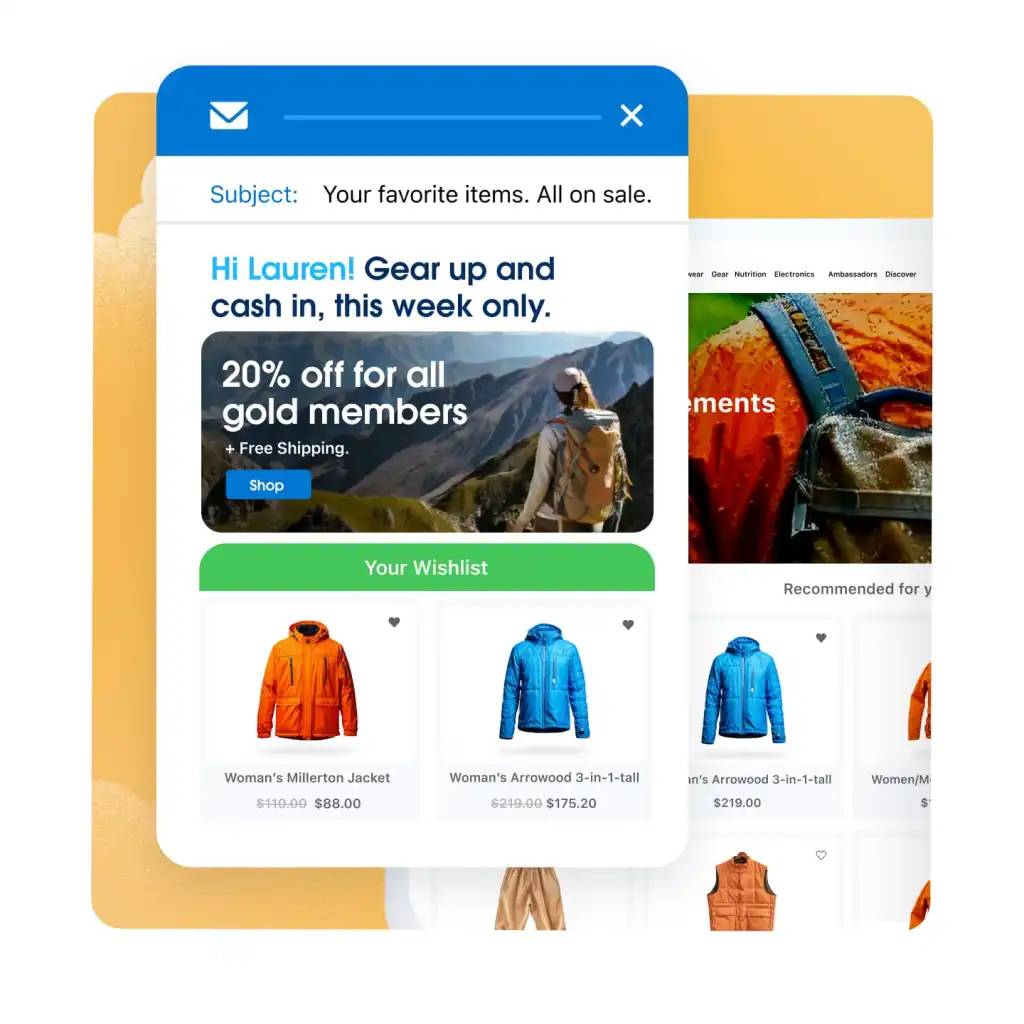
Email Personalization Features in Marketing Cloud Next
Use Salesforce Marketing Cloud Next to create engaging, highly tailored emails. Features like dynamic content, merge fields, and repeaters help you customize emails based on customer data without coding. We’ve introduced email personalization and reviewed data sources that power these features. Now, let’s dive in a little more to explore examples of how they are used by seeing how Isabelle from Northern Trail Outfitters uses them.
Dynamic Content Variations
Isabelle wants to promote NTO’s new line of hiking boots. She wants to invite customers that are local to NTO’s San Francisco location to try on the boots in person to receive a special discount. She adds a section variation in her email so that when customers’ mailing addresses are located in San Francisco, they receive this discount promotion in their email. All customers located outside of San Francisco will receive a default variation that Isabelle created that just announces the release of the new hiking boots.
So, how do you create a single email with multiple variations and rules to target specific segments without coding?
First, you select a component such as a button, section, or heading in the builder, and then add a new dynamic content variation and create targeting rules. These rules determine which variation of the message that each recipient sees based on attributes in their profile. To make sure that the customer gets the most relevant content, you can also prioritize what to show if they qualify for more than one variation.
Merge Fields
Using merge fields is like filling in the blanks in a template. The fields act as placeholders that are replaced with actual values when a message is sent. For example, you can insert a merge field in your message that displays a recipient’s name or organization, recent purchase history or order amount, or other relevant data that’s available in the default data graph.
When creating an email for all NTO customers, Isabelle uses a merge field so that each email starts with "Hi [First Name]!". She also adds a merge field in the body of the email that filters customer data to find a product that each customer most recently viewed. She inserts, “We think [Product Name] is perfect for your next trip to the great outdoors!” These fields are populated with the right data for each recipient when the email is sent.
Merge fields are another way to add a personal touch to your emails. Like Isabelle, you can insert specific data from your customer profiles, such as name or recent engagement activity, directly into your message content.
Repeater Components
A repeater shows a list of items in your messages in an engaging, customer-friendly way, for example, a series of recent orders. Repeaters also work with personalization recommenders to show suggestions to your customers based on their interests, behaviors, and interactions with your company. And, you can customize the repeater layout to align with your brand’s look and voice.
Isabelle wants to send an email message that promotes a series of products to customers who have engaged with the NTO website. In the message, Isabelle adds a repeater to the canvas and creates a two-card layout where each card promotes a product. Isabelle builds an expression (with no coding required) to filter data so that the two cards will show products that customers viewed most recently on the website. Then, she edits the expression to show the cards in the order that the customer most recently viewed the product. When customers open the email Isabelle created, they’ll see a personalized set of their most recently viewed products.
Just like Isabelle, you can show a series of items like product recommendations in your emails.

Wrap It Up
Marketing Cloud Next's email personalization features are crucial for tailoring customer content and enhancing customer engagement. Dynamic content, merge fields, and repeaters all use your unified customer data to make marketing interactions more targeted and effective. Now it’s time for you to personalize your emails like a pro!
Resources
- Salesforce Help: How Dynamic Content and Salesforce Personalization Work Together
- Salesforce Help: Create Emails with Dynamic Content Variations
- Salesforce Help: Linked Personalization Points in Dynamic Content
- Salesforce Help: Personalizing Messages with Merge Fields in Marketing Cloud Next
- Salesforce Help: Work with Repeaters in Marketing Emails