Distribuire un modello
Obiettivi di apprendimento
Al completamento di questa unità, sarai in grado di:
- Distribuire i modelli in Salesforce.
- Descrivere come assicurare la sostenibilità di modelli accurati in produzione.
Pronti per la distribuzione
Ora che hai acquisito le nozioni di base sui modelli e sulla loro valutazione, è arrivato il momento di distribuire il modello in Salesforce!
- Nella pagina del modello, sulla scheda Overview (Panoramica) del menu Performance (Prestazioni), fai clic su Deploy Model (Distribuisci modello) o scegli Deploy Model (Distribuisci modello) nel menu a discesa del modello.

- Nella finestra del messaggio Ready to Deploy? (Pronto per la distribuzione?), fai clic su Get Started (Per iniziare).

La distribuzione guidata di Einstein Discovery ti accompagnerà lungo la procedura di distribuzione del modello.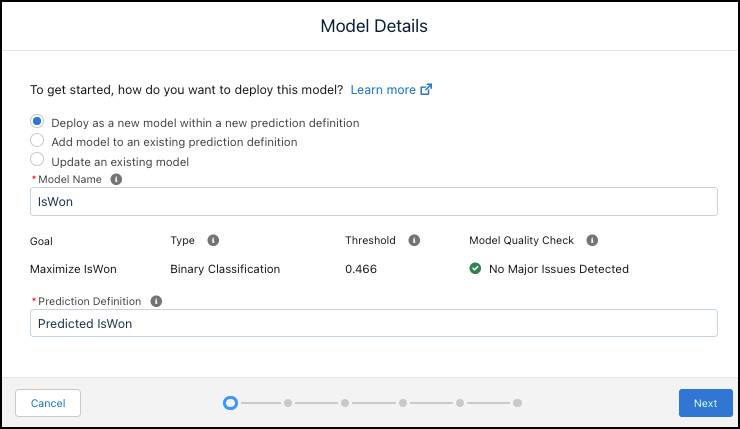
- In Einstein Discovery, ogni modello distribuito appartiene a un oggetto container denominato Prediction Definition (Definizione previsione). Questa schermata ti chiede di creare o aggiornare modelli e definizioni di previsioni e di cambiare il nome del modello. La definizione di una previsione può contenere più modelli, ciascuno dei quali genera previsioni per un segmento (sottoinsieme) di dati diverso. Nel tuo caso, hai solo un modello da distribuire.
- Per ora, accetta tutti i valori predefiniti e fai clic su Next (Avanti).
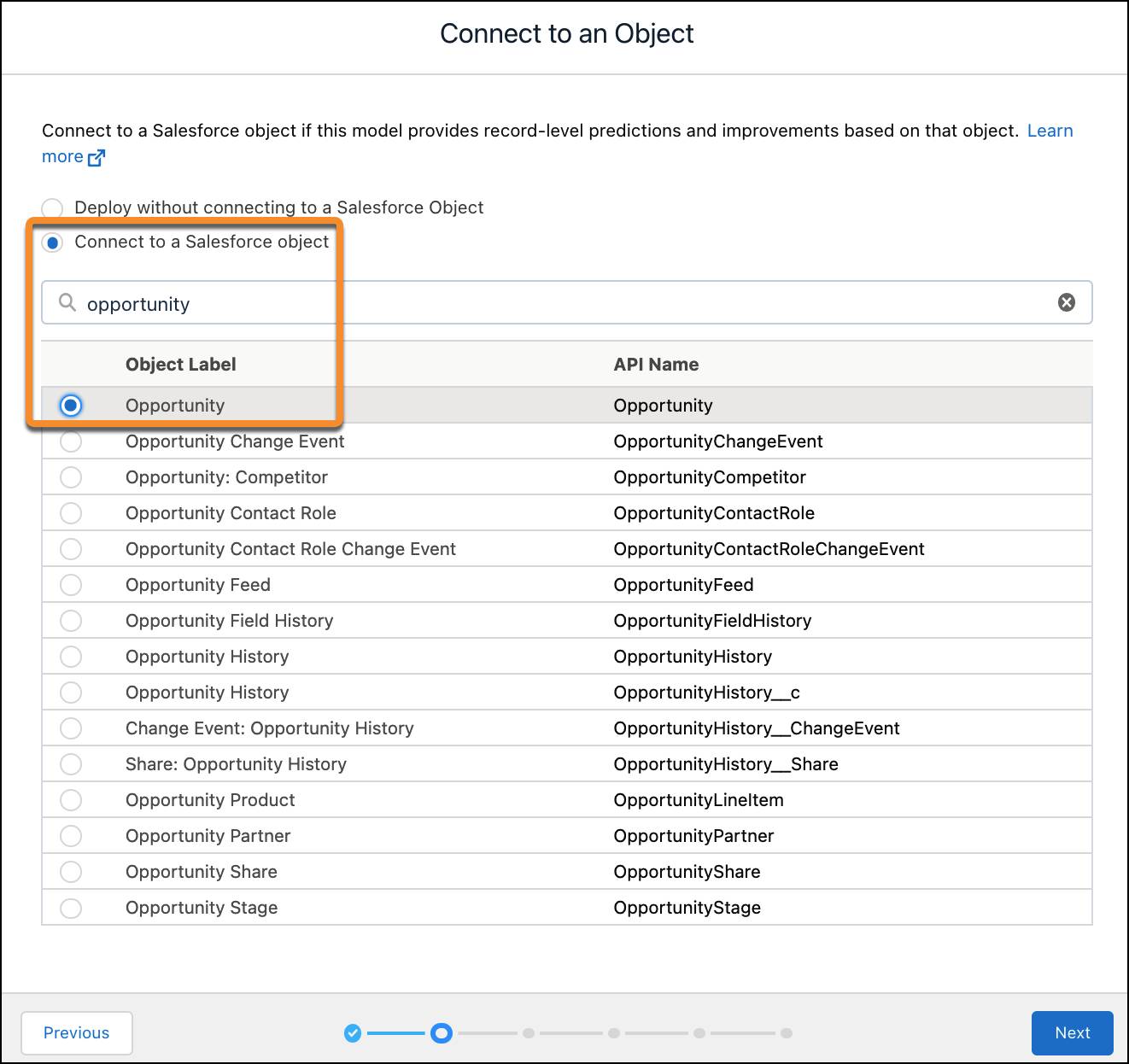
Questa schermata ti chiede di specificare l'oggetto Salesforce per il quale vuoi prevedere i risultati. Digitaopportunity(opportunità) nella casella di ricerca, quindi seleziona Opportunity (Opportunità) e fai clic su Next (Avanti).
Nota: se i dati fossero del tutto esterni a Salesforce e non fossero associati ad alcun oggetto Salesforce, dovresti selezionare invece Deploy without connecting to a Salesforce Object (Distribuisci senza connetterti a un oggetto Salesforce).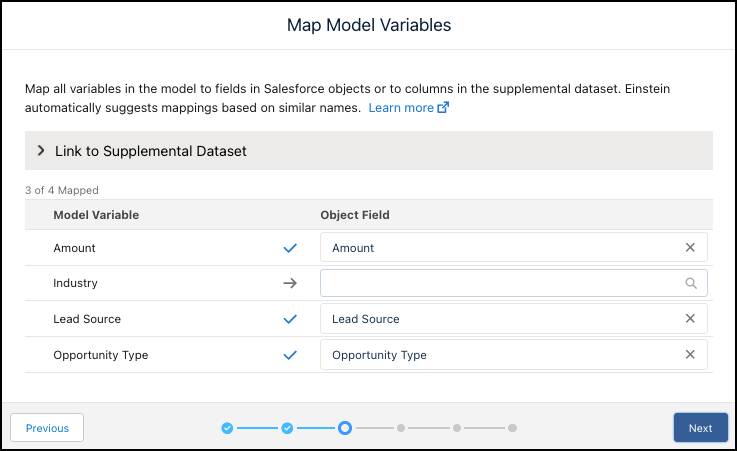
Einstein mappa automaticamente le variabili del modello sui campi dell'oggetto. Ogni variabile deve essere mappata. Tuttavia, manca una mappatura di Industry. Fai clic nel selettore Object Field (Campo oggetto) di Industry e seleziona Opportunity (Opportunità) > Account > Industry (Settore).
Fai clic su Next (Avanti).
- In Segment Data (Segmenta i dati), accetta l'impostazione predefinita Don’t segment (Non segmentare) e fai clic su Next (Avanti).
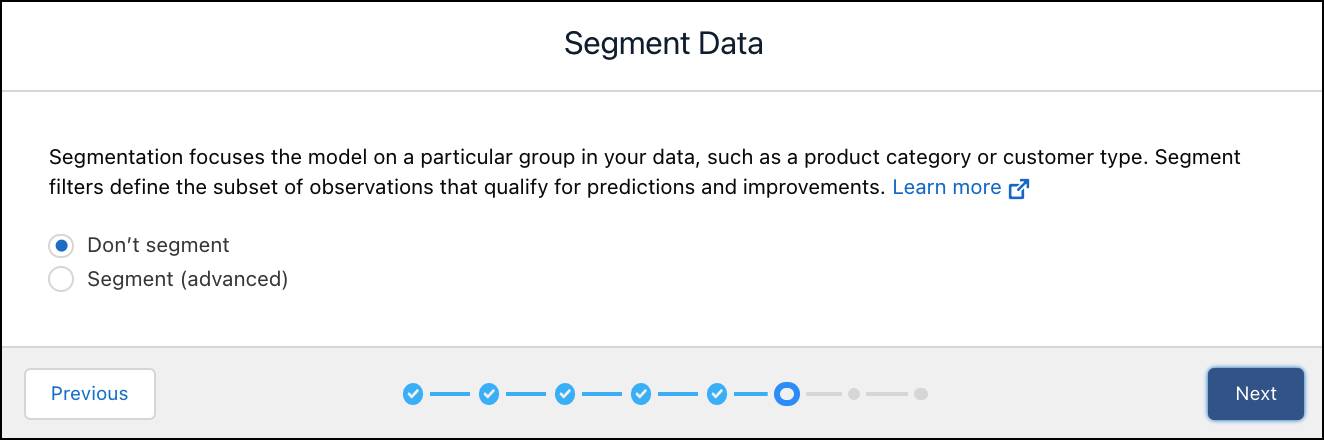
Nota: se intendi creare la definizione di una previsione con più modelli, qui puoi definire le condizioni di un filtro associato a un segmento di dati. Puoi ignorare questo passaggio dato che stai creando la definizione di una previsione con un solo modello e nessun filtro per i segmenti.
- In Select Actionable Variables (Seleziona variabili di immediato valore pratico), seleziona Amount (Ammontare) e fai clic su Next (Avanti).

- In Customize Predictions (Personalizza previsioni), accetta l'impostazione predefinita Don't customize (Non personalizzare) e fai clic su Next (Avanti).

- Rivedi le impostazioni di distribuzione e fai clic su Deploy (Distribuisci).

Einstein distribuisce la definizione della previsione con il modello all'interno di Salesforce e la visualizza in Model Manager (Gestore modelli). Dato che il modello è nuovo di zecca, non c'è molto da vedere. Più tardi, è qui che potrai tenere traccia, tra l'altro, del numero di previsioni, dell'accuratezza e delle prestazioni nel tempo. 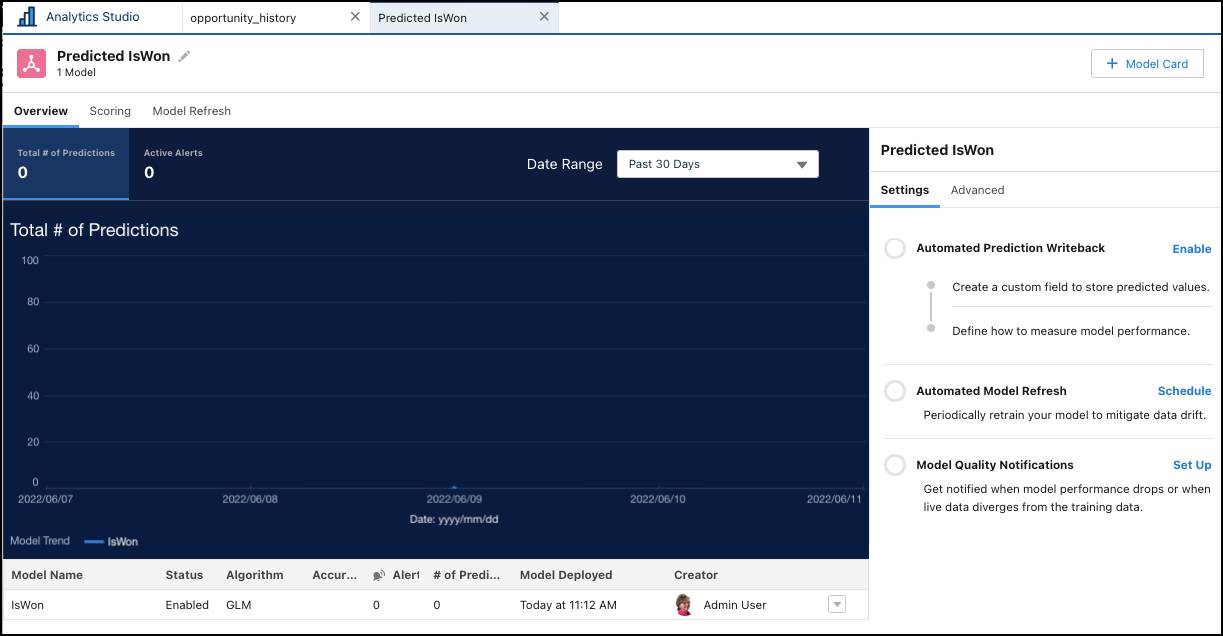
Ottimo. La definizione della previsione e il modello sono stati distribuiti e sono pronti per essere utilizzati. Nella prossima unità userai Einstein Prediction Service (Servizio previsioni Einstein) per ottenere previsioni dal modello.
Cos'altro puoi fare con i modelli?
Puoi utilizzare il Gestore modelli per visualizzare, configurare e gestire i modelli e le definizioni delle previsioni distribuiti nell'organizzazione.
Il monitoraggio e la manutenzione dei modelli sono un fattore chiave del successo delle implementazioni di soluzioni Einstein Discovery. Generalmente, in ambiente di produzione, con il passare del tempo i modelli diventano meno accurati, per un fenomeno noto come drift. Il drift dei modelli si registra quando le caratteristiche dei dati del mondo reale divergono in modo significativo dai dati di addestramento usati per crearli. La composizione dei dati può cambiare a causa di cambiamenti operativi, tendenze, fluttuazioni stagionali, categorie nuove o dismesse e altri fattori.
Per evitare che i modelli vadano alla deriva e far sì che rimangano sulla retta via, devi implementare il ciclo di vita del modello, che prevede attività operative continue e iterative.

Usa Gestore modelli per configurare:
- Monitoraggio delle prestazioni in tempo reale
- Avvisi automatici sulle prestazioni che ti informano se il livello delle prestazioni del modello scende al di sotto di soglie configurate
- Aggiornamenti automatici per addestrare periodicamente il modello con i dati più recenti
Qual è il prossimo passo?
Ora che hai distribuito il modello in Salesforce, passiamo alle previsioni e ai miglioramenti.
Risorse
- Guida di Salesforce: Distribuzione dei modelli
- Guida di Salesforce: Gestione di definizioni e modelli previsione