Test Content Performance
Learning Objectives
After completing this unit, you’ll be able to:
- Set a fallback asset.
- Use an Einstein Content Selection content block.
Solution 2: Test Content Performance
Because of low engagement in NTO’s welcome email, Isabelle Givens, NTO’s marketing manager, wants to test which hero image gets the most clicks. She’s asked NTO’s technical marketer Michele to test different images within the email to see if they impact performance.
Before she heads to Content Builder, Michele gathers the required information for NTO’s hero image assets. She then inputs each asset and its metadata into Einstein Content Selection. More specifically, she labels the hero images as a new banner asset class.
Add an Einstein Content Selection Content Block
To test hero images, Michele plans to update the NTO Welcome email to include an Einstein Content Selection content block. By adding the content block into the existing welcome email, she can let Einstein test which hero image performs best based on subscriber engagement. Using the Trailhead Simulator, let’s review the steps Michele needs to take to set a fallback asset and then to add an Einstein Content Selection block to an existing email.
Welcome to Trailhead Simulator
Before starting, there are a few things you should know about Trailhead Simulator.
For the best experience, view the Trailhead Simulator on a computer, not a mobile device. Unlike a Trailhead Playground, Trailhead Simulator provides a simulated user experience that does not store your progress. If you close the simulation and relaunch it, the simulation starts from the beginning. To get back to where you left off, use the simulator navigation controls.
Also, the Trailhead Simulator is designed to highlight the correct click area if you click the wrong area first. Simply click the highlighted area to continue. Here’s an example of this functionality.
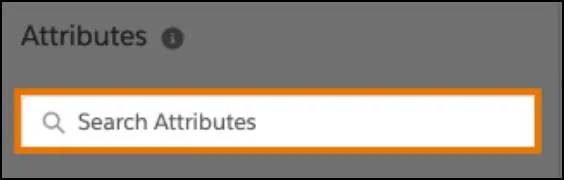
Select a Fallback Asset
It’s important to decide what fallback asset should be shown to a subscriber if no content matches your criteria. Michele starts by selecting the fallback asset that reflects NTO’s focus on camping. Here are the steps to follow along.
- Launch the Trailhead Simulator and click Exercise 1: Select a Fallback Asset. Click Begin.
- From Einstein Content Selection’s Settings page, click Edit next to Set Fallback Assets.
- For the Banner image click Replace.
- Select the radio button next to CampingBanner01 and click Save.
Fallback assets can only be updated from the Einstein Content Selection Settings page. Therefore it’s important to start with this step before you build the block in Content Builder. Now that a fallback asset is selected, you’re ready for the next exercise.
Update the Email in Content Builder
Michele is ready to update her email in Content Builder. Before she begins she confirms the asset class of the hero images. Asset class is the only requirement for creating an Einstein Content Selection content block.
- In the Trailhead Simulator, click Next Exercise and then Begin to start Exercise 2.
- Next to the Northern Trail Outfitters Welcome - Offer_ECS email click Edit from the dropdown.
- Drag the Custom block Content Selection to the NTO Welcome email between the header and the offer.
- Next, select the Banner asset class from the What class of asset do you want to show? dropdown.
- Click Done Editing.
- Finally, click Save.
- Click Continue to Exit or Restart the exercise.
Test Email Content
Once QA and preflight testing of the email are done, Michele is ready to send the new NTO Welcome email with the Einstein Content Selection block. After the email is updated in NTO’s Welcome Journey and has been sending for a week, Isabelle and Michele review the performance of the banner assets from the Performance Analytics tab. There they determine if one image performs better or if new assets need to be created. Time spent on creating quality content, not on setting up a test. Simple as AI.
Next Up: Fatigue Rules
Now that you’ve got the basics of Einstein Content Selection, you’re ready to serve up the freshest content to your subscribers. In the next unit, learn how to do this using fatigue rules.
Resources